Generating excerpts in PDF format
| 🌐 This document is available in both English and Ukrainian. Use the language toggle in the top right corner to switch between versions. |
The functionality of the Citizen portal includes the possibility to request and receive excerpt based on registry data. The process consists of several steps: pre-ordering, downloading, and viewing.
1. Requesting excerpt
Requesting excerpt in the Citizen portal involves the following steps:
-
Log in to the Citizen portal by clicking the Log in to the portal button.
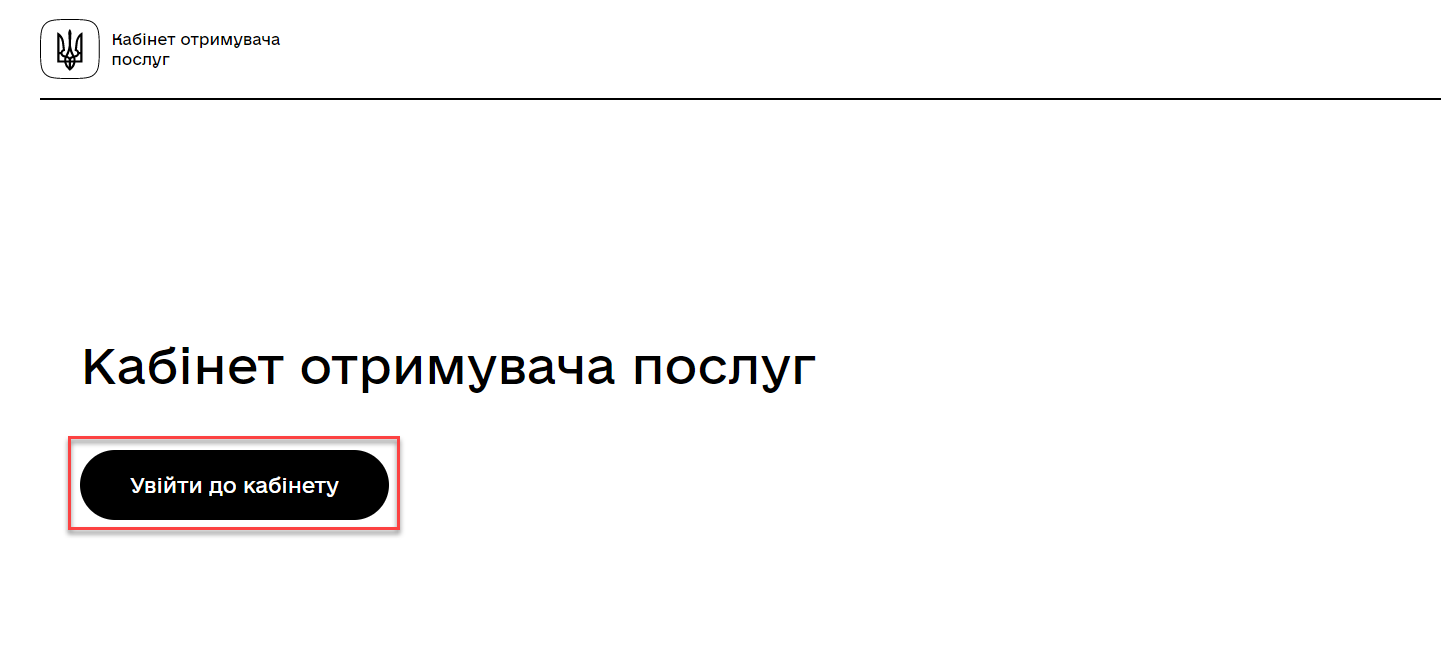
-
Authenticate yourself with the qualified electronic signature.
For more details about user authentication in the registry, follow the link. First, you need to change the user type by clicking For business.
Ordering excerpts is currently available only for legal entities.
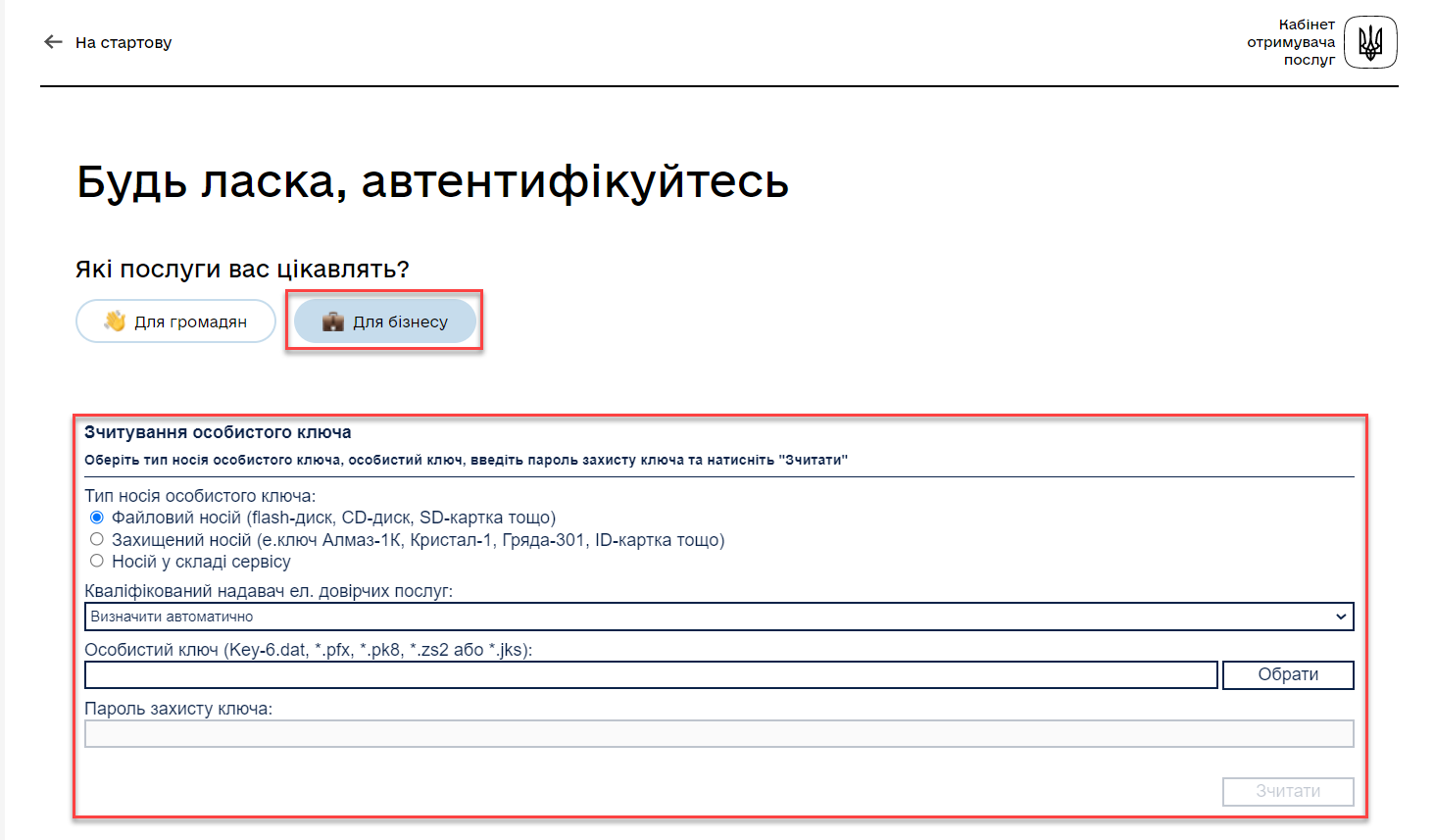
-
Go to the Available services section and click on the Get excerpt menu.
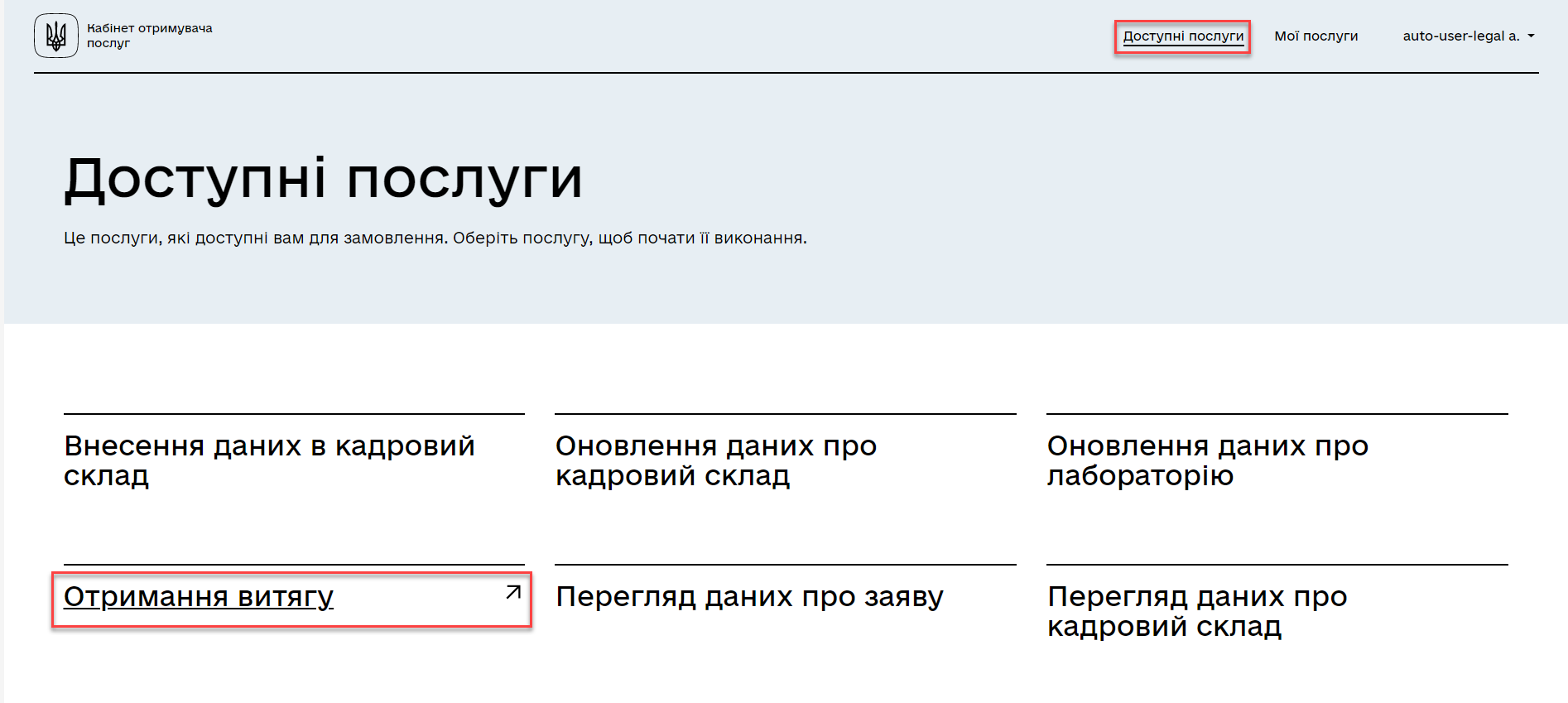
-
Select the laboratory from the dropdown list for which you need to generate the excerpt.
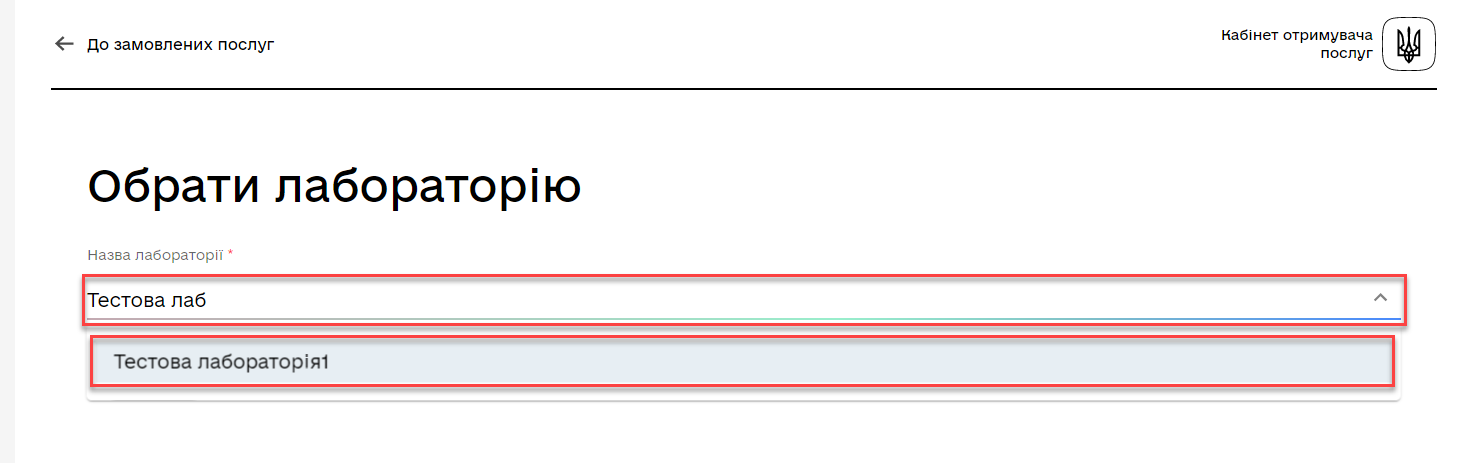
You can choose the laboratory from the list or search for it by its name. -
Click the Next button.
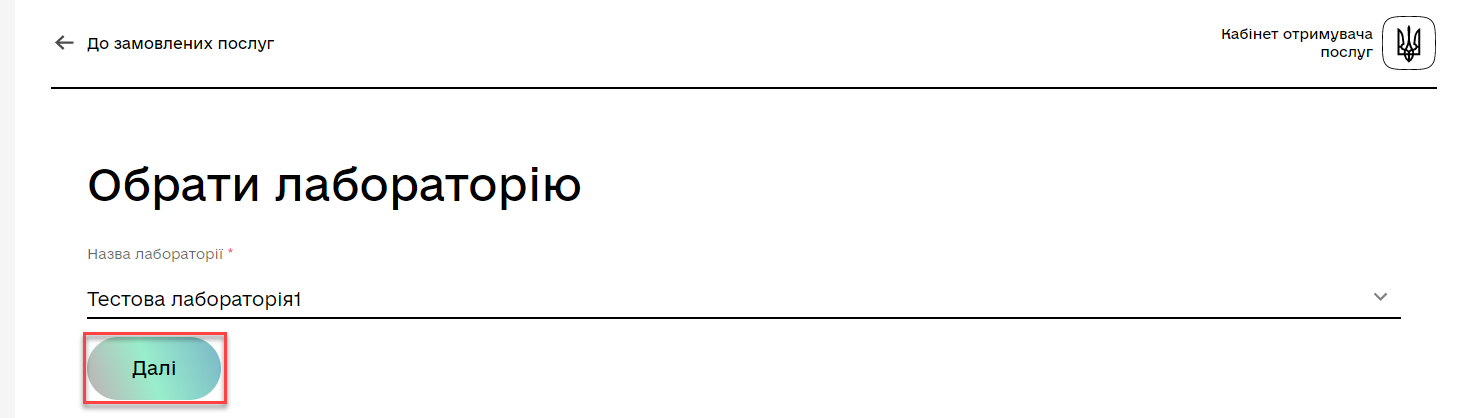
-
Sign the data with the qualified electronic signature.
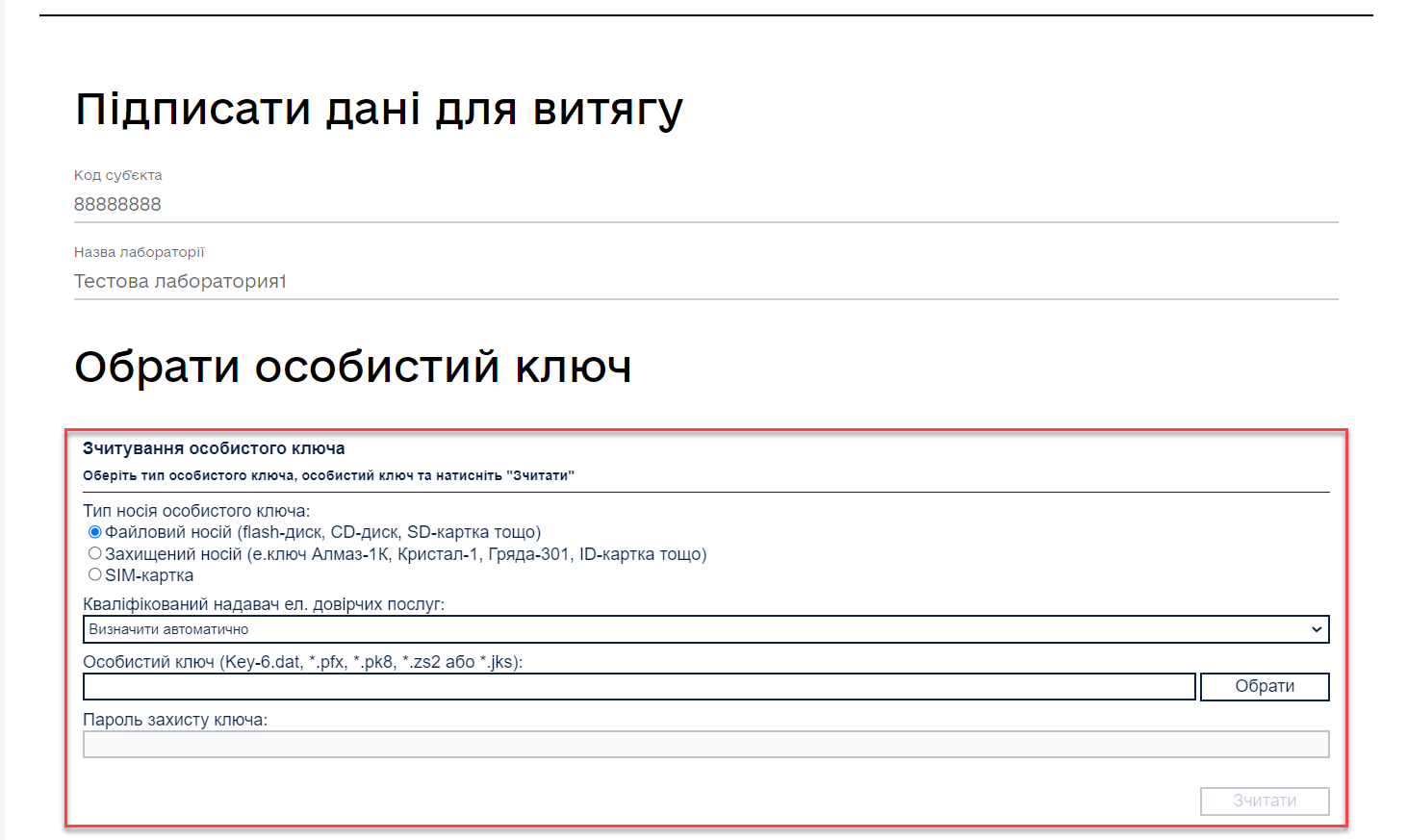
-
After applying the qualified electronic signature, click the Sign button.
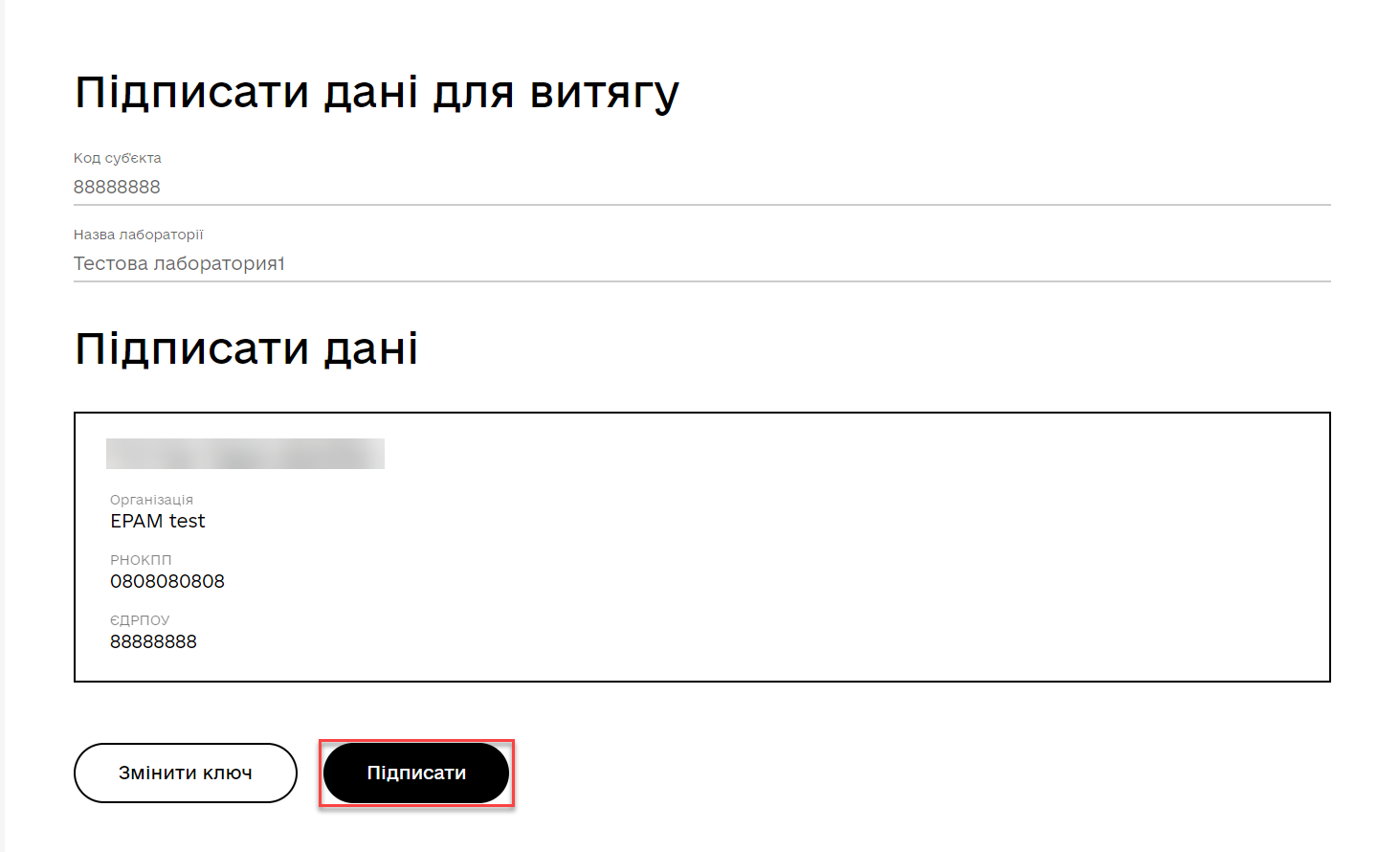
-
Upon successful completion of all the above steps, a request will be generated to receive the excerpt with the status
Processing accepted.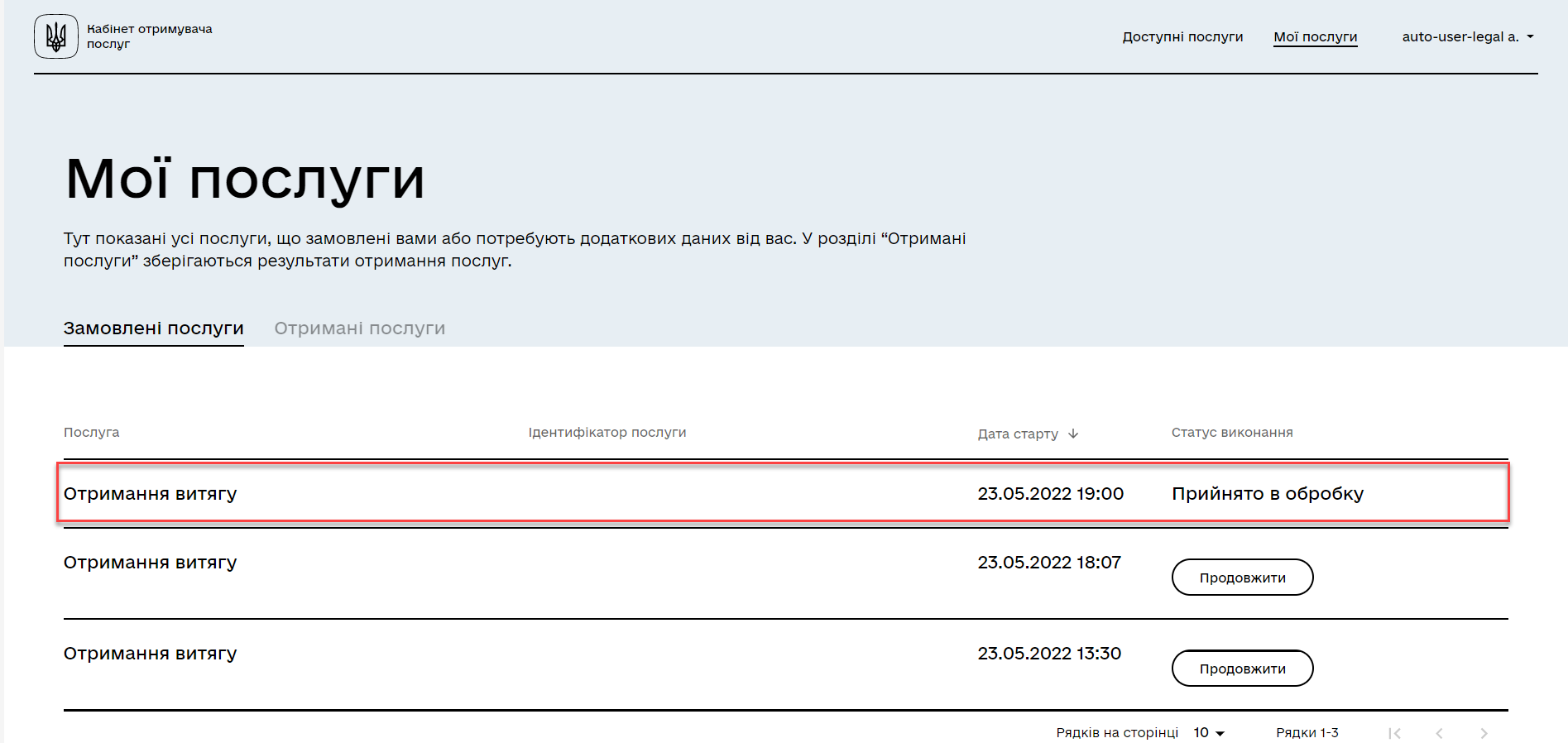
2. Receiving and viewing the excerpt
-
To receive the excerpt, go to the My services → Received services section.
-
Click Download excerpt to start downloading the file.
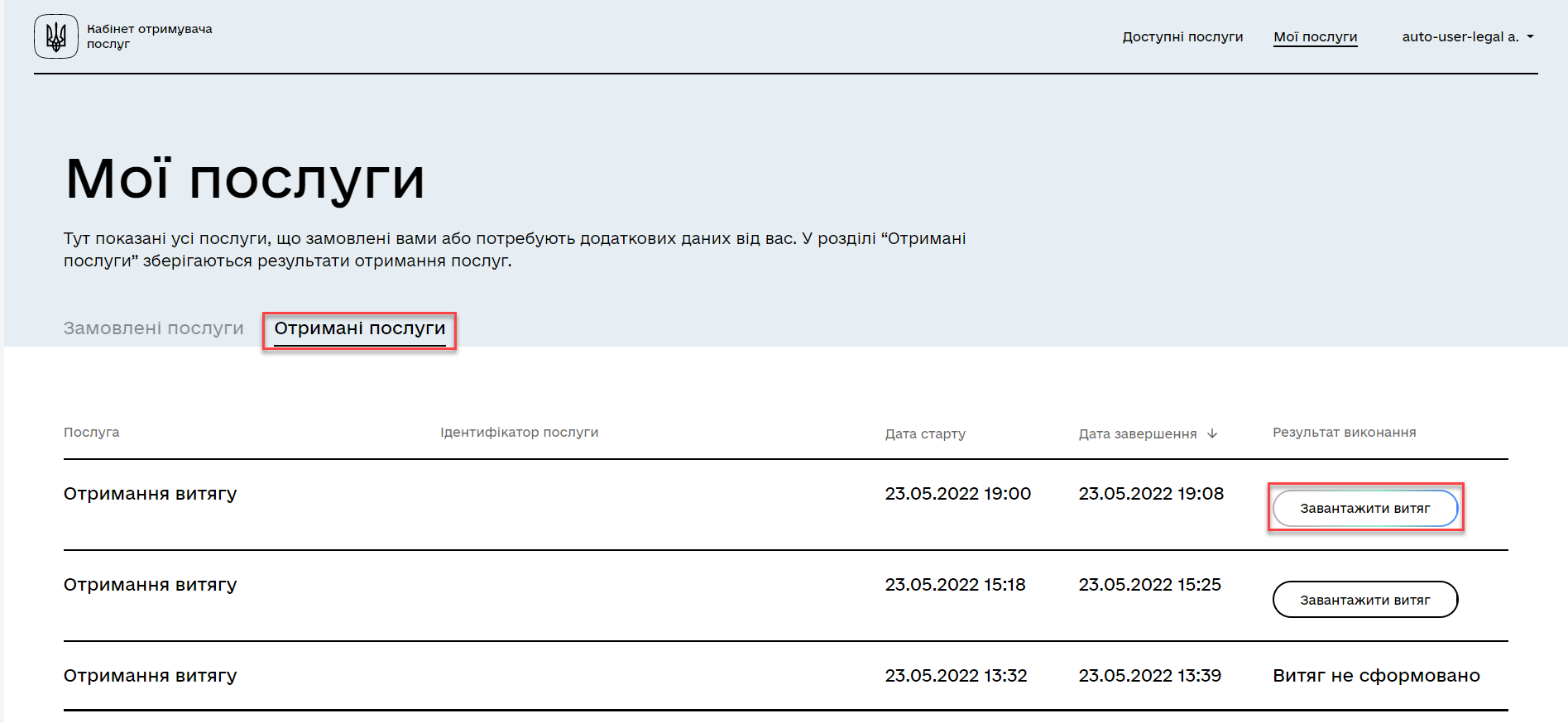
-
After downloading, the excerpt file can be opened in the browser or using third-party applications.
The received excerpt is available for further download and processing, for instance, for use in the document flow system. 