Automatic validation of registry regulations changes
| 🌐 This document is available in both English and Ukrainian. Use the language toggle in the top right corner to switch between versions. |
1. Overview
This document illustrates how the changes to registry regulations are validated using MASTER-build-registry-regulations pipeline errors.
|
Utilize the reference examples of regulations modeling in the demo registry. Please get in touch with the Platform administrator to deploy such a registry or gain access if the registry already exists. You can find instructions for deploying the demo registry and obtaining modeling examples on page Deploying demo registry with reference examples. |
According to the security architecture of the Platform and the registries deployed on it, the regulations of each registry must go through a code review procedure before updating the target repository.
A code review procedure provides a reliable way of detecting errors when modeling the regulations' elements before the changes are applied. Still, there is always a possibility of human error. For example, when working with the regulations configuration files, someone may use the wrong letter case, provide non-unique values, or duplicate attributes.
To avoid similar mistakes, the Platform performs additional automatic validation of changes.
- Automatic validation of the regulations changes currently includes the following checks:
-
-
Checking that the foreign keys in the data model use the correct letter case.
-
Checking that the officer roles use the correct letter case.
Attribute values must use a lower case. The validation works the same in both situations. -
Checking that the attributes in the business process forms are not duplicated and have unique values.
-
Checking that the business process identifiers have unique values.
-
Checking that the business processes with the specified identifiers are present in the regulations.
-
Merging changes to the regulations automatically starts the regulations' files build process titled MASTER-build-registry-regulations. For details, see Deploying registry regulations in Gerrit.
| If the registry regulations' data is not correct, the build will fail. |
2. Checking the foreign keys letter case
When building the regulations, the system performs letter case validation of the foreignKeyName attribute value as part of the registry data structures modeling in the data-model directory.
If in one of the files at the data factory level (for example, data-model/tablesSubjects.xml, which defines the structure of the tables and the relationships between them) the value of the foreign key attribute foreignKeyName is specified in uppercase (for example foreignKeyName="FK_suBject_subject_id"), the build will fail at the registry-regulations-validation step.
Consider an example of automatic validation triggering when you update the data-model/tablesSubjects.xml file.
- Perform these steps:
-
-
Open the data-model/tablesSubjects.xml file in the regulations development and modeling environment.
-
When modeling your data structures, provide a value that contains uppercase letters (
"Fk_subject_subject_id") for theforeignKeyNameattribute in the<constraints>tag. -
Push local changes to the target repository in Gerrit (for details, see Deploying registry regulations in Gerrit).
-
Go through the code review procedure in Gerrit.
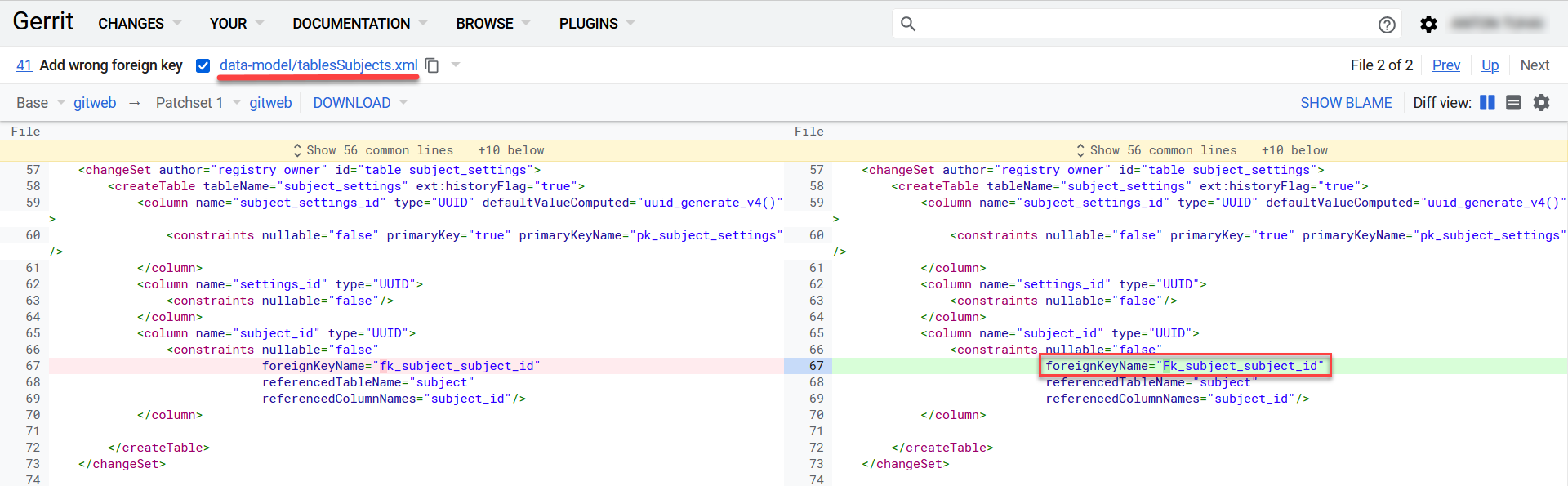
-
Merge the changes (via
git merge) with themasterbranch of the repository.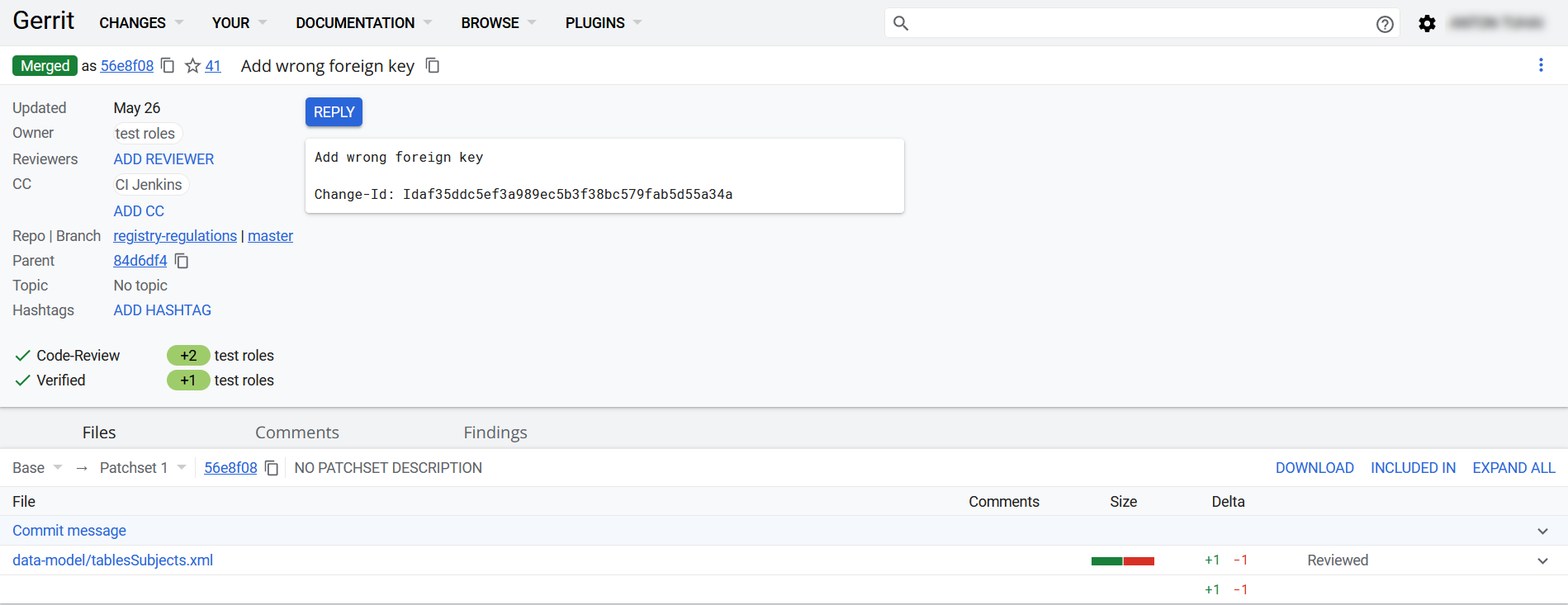
Merging the changes with the
masterbranch of the Gerrit repository automatically starts the build process in Jenkins. -
To monitor the build process, go to Jenkins using a corresponding link.
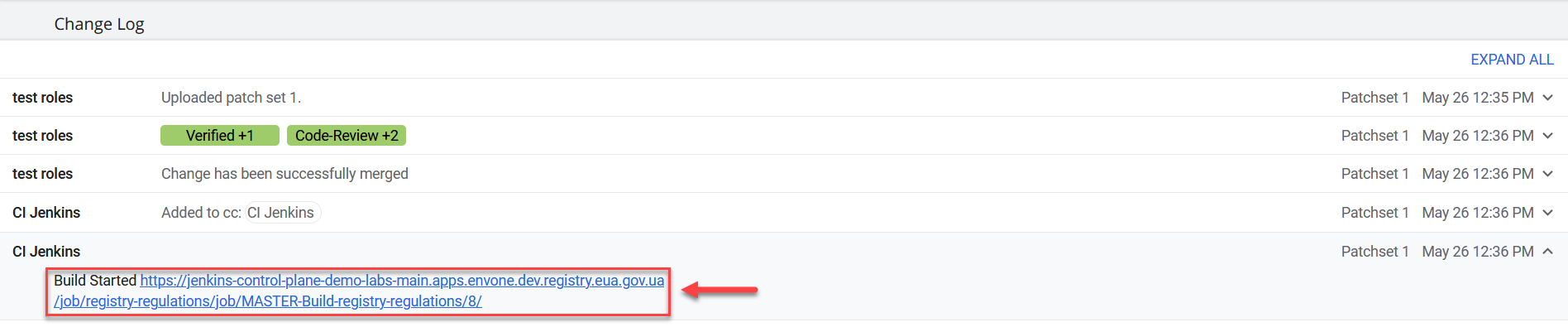
The build fails with a validation error at the
registry-regulations-validationstep. -
Click the build number to open its details and select the Console Output section in the leftmost menu.
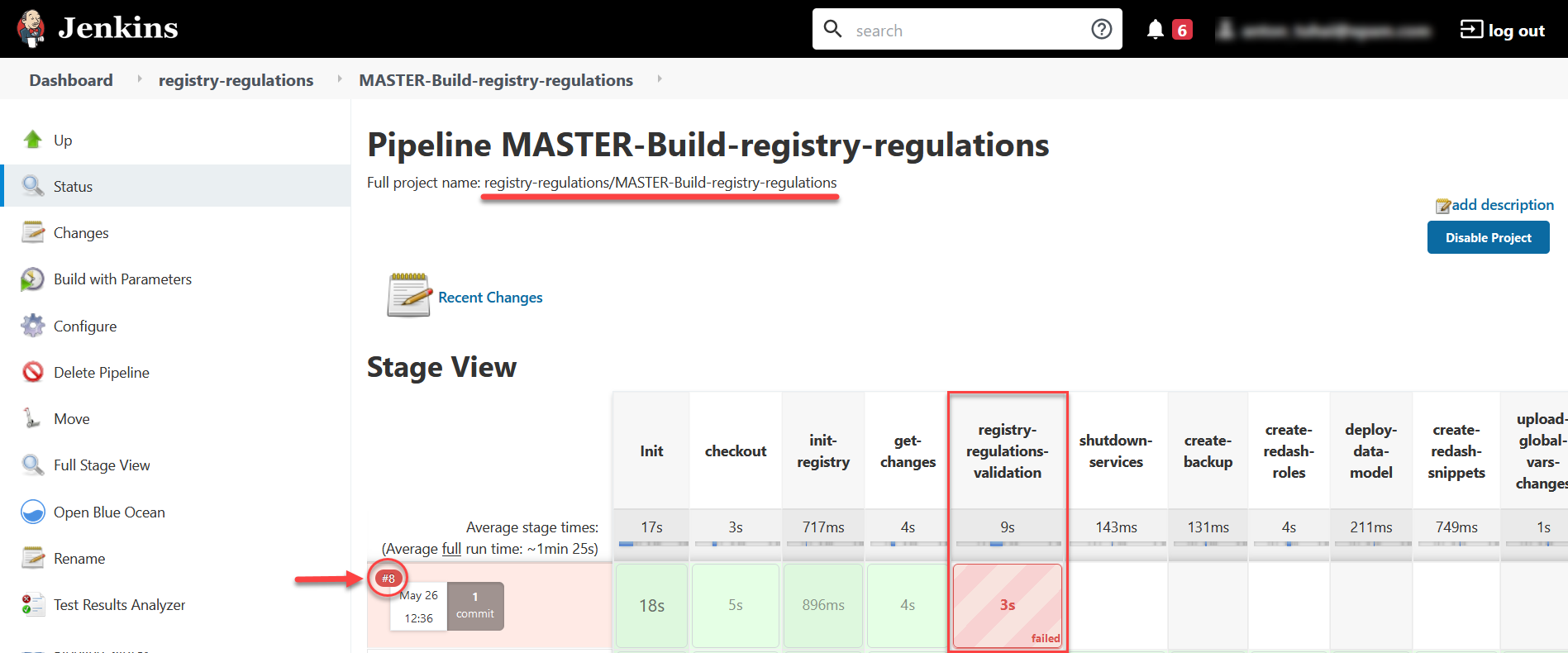
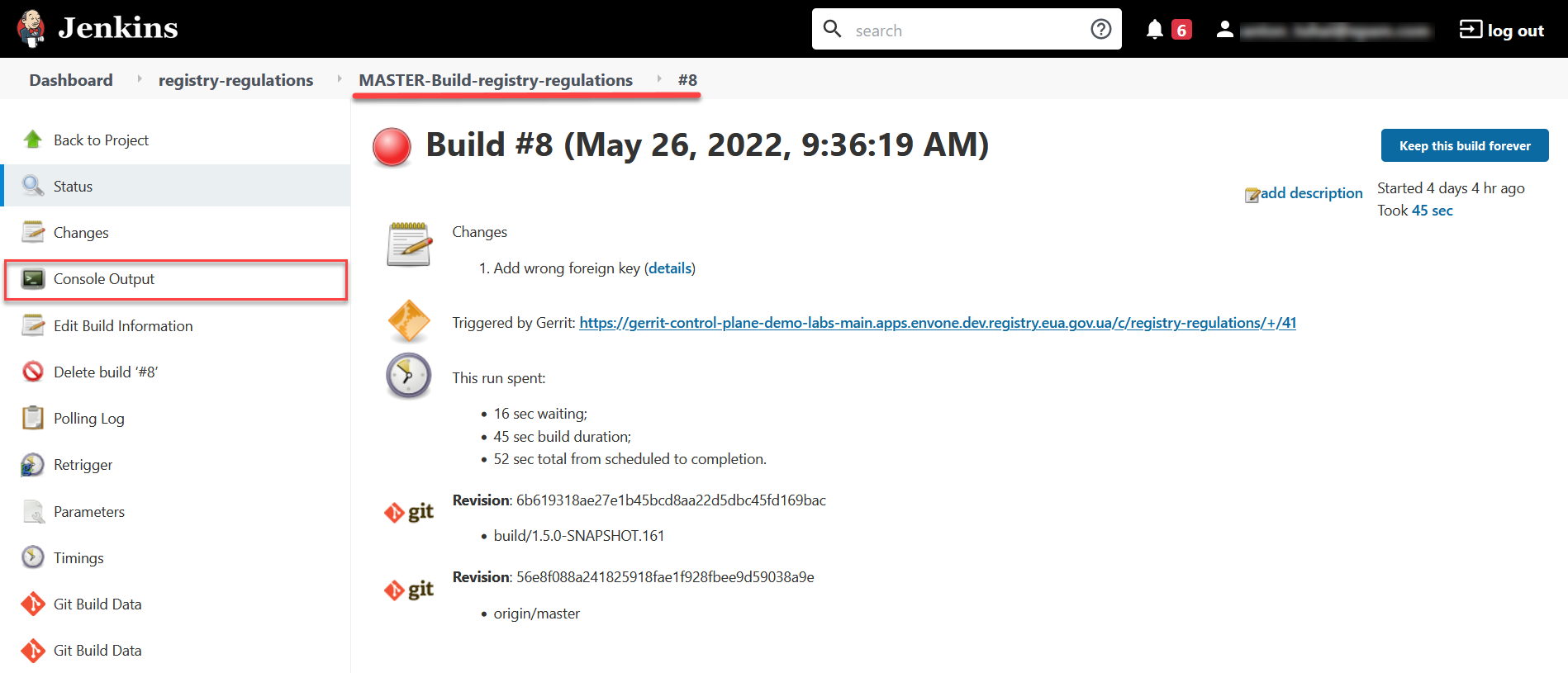
-
Find out what is causing the validation error. The log contains a corresponding error message and mentions the value of the parameter that triggered the validation check.
[ERROR] The following foreign keys contain uppercase letters, which is not allowed: [Fk_subject_subject_id]
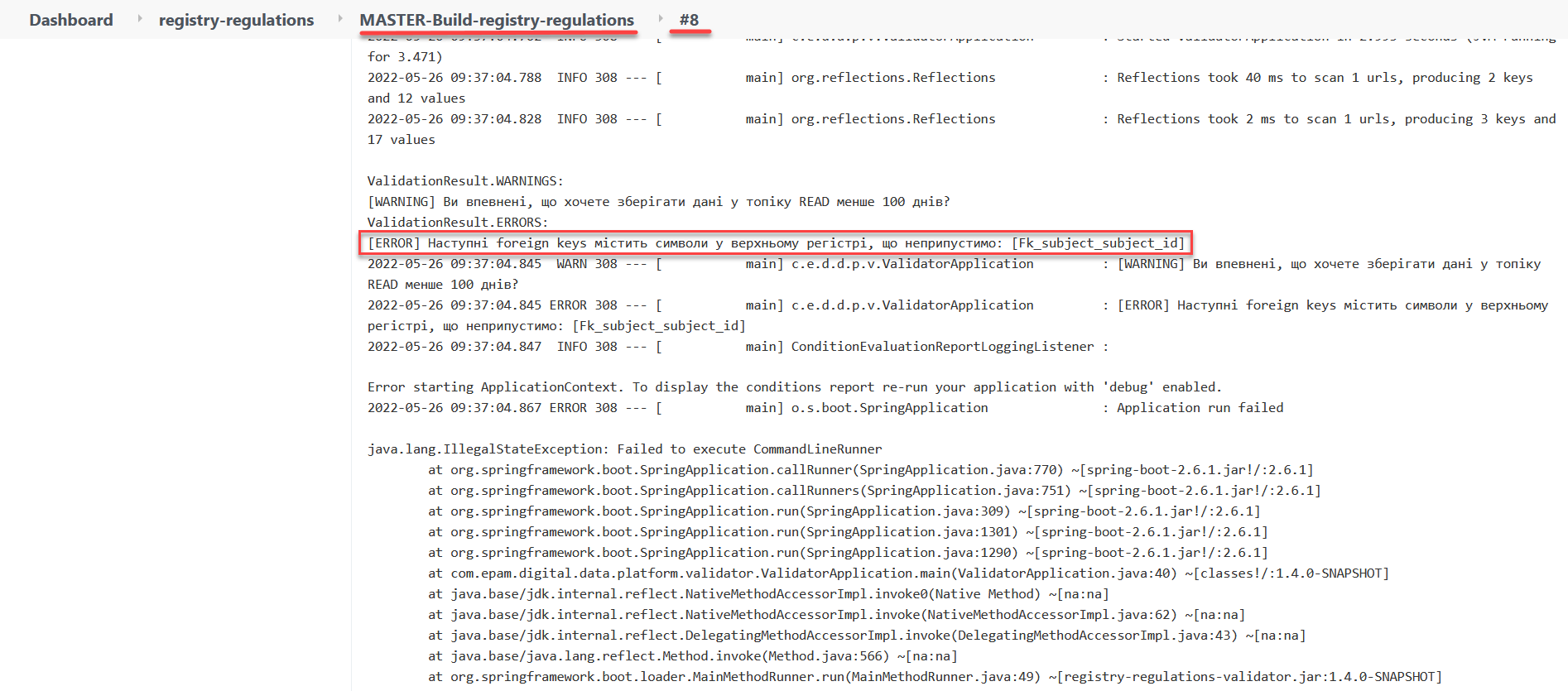
-
Scroll to the bottom of the page and look for the build failed message:
ERROR: Registry regulations files did not pass validation Finished: FAILURE
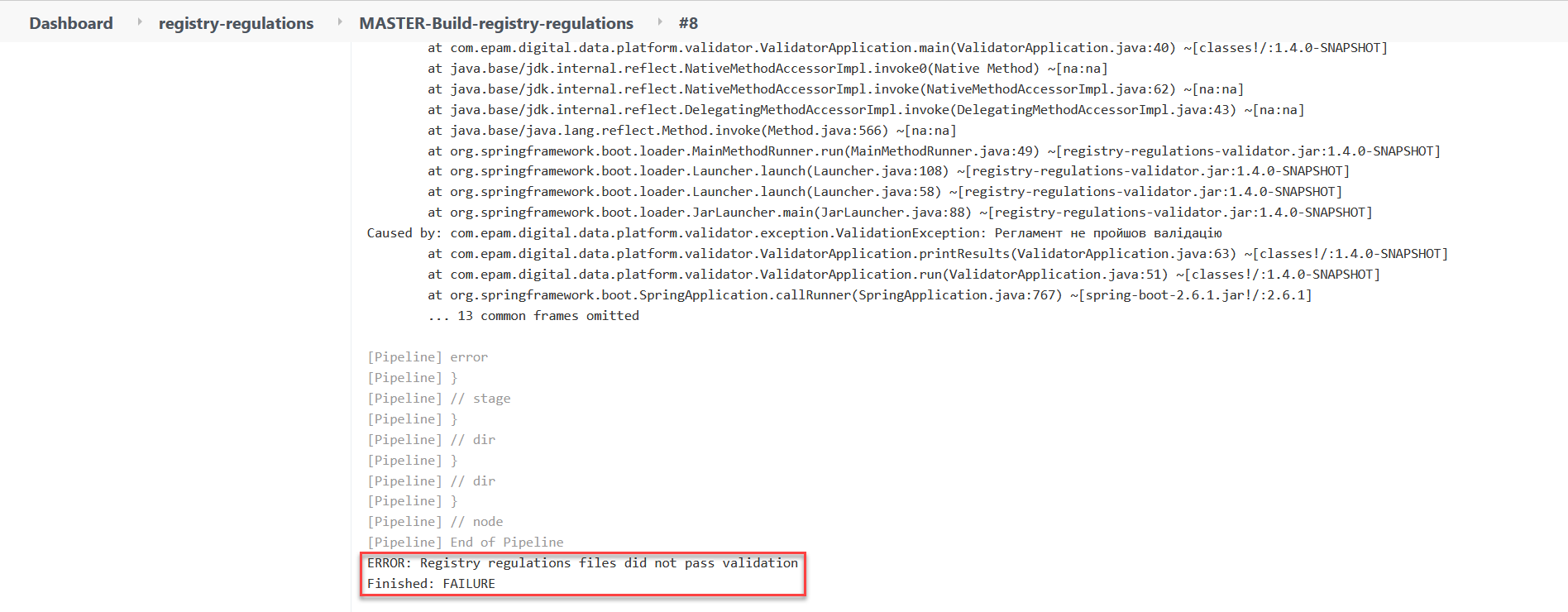
-
3. Checking the officer roles letter case
When building the regulations, the system performs letter case validation of the name parameter value in the roles/officer.yml file. Only lowercase letters are allowed.
If the value of the name parameter in the roles/officer.yml file at the business processes level contains uppercase letters (for example, name: Officer), the build will fail at the registry-regulations-validation step.
| For an example of how validation triggers when checking the letter case in the data-model directory, see the previous section. |
4. Checking the uniqueness of attributes in the business process forms
When building the regulations, the system checks the uniqueness of the name, display, title, and type attributes in the forms directory. This validation ensures that the name, type, and path to the form in user portals are generated correctly.
If the attributes are duplicated and their values are not unique, the build will fail at the registry-regulations-validation step.
- There are two main criteria for this type of validation:
-
-
The
name,display,title, andtypeattributes cannot be duplicated in theformsdirectory.Example 2. The attribute is duplicated{ "path": "add-lab-bp-add-lab", "path": "add-lab-bp-add-lab" } -
The
name,display,title, andtypeattributes must have unique values in theformsdirectory when the registry regulations are deployed.Example 3. The attribute value is not unique{ "title": "Add lab info", "title": "Add lab address" }
-
| For an example of how validation triggers when checking the letter case in the data-model directory, see the previous section. |
5. Checking the uniqueness of business process identifiers
When building the regulations, the system checks the uniqueness of the process_definition_id attribute value is unique in the bp-auth directory. This validation ensures the correct identification of the business process to which access is given.
If the value of the process_definition_id attribute in the process_definitions array is not unique, the build will fail on the registry-regulations-validation step. The log will display the following error message: "[Process_id] Process_id is not unique"
process_definitions:
- process_definition_id: 'add-lab'
- process_definition_id: 'add-lab'| For an example of how validation triggers when checking the letter case in the data-model directory, see the previous section. |
6. Checking the existence of business processes in the regulations
When building the regulations, the system checks that a business process with a specified process_definition_id in the bp-auth directory exists. This validation ensures that the registry administrator only grants access to business processes that exist in the system.
If the process_definition_id attribute value in the process_definitions array does not match any of the available business processes, the build will fail at the registry-regulations-validation step.
authorization:
realm: 'officer'
process_definitions:
- process_definition_id: 'add-lab777777777777777'
process_name: 'Create lab'
process_description: 'Regulations for creating a lab'
roles:
- officer| For an example of how validation triggers when checking the letter case in the data-model directory, see the previous section. |