Viewing and editing a UI form JSON representation
Unresolved include directive in modules/registry-develop/pages/registry-admin/admin-portal/registry-modeling/ui-forms/json-code-view-edit.adoc - include::platform:ROOT:partial$admonitions/language-ua.adoc[]
The platform provides the ability to view and edit the JSON representation of a form on the Code tab.
This functionality allows for quick and easy changes to the form data without using the modeling builder.
| Editing the components of a registry regulation is only possible within change candidate versions. The master version only allows viewing. |
-
Go to the section for managing UI forms.
-
Open any form.
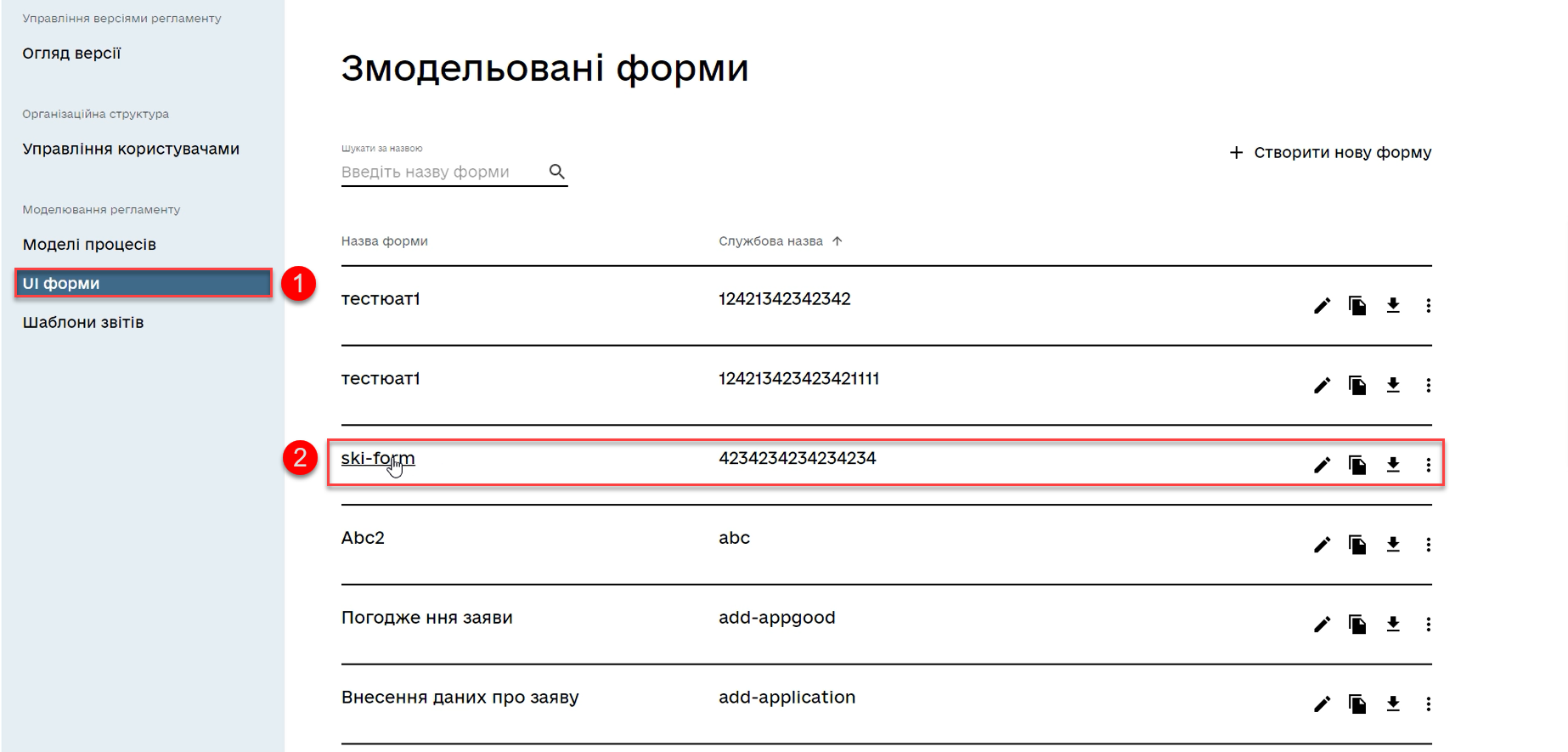
Let’s assume you have noticed an error in the label of a text field and would like to correct it.
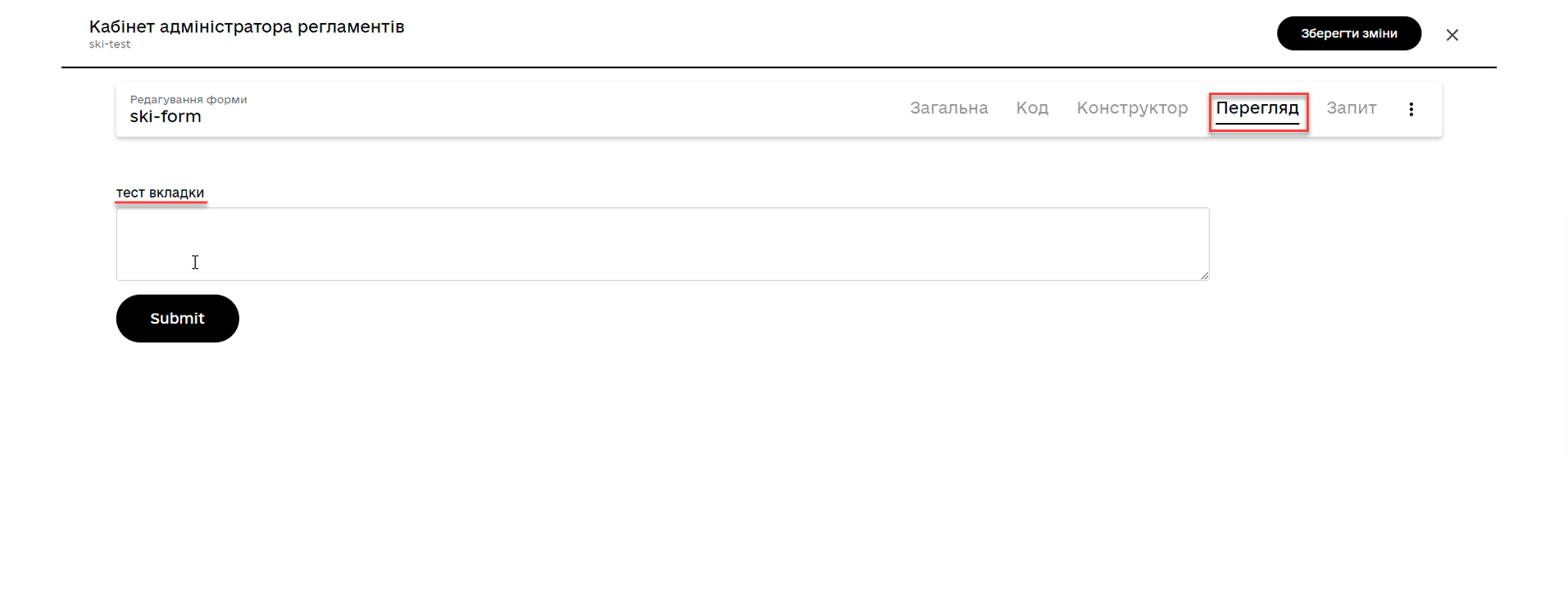
-
Go to the Code tab and make changes to the respective field (in our example, the value of the
labelparameter in thecomponentsarray).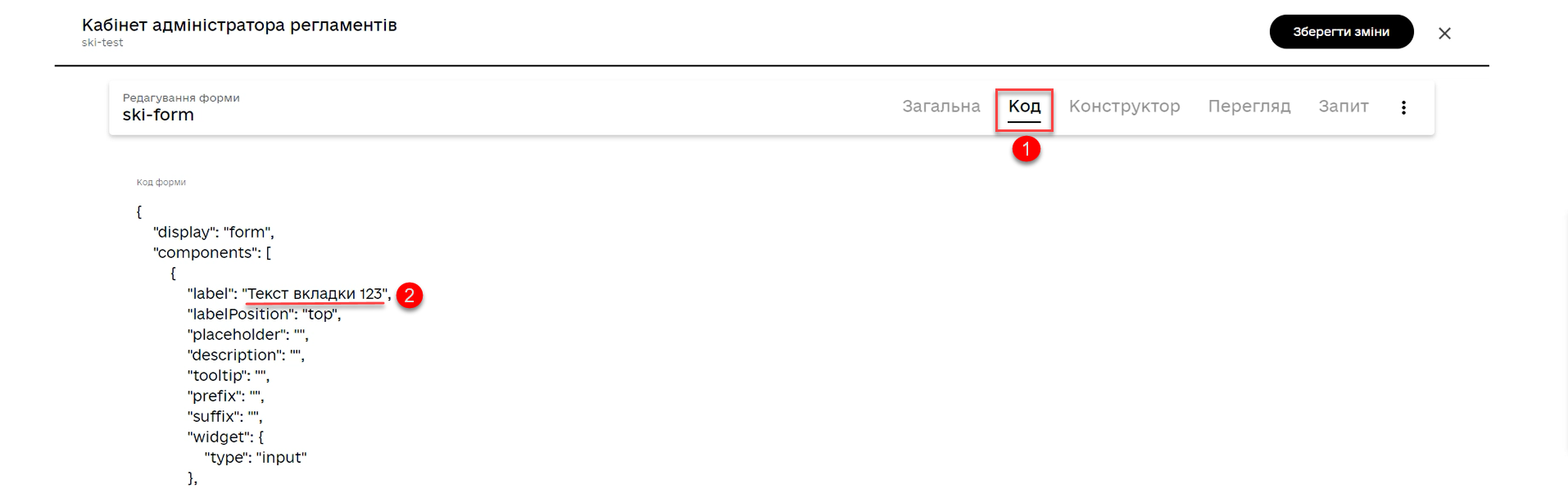
The General, Code, and Builder tabs are interconnected. Changes made on one of these tabs will appear on the others as well. Open a preview of the form and ensure that the changes have been applied correctly. -
Open a preview of the form and ensure that the changes have been applied correctly.
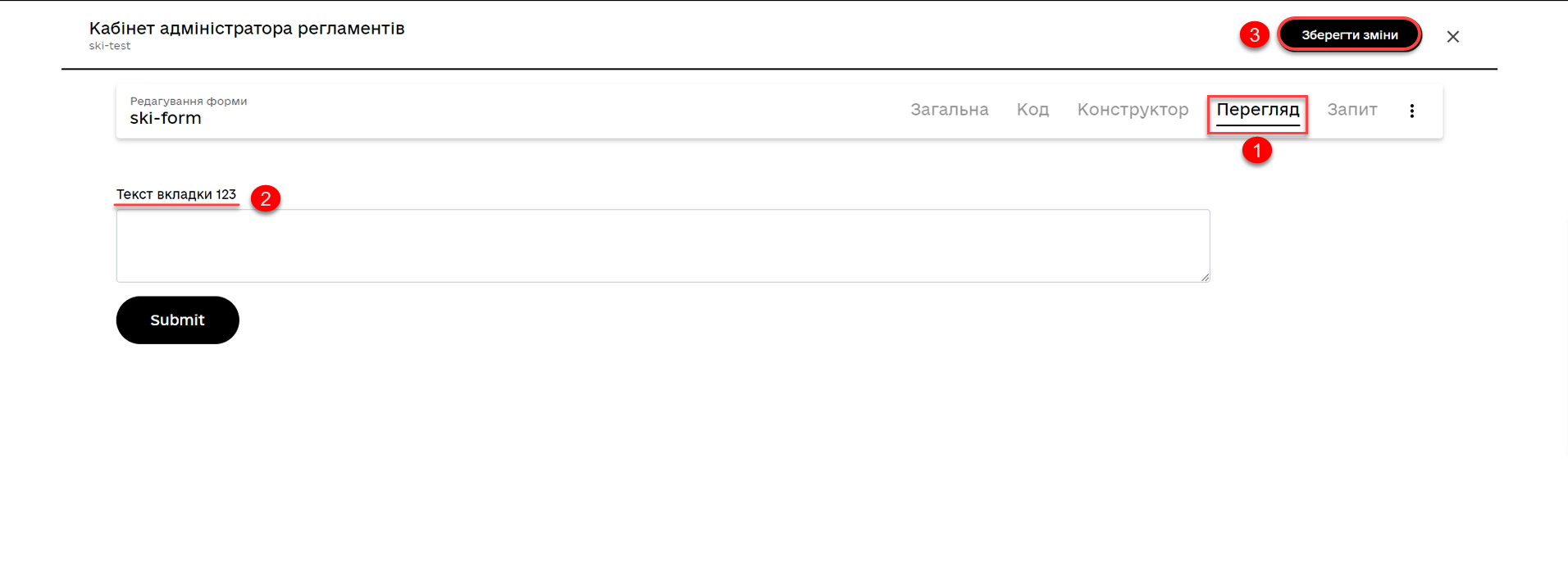
-
Click
Save changesto apply the updated form code.
|
When a user attempts to save changes during the creation or editing of a business process or UI form and is on any tab within the Process models or UI Forms sections, validation is triggered if:
During validation checks, the user remains on the current page/tab. |
