Interacting with the registry database through pgAdmin
| 🌐 This document is available in both English and Ukrainian. Use the language toggle in the top right corner to switch between versions. |
The pgAdmin tool enables you to view changes in the registry database and work with tables and other data structures.
To use the tool, perform the following steps:
-
Sign in to the Control Plane admin console.
-
Go to Registries > Quick links > Registry administrative zone.
-
Click the Registry data viewing service (pgAdmin) link.
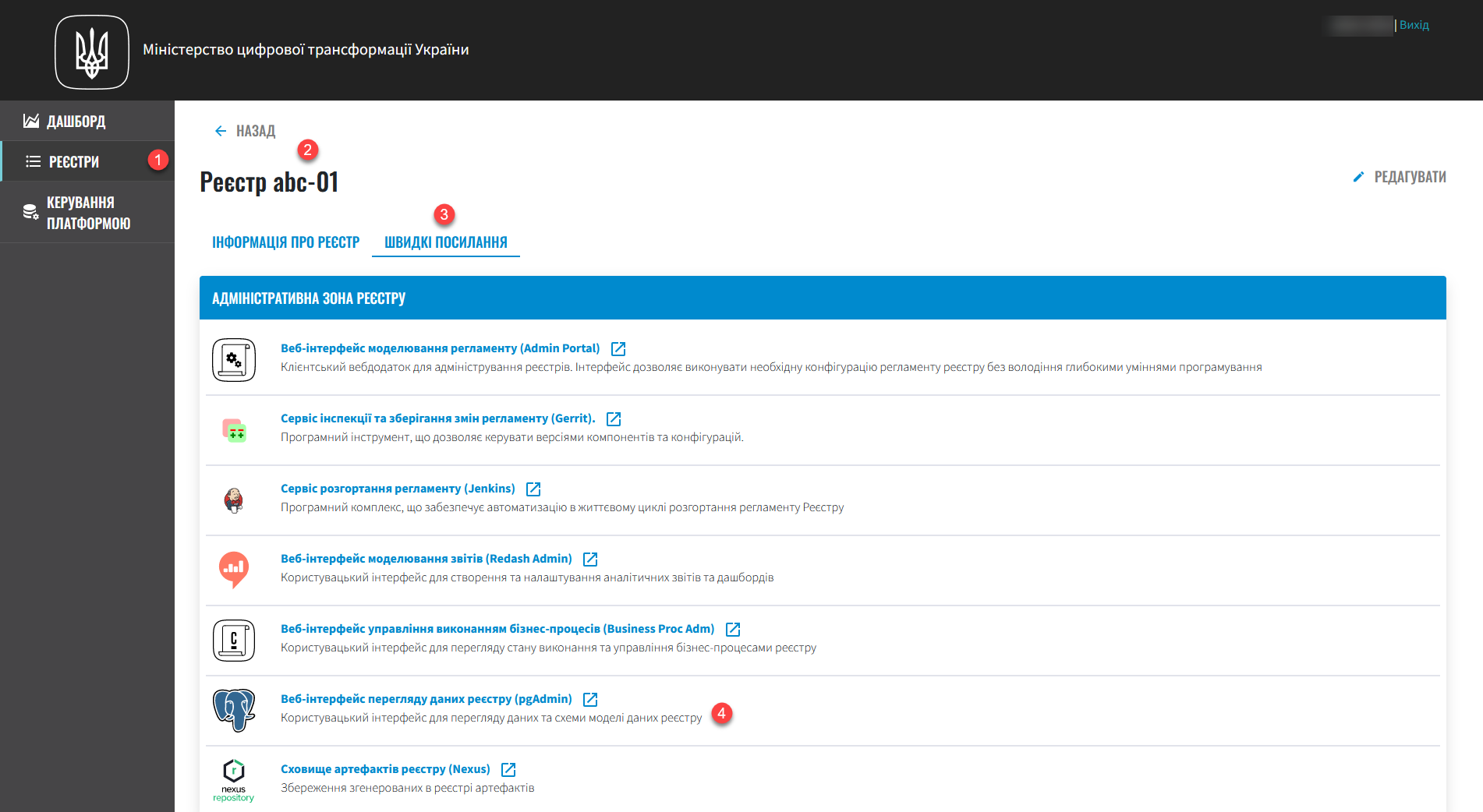
Alternative method
-
Sign in to the OpenShift console.
-
Open the Projects section and select your registry.
-
Go to Networking > Routes and search for
pgadminservice route.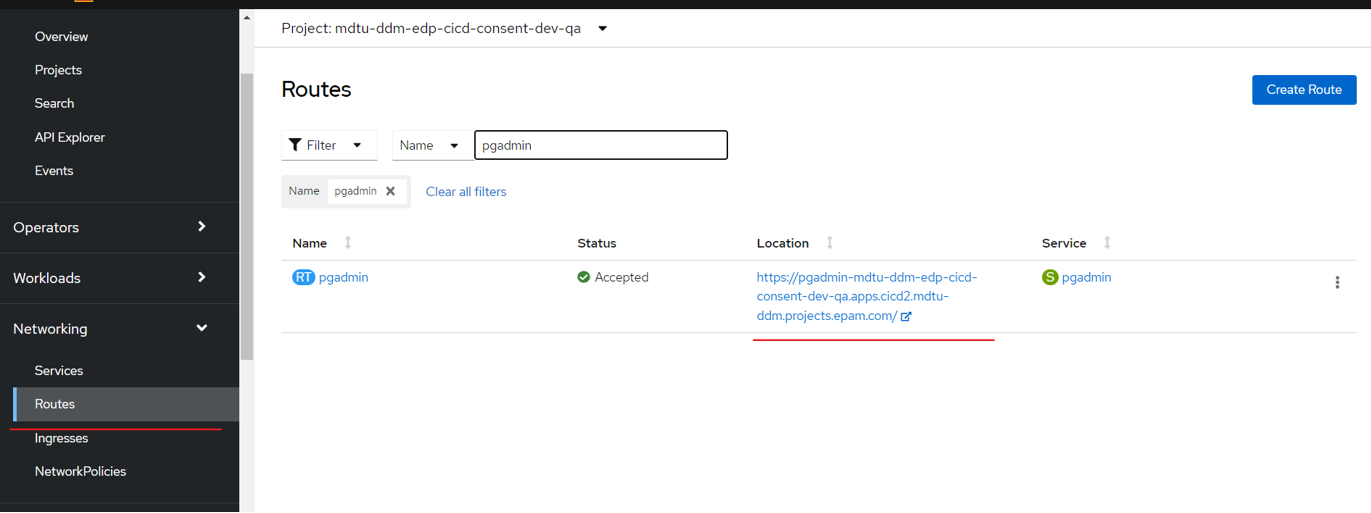
Where do I find the credentials for pgadmin?
To find the username and password for
pgadmin, go to Workloads > Secrets and locate the pgadmin-secret secret.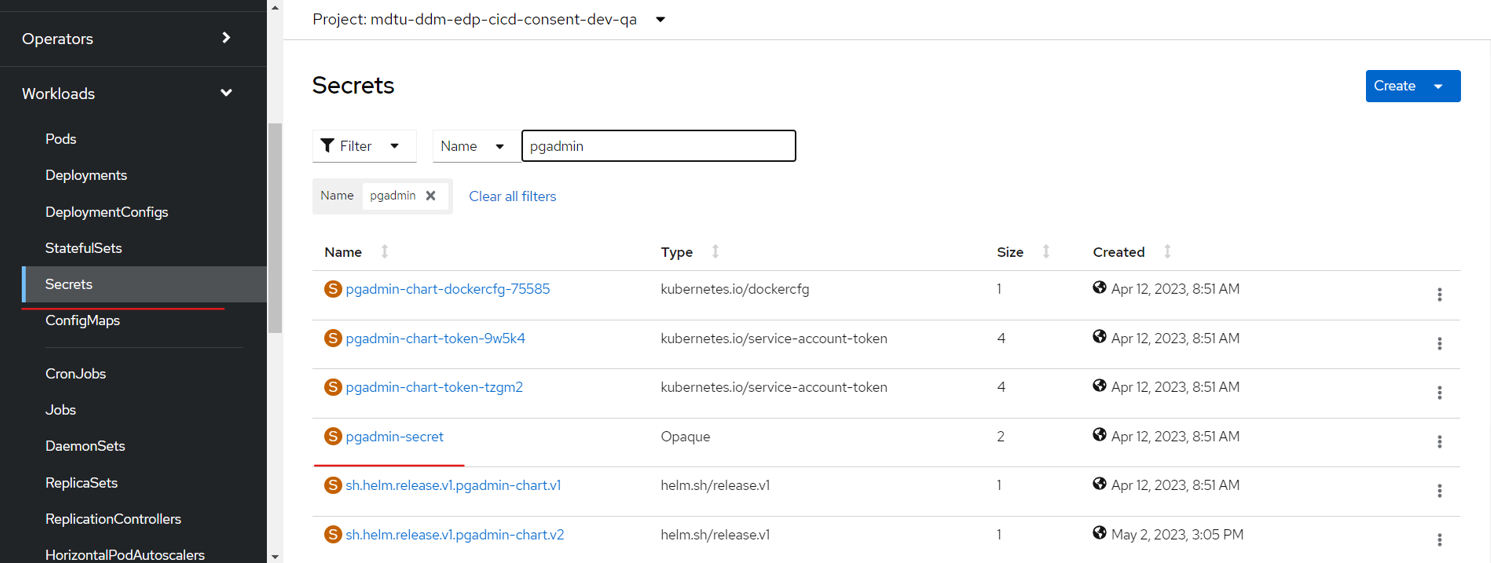
-
-
In the pgAdmin interface, go to the Servers section and enter the password for the
application_rolesystem user to connect to the registry database server.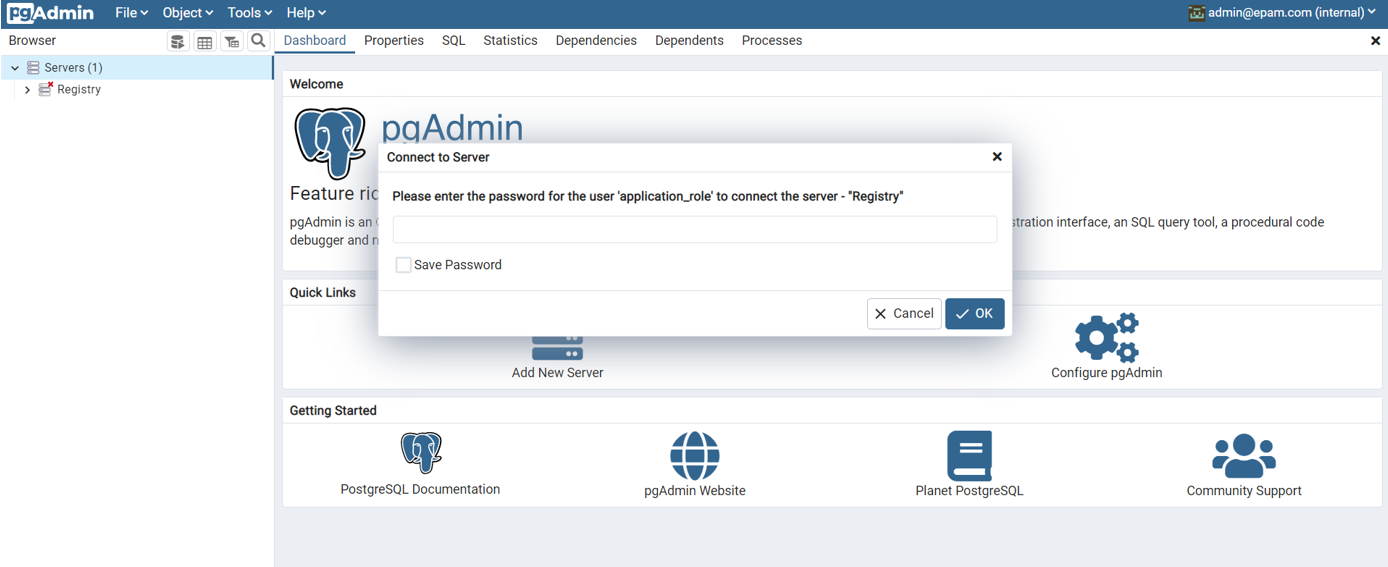
Where do I find the password for connecting to the registry database server?
To find the password for connecting to the
Registrydatabase server for theapplication_roleuser, go to Workloads > Secrets and locate the citus-roles-secrets secret. Copy the password from the appRolePass field.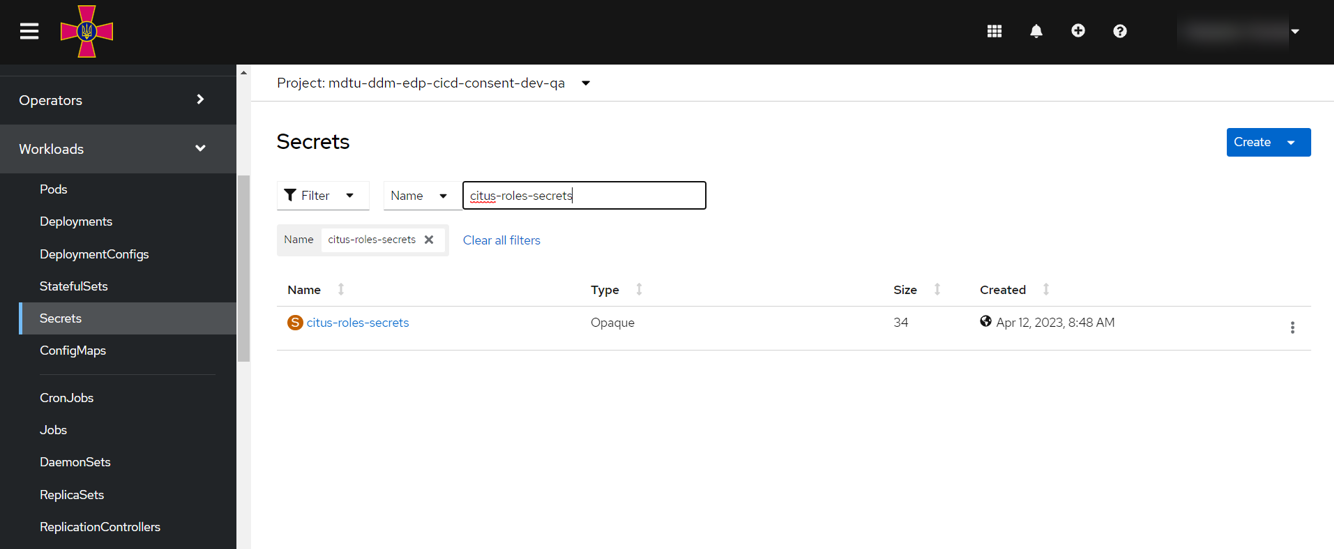
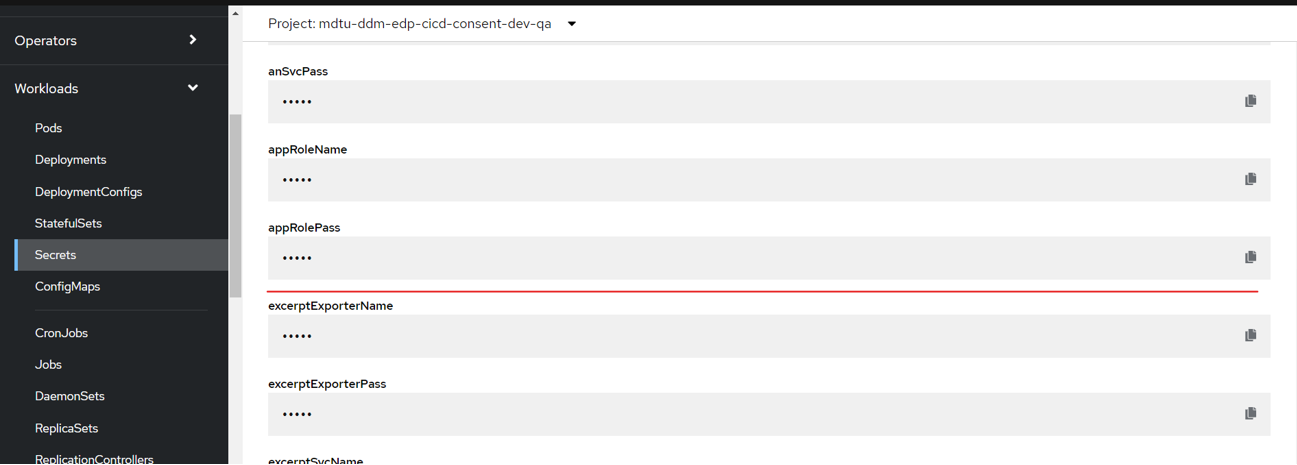
-
Find the
registryoperational database and review the changes. It is available via the following path:Servers > Registry > Databases >
registry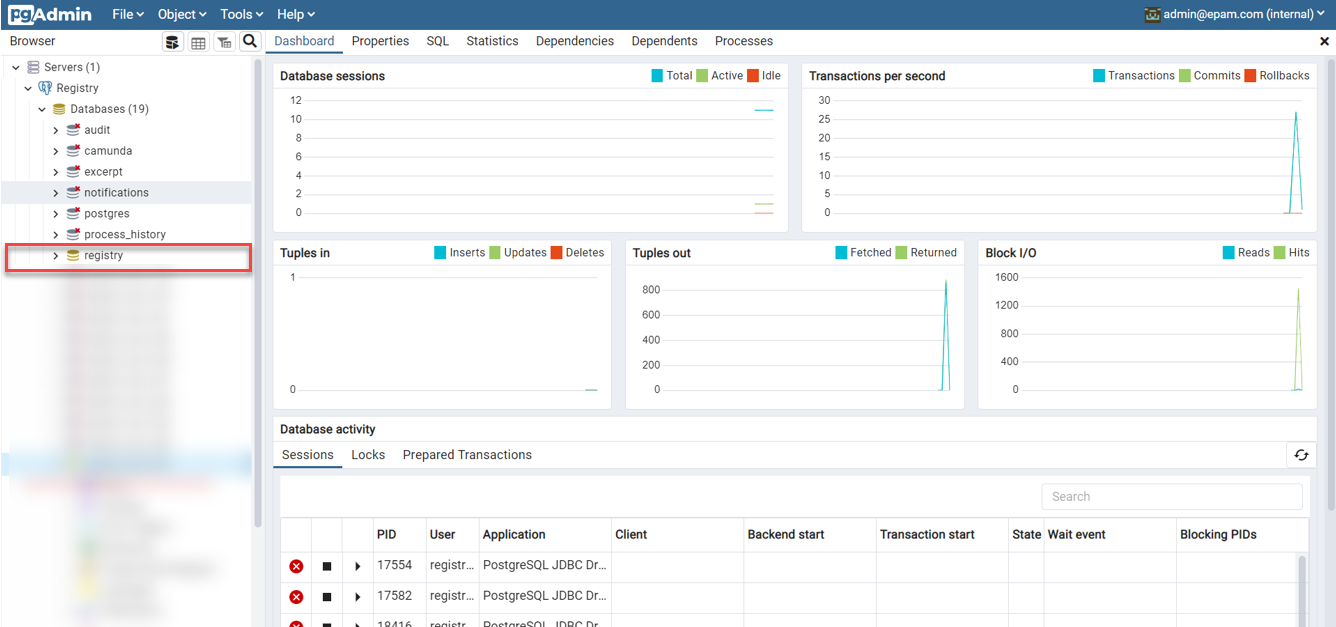
For details on viewing data in temporary databases, see registry-develop:best-practices/review-db-changes-before-merge.adoc. -
To view the tables, use the following path: Schemas >
registry> Tables.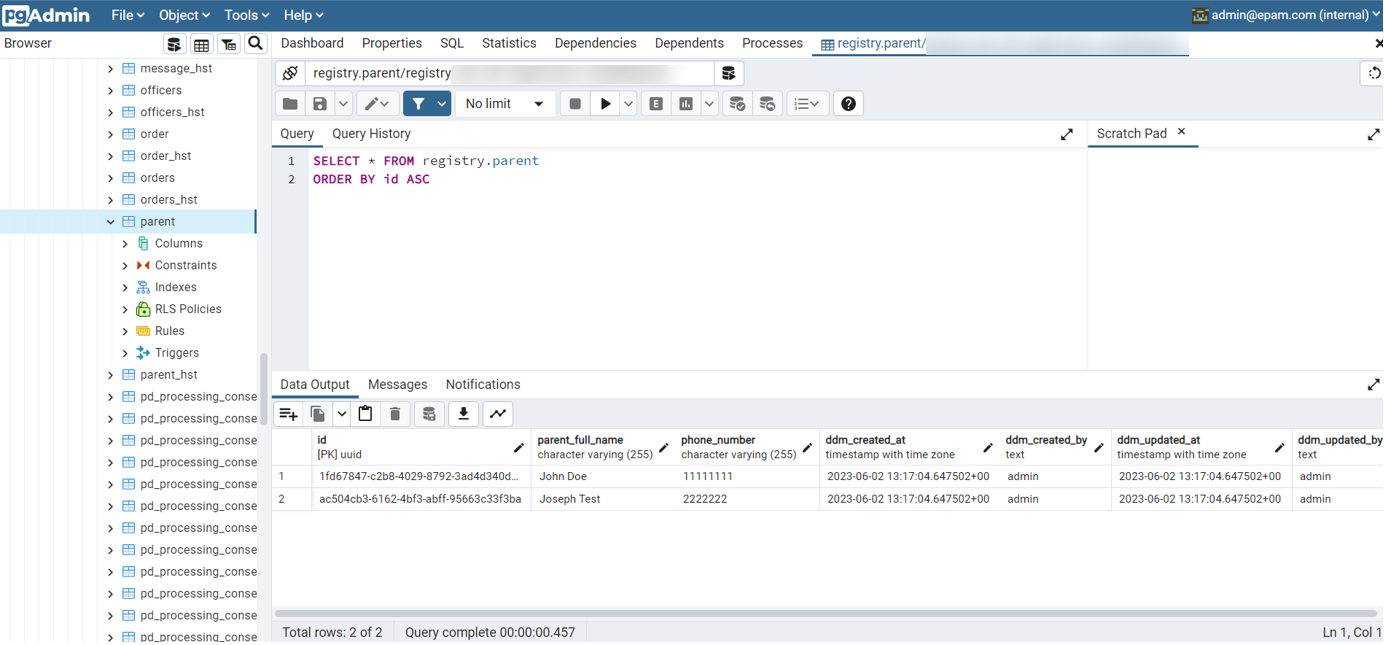
-
To view the search conditions, use the following path: Schemas >
registry> Views.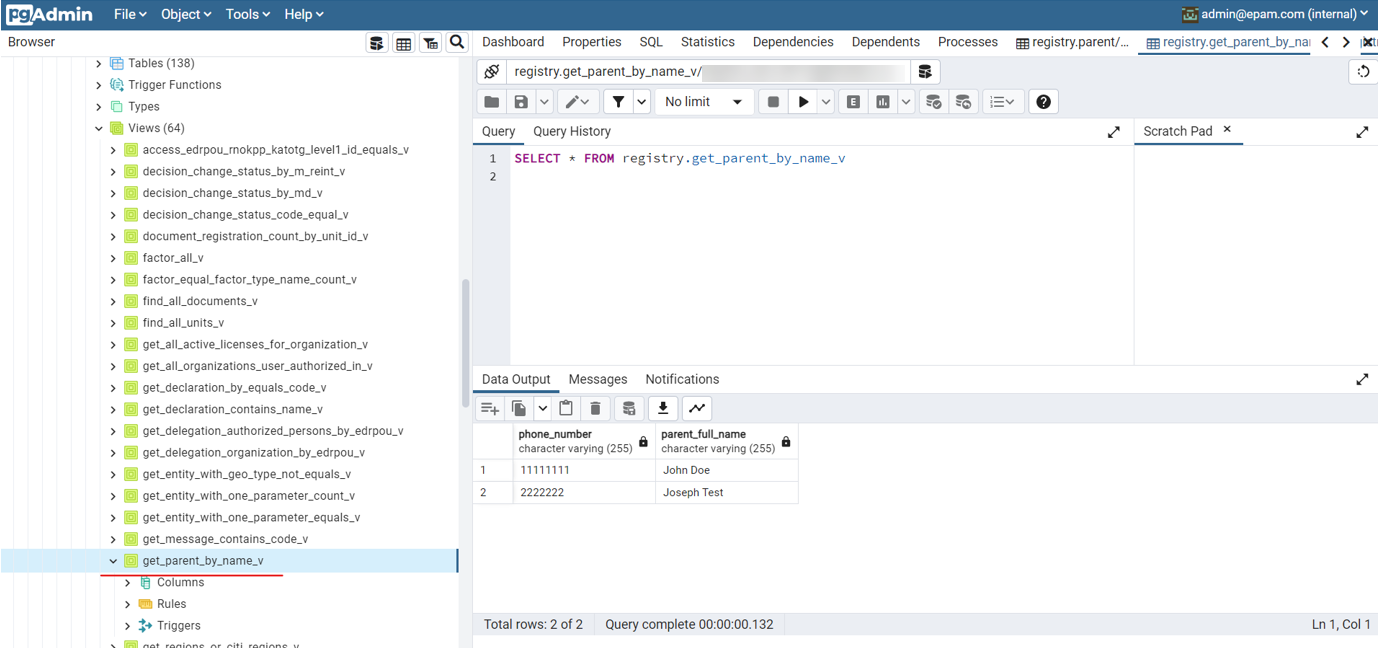
In the database, search conditions are presented as view tables intended only for reading data. The naming convention for search conditions at the data model and database levels coincide with one exception: in the database, the
_vsuffix is added to the name of each search condition.For example, if you created a search condition called
get_parent_by_name, the view table will have the following name:get_parent_by_name_v.
-