Managing registry report templates
| 🌐 This document is available in both English and Ukrainian. Use the language toggle in the top right corner to switch between versions. |
1. Overview
The Report templates section of the Regulations administrator portal contains a list of the registry’s analytical reports in JSON format developed in the corresponding instance of the Report modeling service (Redash Admin).
Here you can view and download these objects for further publication in the regulations.
This section does not depend on the selected version of the regulations. Any changes apply to all versions of the registry regulations, including the master version.
|
|
2. Navigation and search
You can view the analytical reporting objects in the Regulations administrator portal.
-
Sign in to the Regulations administrator portal.
-
Open the Report templates section.
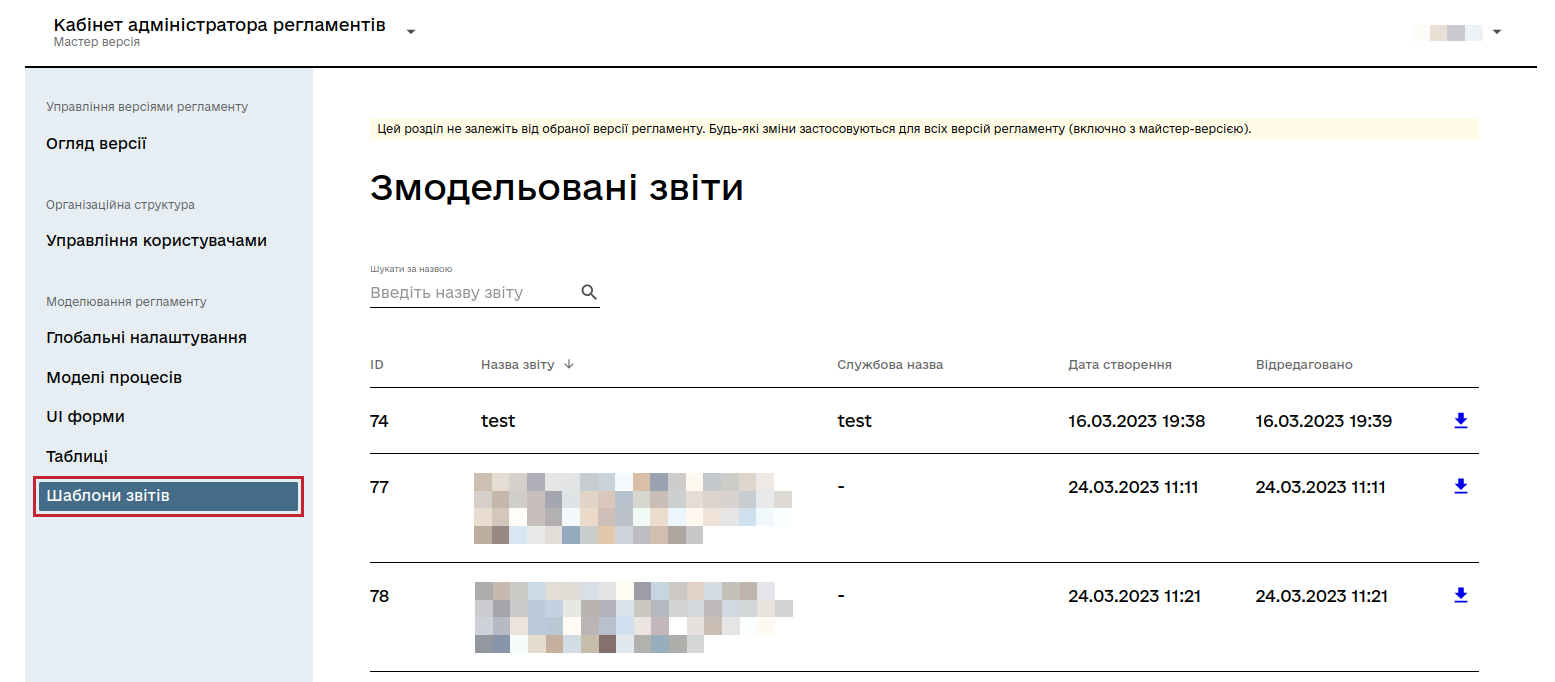
-
On the Modeled reports page, browse the analytical reporting objects using navigation and search.
2.1. Search
You can search objects by the report name. For this, enter the report name into the search field.
| You can search by the report’s business name or service name. |
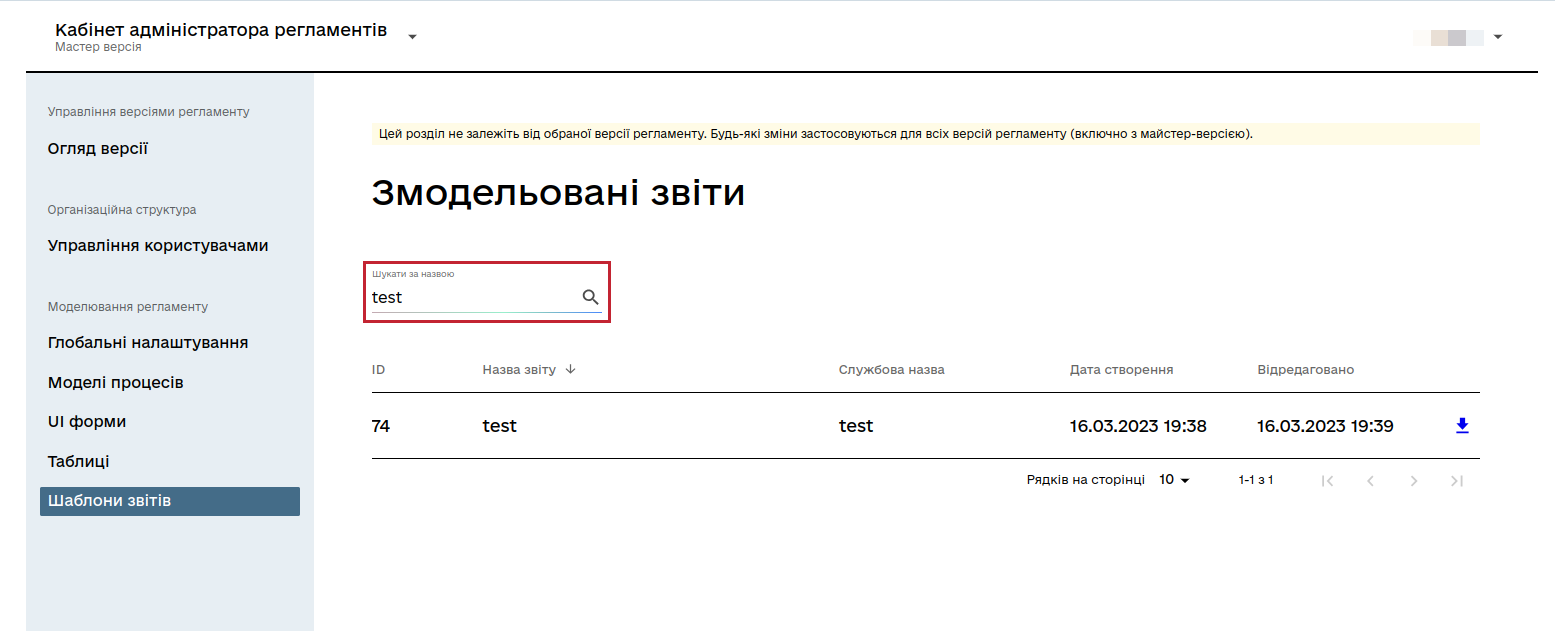
2.2. Sorting
You can sort objects by any of the table’s columns. For this, perform the following steps:
-
Click the name of the column by which you wish to sort the objects.

-
Select the sorting option:
-
↓— Sort ascending. String values sort alphabetically A through Z, numbers sort lowest to highest, and dates sort latest to earliest (latest on top). -
↑— Sort descending. String values sort alphabetically Z through A, numbers sort highest to lowest, and dates sort earliest to latest (earliest on top).
-
2.3. Pagination
You can switch between pages and adjust the number of rows displayed on a page. For this, scroll down to the bottom of the page.
-
To switch between pages, use the
>(next) or<(previous) icons. -
Here you can also change the number of rows displayed on a page (10 by default).
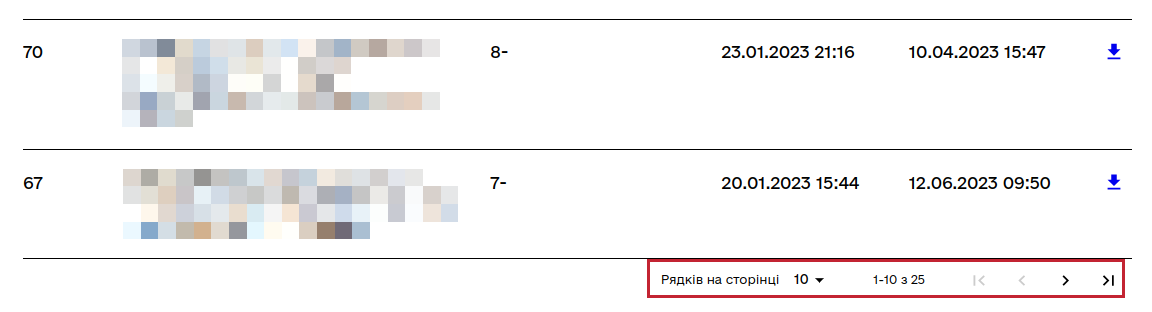
3. Downloading objects
After you find the object on the Modeled reports page, you can download it for further publication in the regulations. For this, perform the following steps:
-
Click the download icon (
⤓) next to the object.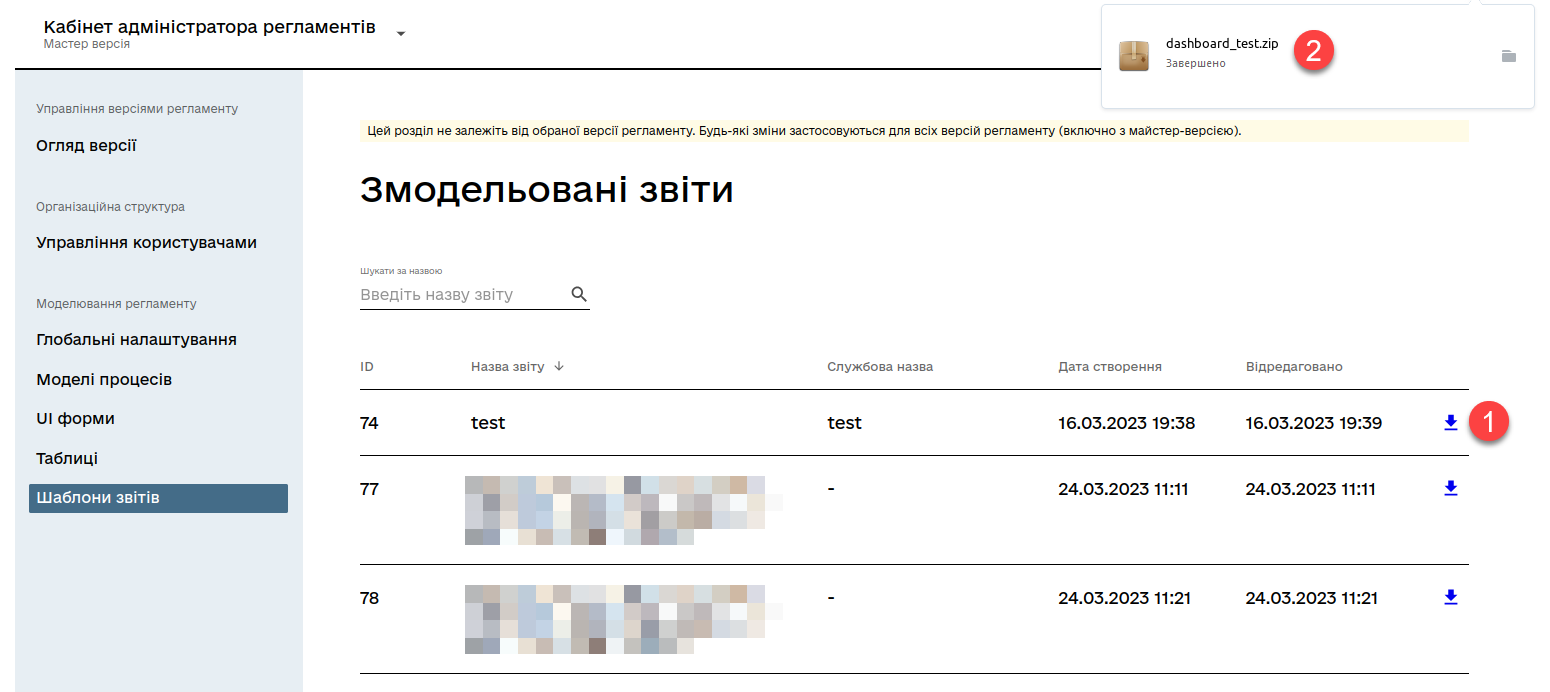
-
Unzip the archive.
|
The archive contains two entities:
|