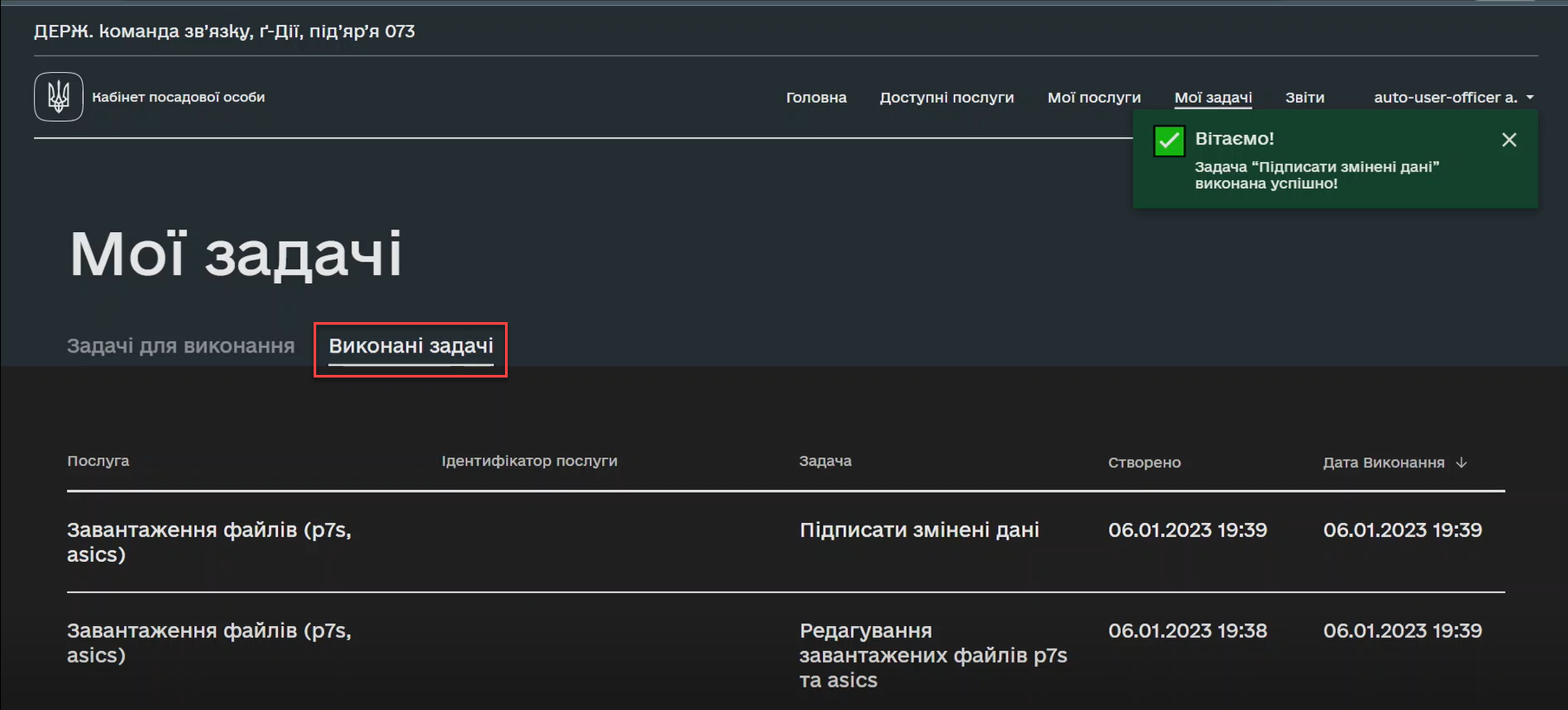Uploading files in .p7s and .asics format in User portals
| 🌐 This document is available in both English and Ukrainian. Use the language toggle in the top right corner to switch between versions. |
1. Overview
The Platform provides the capability to upload files of various formats to the data factory through user cabinet forms. Users can upload individual files or an array of files in specific formats.
- Currently, the following formats are supported for uploading:
-
-
.pdf -
.jpg -
.png -
.asics -
.p7s
-
|
For more details on modeling file uploads on UI forms and defining permissible formats within the business process, refer to Loading multiple files in one field using the File component. |
A separate case involves the functionality of uploading/reloading data to the database as an array from a CSV file.
|
For more details, see Uploading data from a CSV file as an array into a database |
In this article, we will explore one example of uploading files in specific formats, .asics, and .p7s, in the Officer and Citizen portals. The content of the files and the validity of the qualified electronic signature used to sign them are not verified.
2. Business process for uploading .asics and .p7s file formats
| Files in .asics and .p7s formats are documents that have already been signed with the qualified electronic signature. |
Certain registers, such as the Registry of damaged and destroyed property, have a legislative requirement to upload assessment acts in the form of files that have been pre-signed with the qualified electronic signature of the issuing organization.
- For example, the general process could be as follows:
-
-
The commission creates an assessment act for the damaged property.
-
An authorized person uploads the act in electronic form (file formats *.pdf, *.docx, etc.) on the website https://id.gov.ua/.
-
The authorized person signs the file using the qualified electronic signature.
-
The signed act is then exported in .p7s or
.asicsformat. -
Subsequently, the signed act needs to be uploaded within the framework of the business process to the register on the platform for further processing.
-
-
Access your User portal.
For more details on authentication of the registry users, follow the link. -
Go to the Available services section, and select the pre-modeled business process for file uploads.
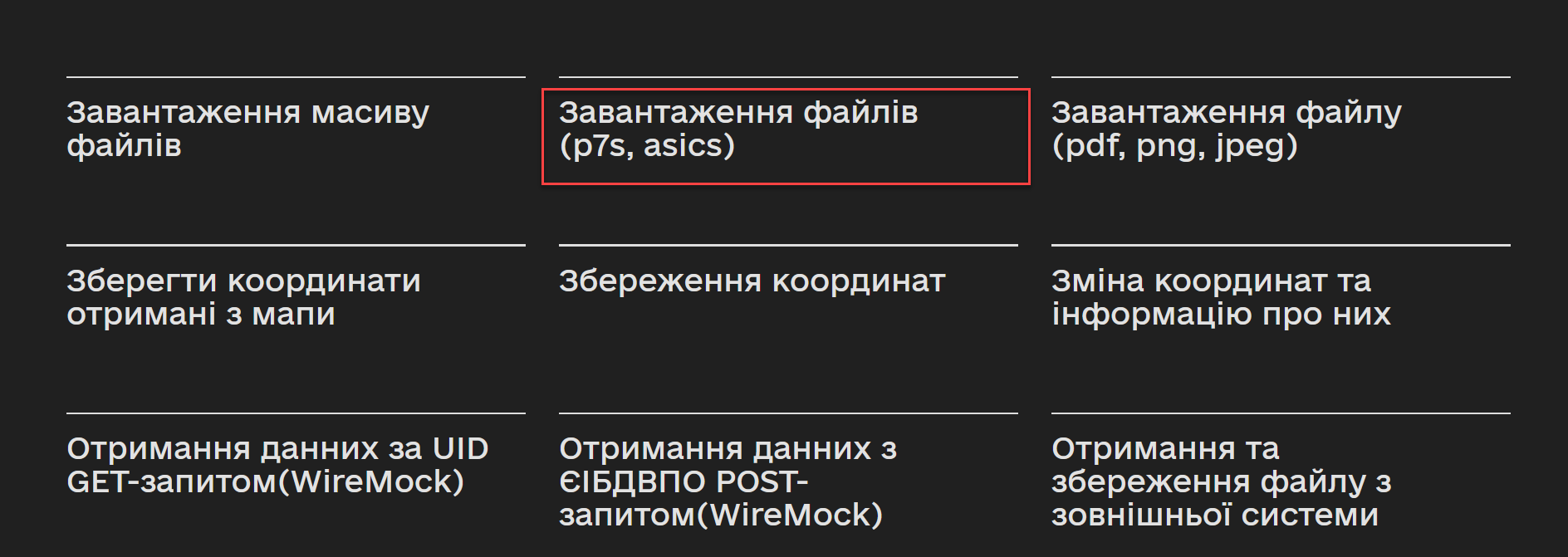
-
Upload files to the form: drag and drop or select from your storage directory.
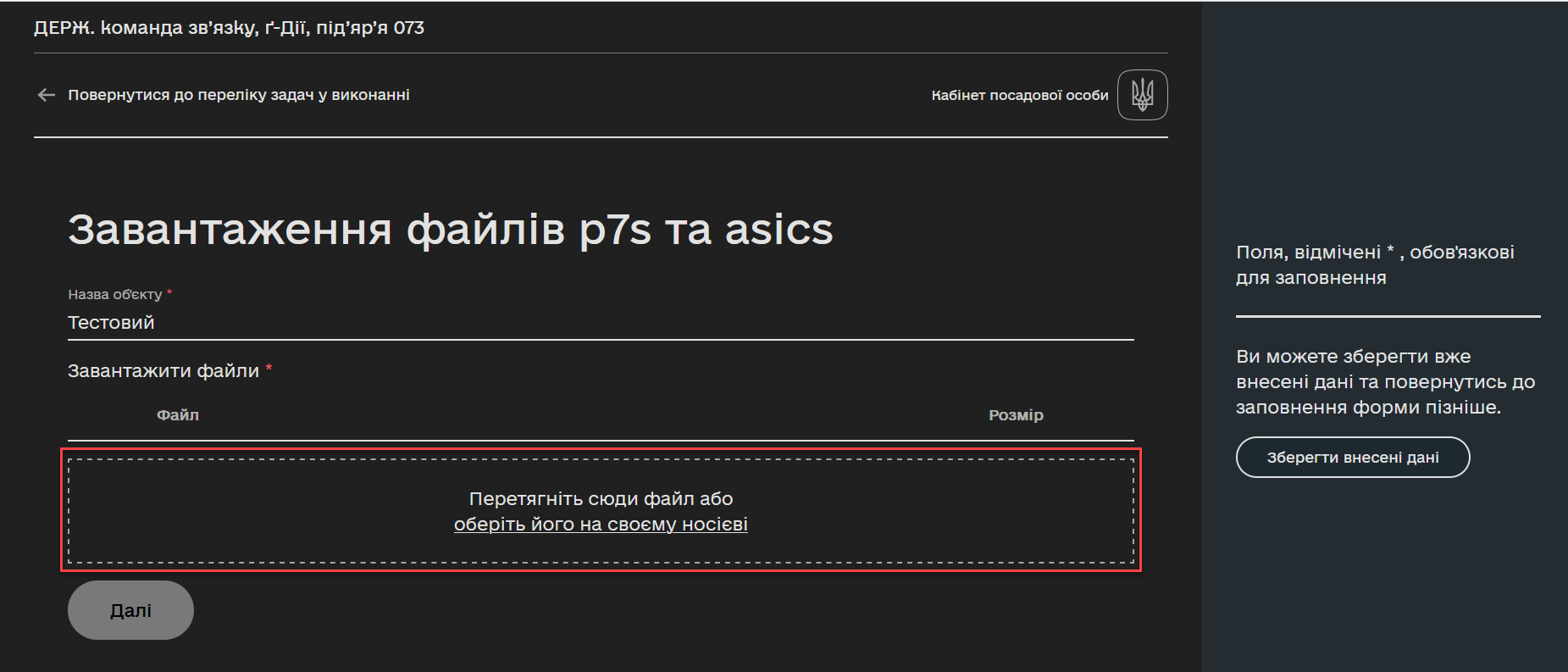
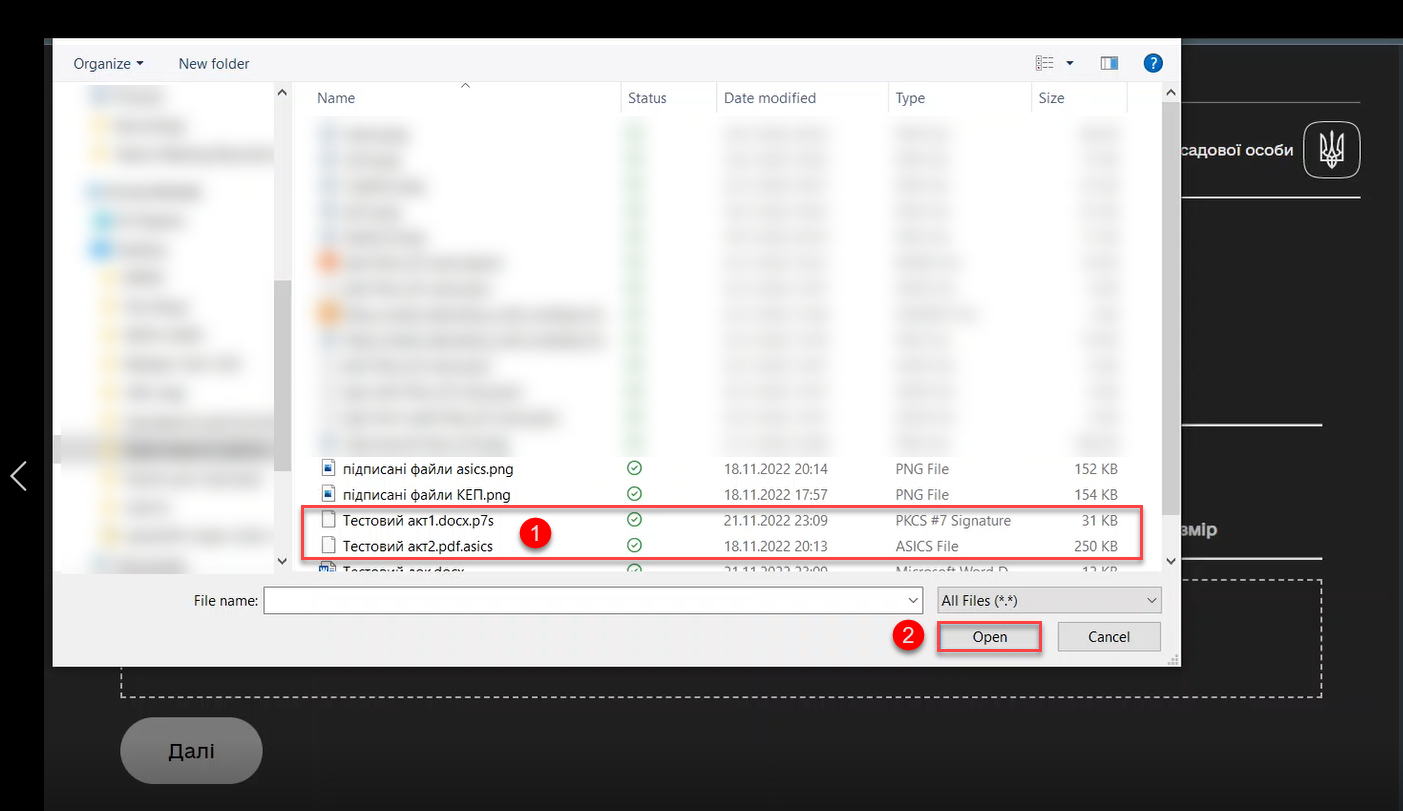
-
Click Next for file processing.
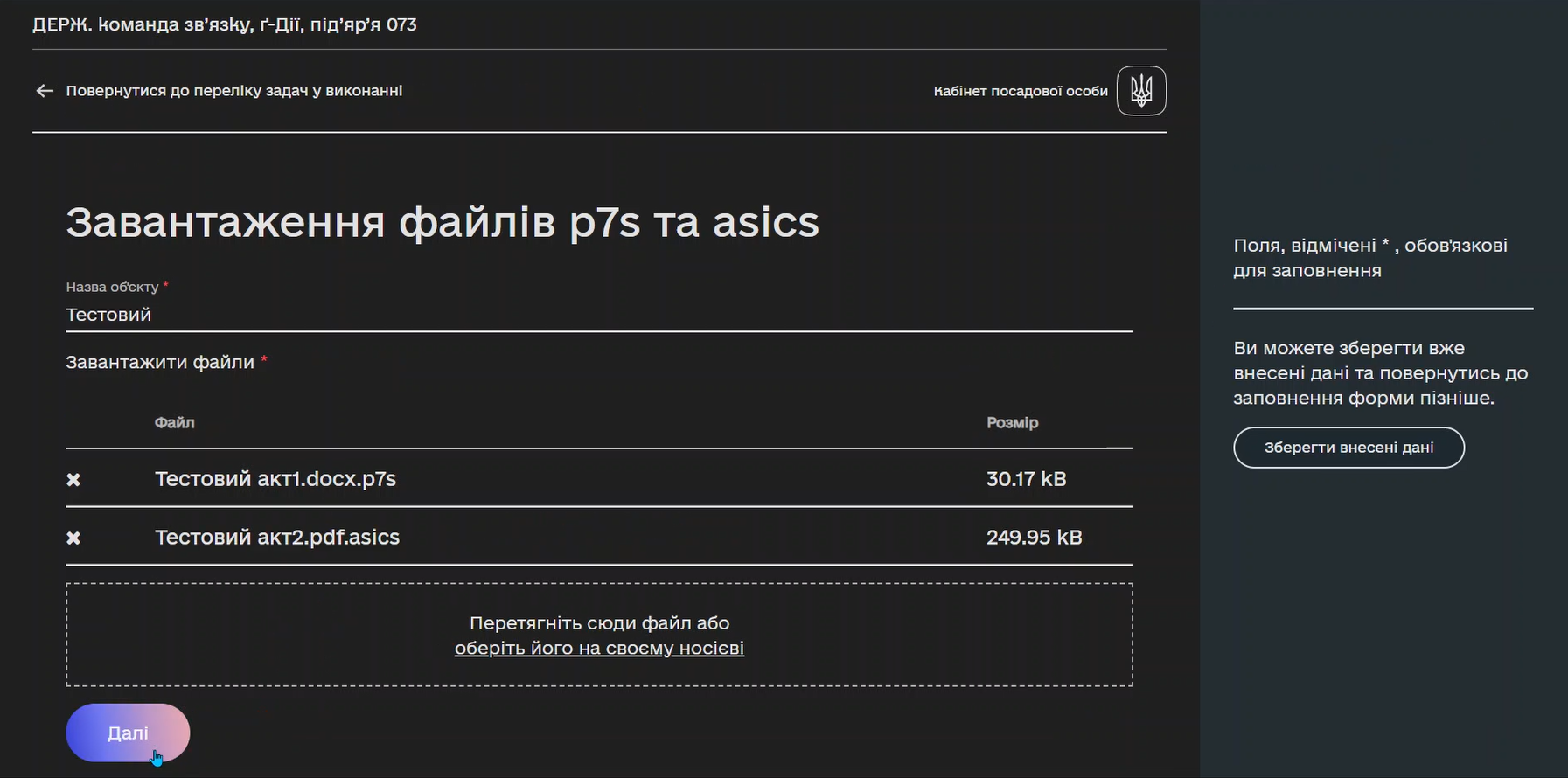
-
Upon successful operation, the user will see the corresponding notification in the upper right corner of the screen:
✅ Task <Task Name> completed successfully!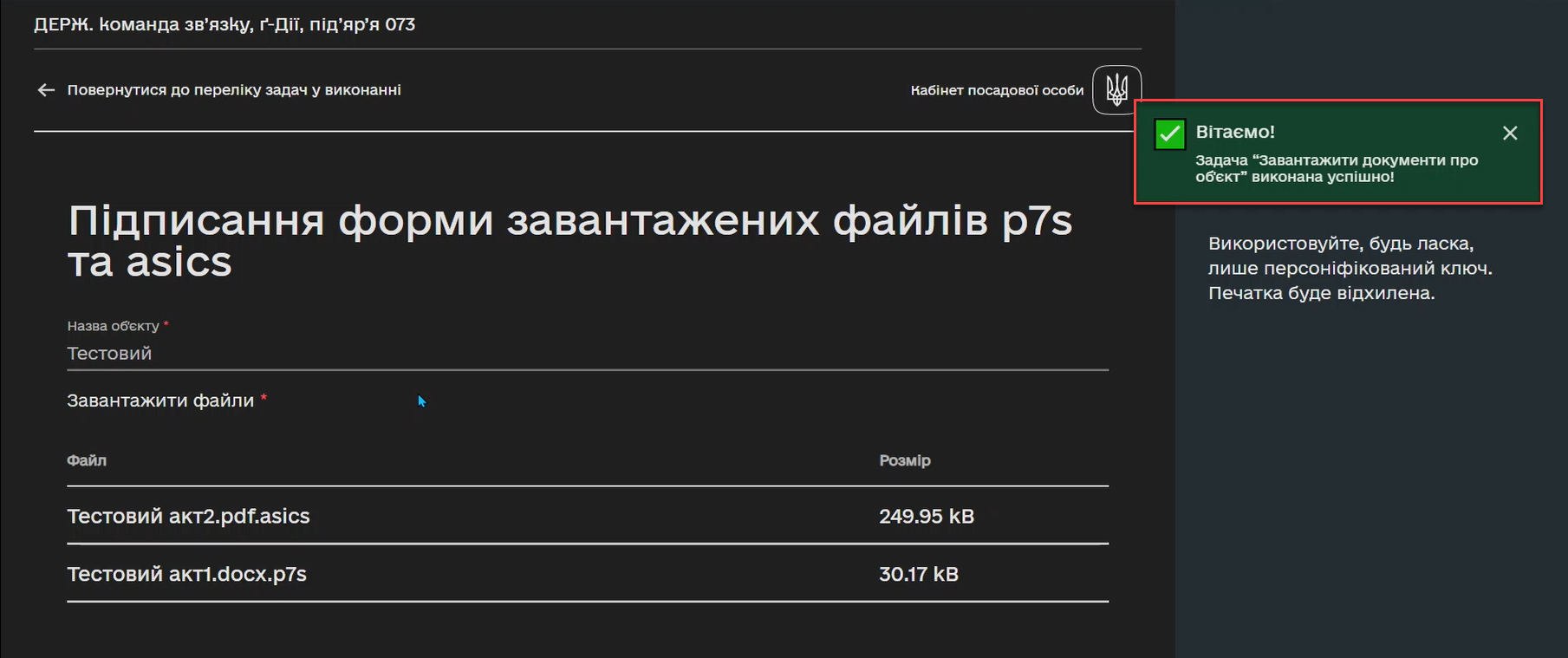
If the files do not match the specified format, the user will receive a validation error:
Supported formats *.p7s, *.asics. Please upload files of the supported format.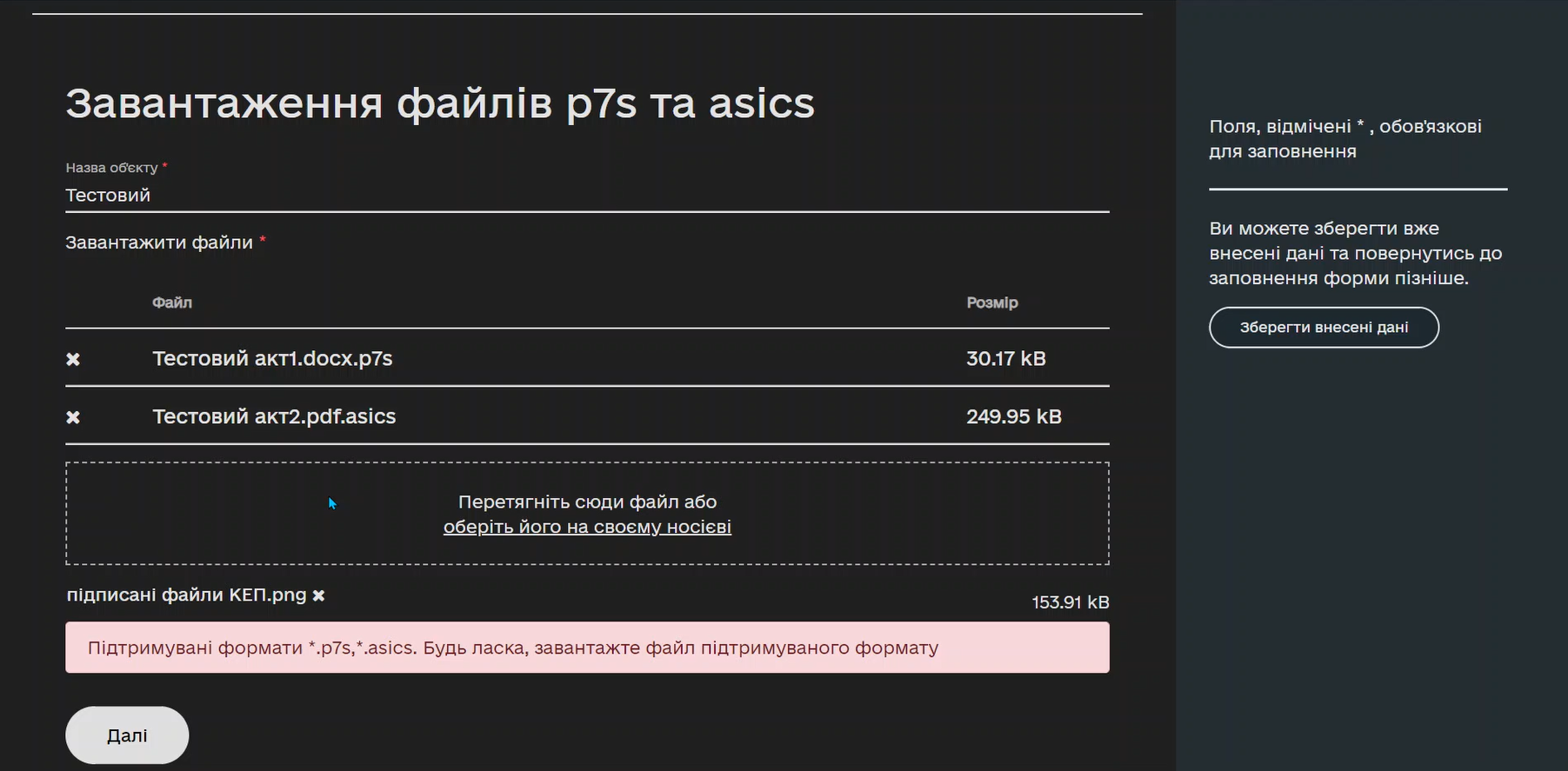
-
Proceed to the qualified digital signature data signing form, read the personal key, and click Sign.
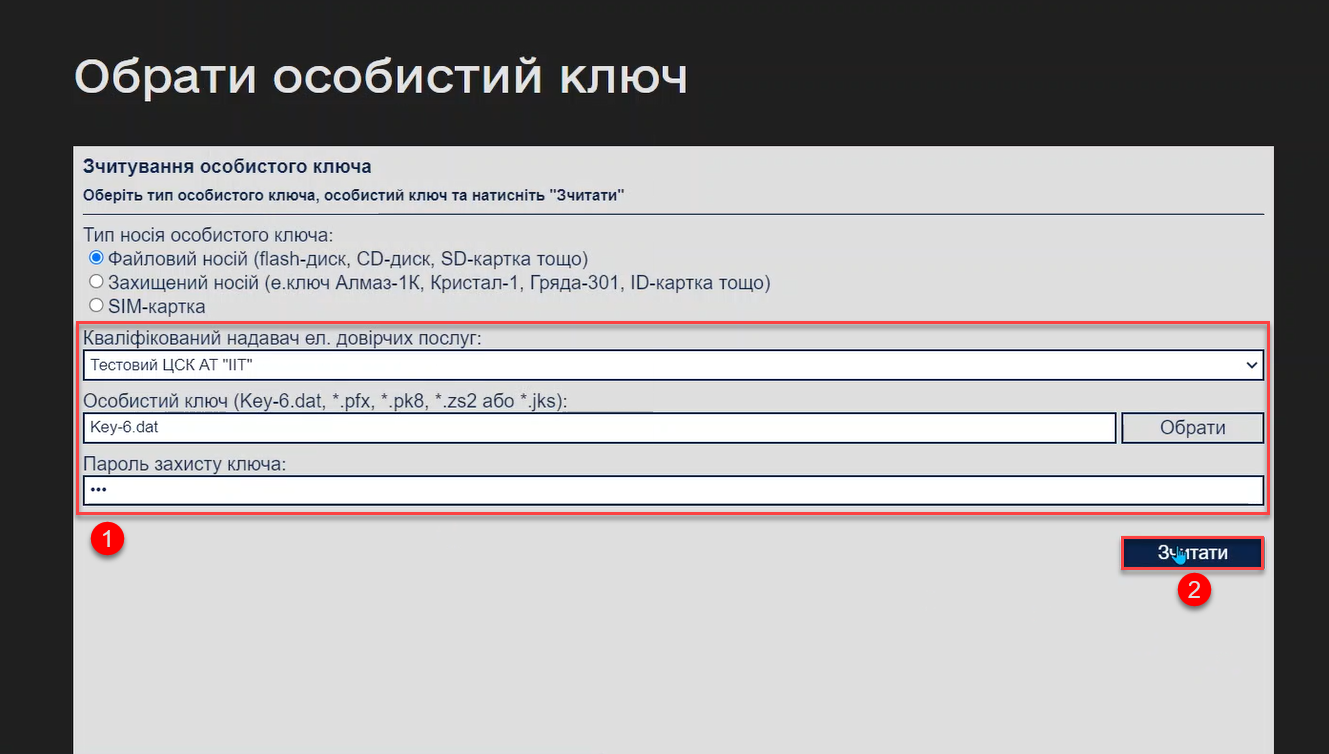
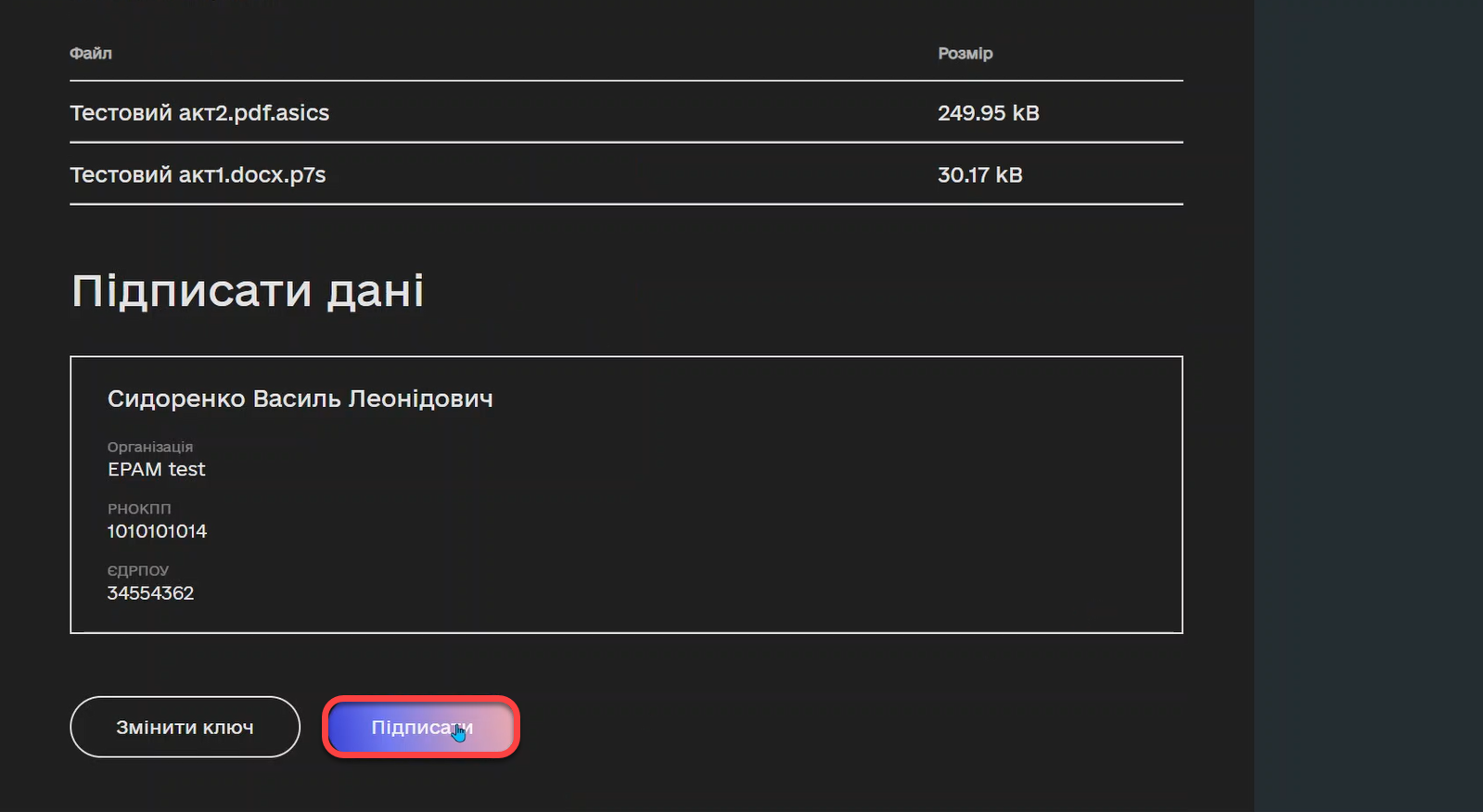
-
Upon successful data signing, the user will receive a corresponding notification in the upper right corner of the screen:
✅ Task <Task Name> completed successfully!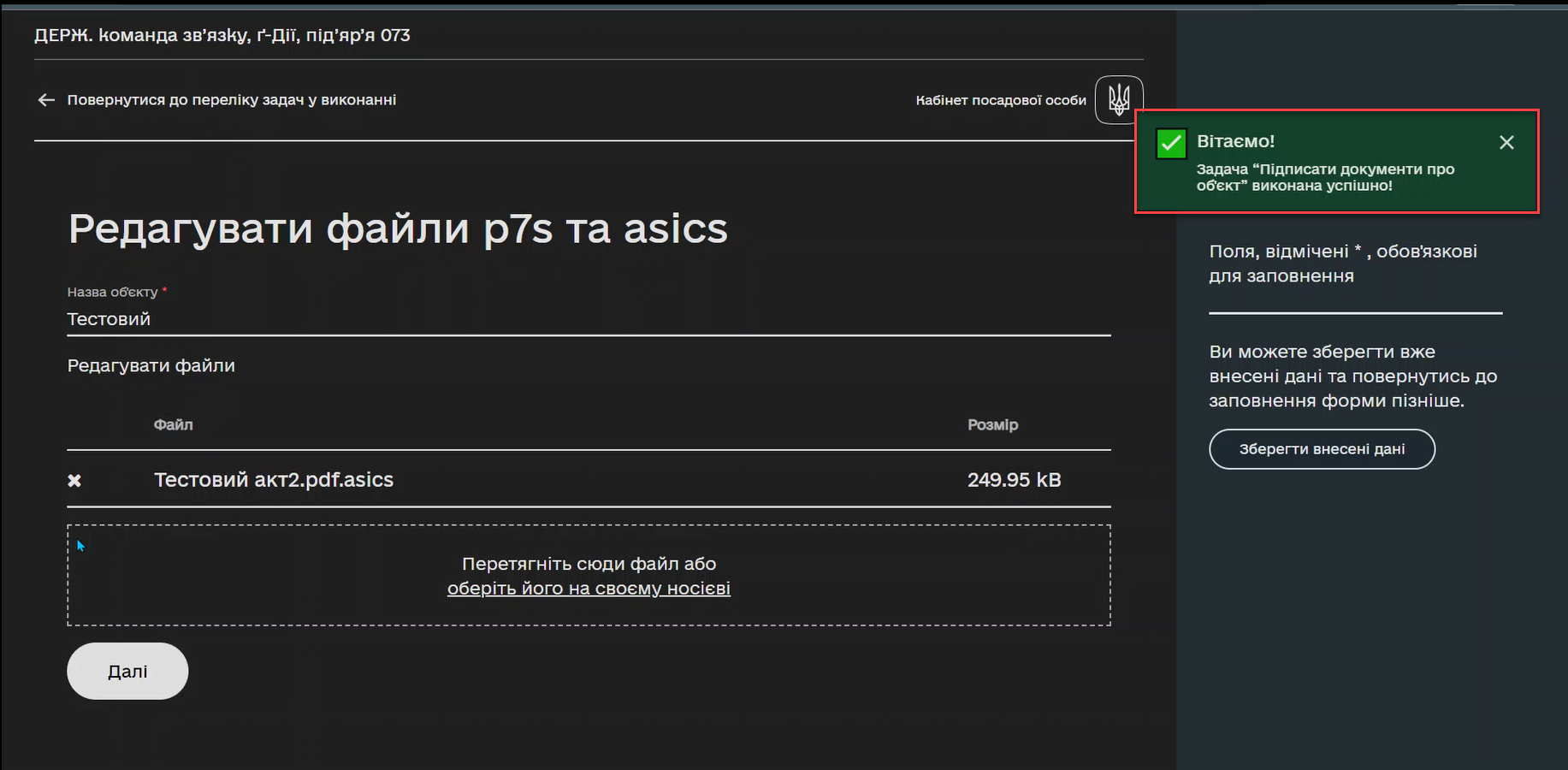
You can also edit the uploaded files on a separate UI form of the business process, meaning you can remove incorrect files and upload correct ones by clicking the (
x) mark on the left side of the file.When attempting to upload a file with the same name, the user will receive a validation error:
A file with this name has already been uploaded.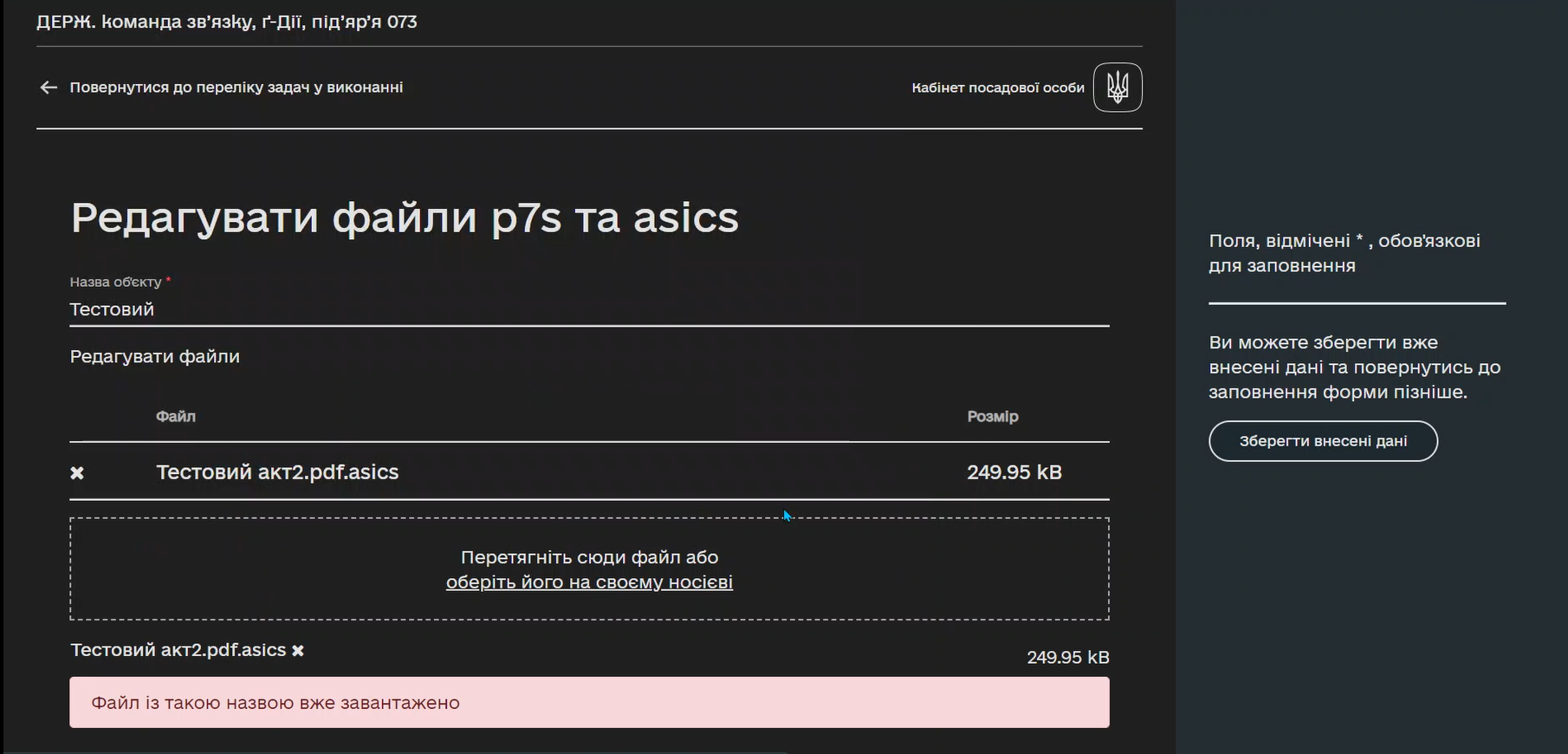
After editing and uploading the correct files, the user will receive the following notification in the upper right corner of the screen:
✅ Task <Task Name> completed successfully!Sign the data using qualified electronic signature and complete the process.
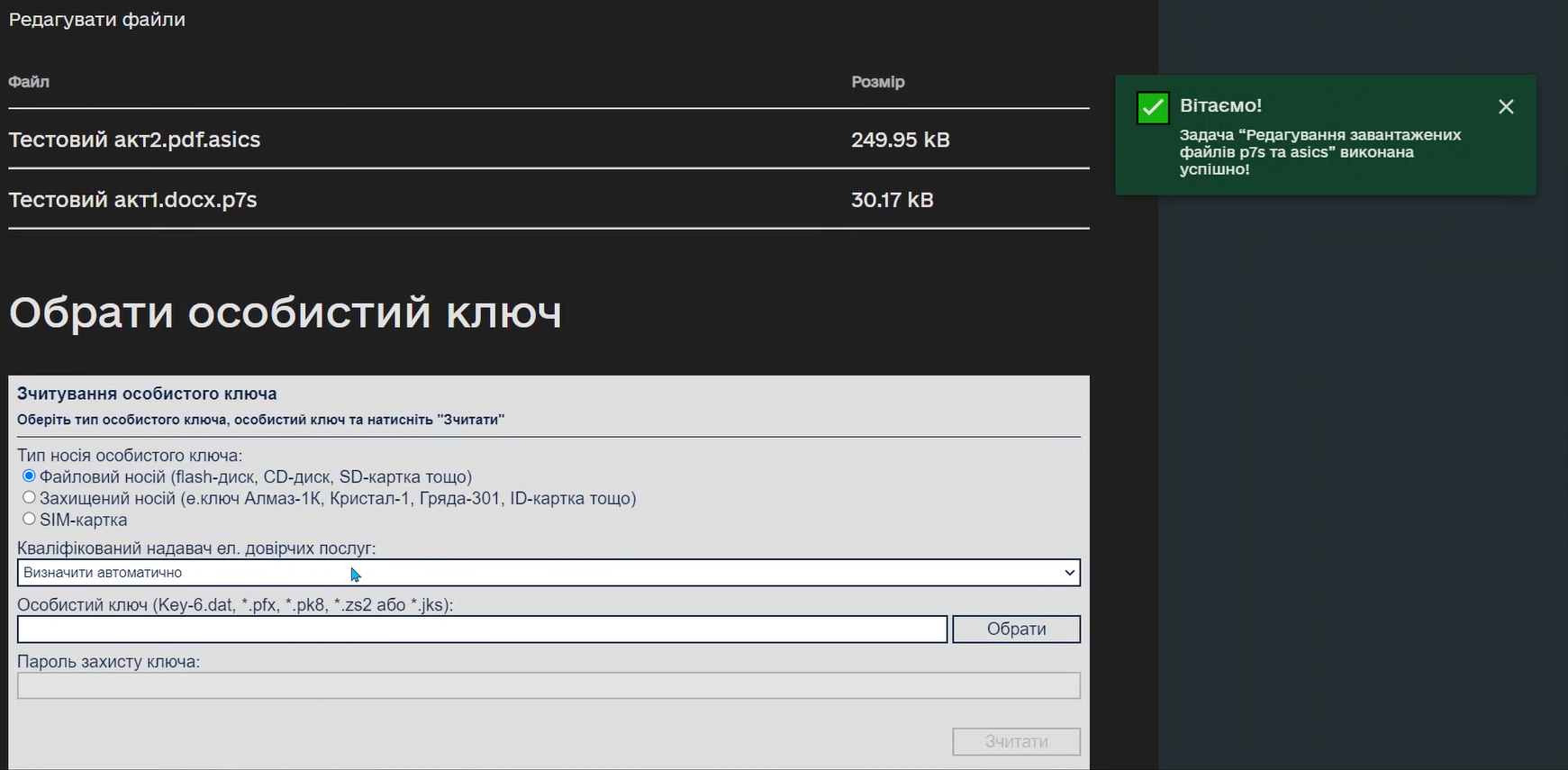
-
Proceed to the list of completed tasks and verify that all tasks from the process have indeed been completed.
As a result, the files will be uploaded in an array to the data factory.