Link event
1. Overview
Link Event — BPMN-modelling element that provides the ability to interconnect two parts of a business process, and works like a portal.
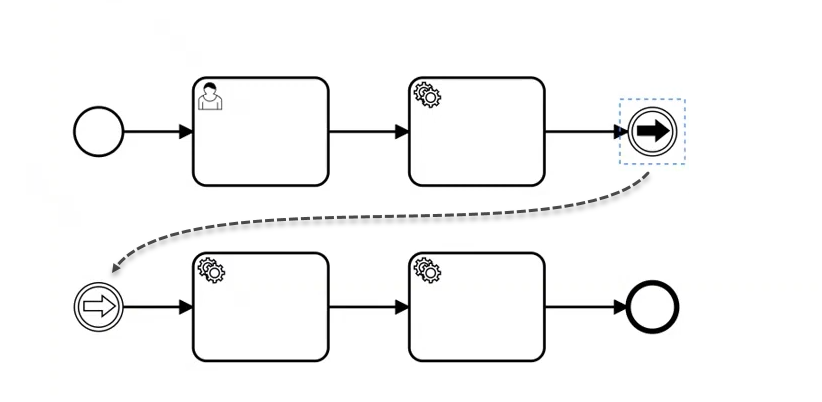
The Link Event is a separate case. This element does not influence the contents of a business process, but simplifies the creation of BPMN-diagrams and allows for the modelling of two interconnnected links as an alternative to sequence flow.
Link Events can be used exclusively as intermediate events. |
| :Link Event is only used within a single business process. It can’t interconnect a parent process with a subprocess, or different business processes. |
Check the official documentation for more info on Link Events in Camunda.
- There are 2 types of Link Events:
-
-
Link Intermediate Throw Event — is a source point (point A) of one business process section to be interconnected with another section.
-
Link Intermediate Catch Event — is a target point (point B) of a business process section that is being interconnected with another section.
Link Intermediate Throw Event and Link Intermediate Catch Event elements allow us to interconnect two parts of a business process — source and target into a single flow.
- Link Events modelling prerequisites
-
To model Link Events you need to define enter and exit points of the business process section.
-
2. Modelling and configuring Link Intermediate Throw Event
To model and configure a Link Intermediate Throw Event, take the following steps:
Open Camunda Modeler application and create a new BPMN diagram by clicking BPMN diagram, or use a scheme with a pre-made business process.
+ Diagram window will appear.
+
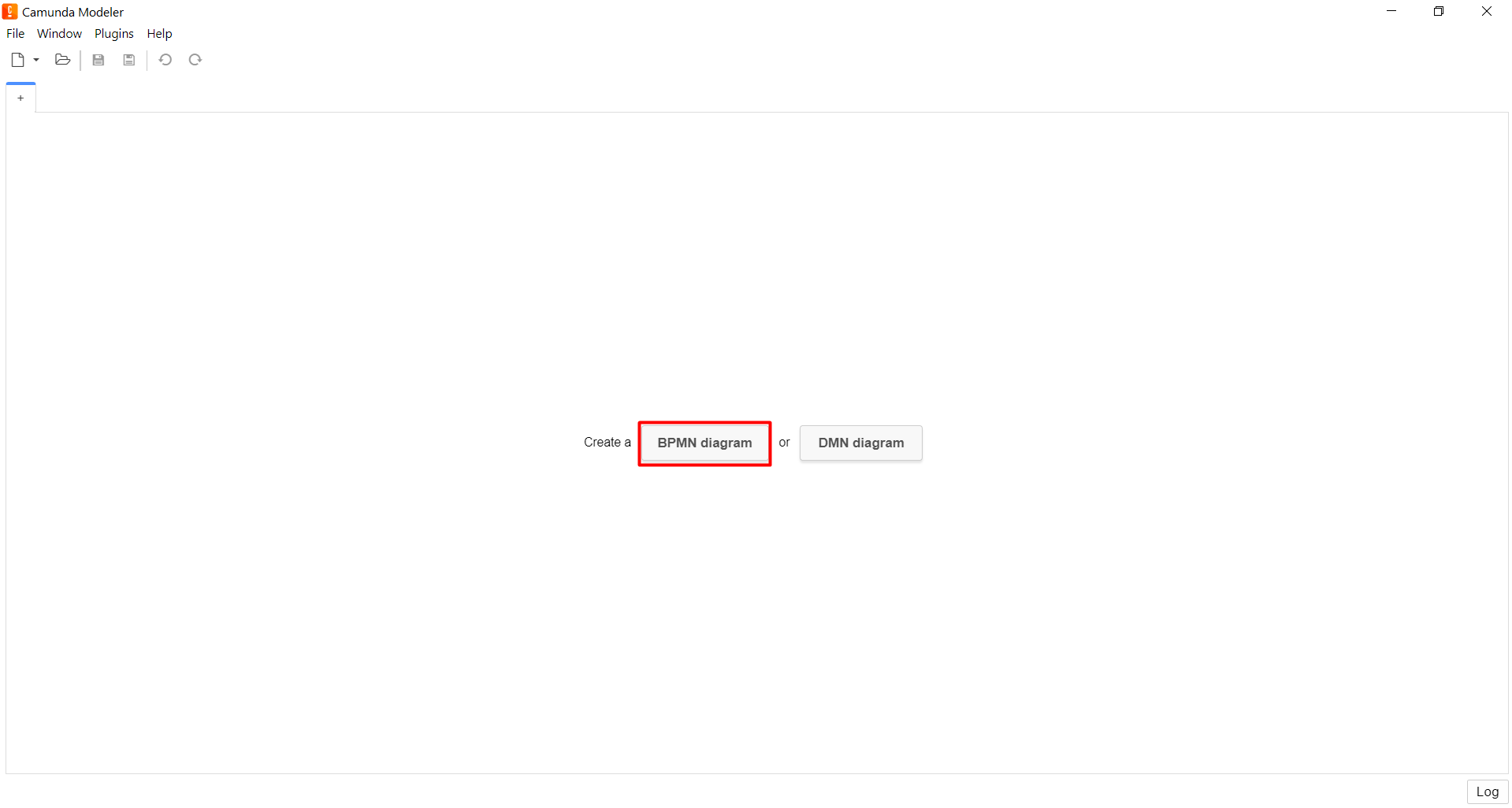
-
Add Link Intermediate Throw Event element to the enter point of a business process section:
-
From the left panel, drag Create Intermediate/Boundary Event to the modelling canvas.
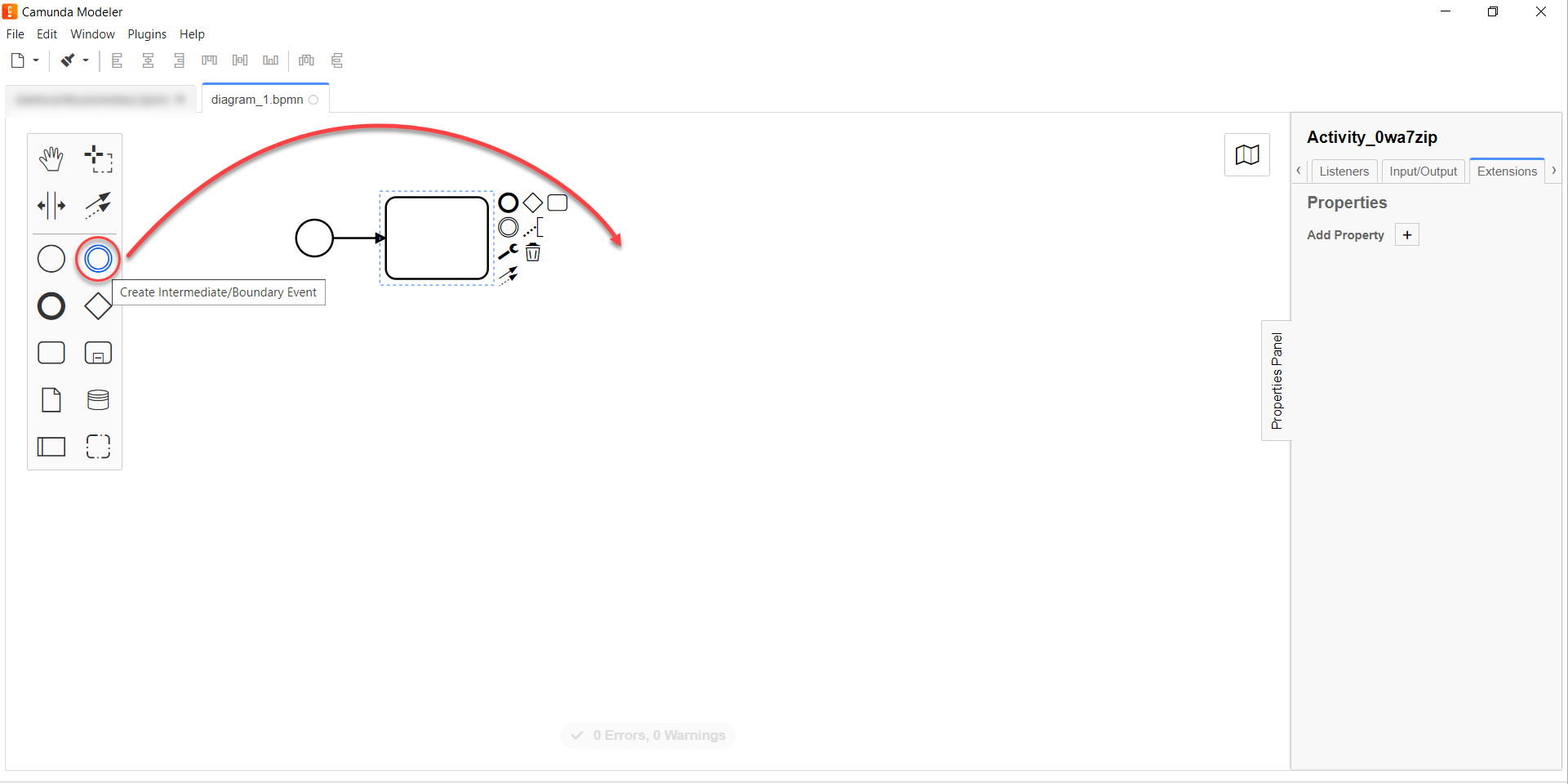
-
Select the event and define its type by clicking the key icon (Change type), and selecting Link Intermediate Throw Event from the menu.
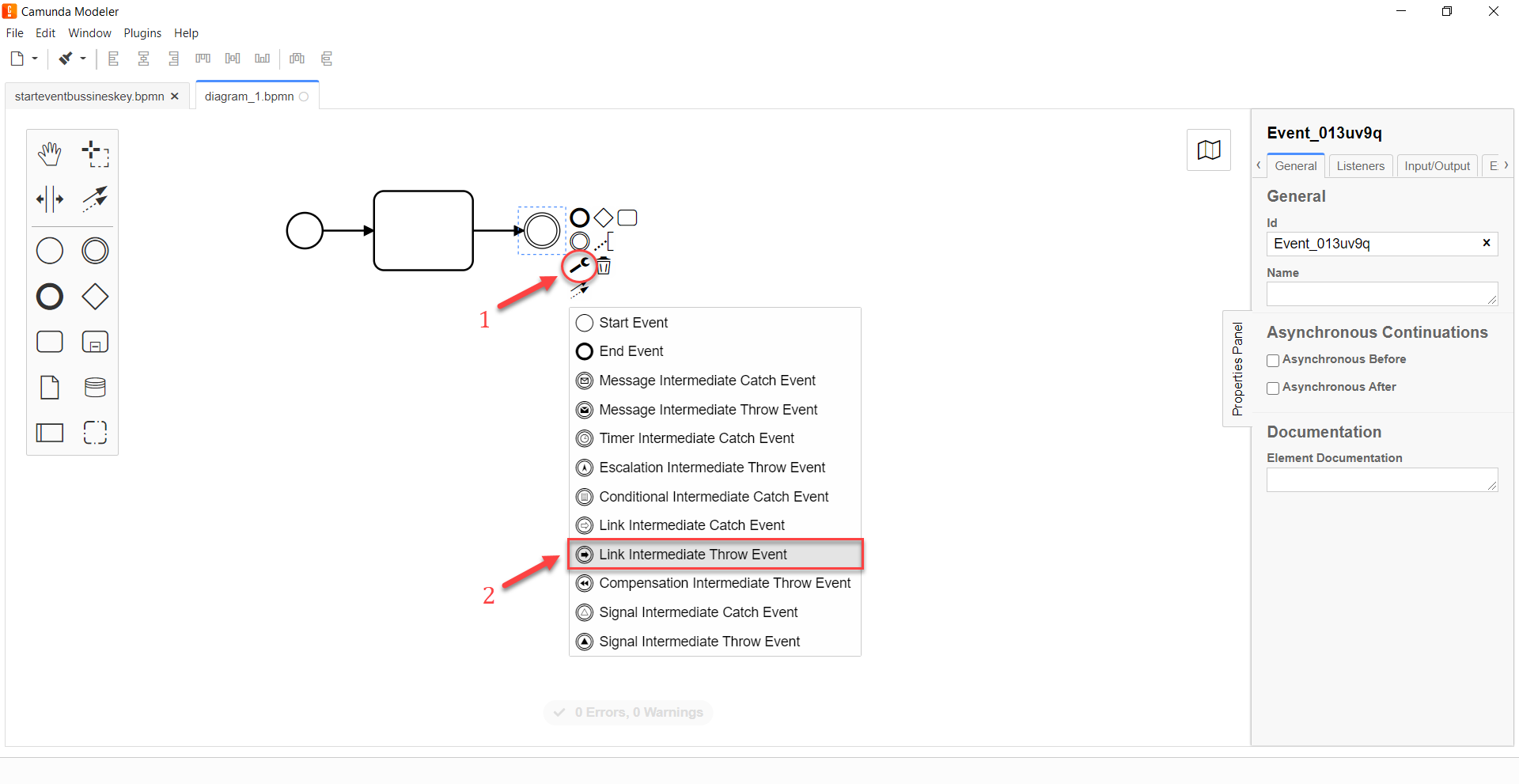
-
Click the Link element and navigate to the configuration panel.
-
In the General tab, enter element name into
Namefield (for example,Link-A), then enter link name intoLink Namefield (for example,Link-A-B).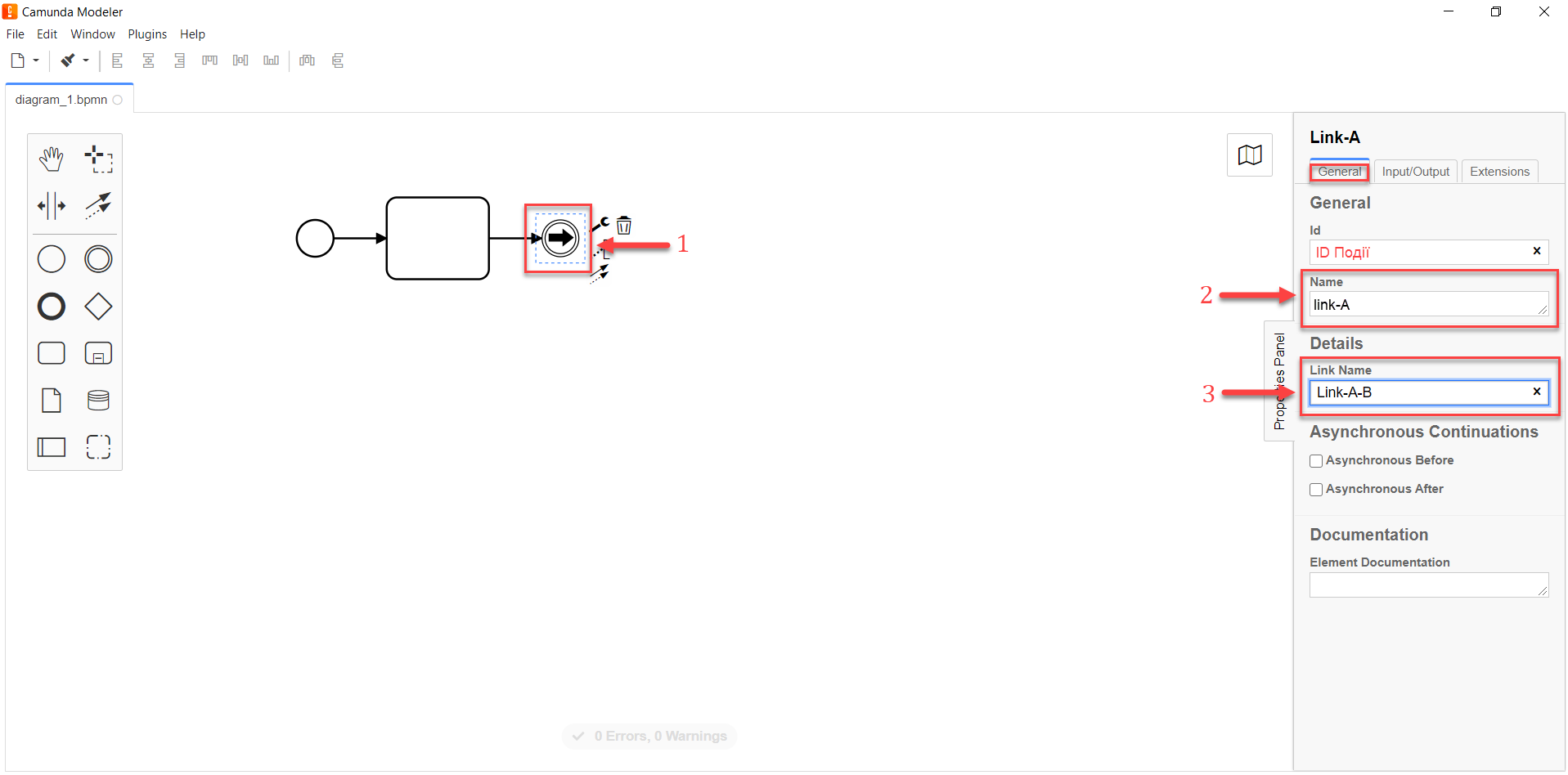
As a result, Link Intermediate Throw Event is modelled and configured.
3. Modelling and configuring Link Intermediate Catch Event
To model and configure a Link Intermediate Catch Event, take the following steps:
Open Camunda Modeler application and create a new BPMN diagram by clicking BPMN diagram, or use a scheme with a pre-made business process.
+ Diagram window will appear.
+
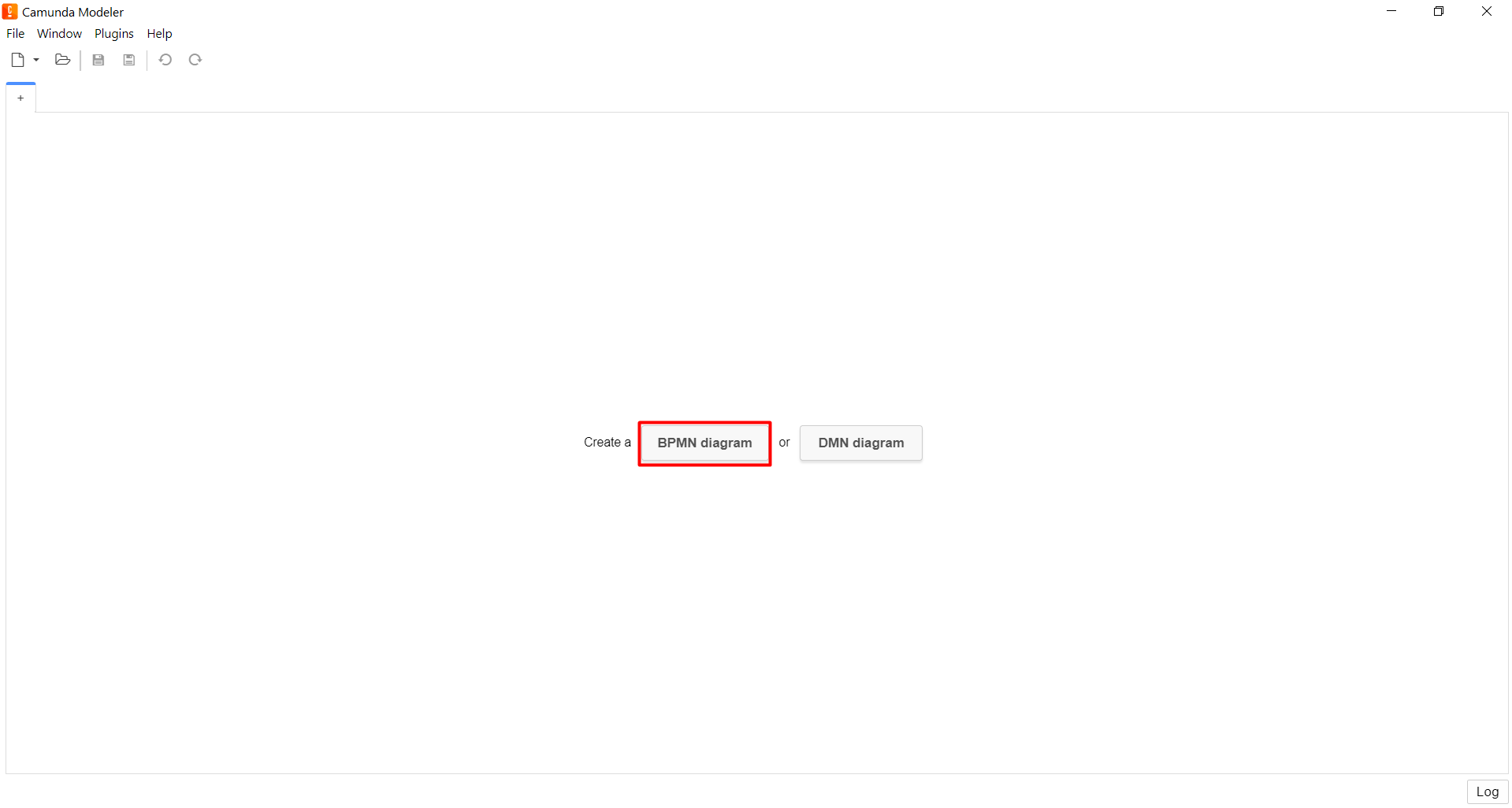
-
Add Link Intermediate Catch Event element to the enter point of a business process section:
-
From the left panel, drag Create Intermediate/Boundary Event to the modelling canvas.
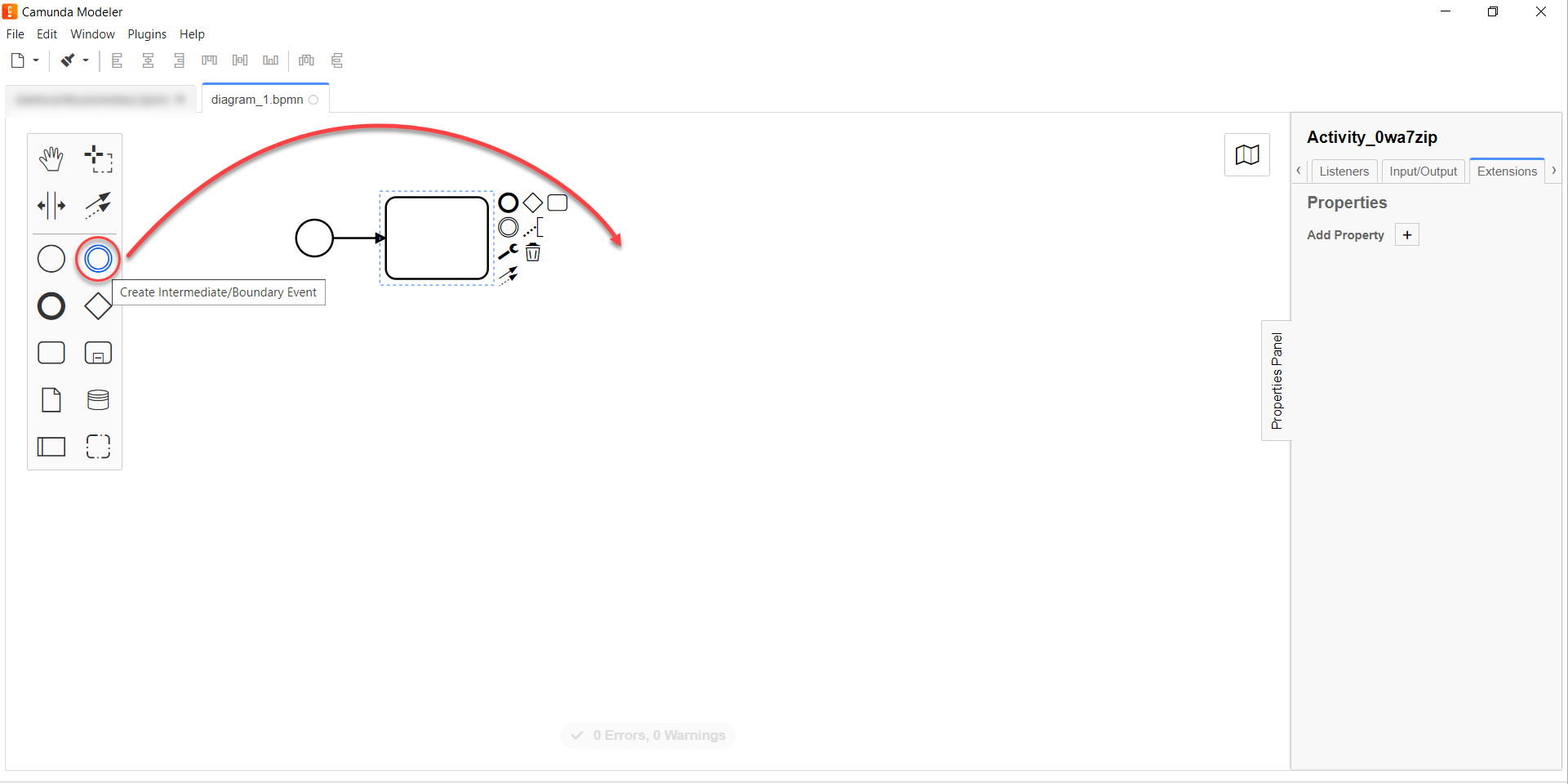
-
Select the event and define its type by clicking the key icon (Change type), and selecting Link Intermediate Catch Event from the menu.
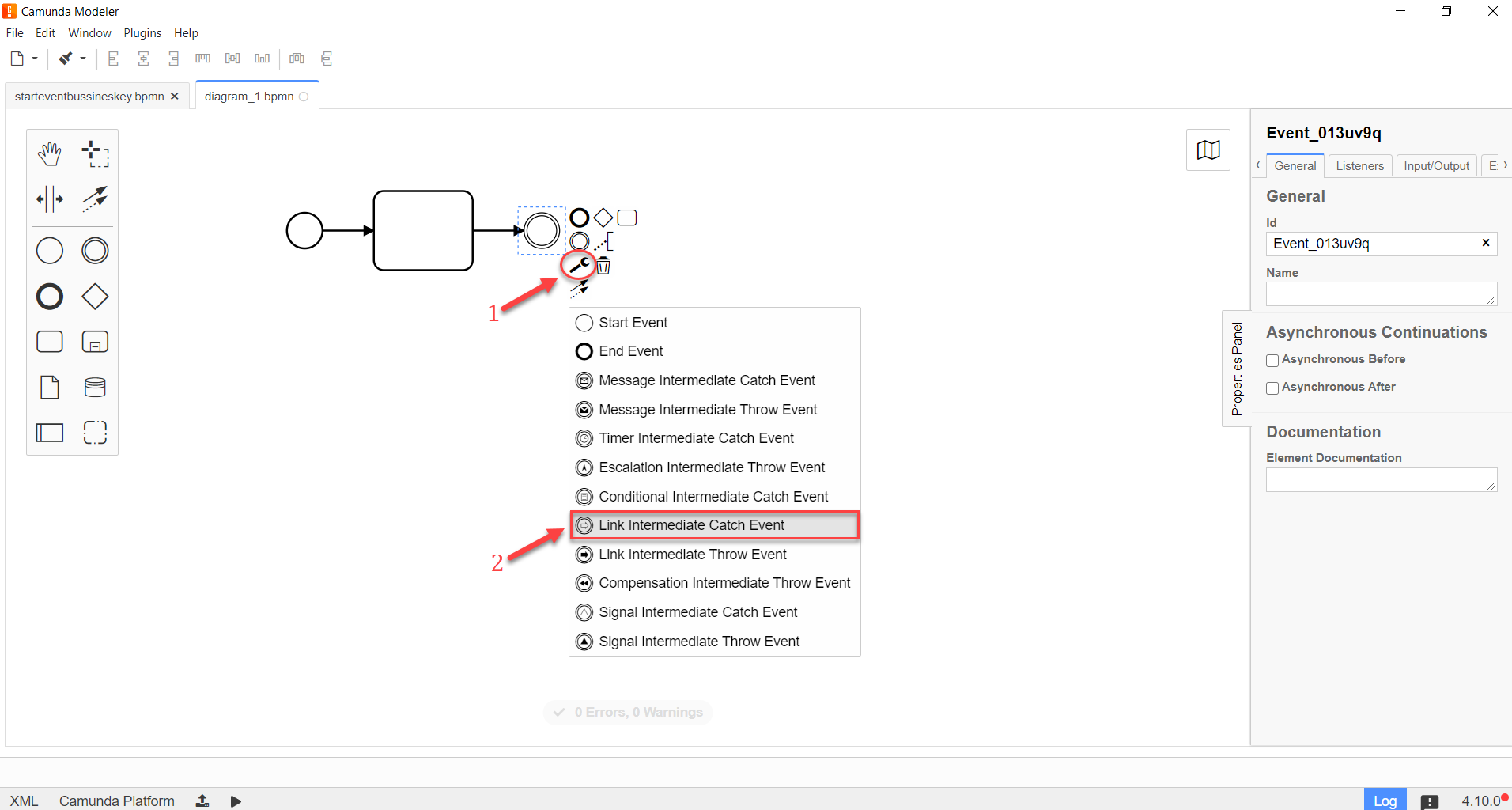
-
Click the Link element and navigate to the configuration panel.
-
In the General tab, enter element name into
Namefield (for example,Link-b), then enter link name intoLink Namefield (for example,Link-A-B).AUTION:
Link Namevalue in the Link Intermediate Catch Event must be the same asLink Namefield value in Link Intermediate Throw Event.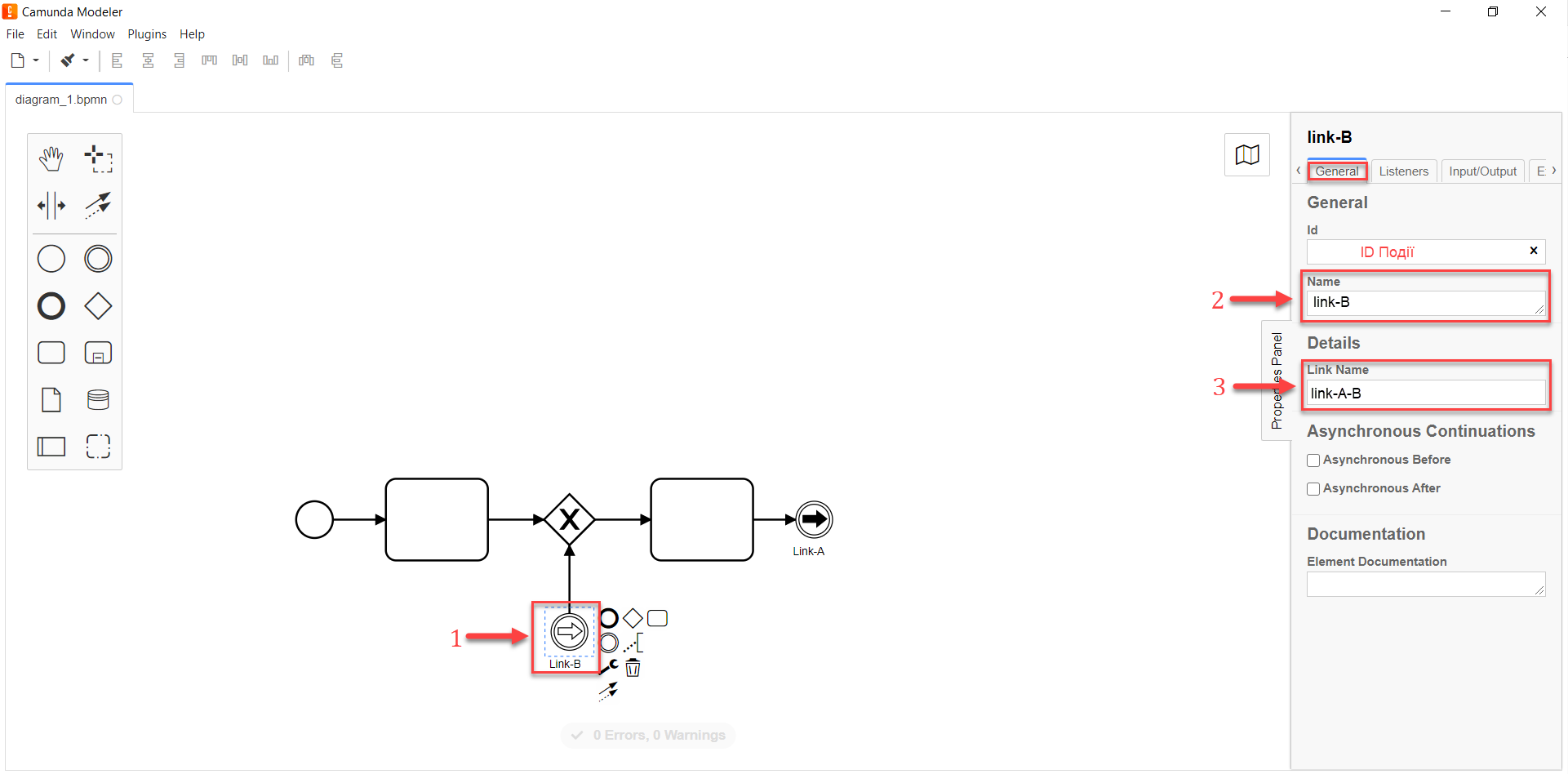
As a result, Link Intermediate Catch Event is modelled and configured.