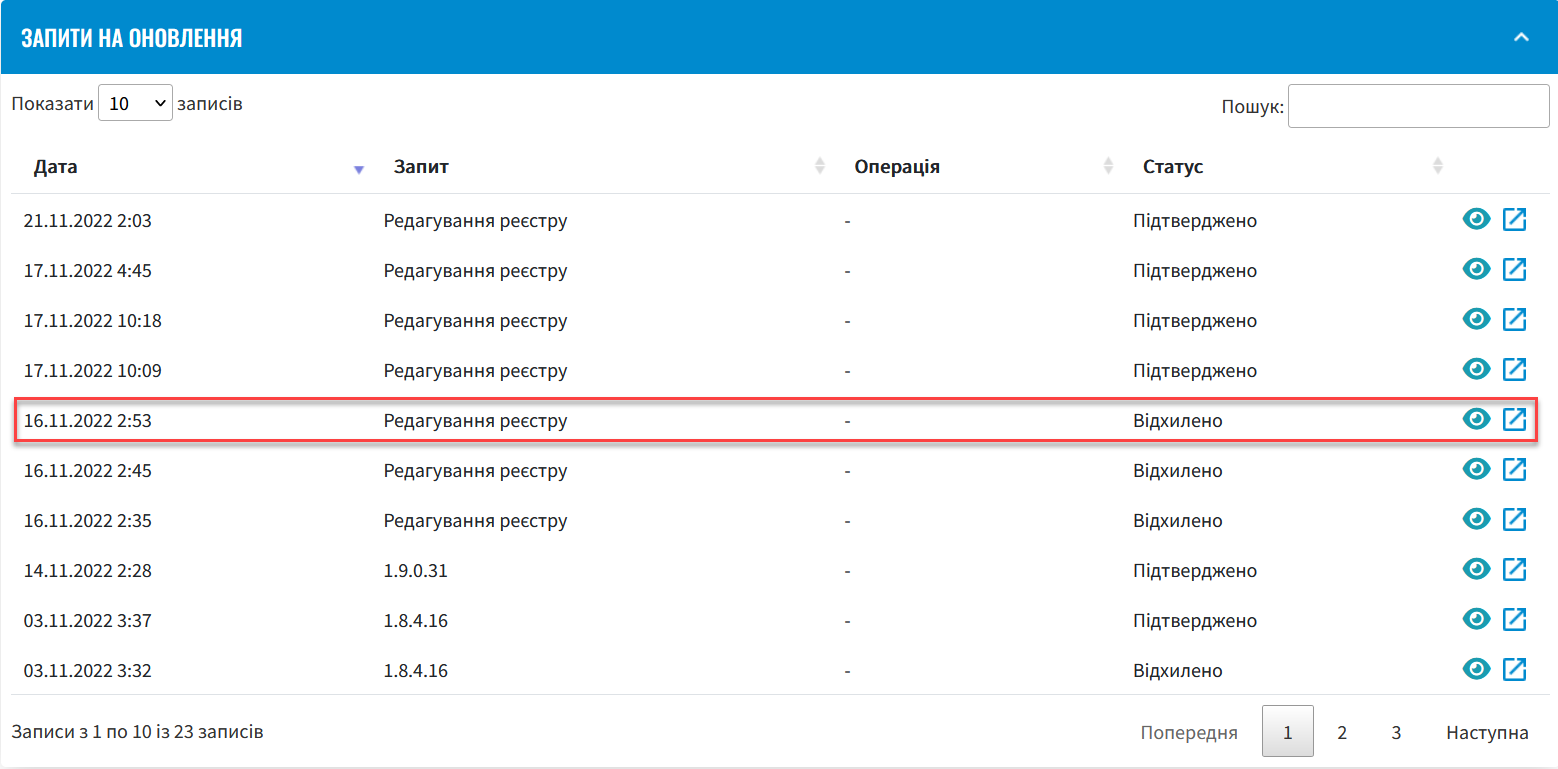Approving registry configuration update requests
| 🌐 This document is available in both English and Ukrainian. Use the language toggle in the top right corner to switch between versions. |
You can approve registry configuration update requests using the Control Plane admin console — that is, perform a git merge to the repository from the Control Plane interface.
| This feature enables you to make and confirm any changes via the admin console. This article shows an example of adding a new registry administrator. |
-
Sign in to the Control Plane admin console.
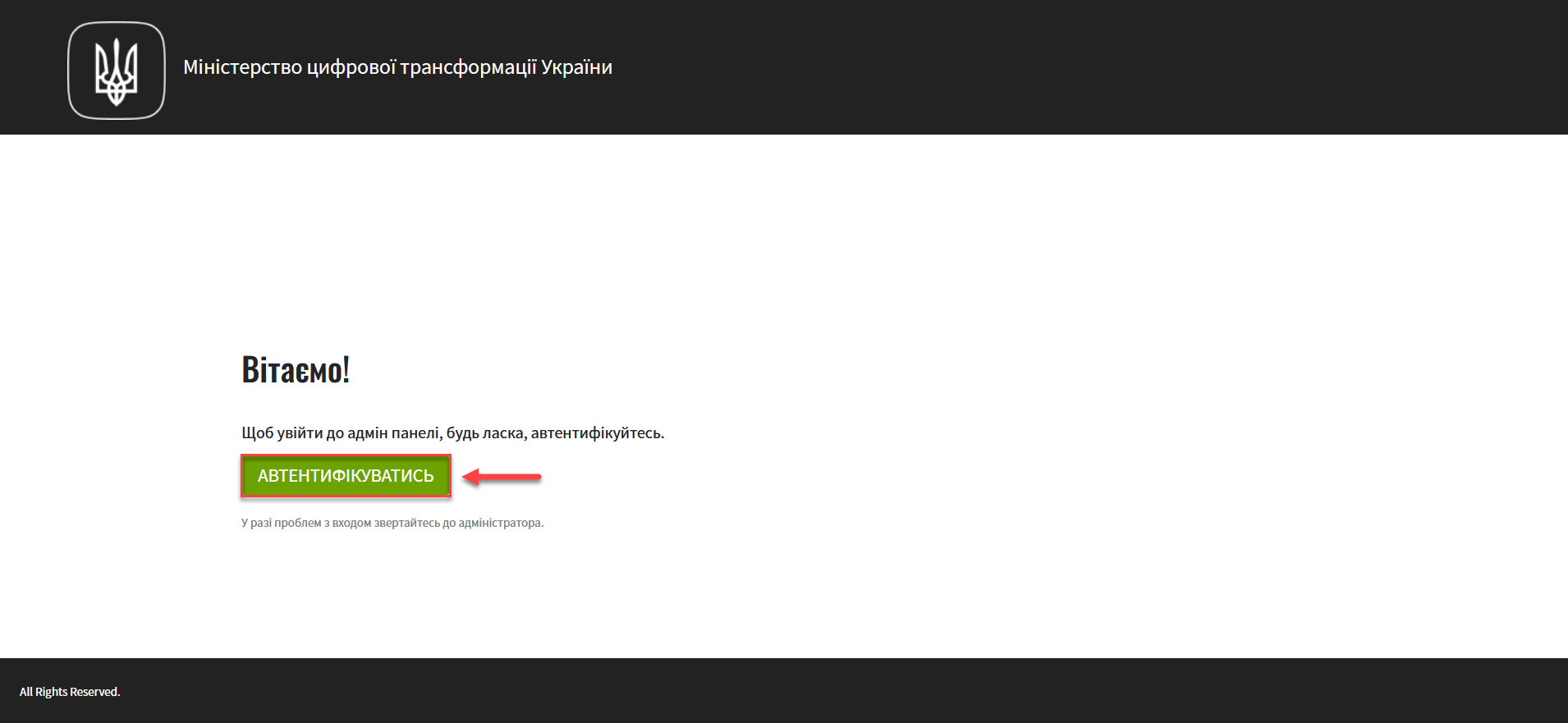
-
Open the Registries section and select the registry you wish to edit.
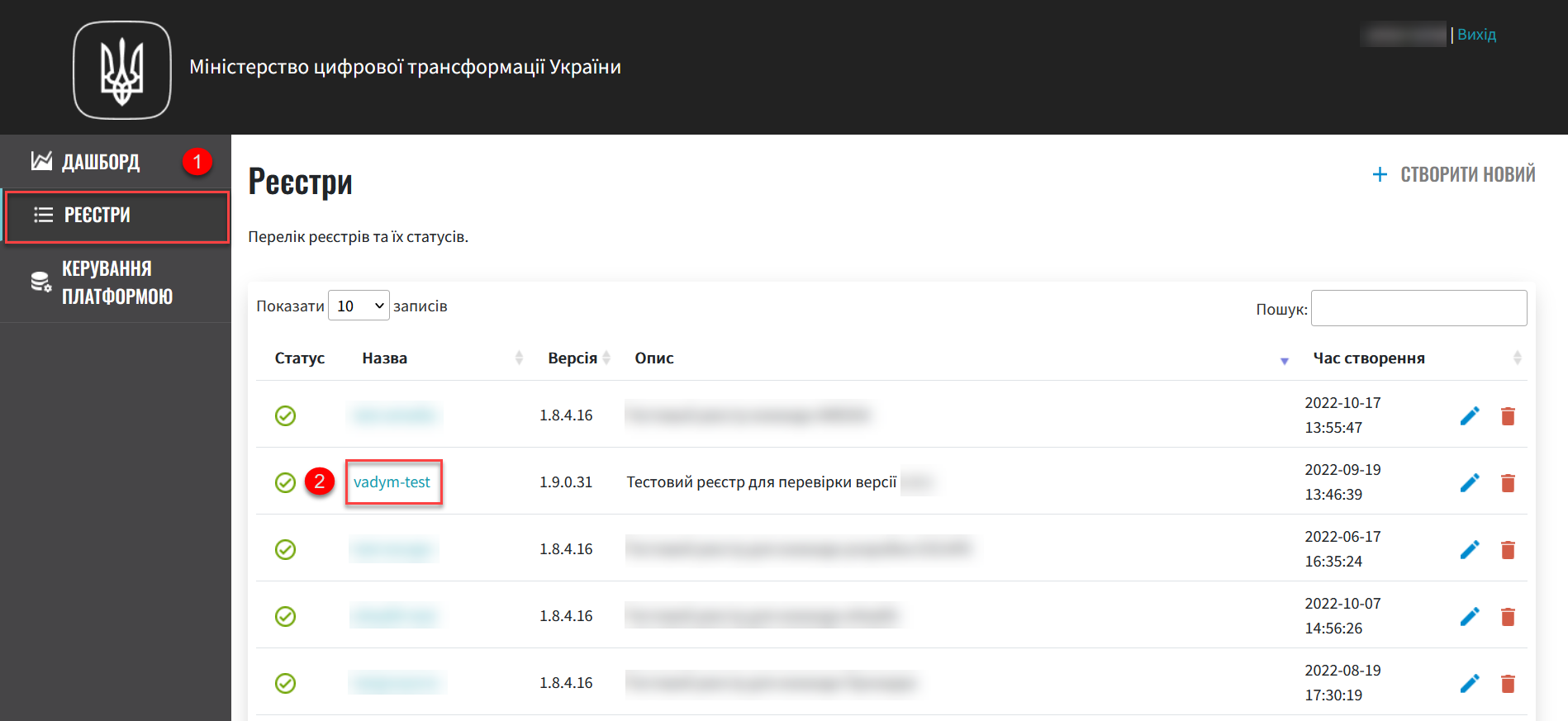
-
Click the
Editbutton in the upper-right corner.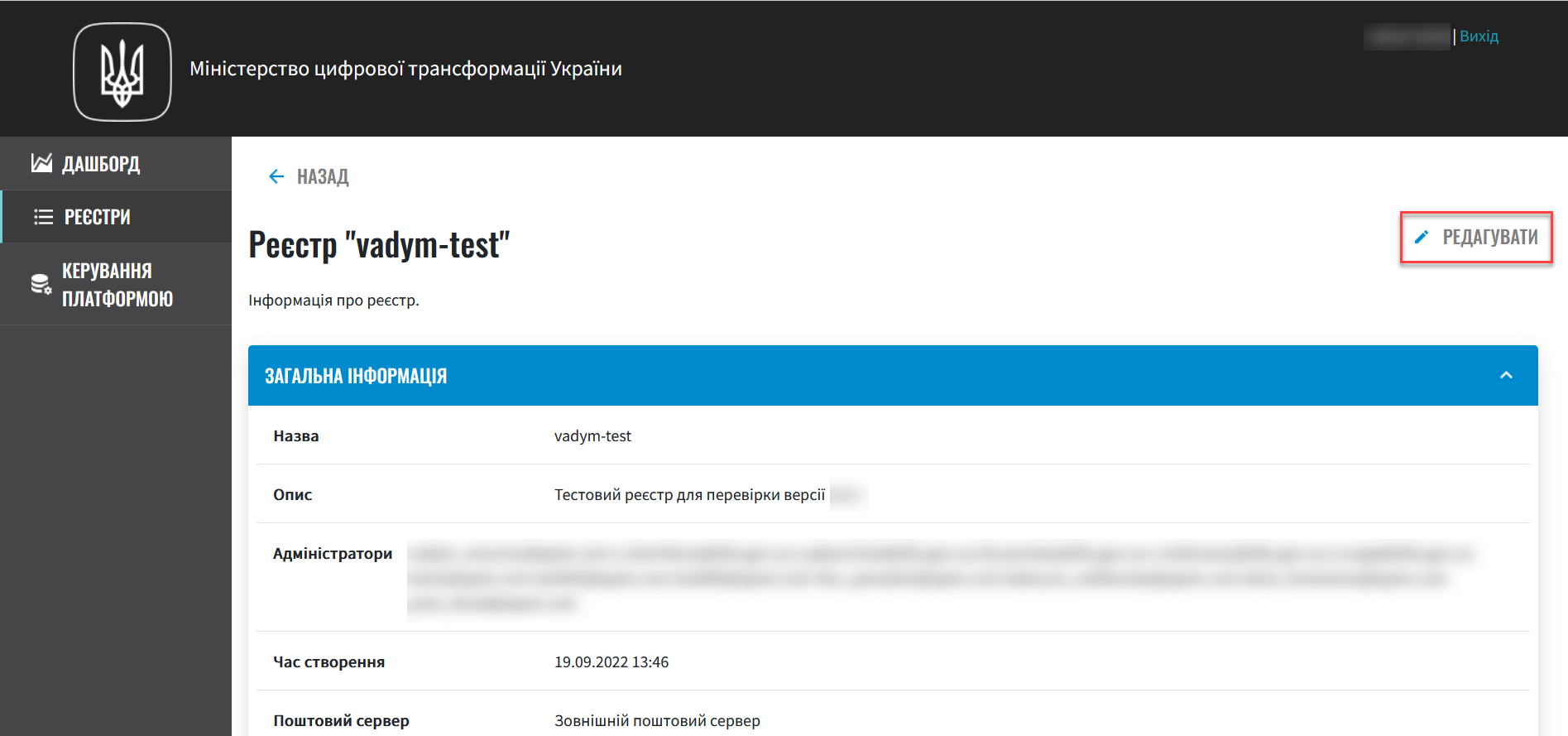
-
Open the Administrators section and add a new registry administrator.
To learn more about adding Platform and registry administrators, see:
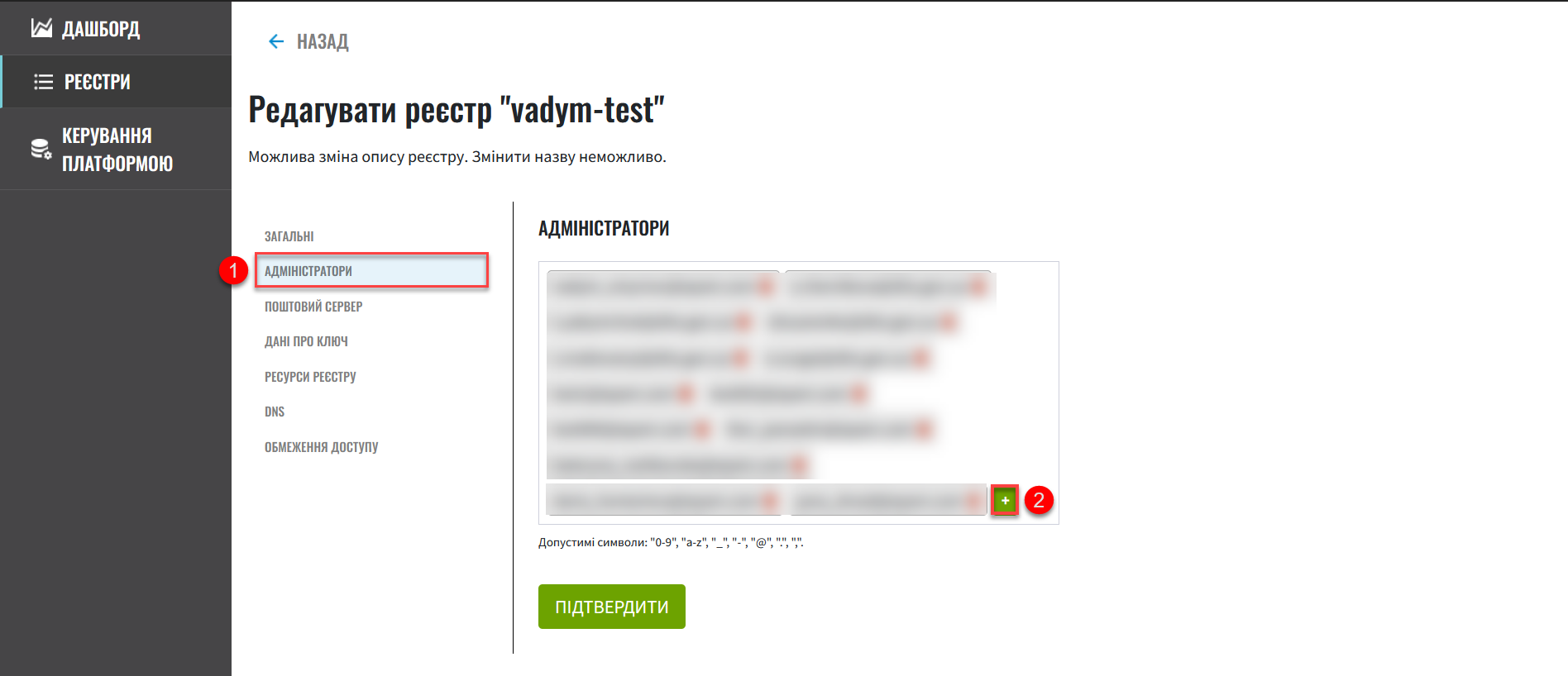
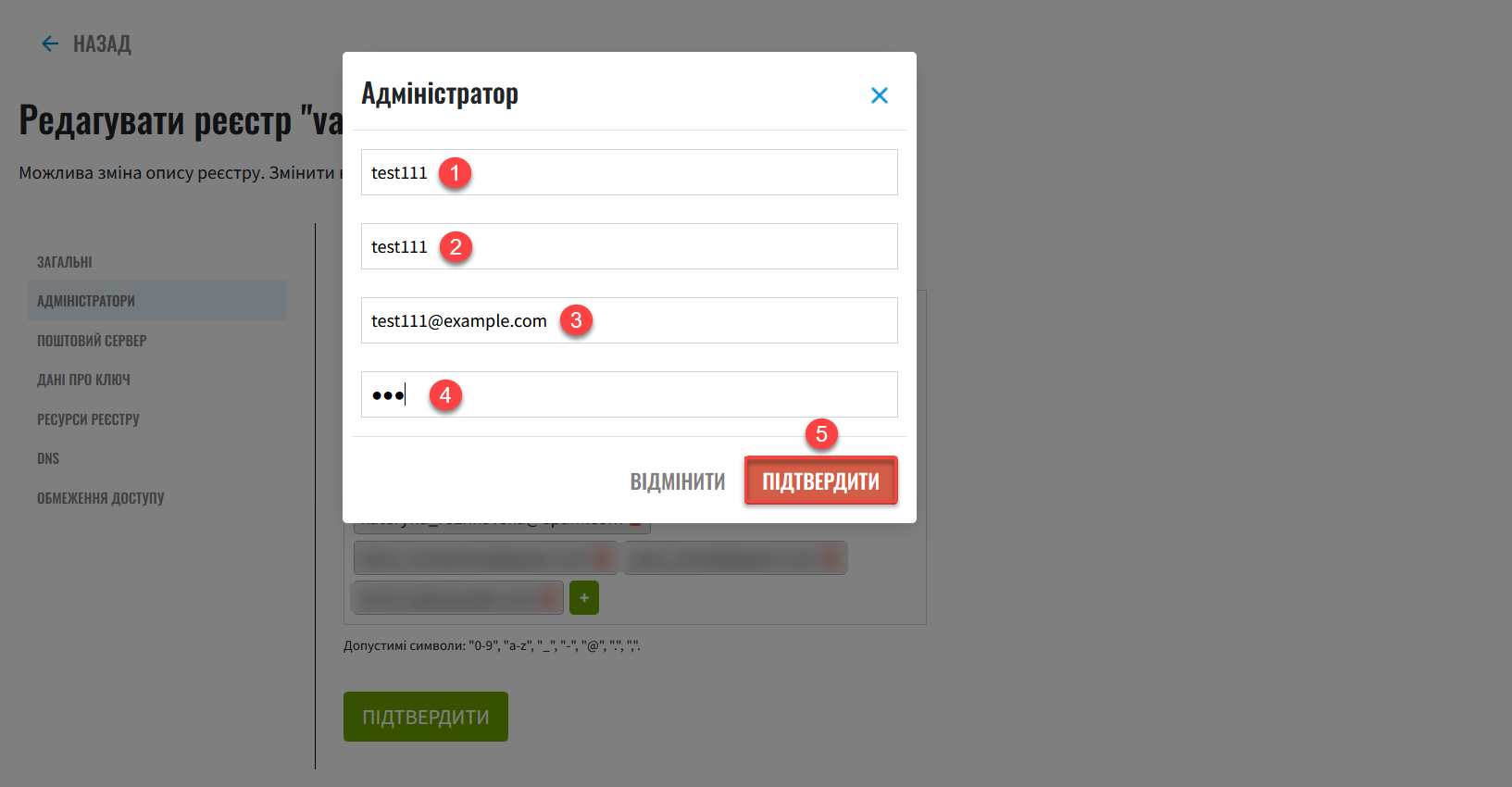
-
Click
Confirmto save your changes.
As a result, the system generates a registry configuration update request with a
Newstatus. -
Go back to the Registries section and scroll down to the Update requests section.
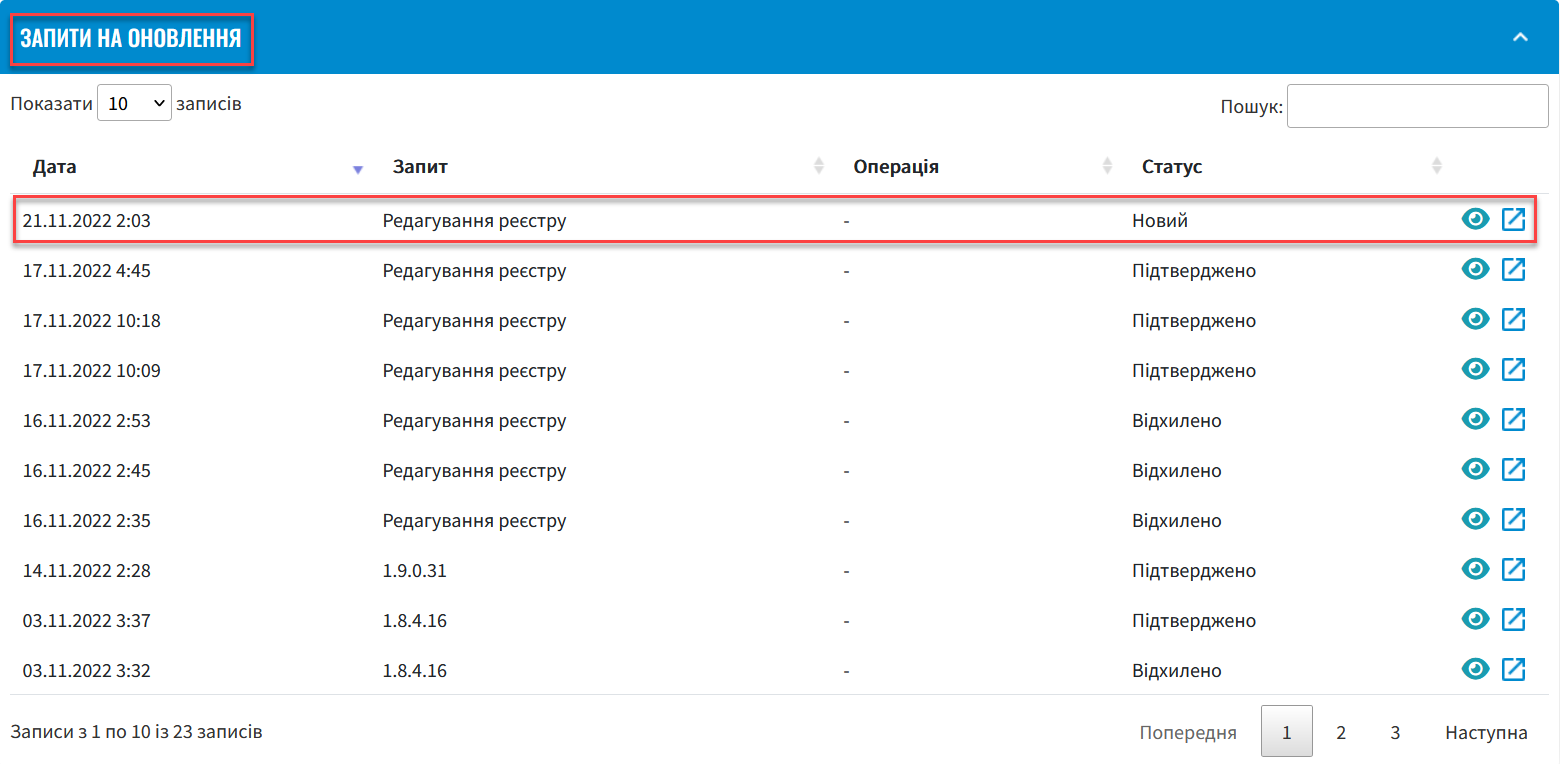
-
Click the view icon 👁 to open your request.
The proposed changes are applied to the deploy-templates/values.yaml configuration file upon confirmation. -
Compare the changes between the two versions that open in a new window and make sure the data you entered is correct. Click
Approve.The comparison window provides a convenient way of reviewing the differences between the two versions: the current (left) and the new (right). 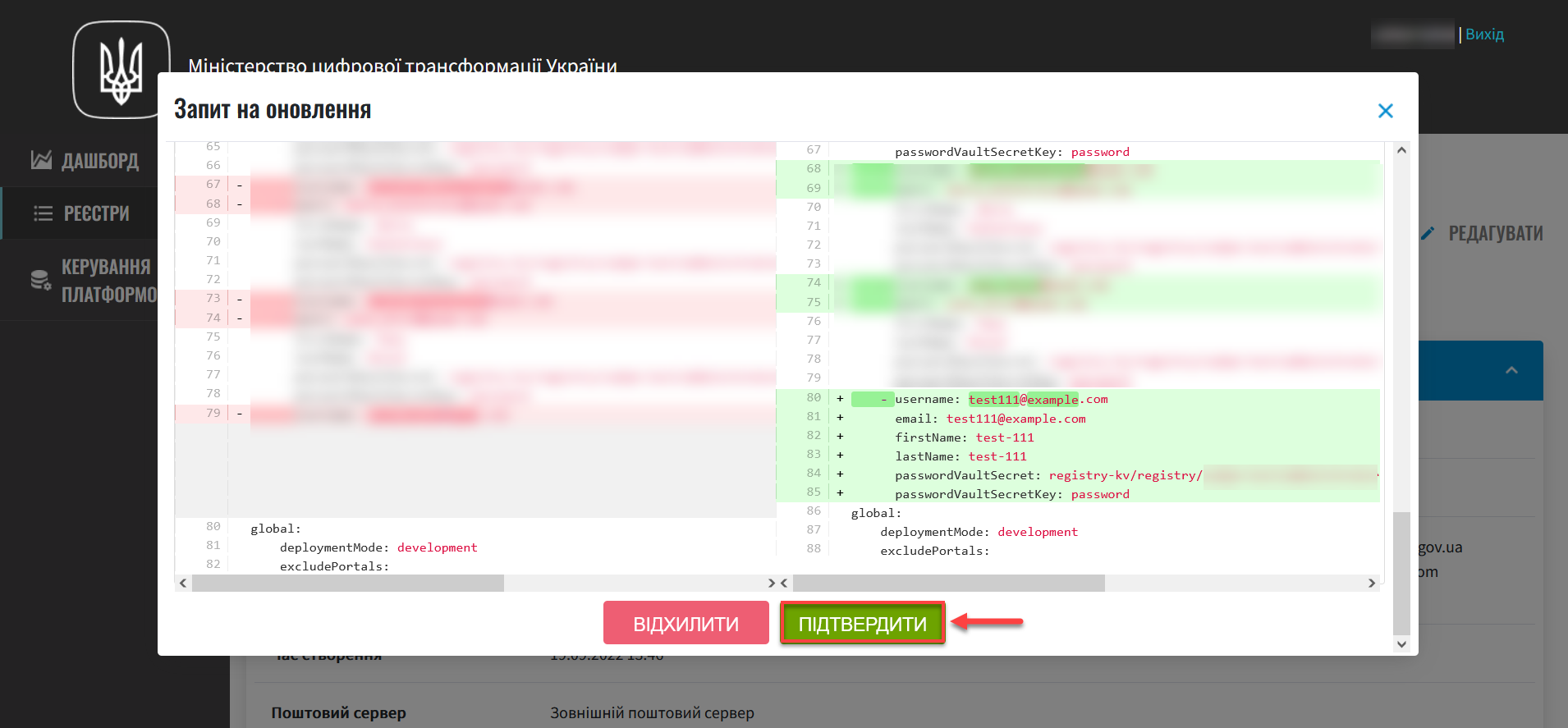
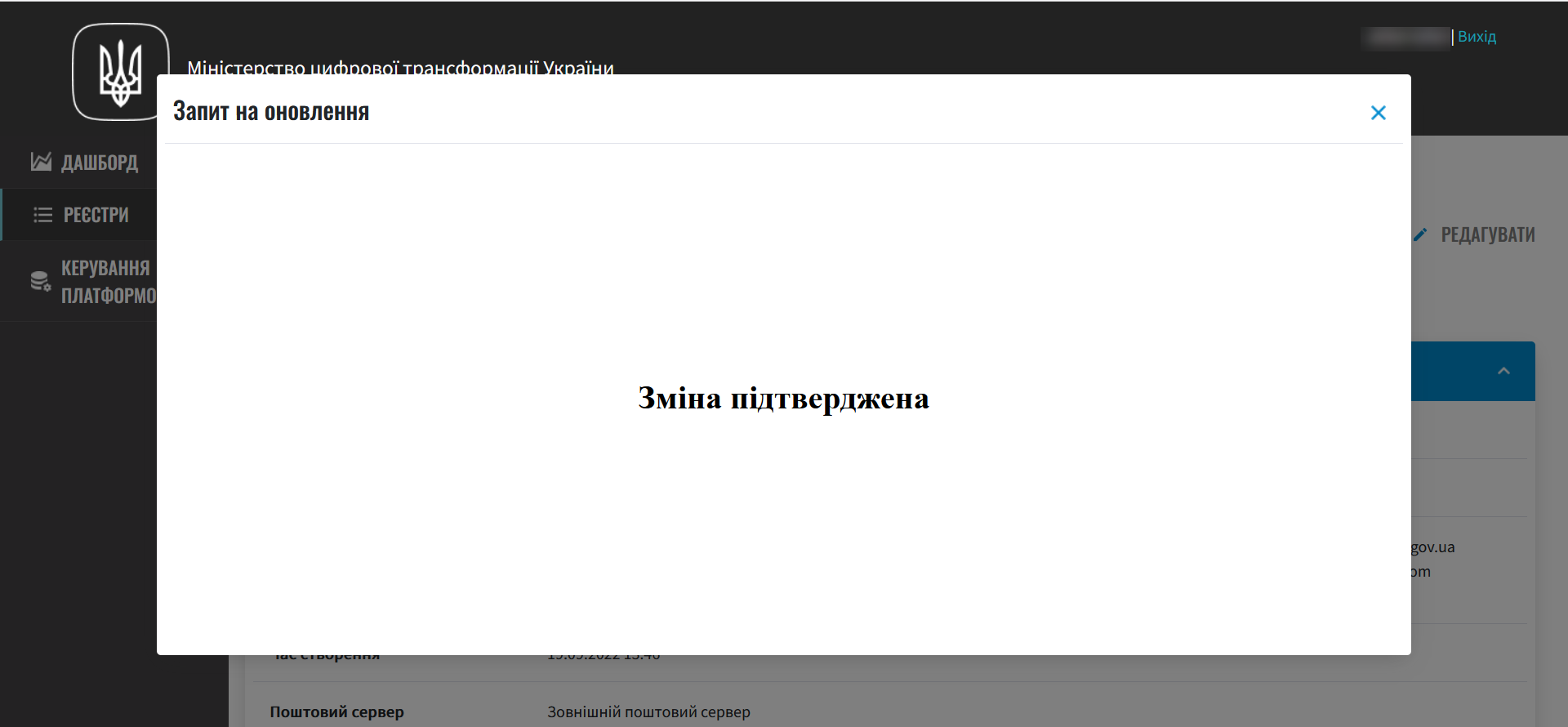
As a result, your request gains an
Approvedstatus and your changes are applied.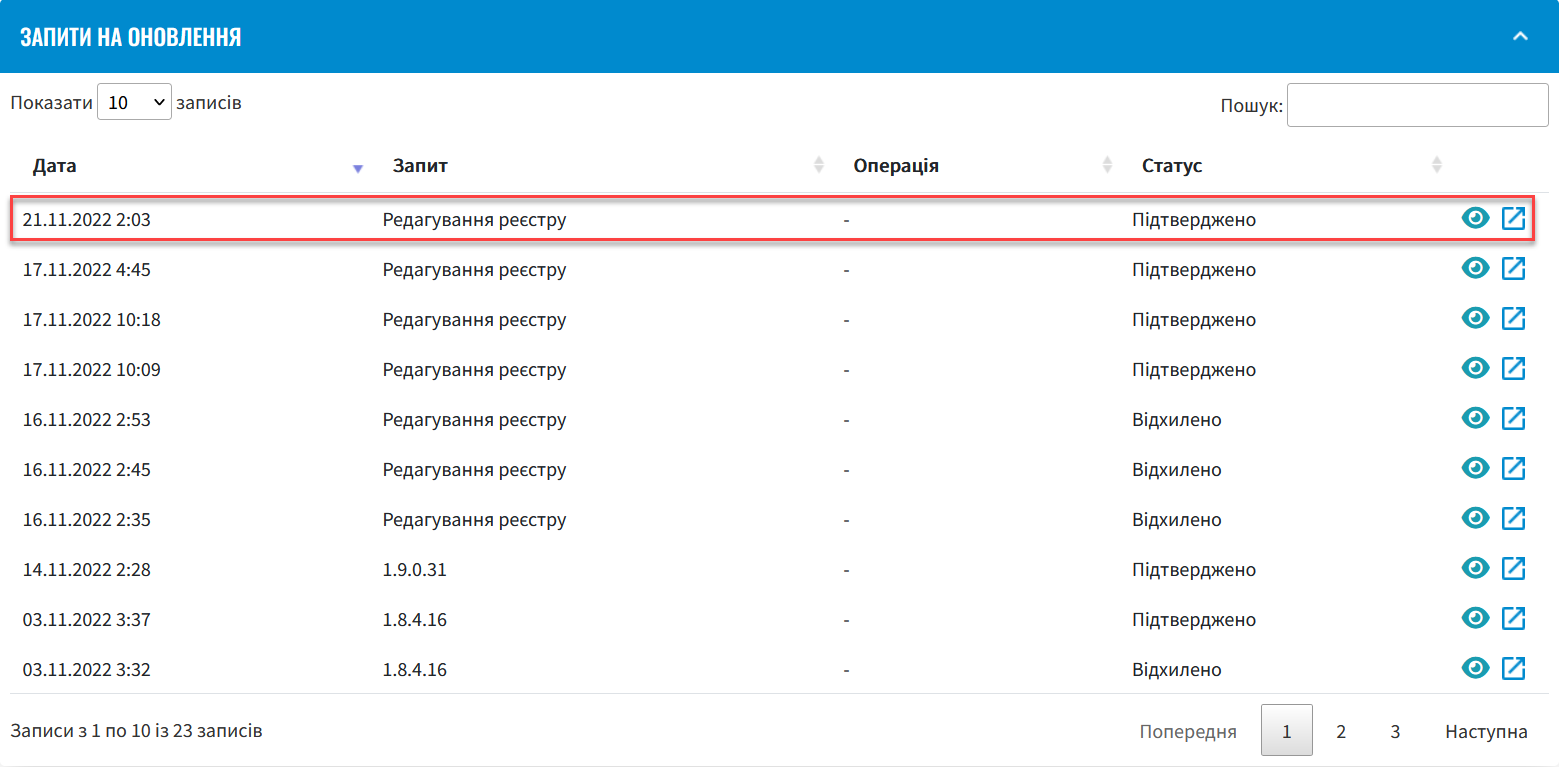
You can also reject the registry configuration changes by clicking
Rejectin the comparison window.