Message event
| 🌐 This document is available in both English and Ukrainian. Use the language toggle in the top right corner to switch between versions. |
1. Overview
Message event is a business process event used to transfer information from one business process to another one, or a subprocess. The generated outgoing message (sender-event) activates the element that receives the corresponding message (receiver-event).
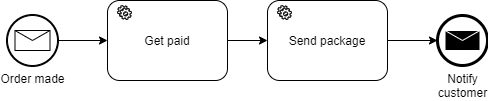
The event elements that send and receive messages must be interconnected and have the corresponding information exchange configuration.
- The following types of message events are used in modeling:
-
-
Message End Event — an event that is modeled at the end of a business process or subprocess. It is configured to send a data array, certain attributes, or a text message.
-
Message Start Event — an event that is modeled at the initiation of a business process or subprocess start. It is configured to receive a data array, certain attributes, or a text message from End Message Event or Message Intermediate Throw Event element.
-
Message Intermediate Throw Event — an event that is modeled during business process or subprocess running. It is configured to send a data array, certain attributes, or a text message.
-
Message Intermediate Catch Event — an event that is modeled during business process or subprocess running. It is configured to receive a data array, certain attributes, or a text message from End Message Event or Message Intermediate Throw Event element.
-
2. Message End Event modeling and configuring
To model and configure Message End Event, make the following configurations:
|
-
Add a process end event in the Send Message business process.
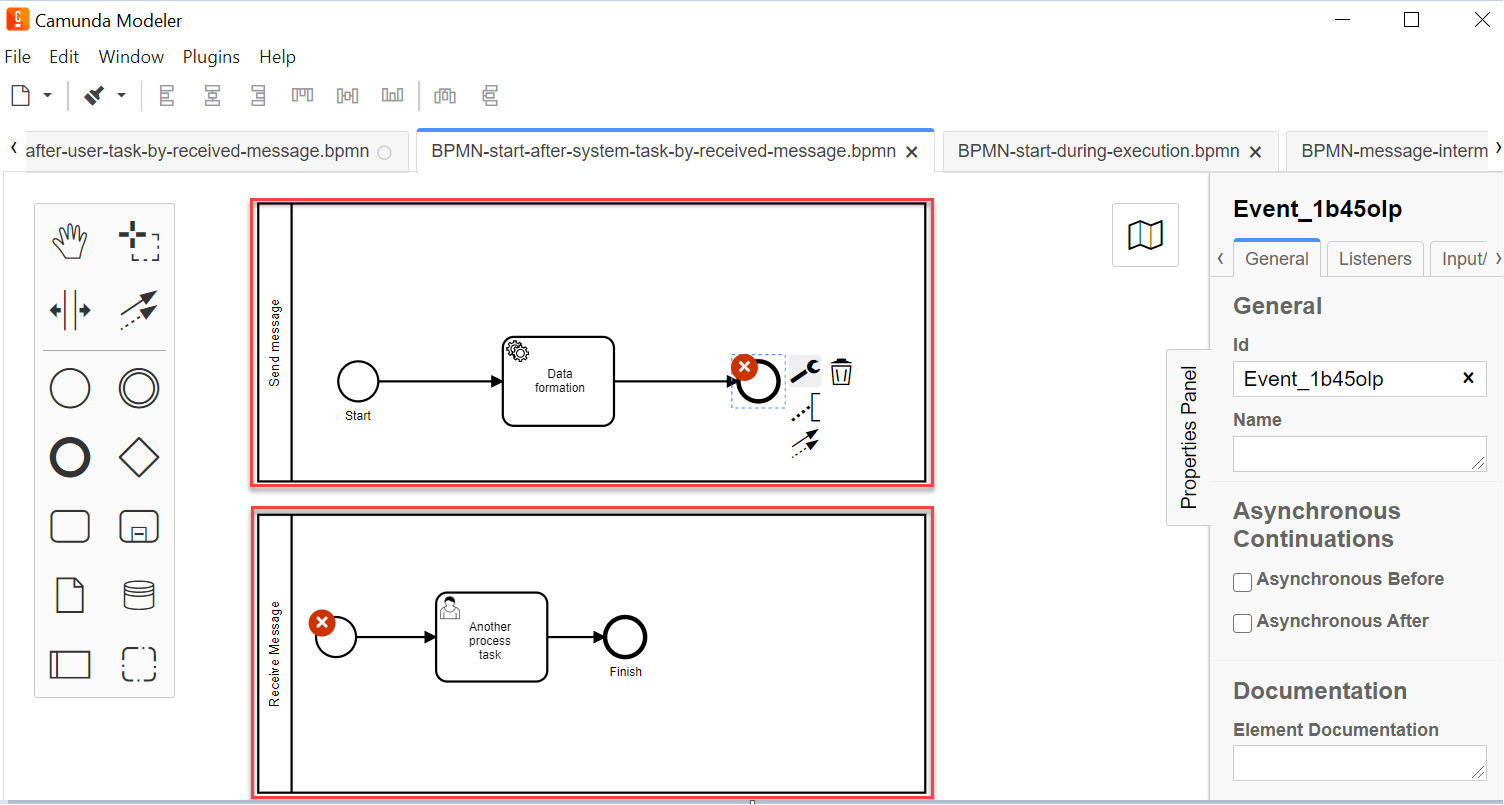
-
Select the process end event and define its type by clicking the key icon and selecting Message End Event in configuration.
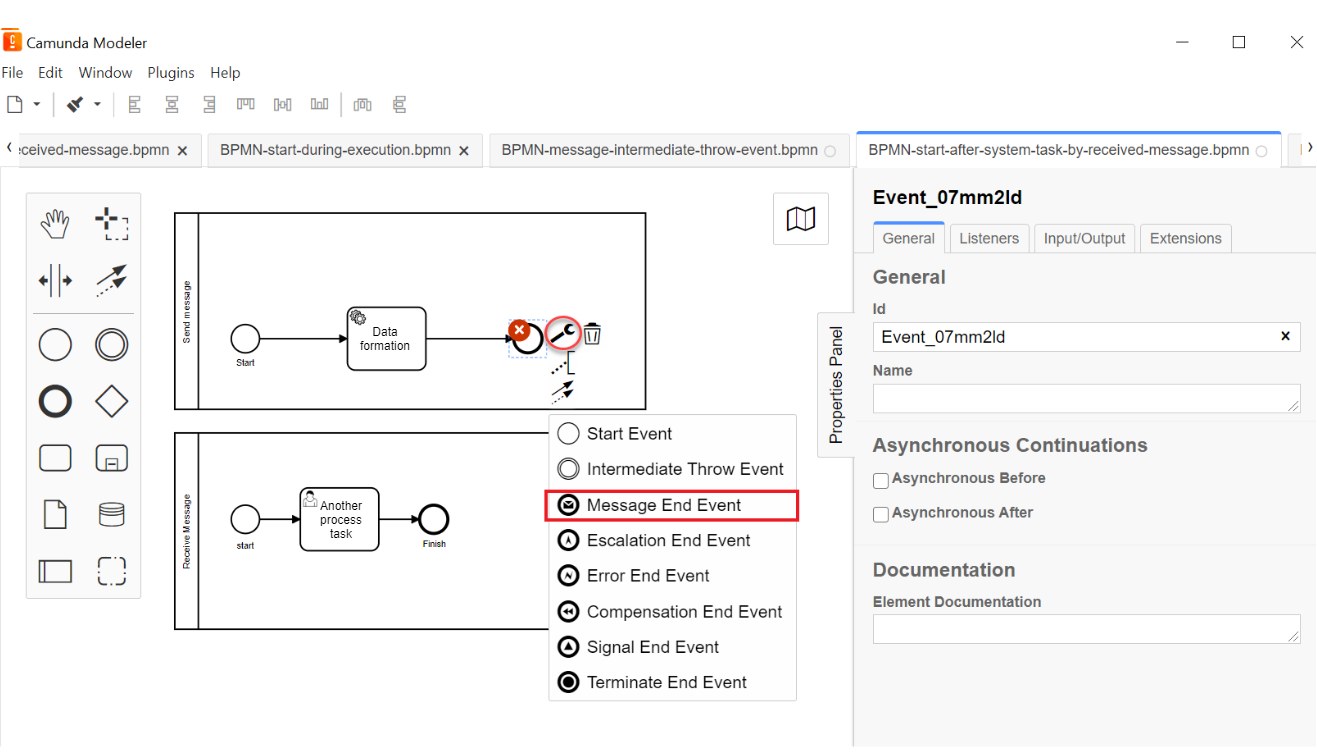
-
On the General tab configure a delegate for message data sending:
-
In the
Idfield, enter element identificator, or use the default value. -
In the
Namefield, enter element name. -
In the
Implementationfield, selectDelegate Expressionfrom the list. -
In the
Delegate Expressionfield, enter delegate value —${startProcessByMessageDelegate}.As opposed to other delegate expressions for business process modeling that have developed templates, the startProcessByMessageDelegatedelegate used in Message events is configured manually. -
Expand the Details block by clicking the
+button. -
In the
Global Message Namefield, enter a name for the message receiving element (for examplestartProcessReceiveMessageAfterSystemTask).The name must be identical for two interconnected elements - the data sending element, and the data receiving element.
One message sending element can be interconnected with only one message receiving element.
-
In the
Global Message referencedfield, select data receiving element link value from the list (referenced inGlobal Message Namefield).If several interconnected elements of message events are used in the business process modeling within one .bpmn-file, then the dropdown list will show all the previously set values of message receiving elements. Be attentive when configuring this parameter and select the corresponding element.
When changing values in the
Global Message referencedfield, an identical value automatically fills in theGlobal Message Namefield.
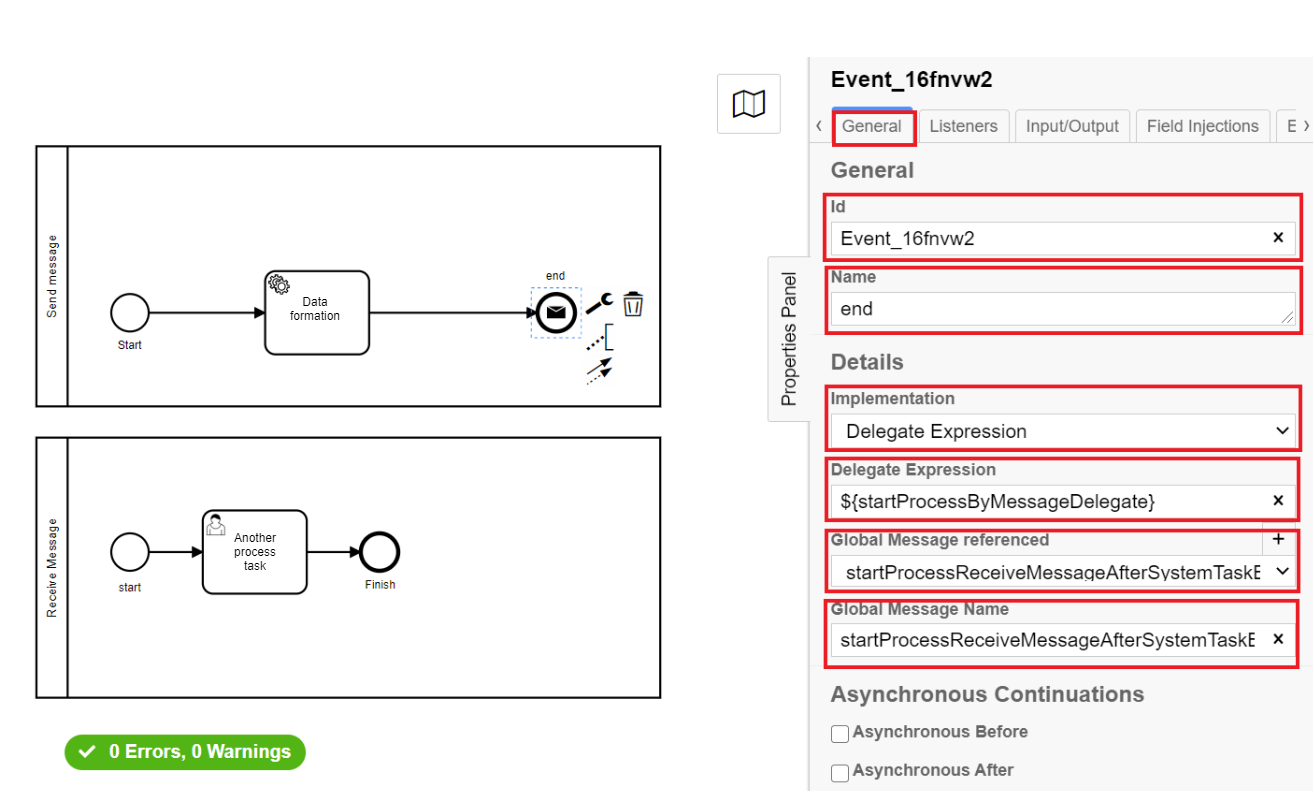
-
-
Navigate to the Input\Output tab and configure data array, attributes or text message that will be transferred to the receiving business process or subprocess:
-
Click the
+button in front of the Input Parameters section. This will automatically enter the incoming parameter, which you need to configure according to the data that is to be transferred to the other business process or subprocess.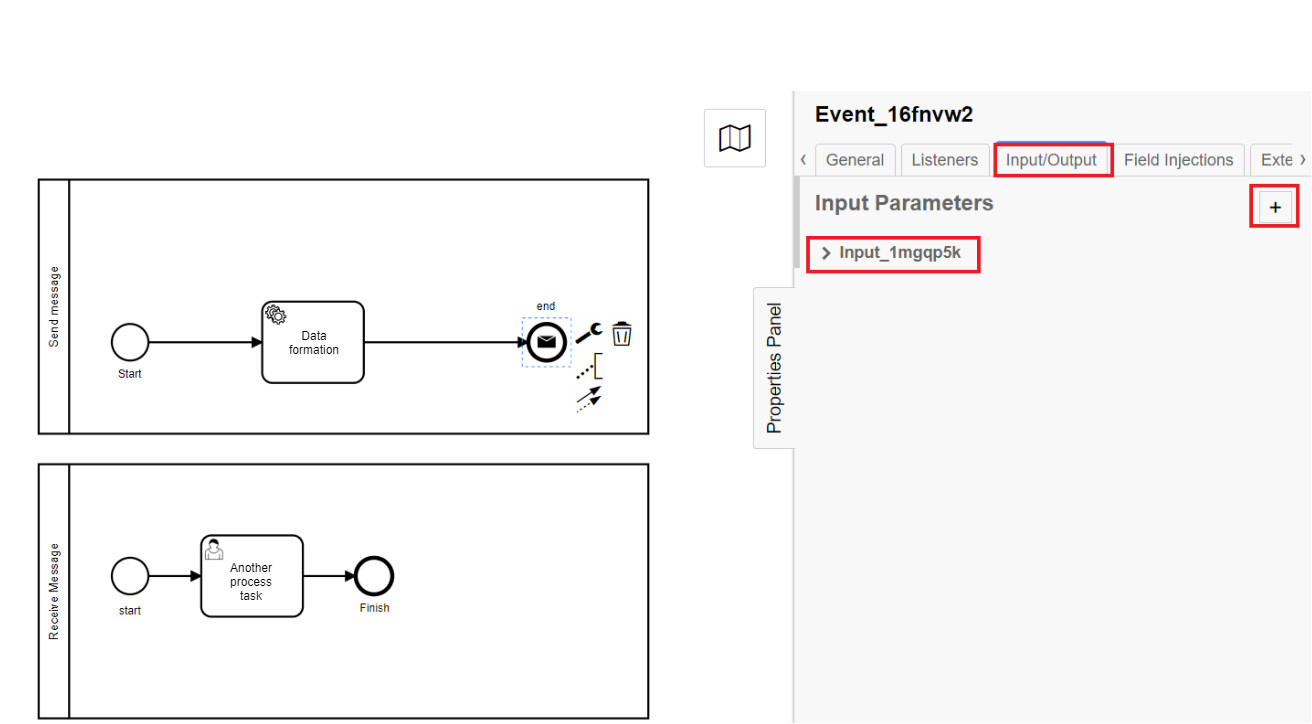
-
In the
Local Variable Namefield, enter the name for the local variable, or use default name.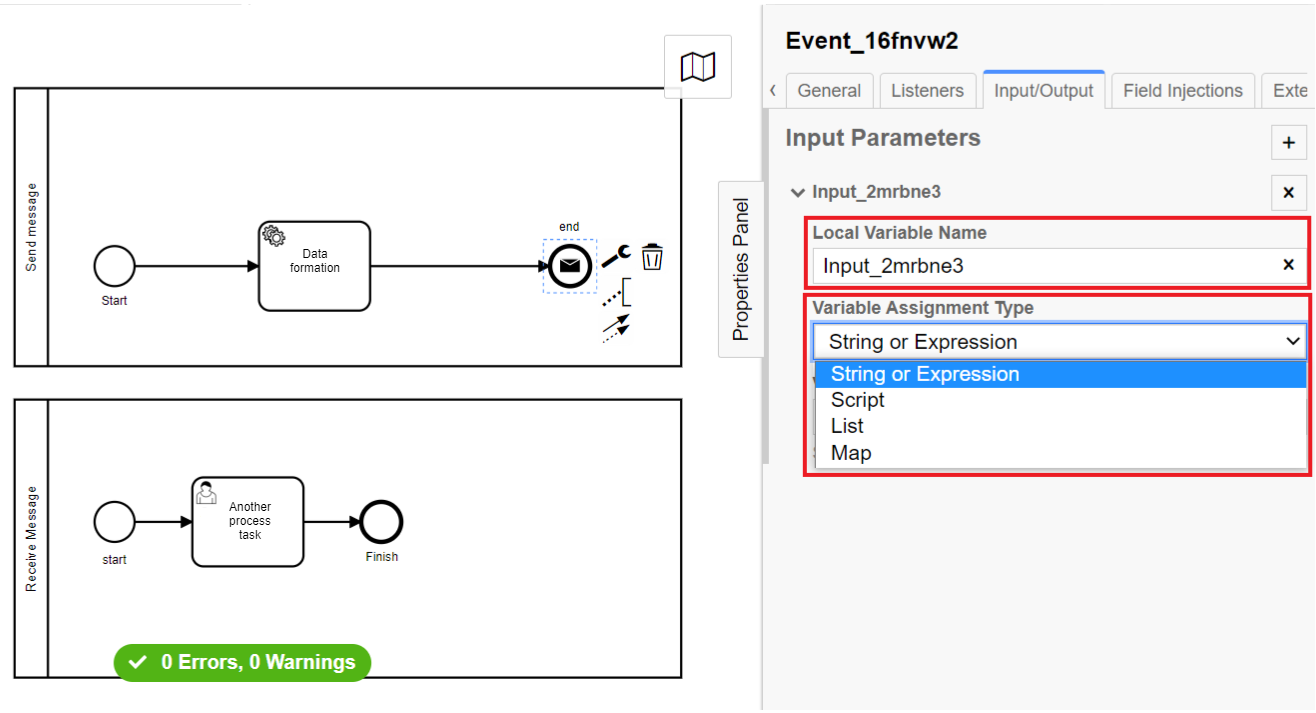
-
In the
Variable Assignment Typefield, select variable type and configure it in the following way:There are for ways to assign the variable:
-
String or Expression; -
Script; -
List; -
Map.
-
-
When selecting
String or Expressiontype, set the transferred variable expression in theVariable Assignment Valuefield via JUEL-function.You can find more details on the JUEL-functions supported by the Platform on the following page: JUEL functions in business processes.
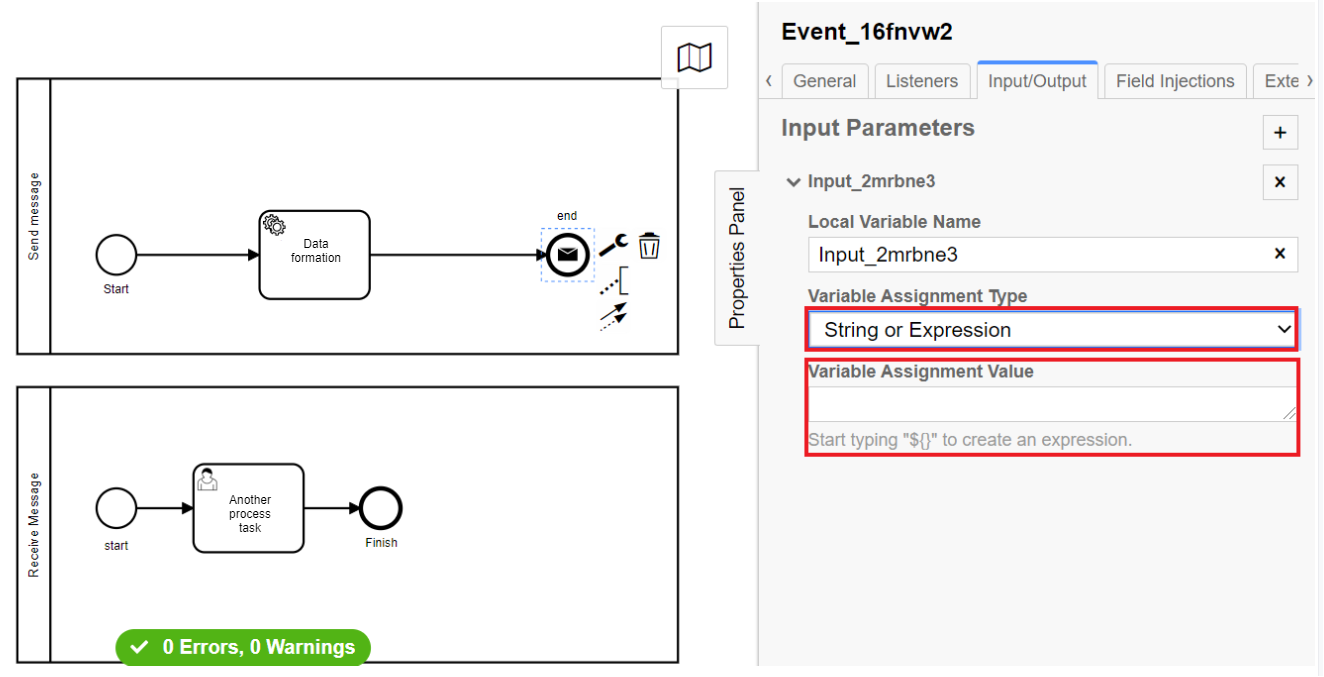
-
When selecting
Scripttype, enter script data in theScript Format,Script TypeandScriptfields.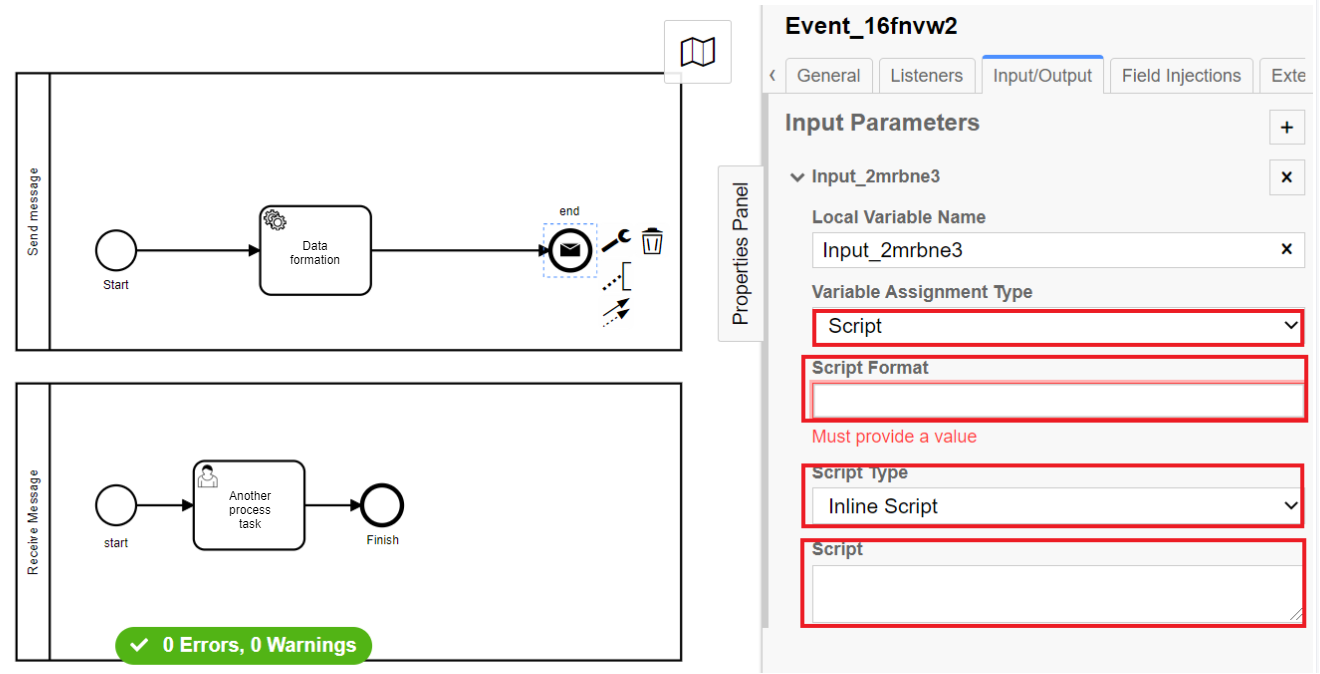
-
When selecting
Listtype, click+(Add Value), and set variable value (text or JUEL-function) in theValuefield.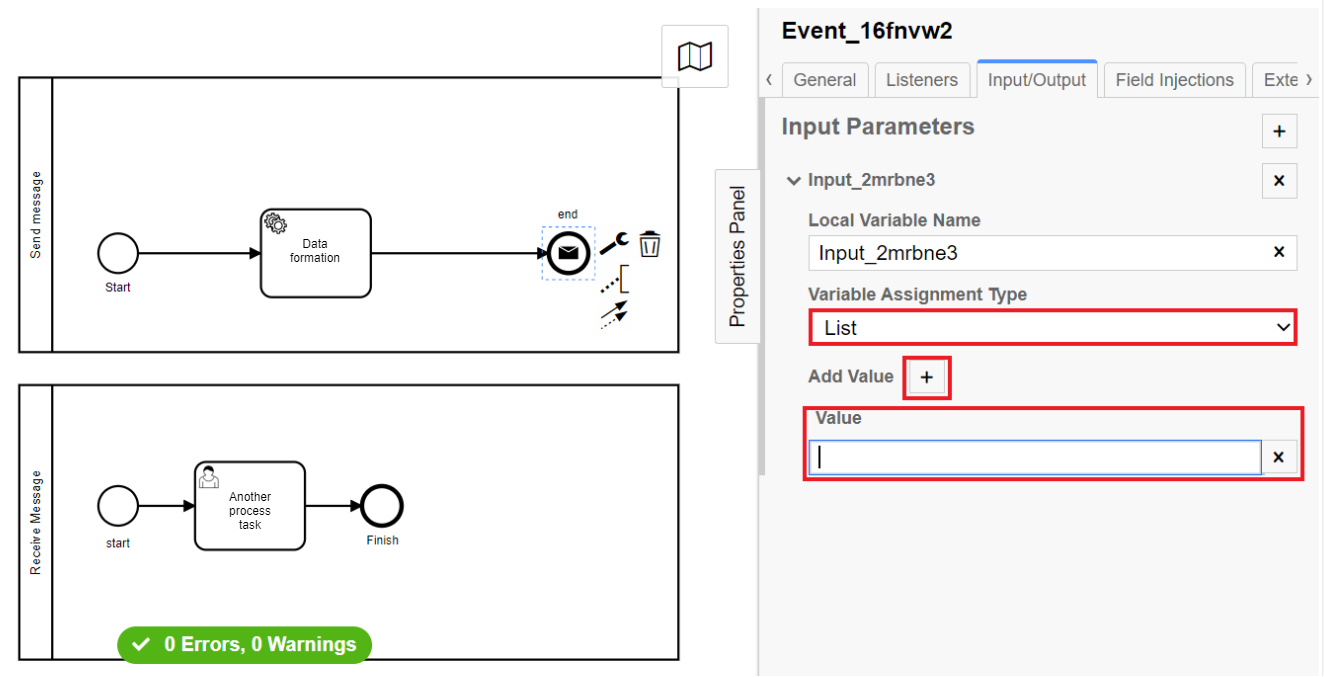
-
When selecting
Maptype, click+(Add Entry), set variable name in theKeyfield, and set variable value (text or JUEL-function) in theValuefield.
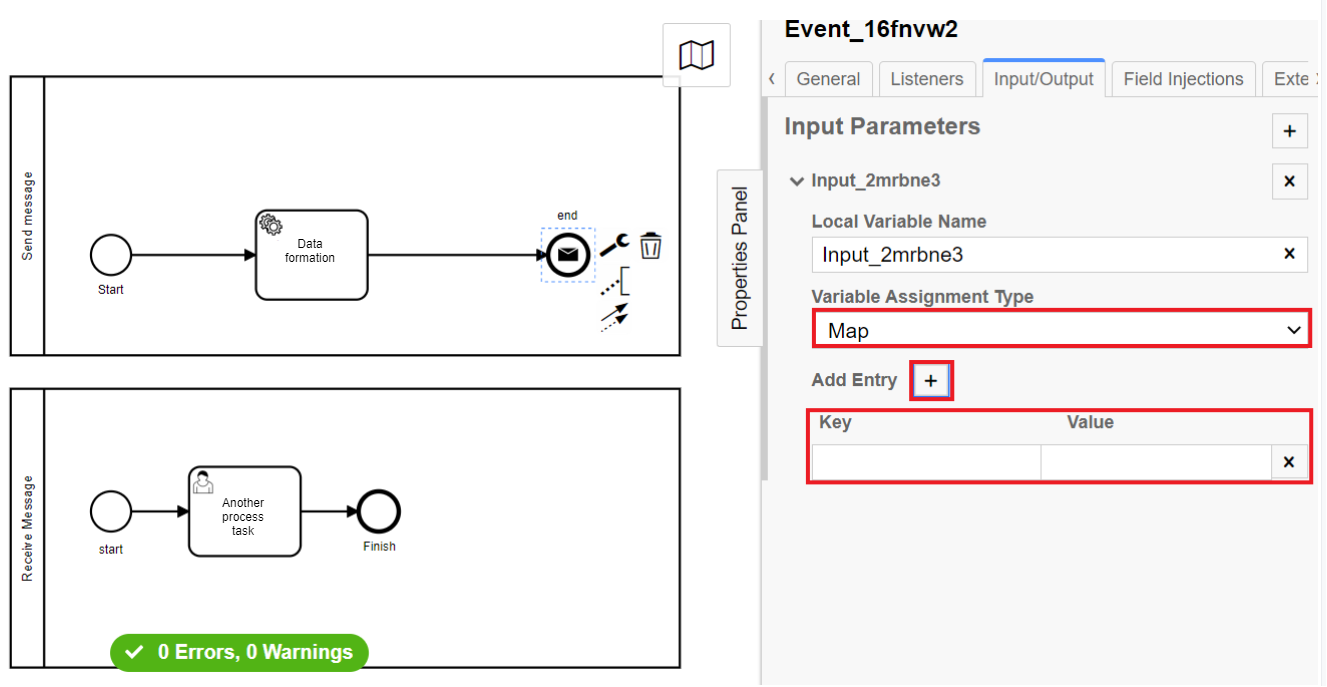
-
If needed, click
+in front of the Input Parameters section, and configure the next variable value.
-
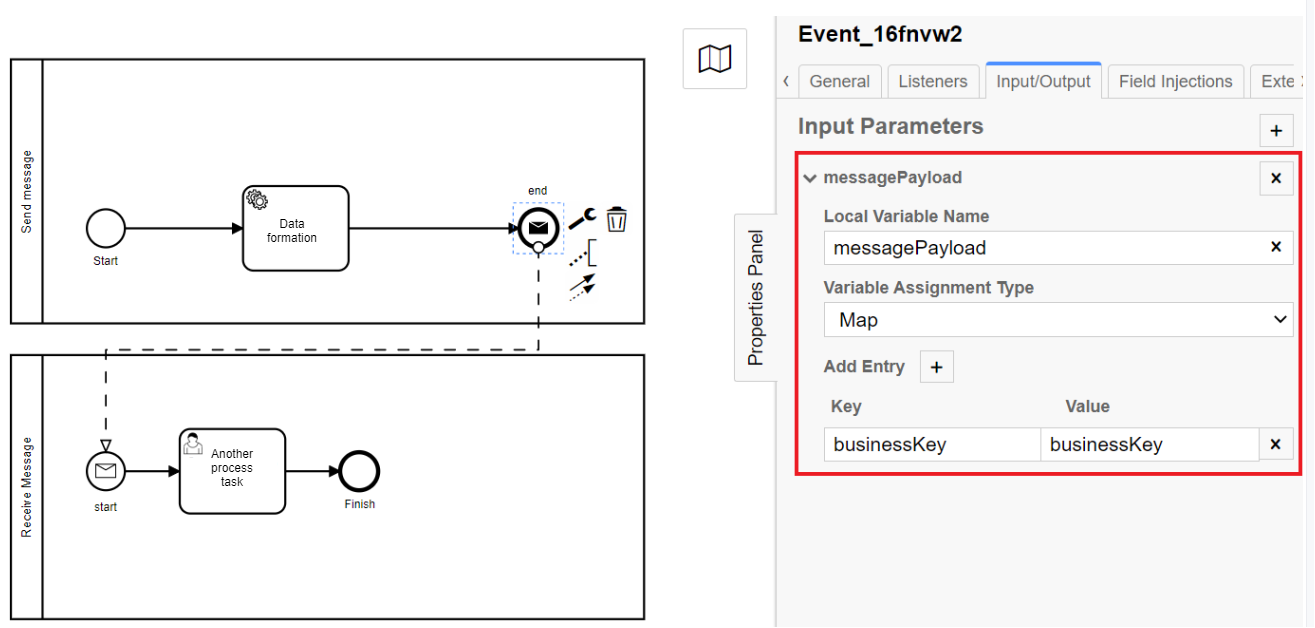
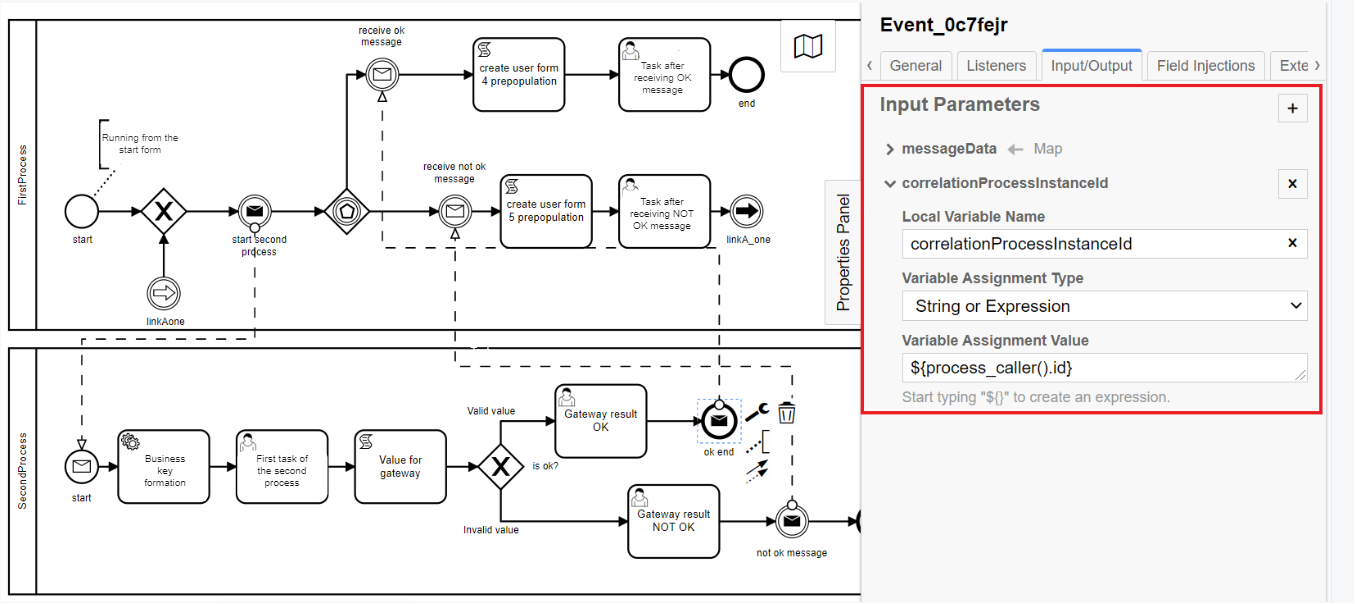
Where can I find an example of a reference business process?The Platform administrator can deploy for you a demo-registry — a reference registry containing reference and other example files for creating a digital registry regulations. It includes various elements for developing data models, business processes, UI forms, analytical reporting, extracts, notifications, external integrations, and more. Detailed instructions on deploying the demo-registry and obtaining reference modeling examples can be found on page Deploying demo registry with reference examples. An example of a BPMN process diagram will be available in the demo-registry’s regulations by searching for the keywords — checkIntermediateThrowEvent. The names of the forms can be found inside the corresponding User Tasks of the business process in the |
3. Message Start Event modeling and configuring
To model and configure Message Start Event, make the following configurations:
|
-
Add a process start event in the Receive Message business process.
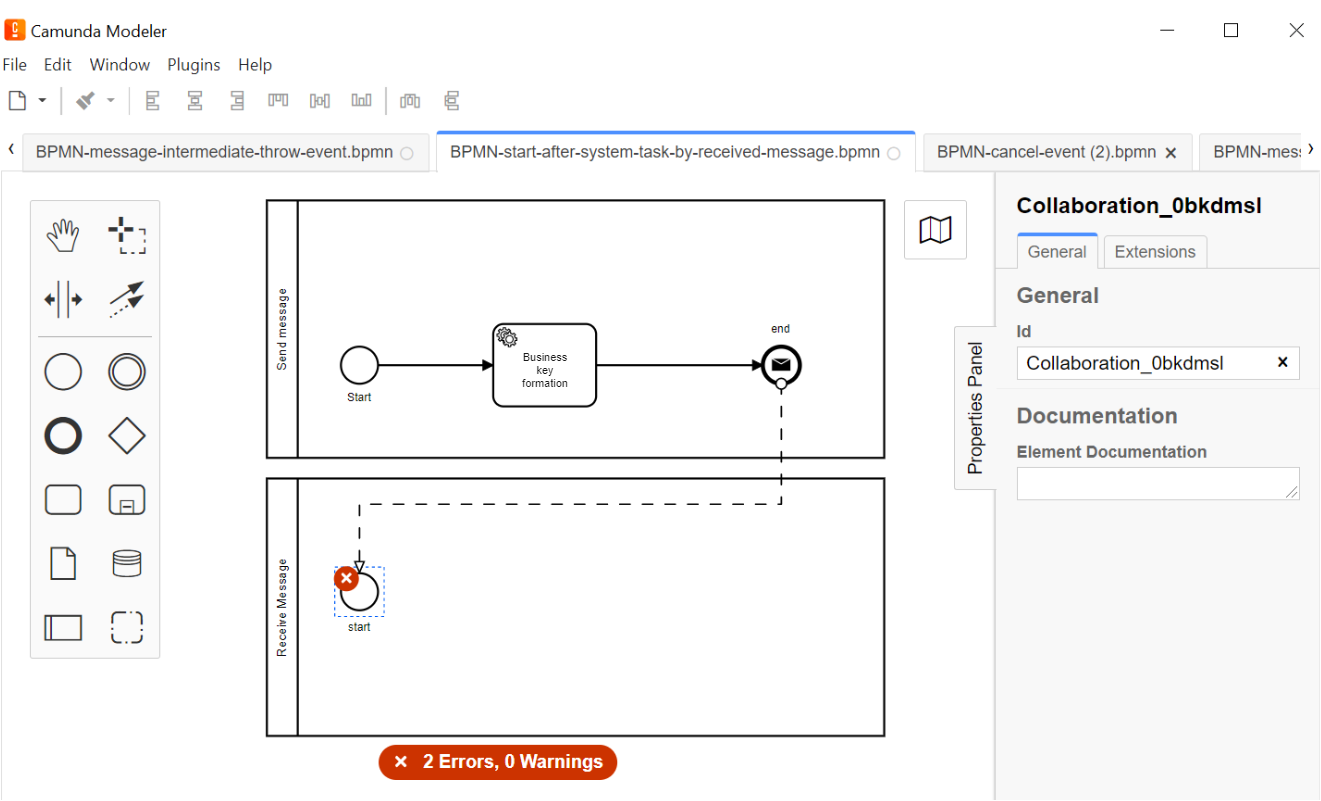
-
Select the process start event and define its type by clicking the key icon and selecting Message Start Event in configuration.
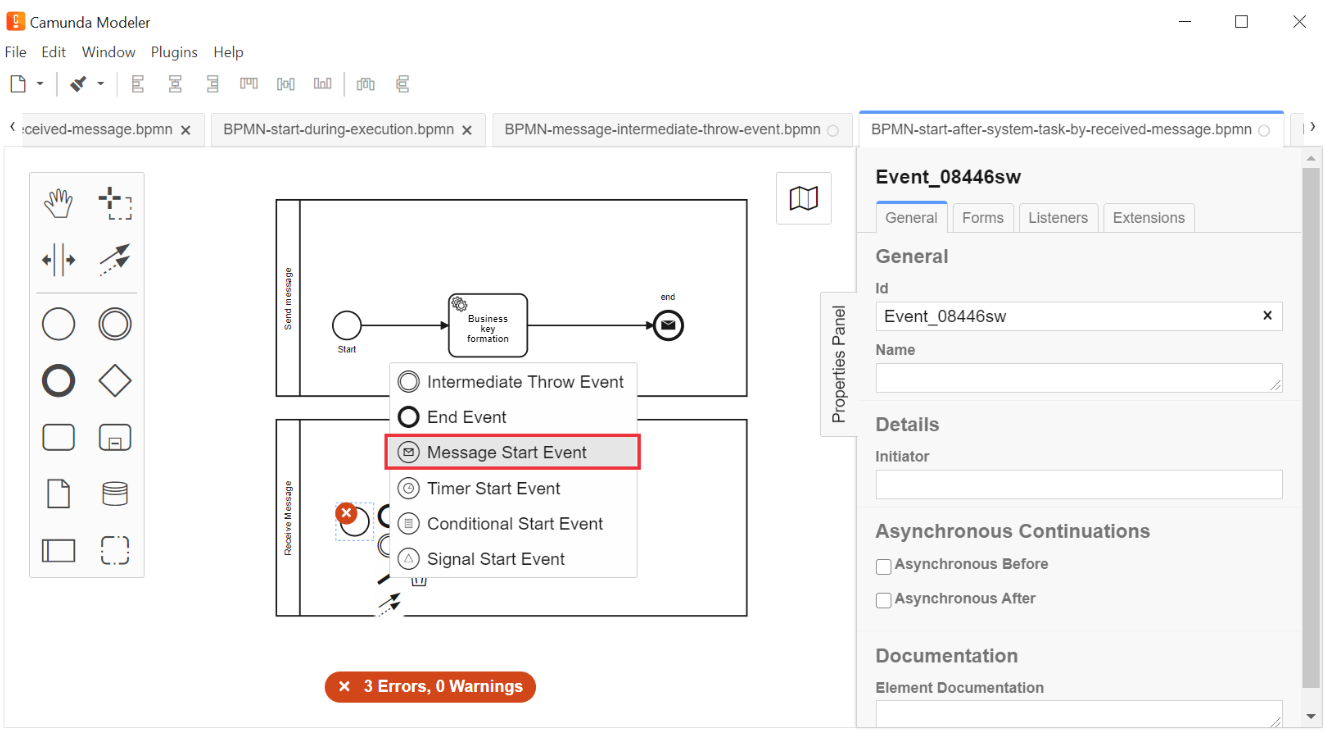
-
In the General tab, configure the message receiving element:
-
In the
Idfield, enter element identificator, or use the default value. -
In the
Namefield, enter element name. -
Click
+in front of the Details section. -
In the
Global Message Namefield, enter the name of the data receiving element with the same value that was set for message event sender (End Message Event or Message Intermediate Throw Event). For example,startProcessReceiveMessageAfterSystemTask.The name must be identical for two interconnected elements - the data sending element, and the data receiving element.
One message sending element can be interconnected with only one message receiving element.
-
In the
Global Message referencedfield, select data receiving element link value from the list (referenced inGlobal Message Namefield).If several interconnected elements of message events are used in the business process modeling within one .bpmn-file, then the dropdown list will show all the previously set values of message receiving elements. Be attentive when configuring this parameter and select the corresponding element.
When changing values in the
Global Message referencedfield, an identical value automatically fills in theGlobal Message Namefield.
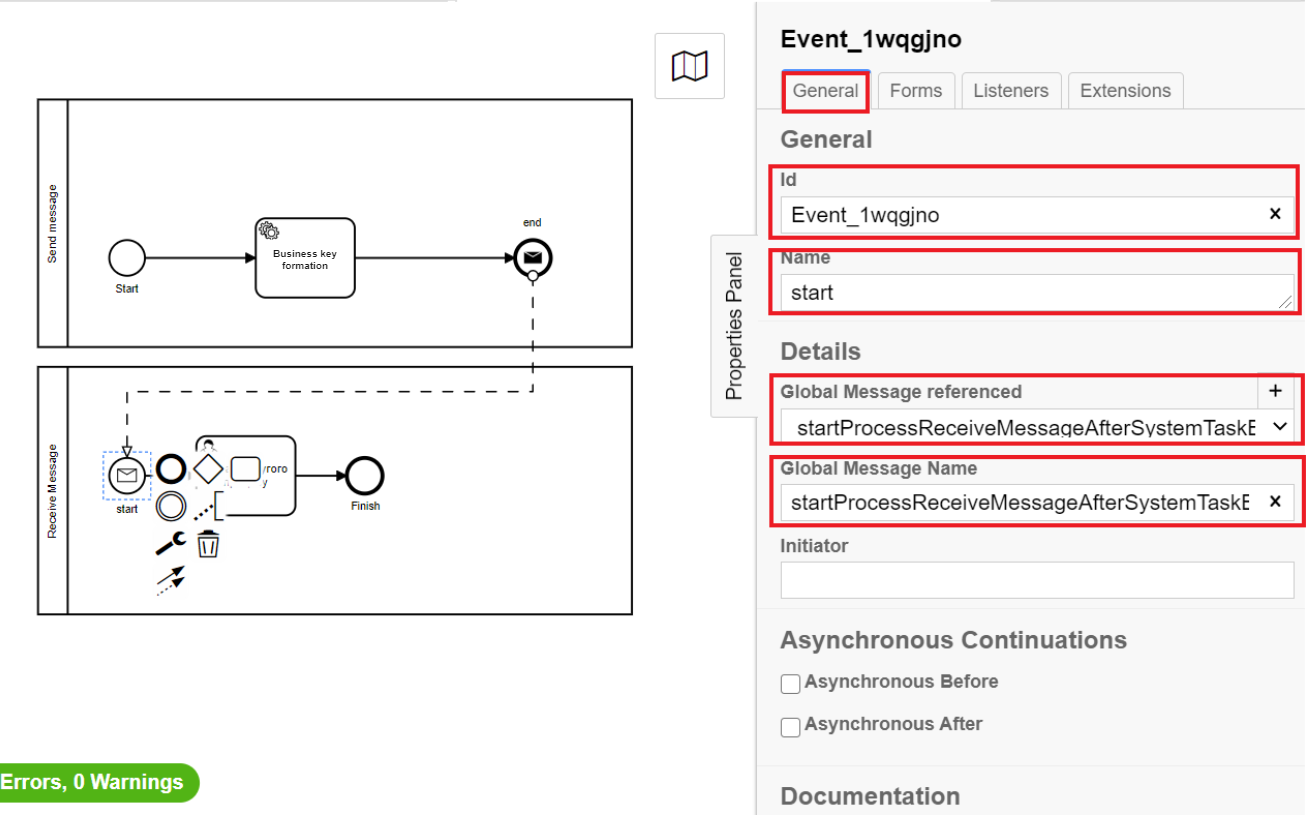
-
4. Intermediate Throw Event modeling and configuring
To model and configure Intermediate Throw Event, make the following configurations:
|
-
Add an Intermediate/Boundary Event in the Receive Message business process.
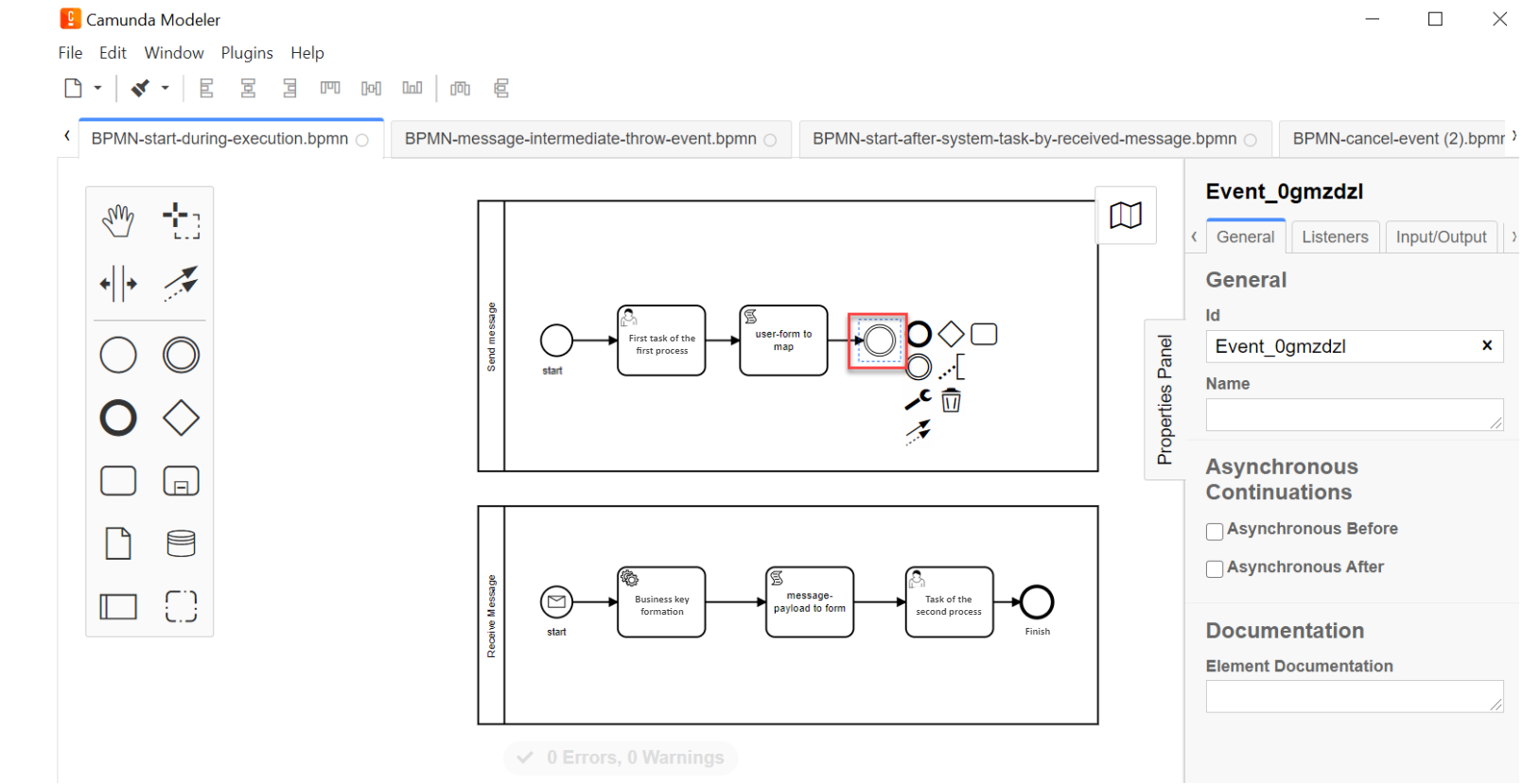
-
Model the interaction between the two processes.
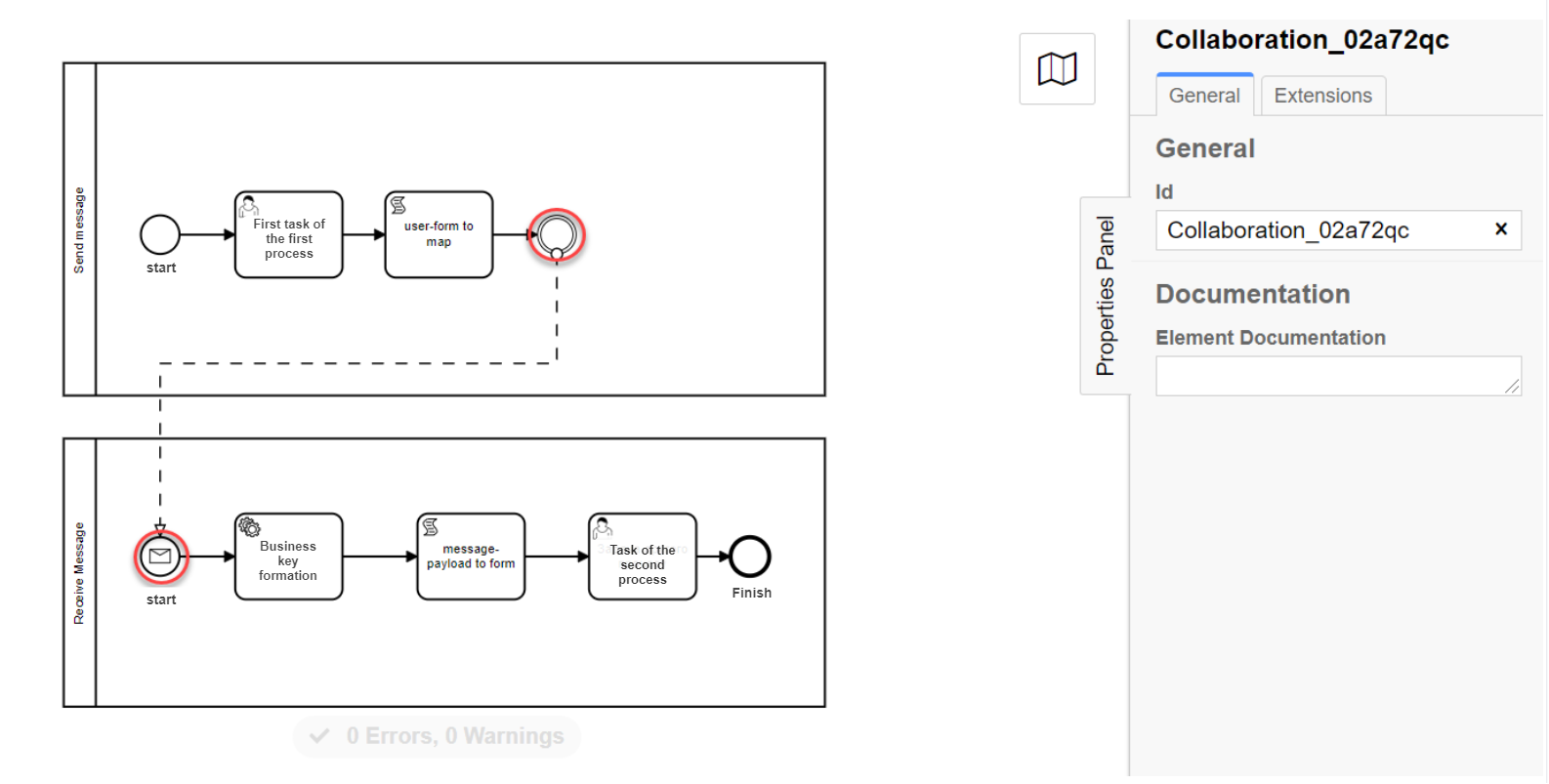
-
Select the intermediate event and define its type by clicking the key icon and selecting Message Intermediate Throw Event in configuration.
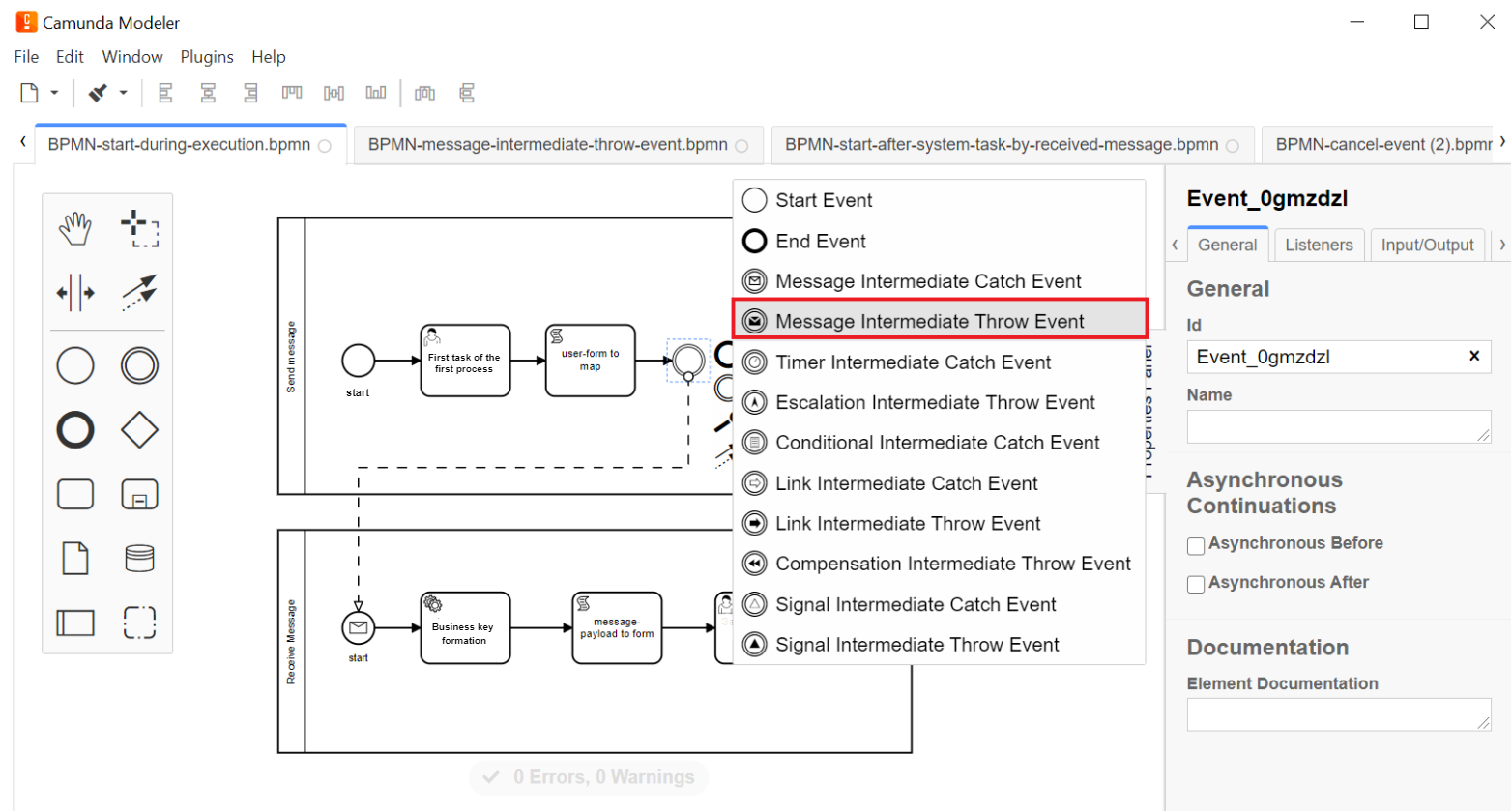
-
On the General tab, configure a delegate for message data sending:
-
In the
Idfield, enter element identificator, or use the default value. -
In the
Namefield, enter element name. -
In the
Implementationfield, selectDelegate Expressionfrom the list. -
In the
Delegate Expressionfield, enter delegate value —${startProcessByMessageDelegate}.As opposed to other delegate expressions for business process modeling that have developed templates, the startProcessByMessageDelegatedelegate used in Message events is configured manually. -
Expand the Details block by clicking
+. -
* In the
Global Message Namefield, enter a name for the message receiving element (for examplestartProcessReceiveMessageExec).The name must be identical for two interconnected elements - the data sending element, and the data receiving element.
One message sending element can be interconnected with only one message receiving element.
-
In the
Global Message referencedfield, select data receiving element link value from the list (referenced inGlobal Message Namefield).If several interconnected elements of message events are used in the business process modeling within one .bpmn-file, then the dropdown list will show all the previously set values of message receiving elements. Be attentive when configuring this parameter and select the corresponding element.
When changing values in the
Global Message referencedfield, an identical value automatically fills in theGlobal Message Namefield.
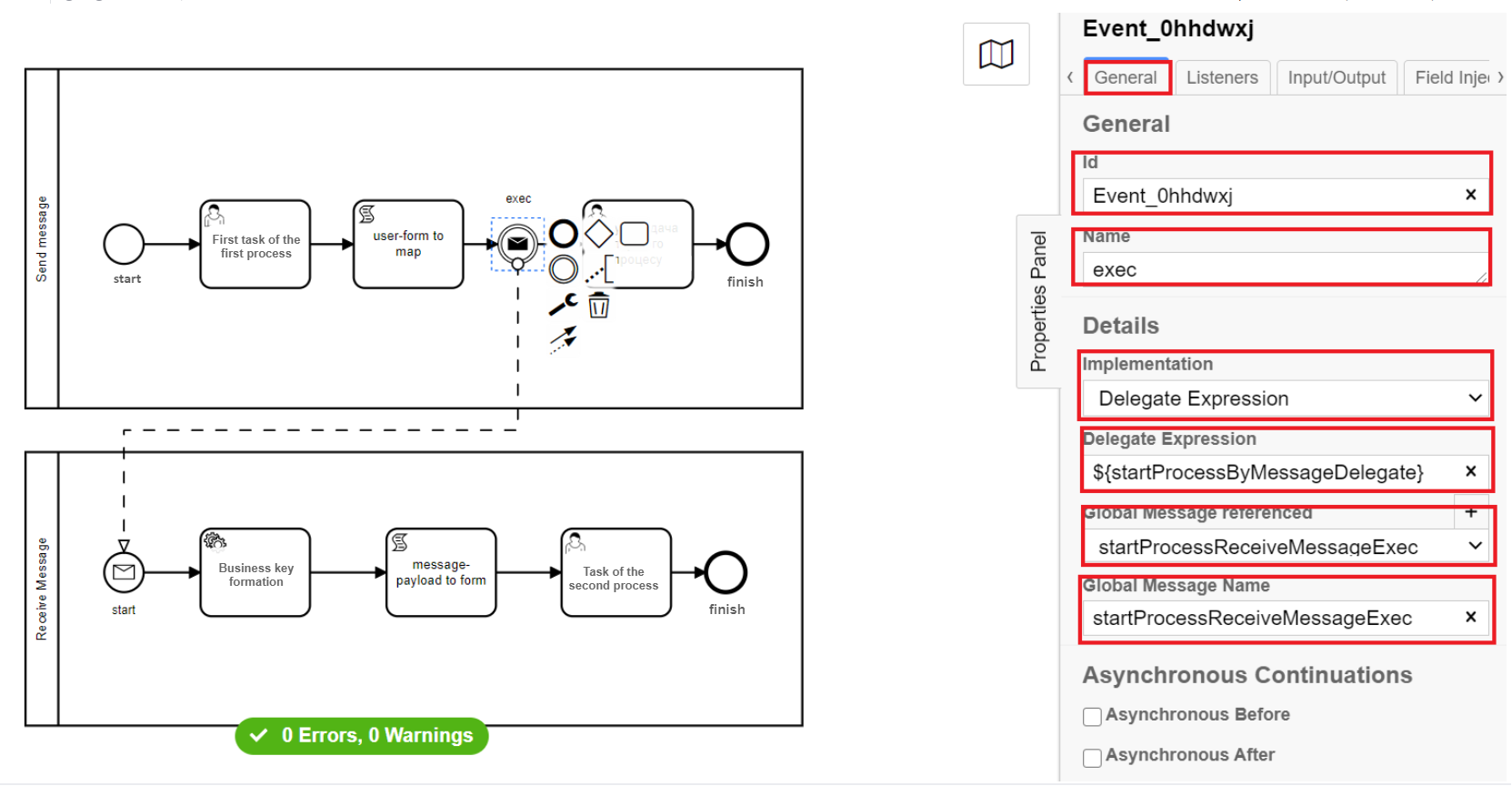
-
-
Navigate to the Input\Output tab and configure data array, attributes or text message that will be transferred to the receiving business process or subprocess:
| Input/output parameters of the delegate are descriped in the Message End Event modeling and configuring section. |
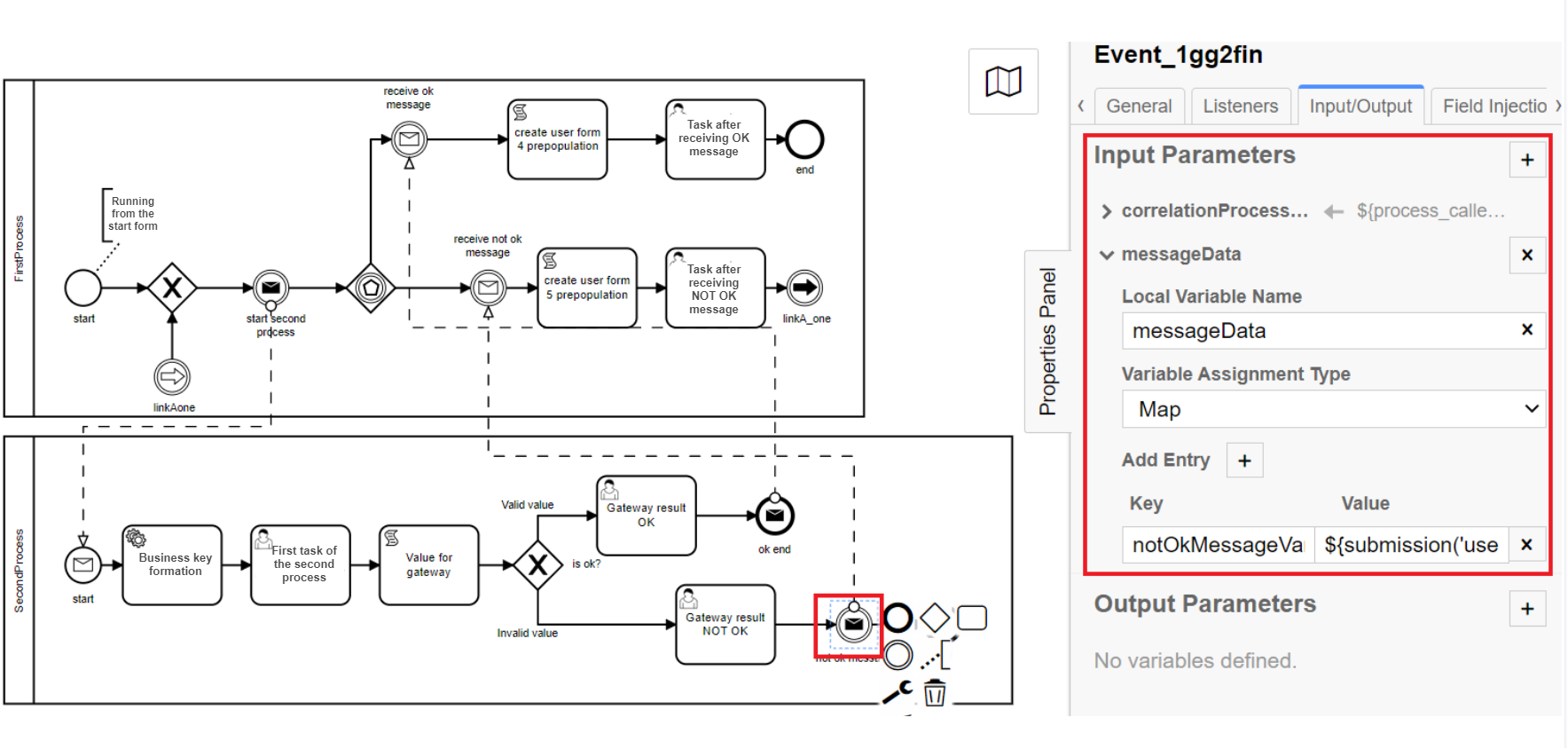
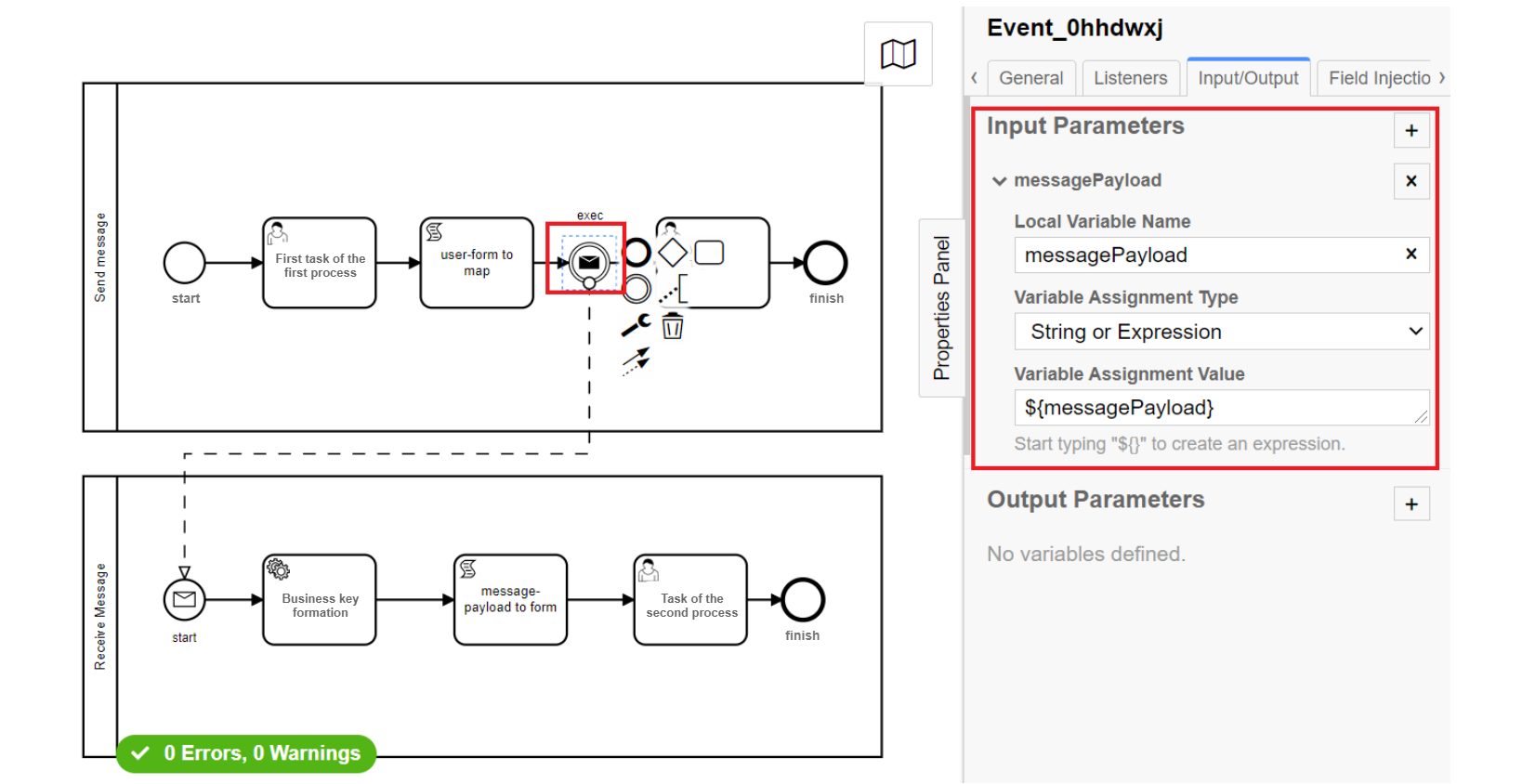
Where can I find an example of a reference business process?The Platform administrator can deploy for you a demo-registry — a reference registry containing reference and other example files for creating a digital registry regulations. It includes various elements for developing data models, business processes, UI forms, analytical reporting, extracts, notifications, external integrations, and more. Detailed instructions on deploying the demo-registry and obtaining reference modeling examples can be found on page Deploying demo registry with reference examples. An example of a BPMN process diagram will be available in the demo-registry’s regulations by searching for the keywords — checkIntermediateThrowEvent. The names of the forms can be found inside the corresponding User Tasks of the business process in the |
5. Message Intermediate Catch Event modeling and configuring
To model and configure Message Intermediate Catch Event, make the following configurations:
|
Prepare two modeled business processes within two pools that will interact with each other via messages (here we will use Send Message and Receive Message processes). |
-
Add an intermediate event in the Receive Message business process.
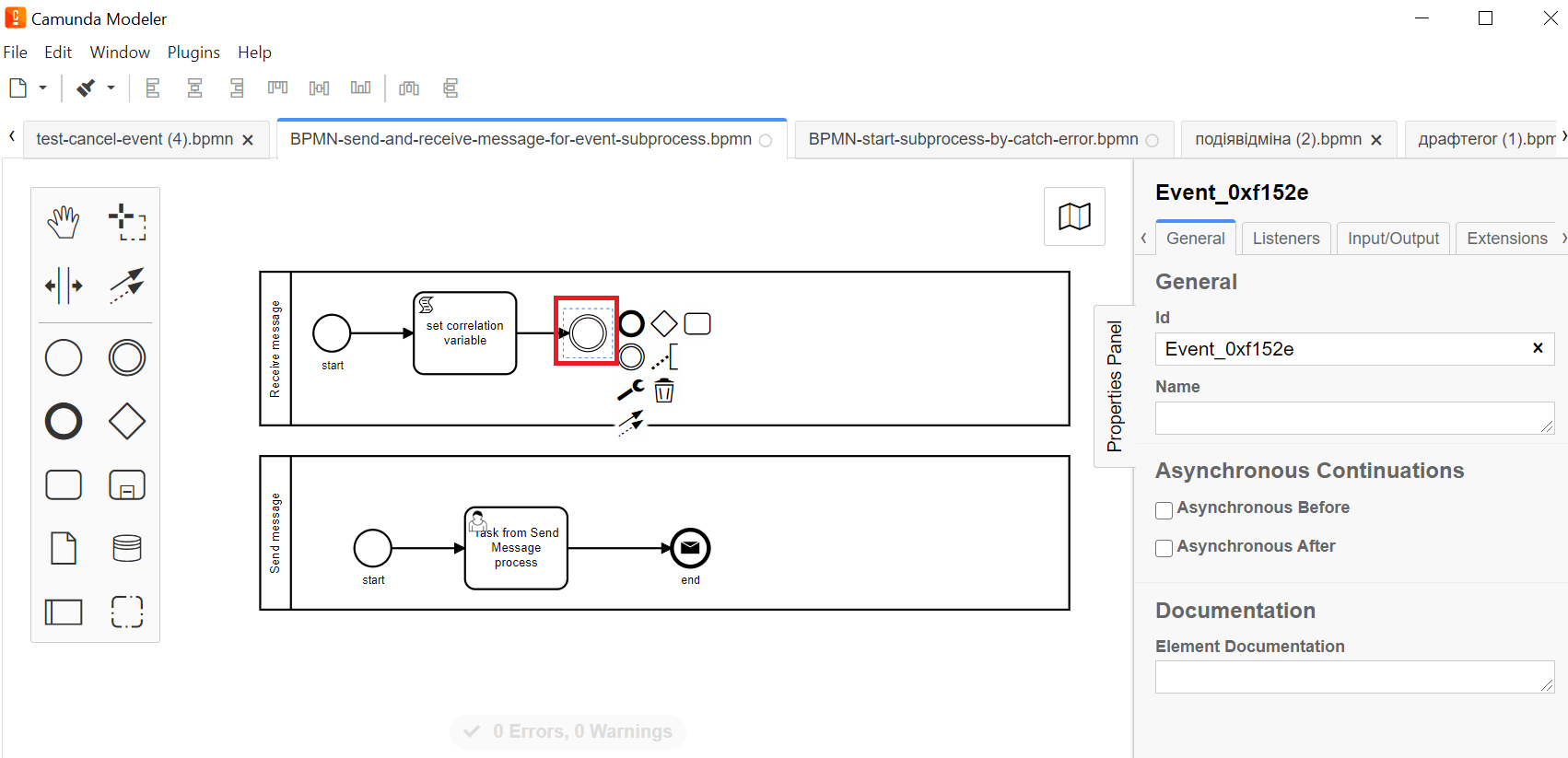
-
Select the intermediate event and define its type by clicking the key icon and selecting Message Intermediate Catch Event in configuration.
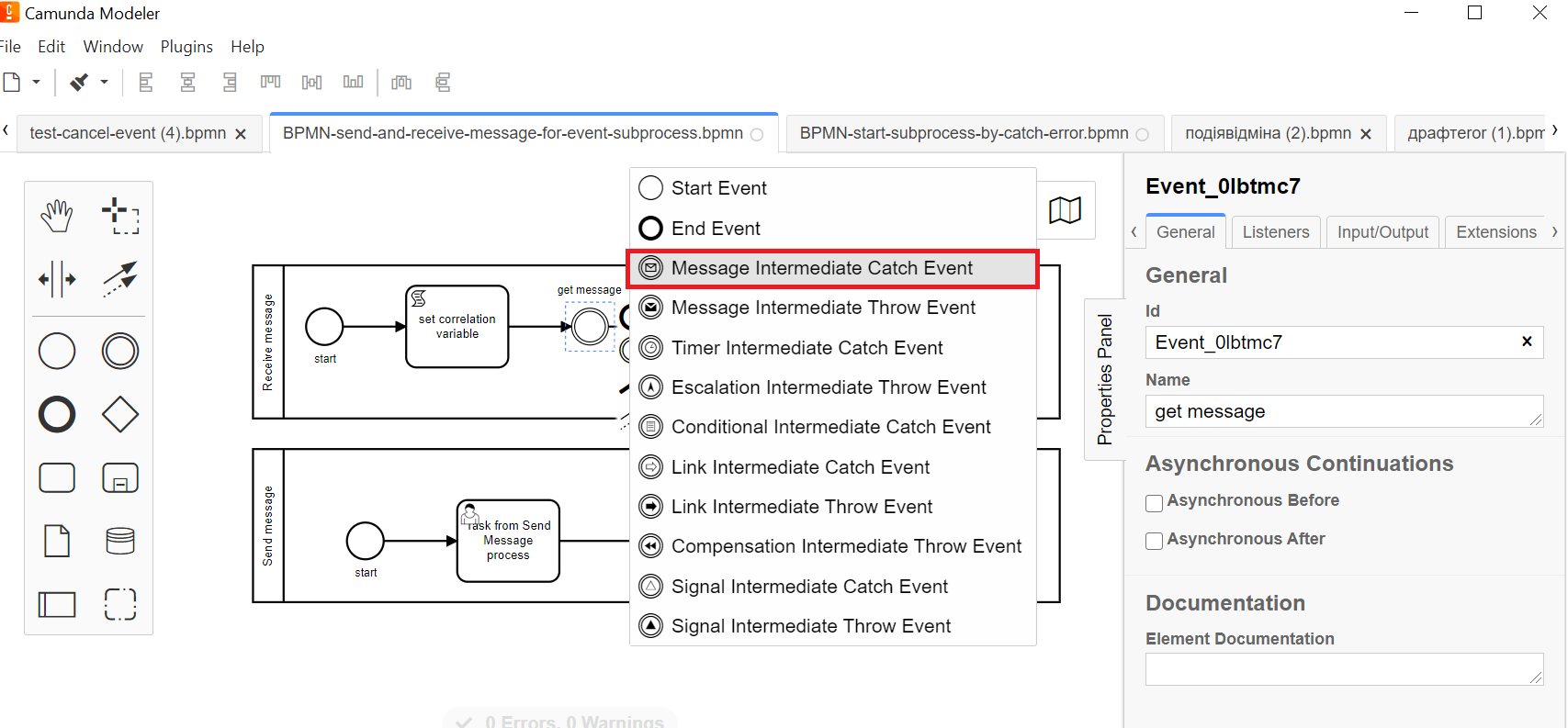
-
On the General tab, configure the message data receiving element:
-
In the
Idfield, enter element identificator, or use the default value. -
In the
Namefield, enter element name. -
Click
+in front of the Details section. -
In the
Global Message Namefield, enter the name of the data receiving element with the same value that was set for message event sender (End Message Event or Message Intermediate Throw Event). For example,sendIntermediateMessage.The name must be identical for two interconnected elements - the data sending element, and the data receiving element.
One message sending element can be interconnected with only one message receiving element.
-
In the
Global Message referencedfield, select data receiving element link value from the list (referenced inGlobal Message Namefield).If several interconnected elements of message events are used in the business process modeling within one .bpmn-file, then the dropdown list will show all the previously set values of message receiving elements. Be attentive when configuring this parameter and select the corresponding element.
When changing values in the
Global Message referencedfield, an identical value automatically fills in theGlobal Message Namefield.
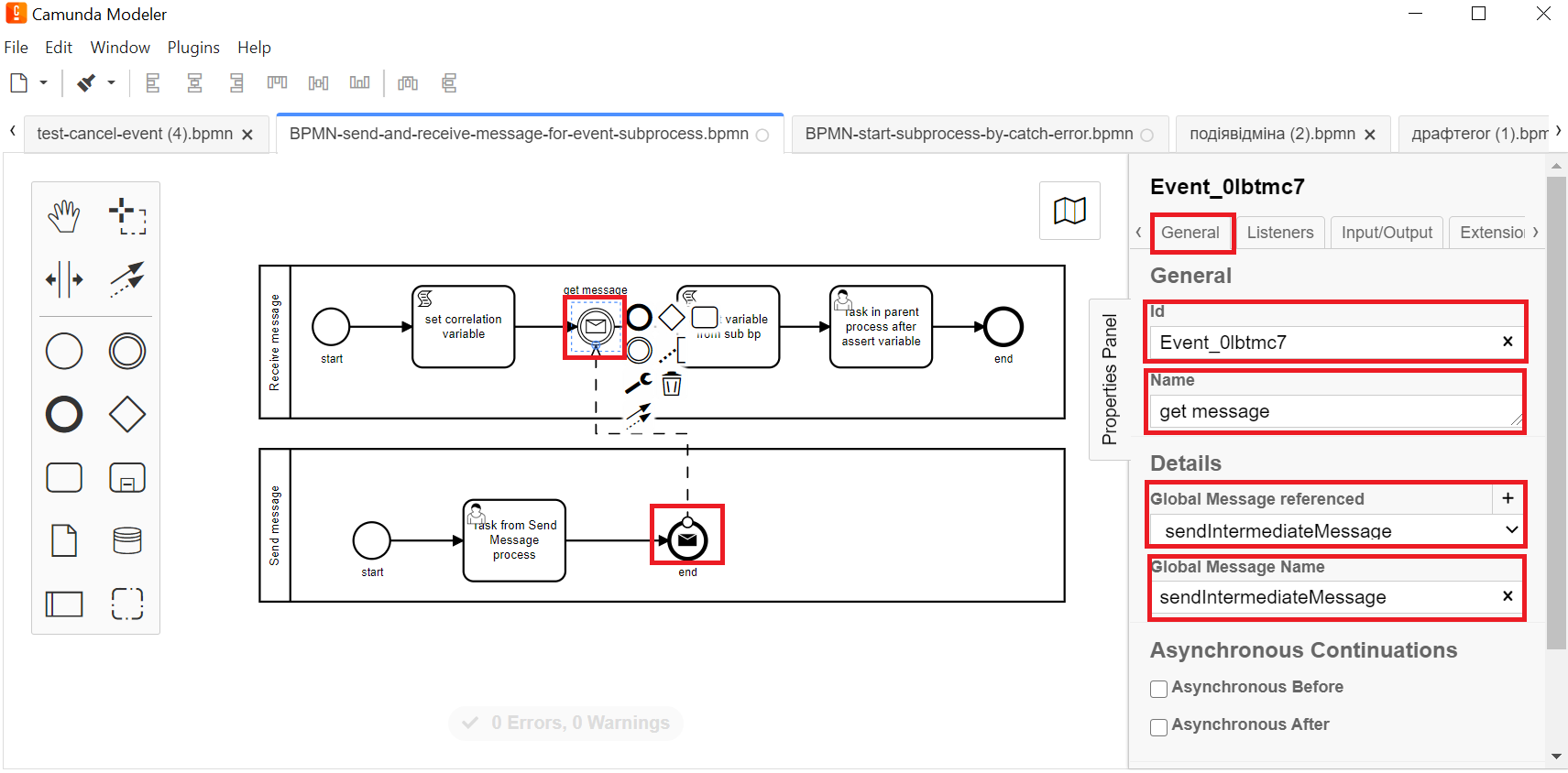
-