Generating excerpts in CSV format
| 🌐 This document is available in both English and Ukrainian. Use the language toggle in the top right corner to switch between versions. |
The functionality of the Officer portal includes the ability to generate and obtain reports excerpts in the .csv format based on registry data. The process involves several stages: pre-ordering, downloading, and viewing.
| Currently, ordering reports is only available for officers and based on the Registry of accredited laboratories data. |
|
The reports are populated with data from existing laboratories and employees registered in such laboratories. Therefore, before initiating the report generation process, ensure that the system has at least one created laboratory (business process "Creating laboratory") with at least one employee (business process "Entering data in staff registry"). |
1. Requesting a report in CSV Format
Ordering reports in the officer portal involves the following steps:
-
Log in to the officer portal by clicking the
Log in to the portalbutton.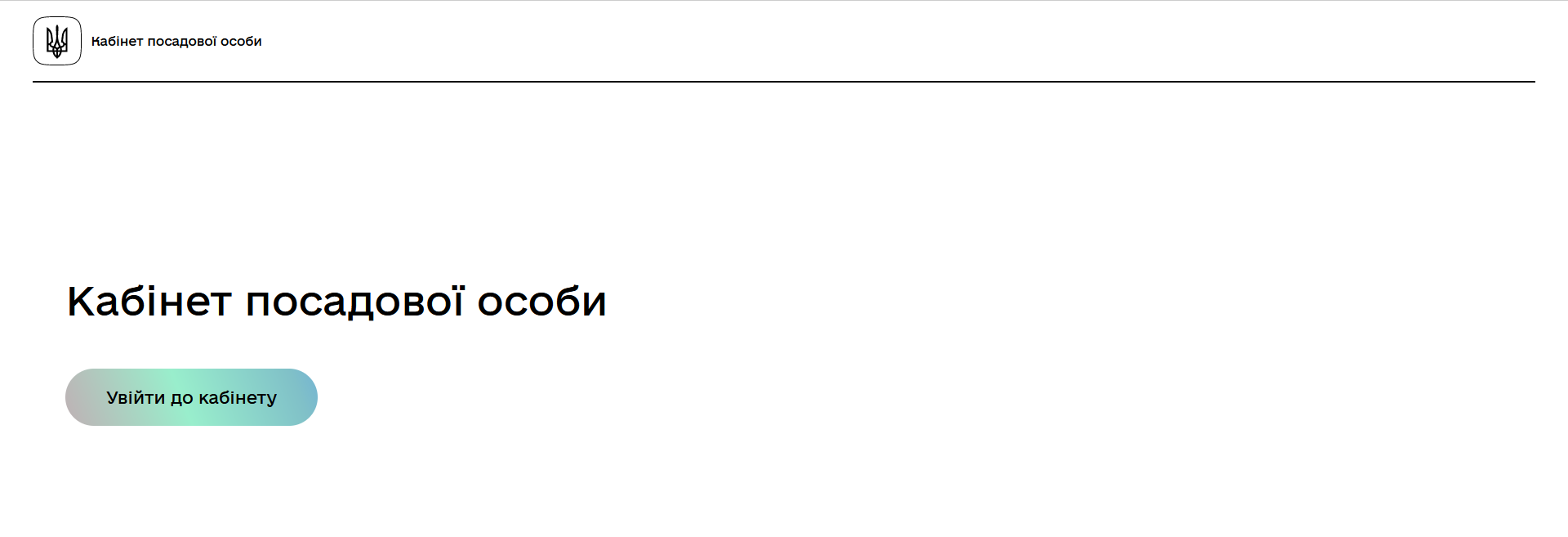
-
Authenticate in the system using a qualified electronic signature.
For more information about user authentication in the registry, follow the link. -
Go to the Available services section.
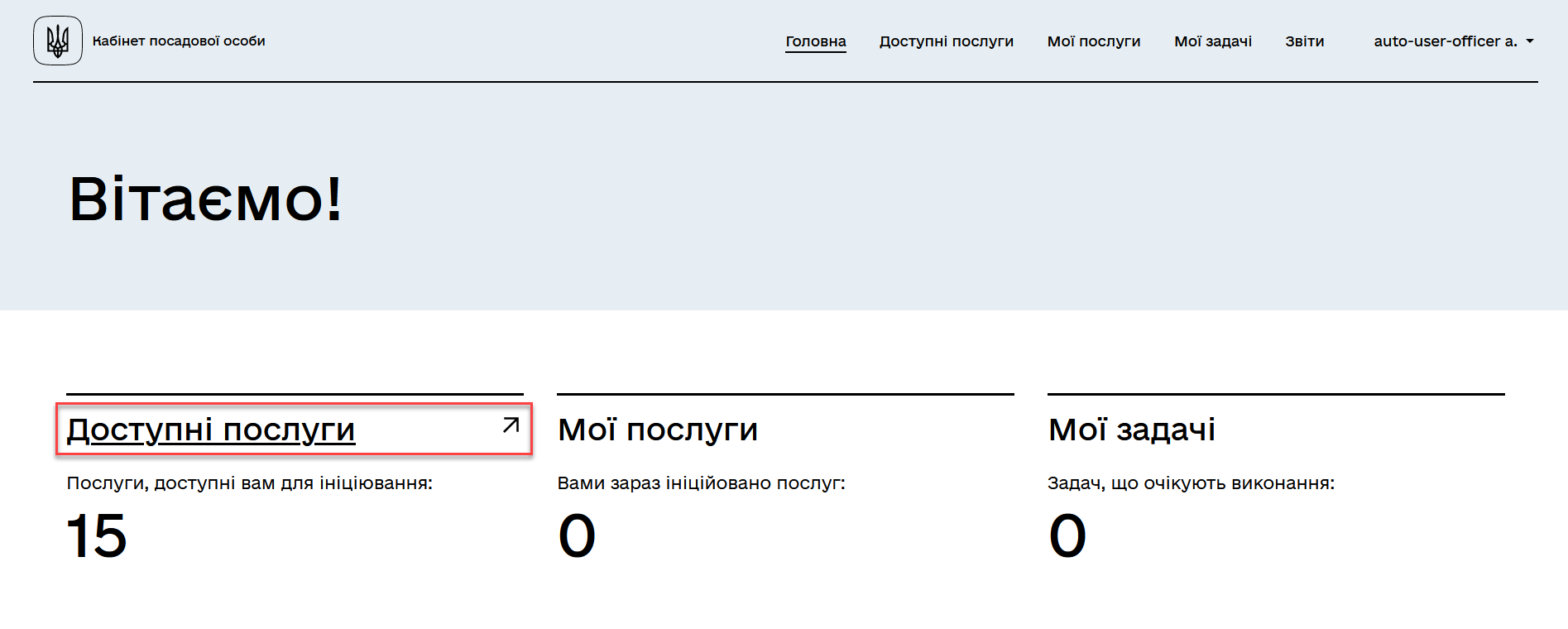
-
Initiate the process of requesting a report.
Use the Ctrl+Fkey combination to search for the service using keywords.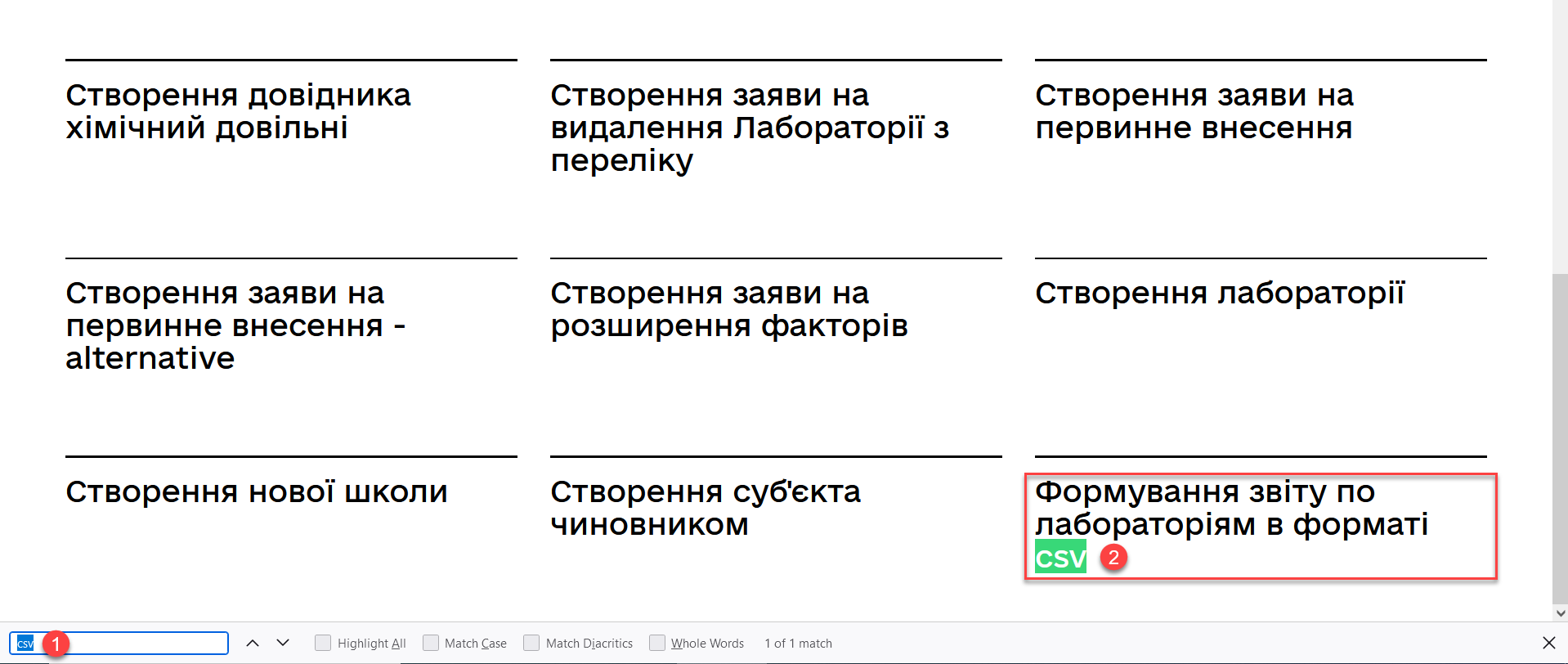
-
Enter the full name of the laboratory for which the report needs to be generated or select the necessary name from the drop-down list.
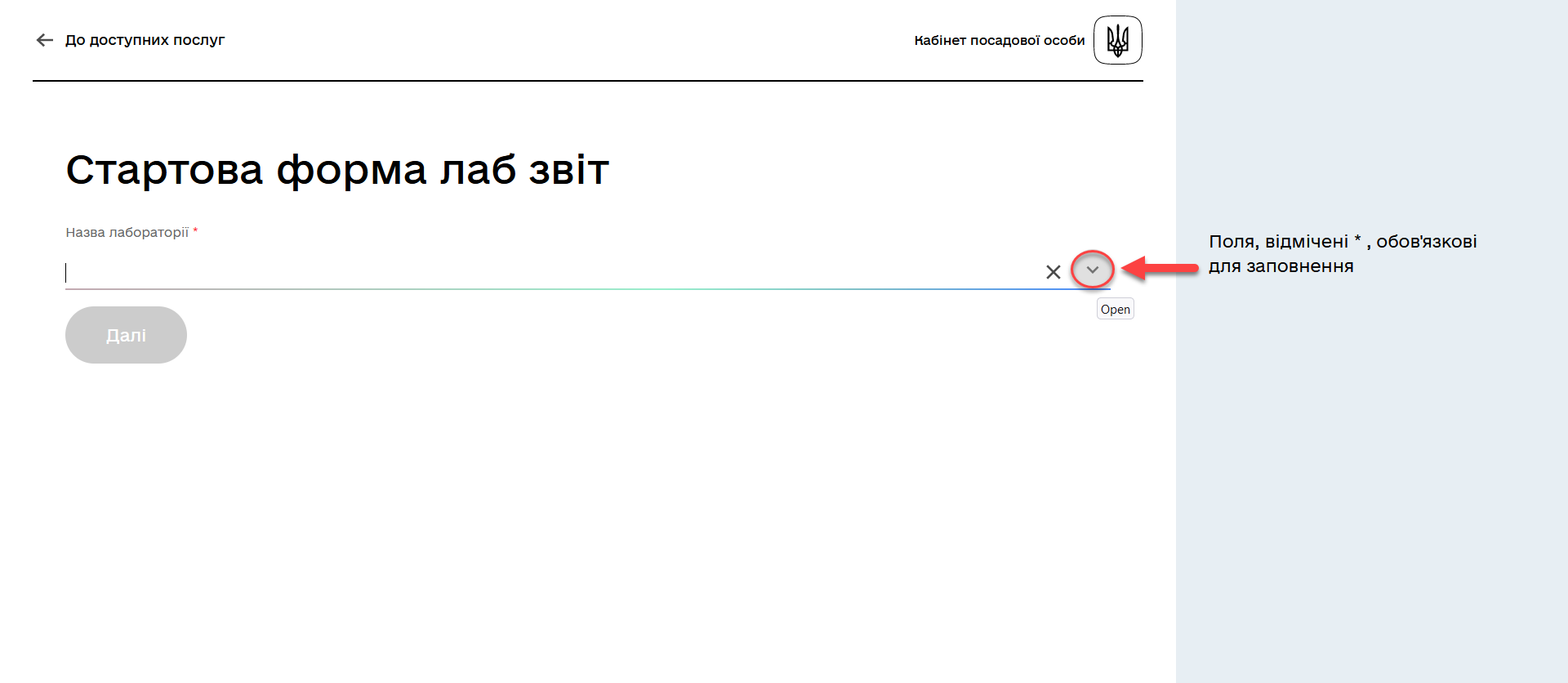
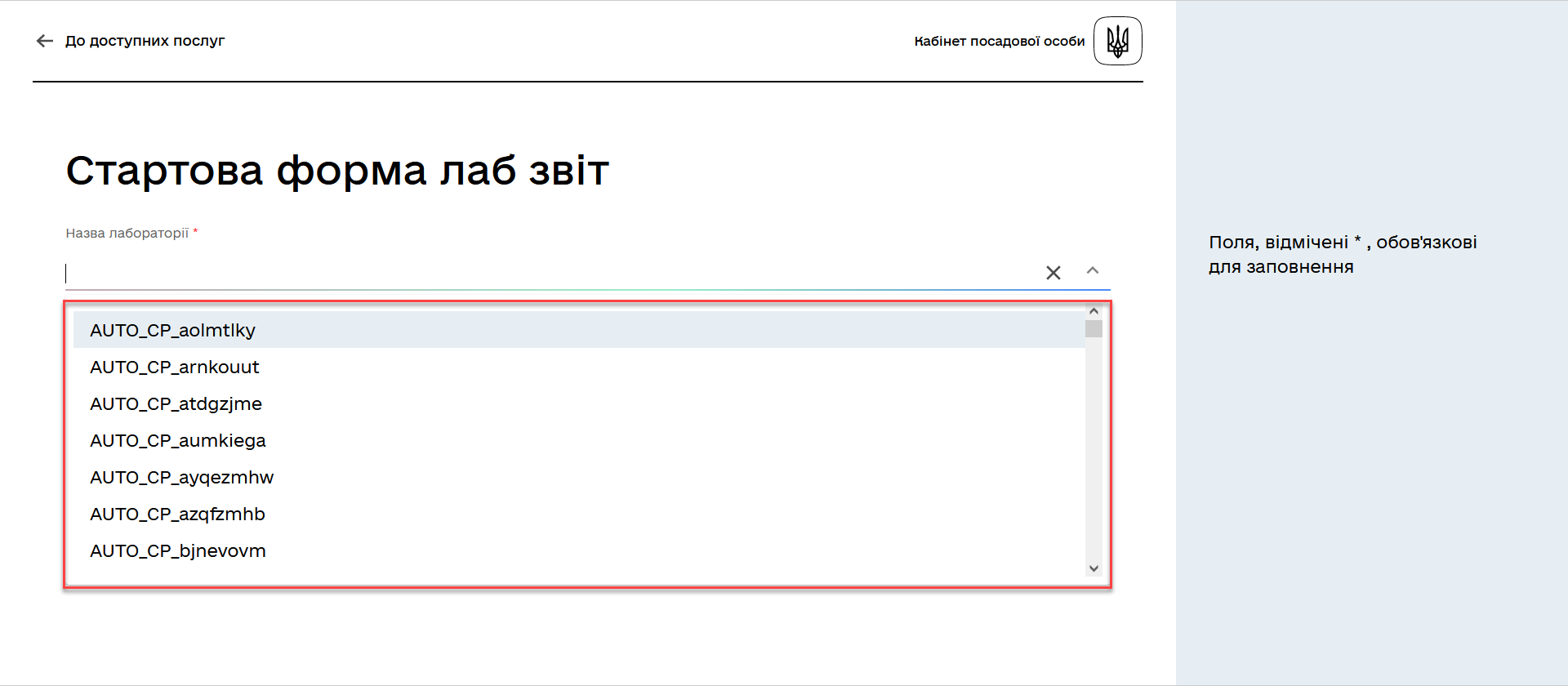
-
Click
Nextto continue the process.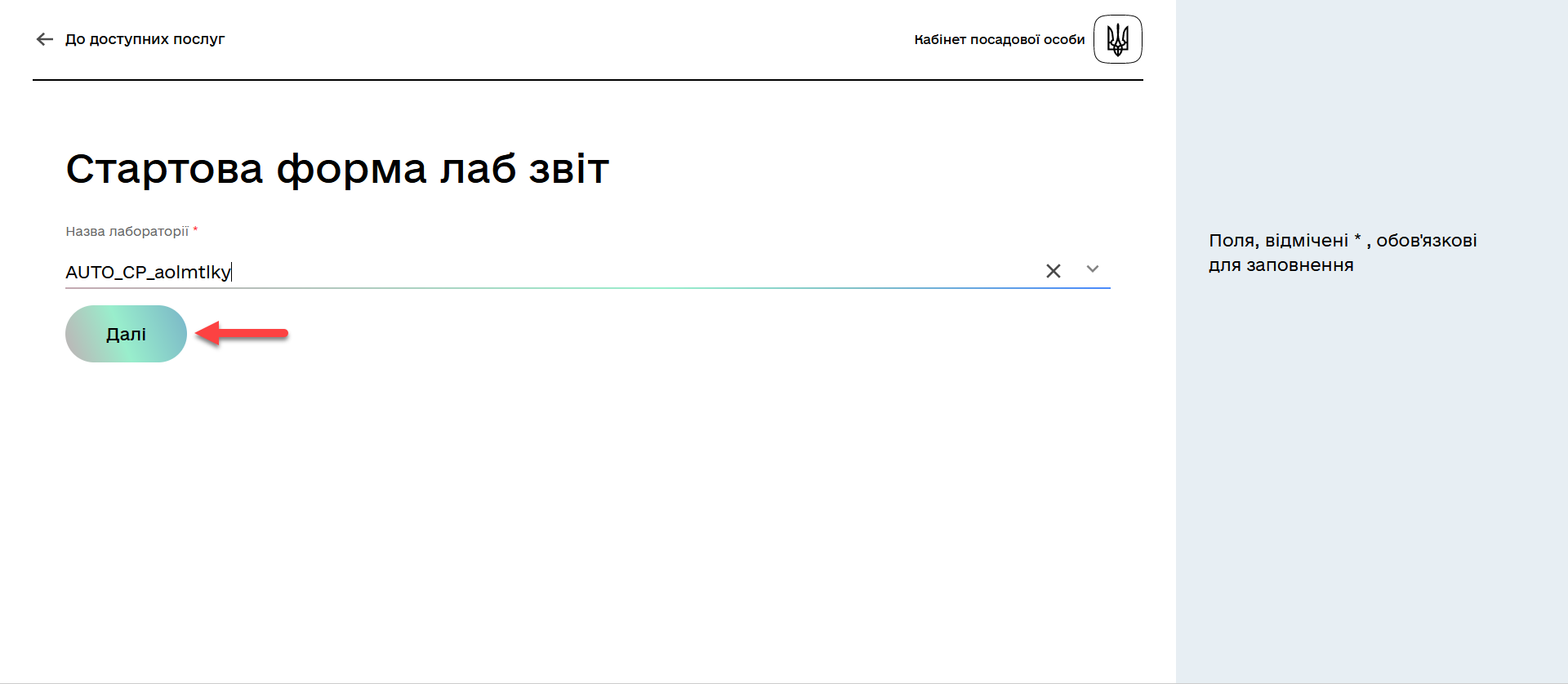
-
Verify the data that will be used to generate the report and click
Next.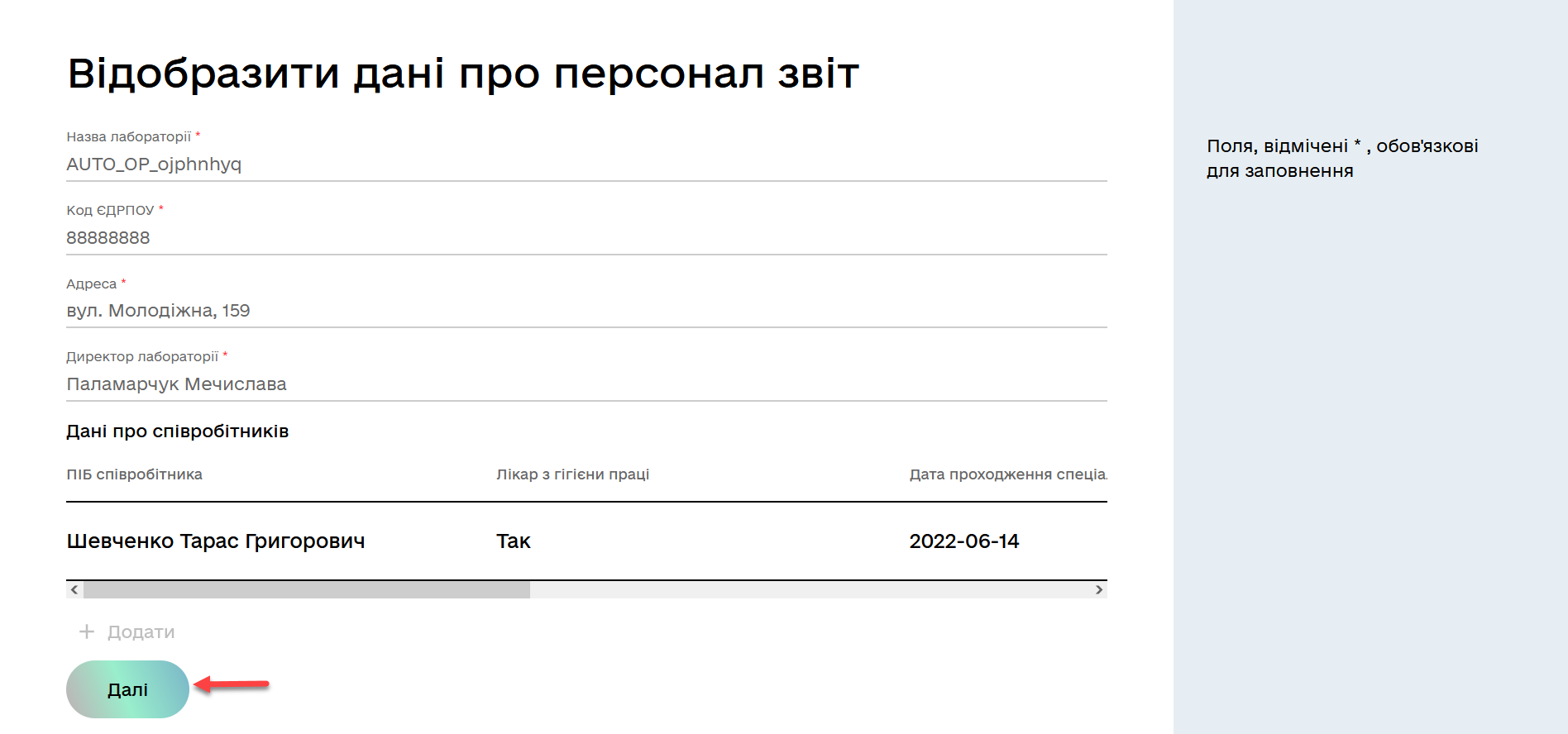
For the reports in .csv format, data signing with a qualified electronic signature is not required. Upon successful task completion, the user will receive a corresponding message on the interface, and the report will be available for download in the Provided servicessection.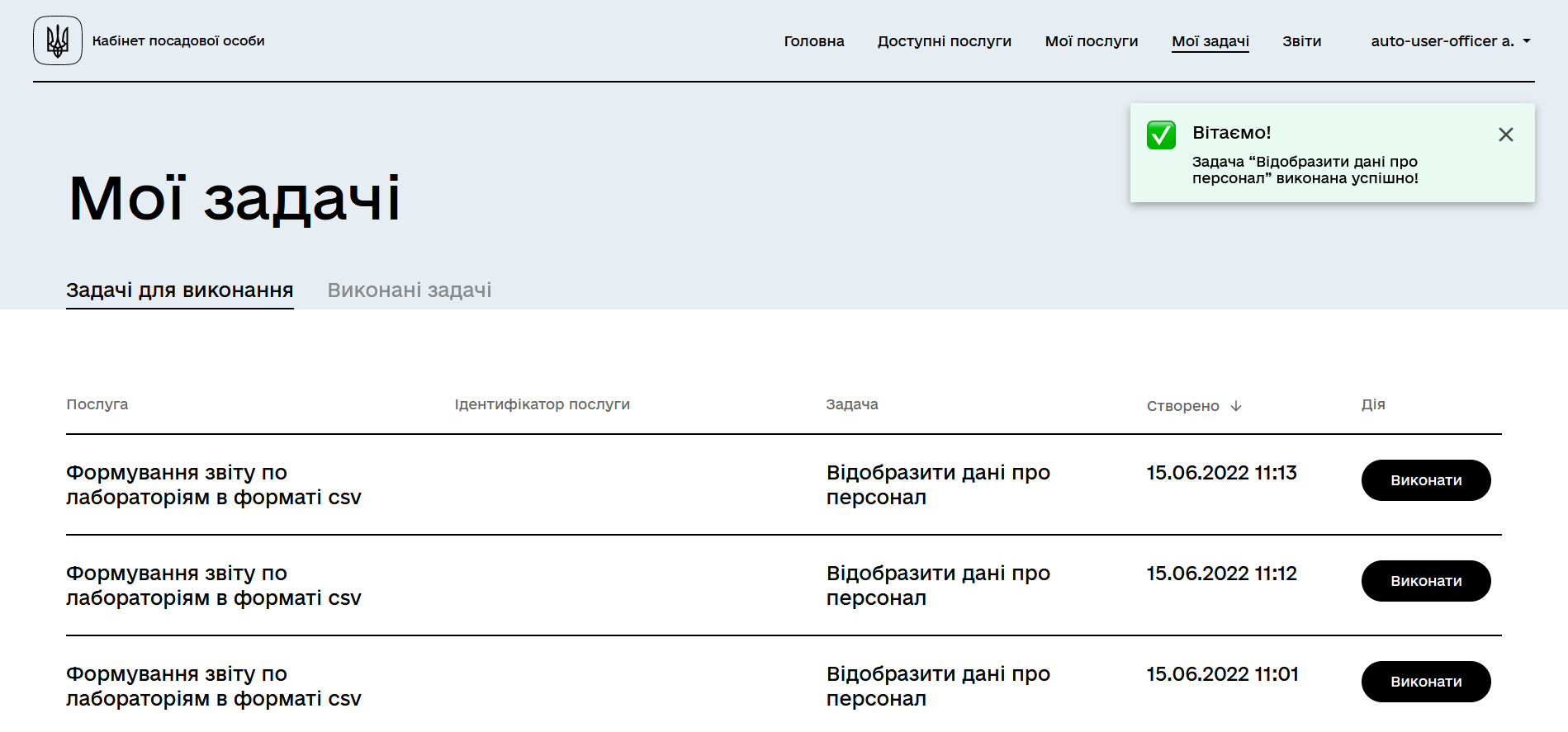
2. Obtaining and viewing a report in CSV Format
After completing the report ordering process, the option to download the file in .csv format will become available.
-
To obtain the report, go to the
My services→Provided servicessection. -
Click
Download reportto initiate the file download.You can also download an example generated report here: report-output.csv. 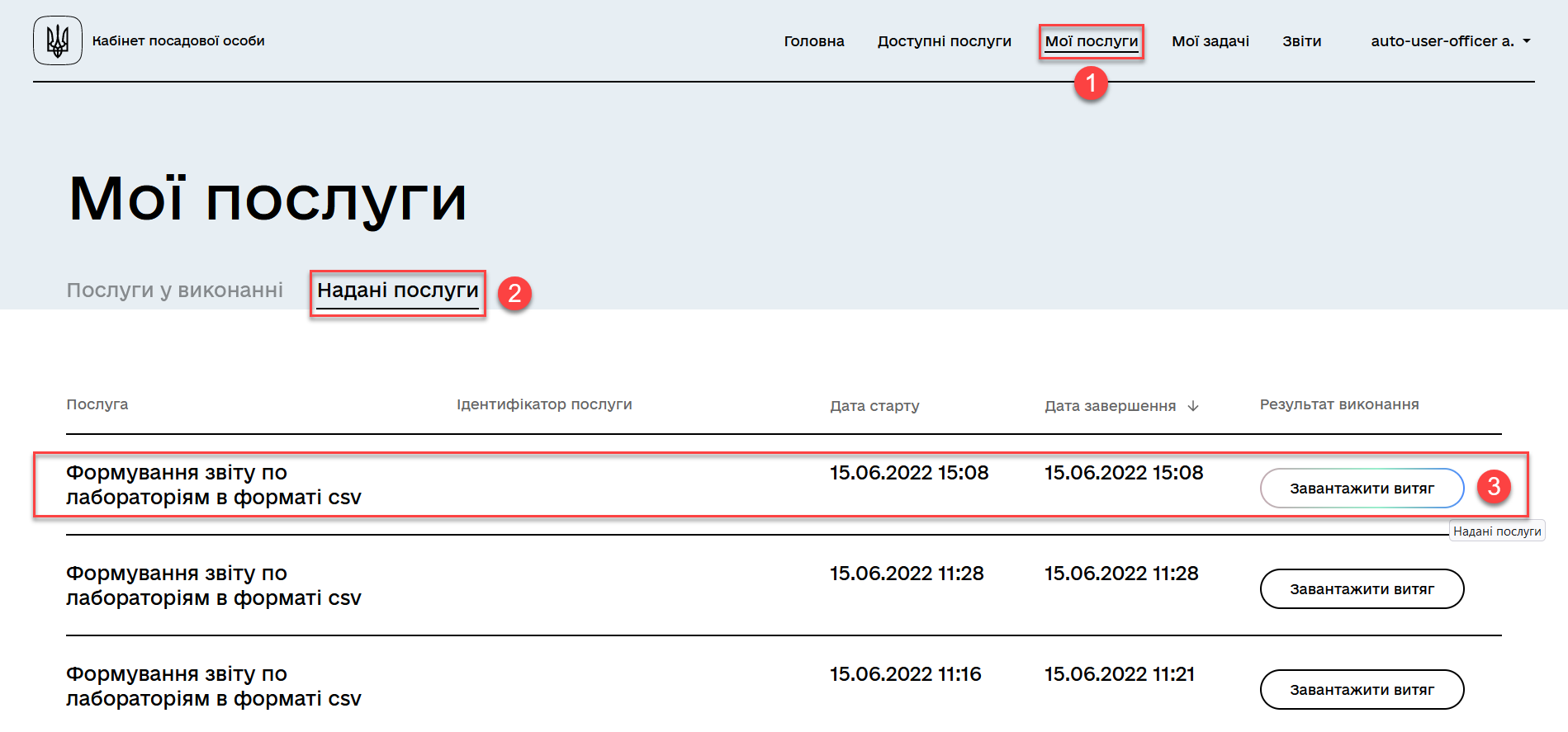
-
After downloading, the report can be opened on your PC using applications such as MS Excel, Notepad++, etc.
The obtained report is available for further download and processing, for example, for use in a document management system.