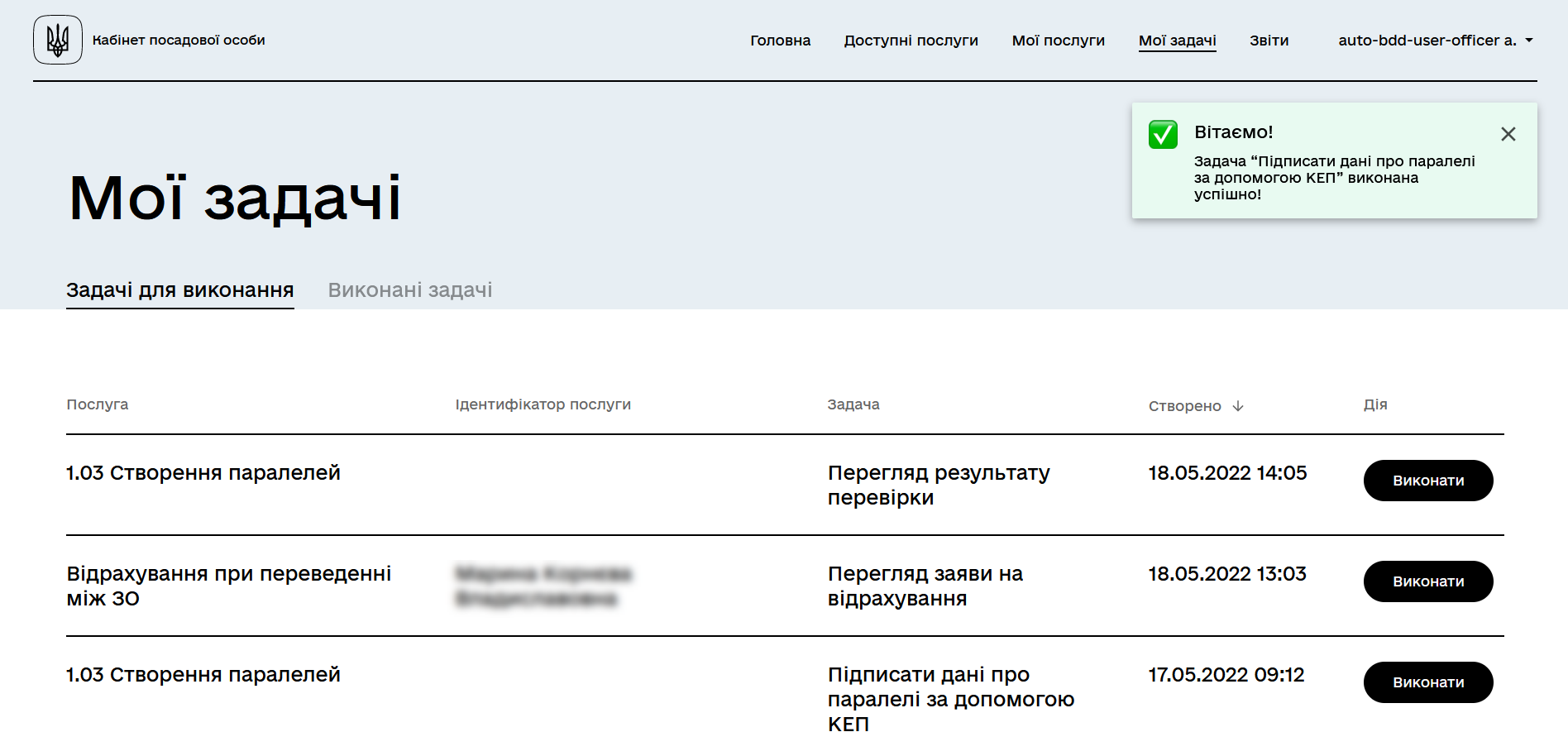Notifying about successful task completion in User portals
| 🌐 This document is available in both English and Ukrainian. Use the language toggle in the top right corner to switch between versions. |
Officers and citizens in their portals have the option to receive messages/notifications about the successful completion of tasks within business processes.
Such notifications are the result of successfully completing task execution steps.
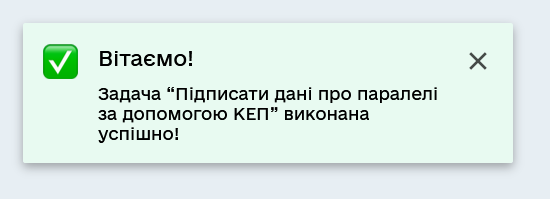
Let’s consider an example of completing a task with data signing using a qualified digital signature in the Officer portal.
-
Log in to your User portal.
For more information about user authentication in the registry, follow the link. -
Open the My tasks section.
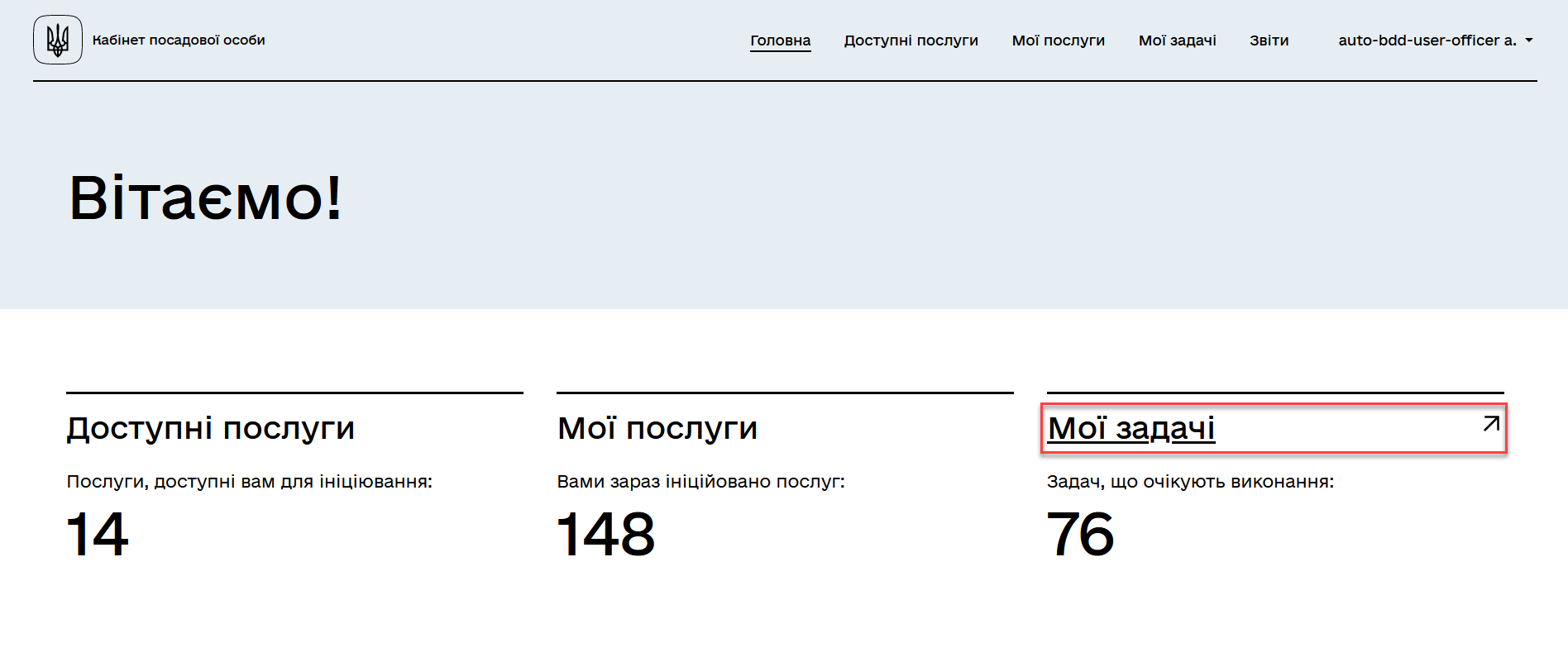
-
In the list of tasks awaiting execution, find the necessary task and click
Execute.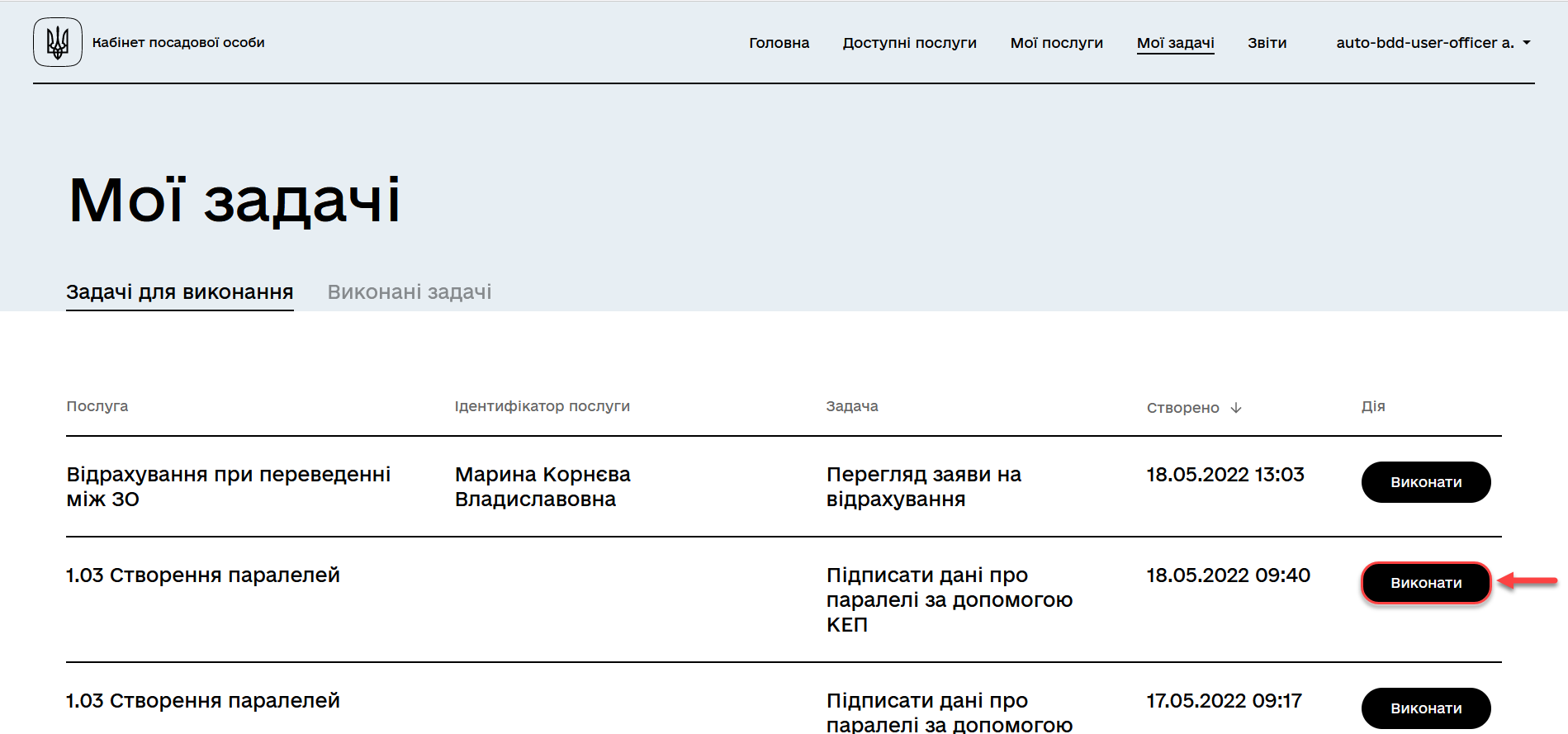
-
Verify the accuracy of the entered data on the form and make changes if necessary.
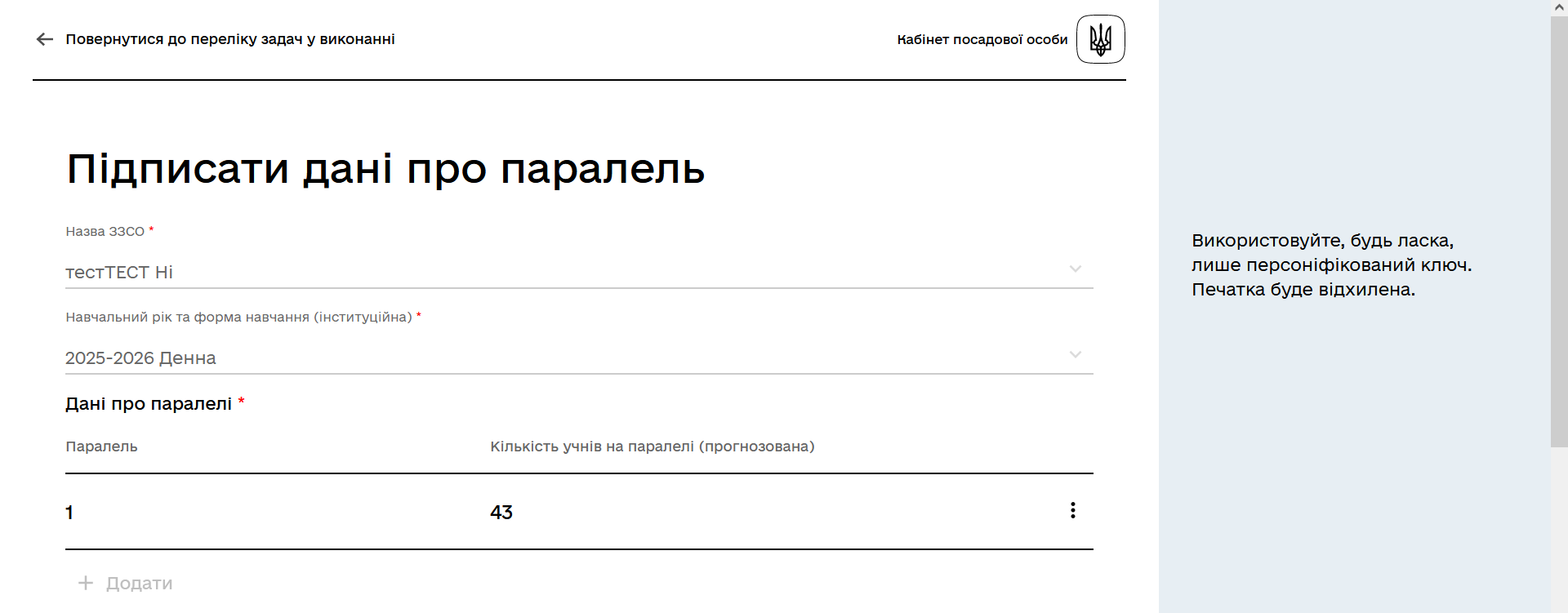
-
Scroll down the page and locate the signature widget. Choose a personal key (qualified electronic signature), enter the key protection password, and read the entered data.
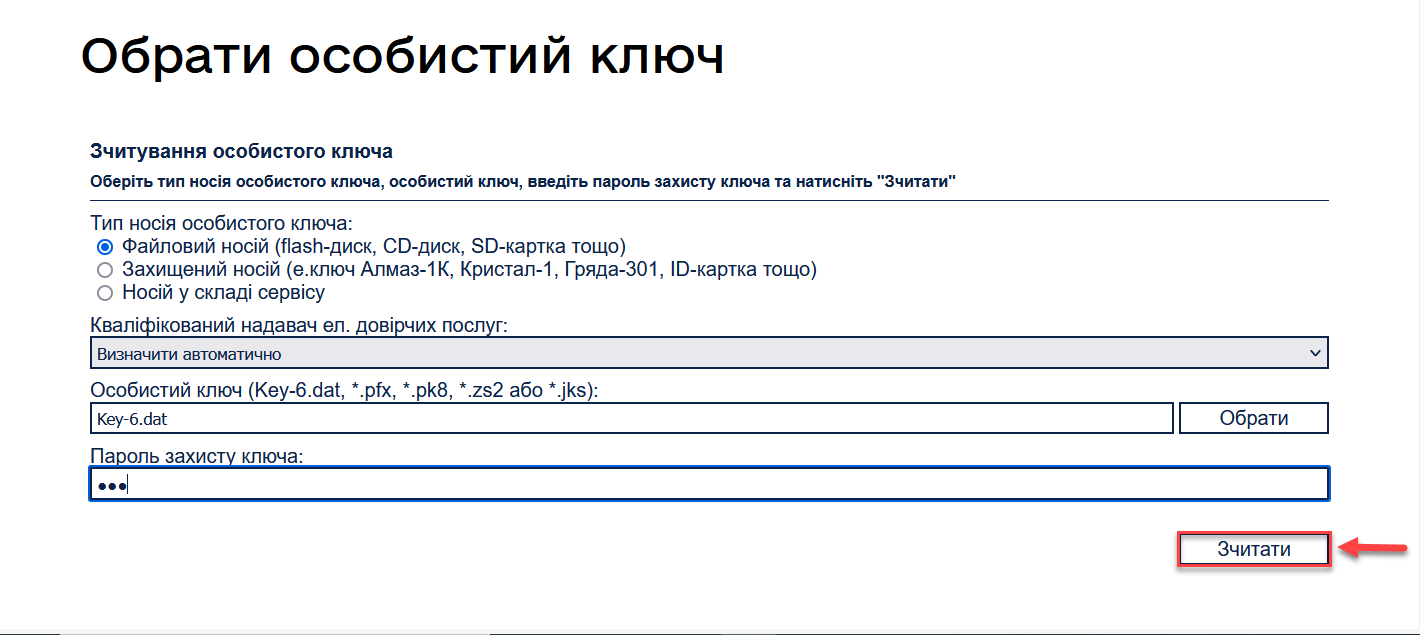
-
In the data signature window, verify the correctness of the selected key and click Sign.
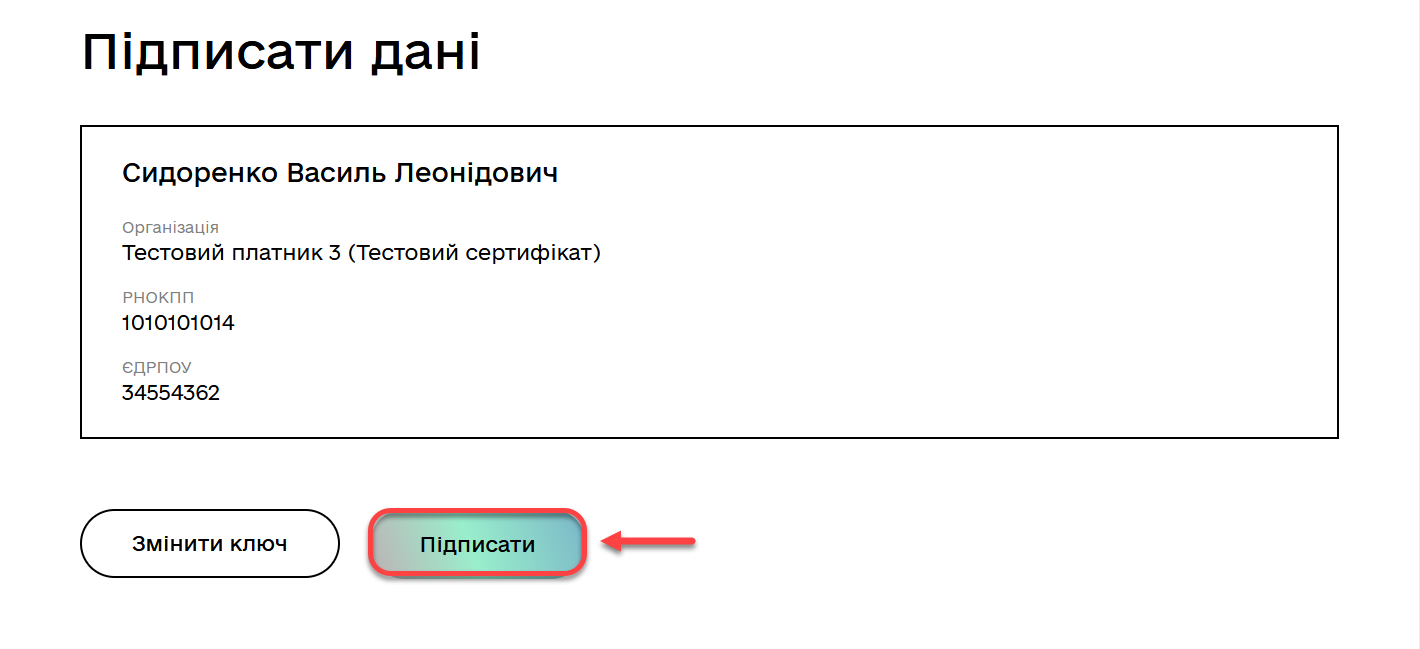
-
After successful completion of the task by the authorized person, a green notification will appear in the top right corner of the page with the following message:
Congratulations!Task<Task Name>has been successfully completed!The notification will be displayed for 8 seconds, unless the user closes it earlier or navigates to another page.
The notification will remain visible as long as the user keeps the cursor on it.