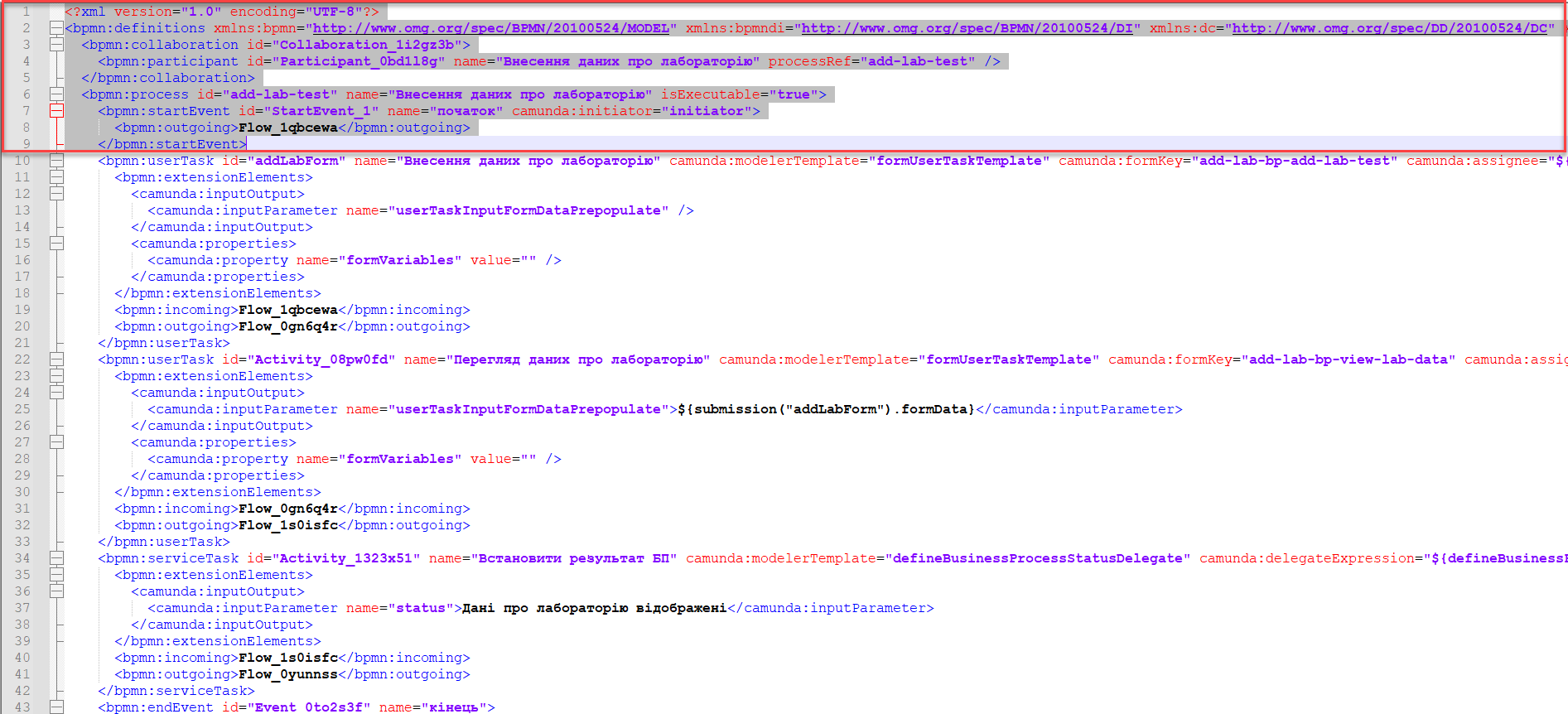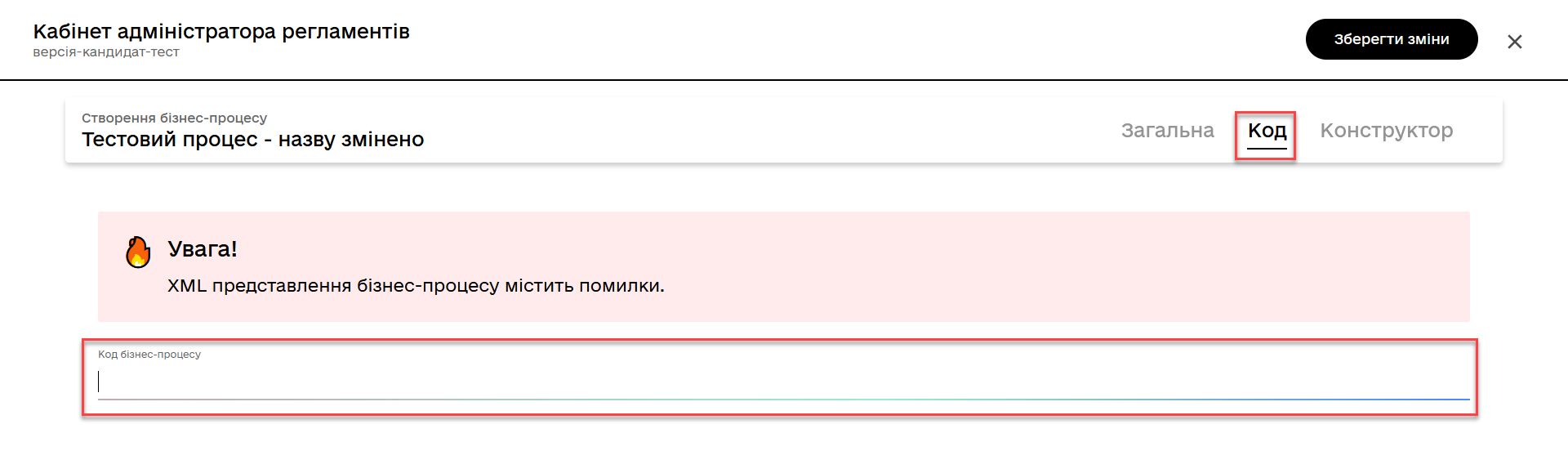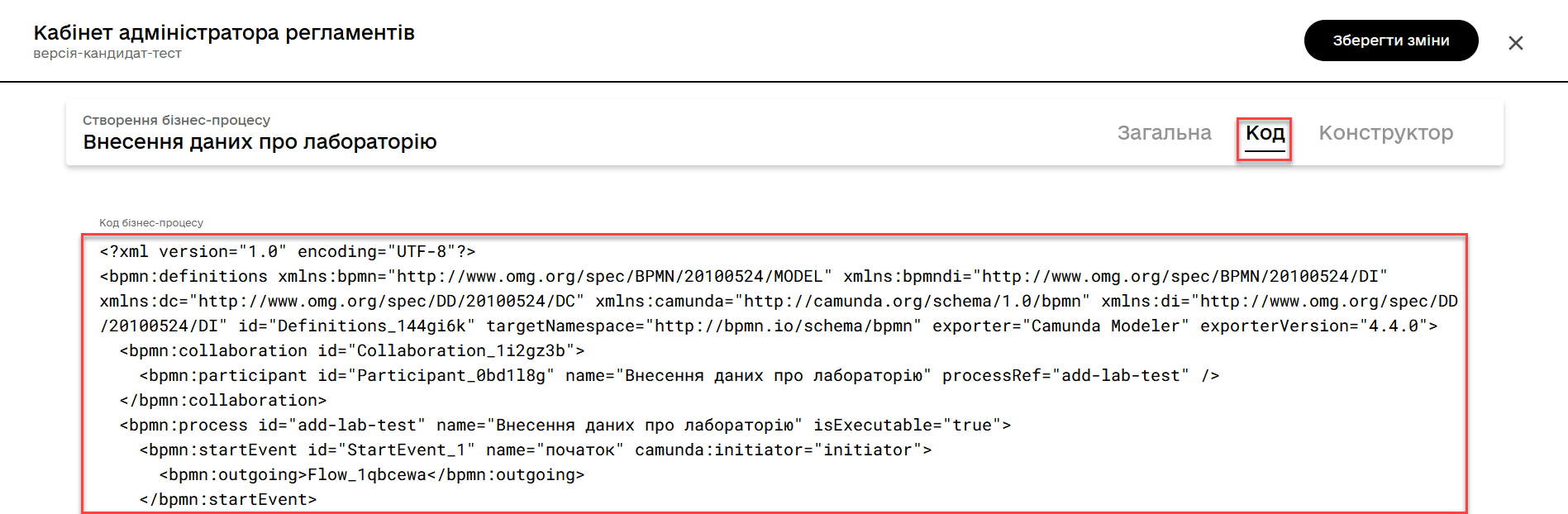Viewing and editing business process XML code representation
| 🌐 This document is available in both English and Ukrainian. Use the language toggle in the top right corner to switch between versions. |
Utilize the capabilities of the Code tab to model business processes. This functionality allows you to work directly with the code of the process, namely its XML representation.
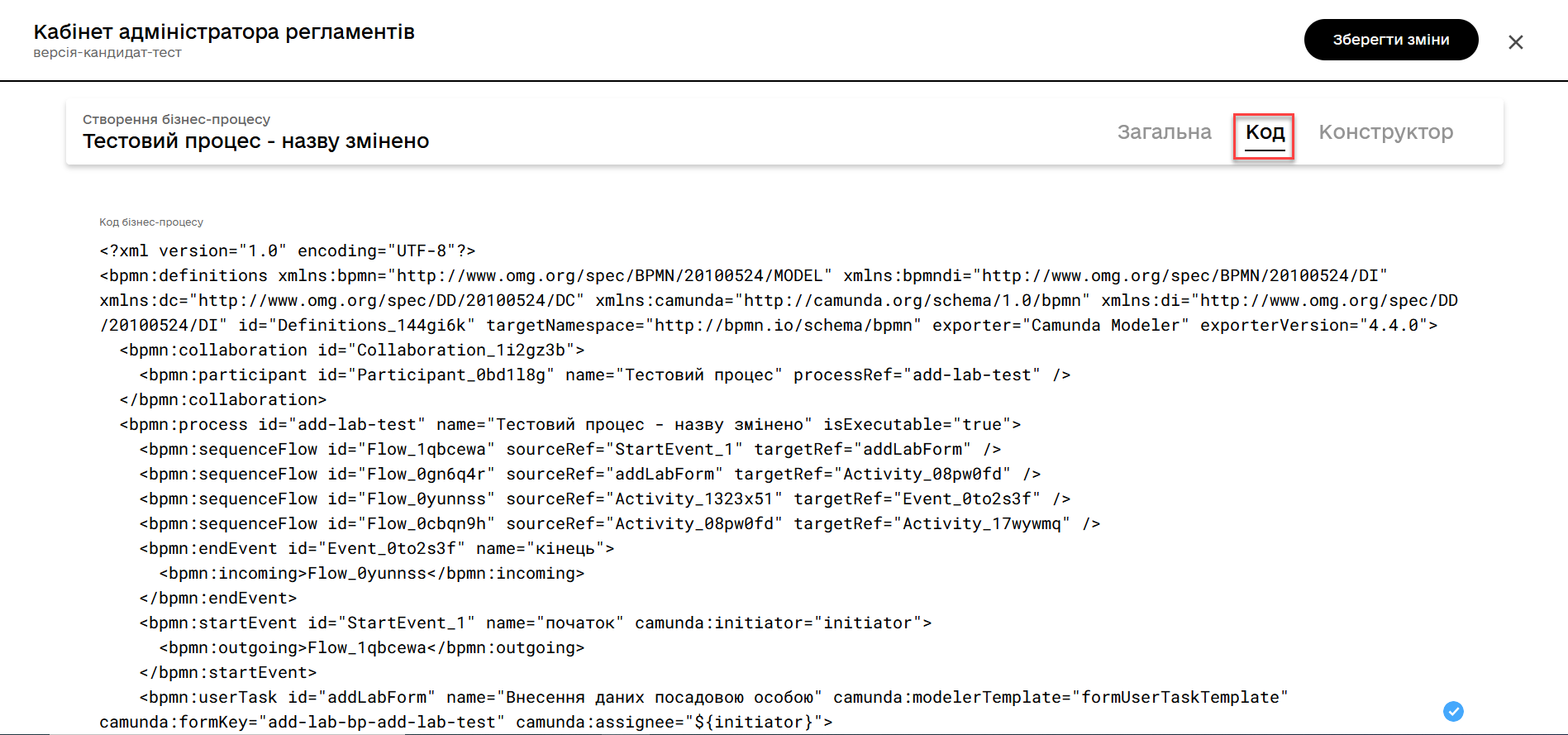
|
Editing the components of the registry regulations is only possible within change candidate versions. For the master version, only the viewing option is available. For more information on working with registry versions, please refer to the following page: |
Creating BPMN models directly in the code is generally challenging and impractical when there is a visual editor at hand. However, access to the XML code opens up new possibilities and simplifies modeling when, for example, you need to:
-
quickly adjust parts of the diagram (process name, tasks, etc.).
-
migrate old business processes modeled in other editors and systems (such as Camunda Modeler).
-
rapidly integrate a process into the registry if it was sent via email or chat.
-
utilize useful examples while developing a business process: code snippets from various thematic communities (Stack Overflow, Camunda, BPMN communities, etc.) or ready-made solutions for your business processes and tasks.
Simply copy the ready BPMN diagram and paste the XML description into the corresponding field on the Code tab.
|
The XML code of business processes is validated against an XSD schema. When transferring code to a process, the system validator kicks in. If the Business-process code field is empty or contains syntax errors, you will see a corresponding warning on the screen, indicating a validation error:
|