Updating registry components
| 🌐 This document is available in both English and Ukrainian. Use the language toggle in the top right corner to switch between versions. |
1. Overview
Registry updates management follows the GitOps approach. This means that any changes to the configuration of the registry or its components are made by modifying the configuration of these components in their respective Git branches. Each component is a separate Git repository.
You can manage updates of the registry components in the Control Plane admin console interface.
|
- The update process can be divided into these stages:
-
-
Select update options in Control Plane.
-
Go through code review in Gerrit.
-
Monitor the build process in Jenkins.
-
2. Update options in Control Plane
-
Sign in to Control Plane.
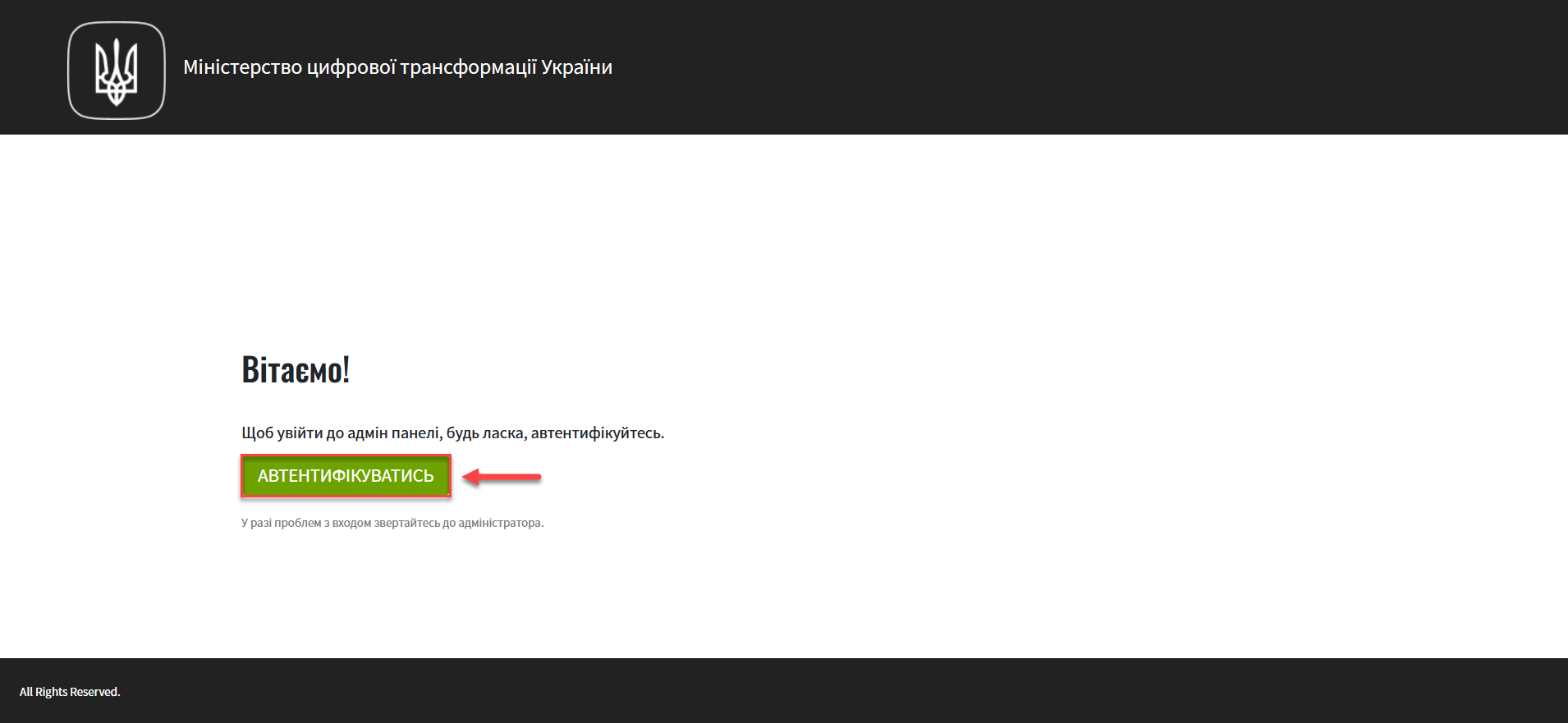
-
Open the Registries section.
-
Go to registry settings.
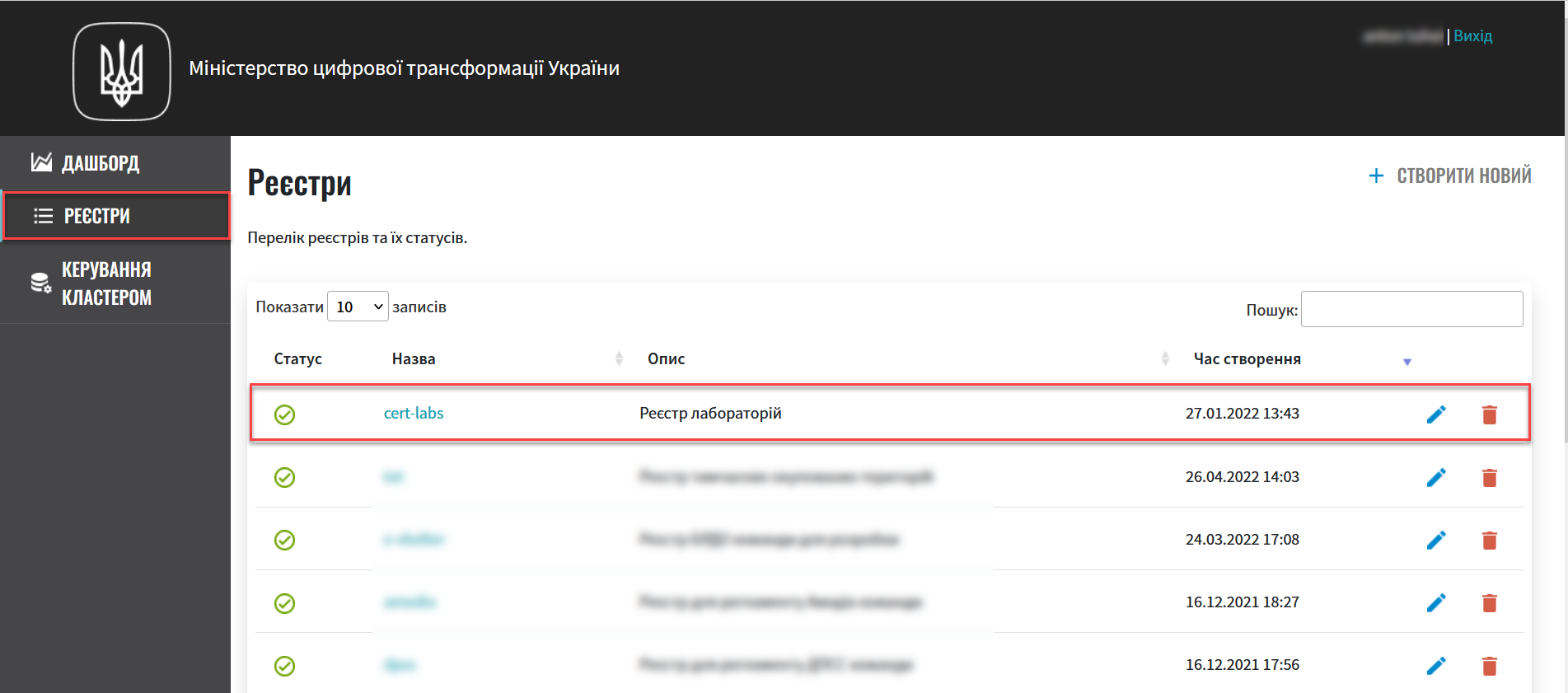
-
Click the
Updatebutton in the upper-right corner.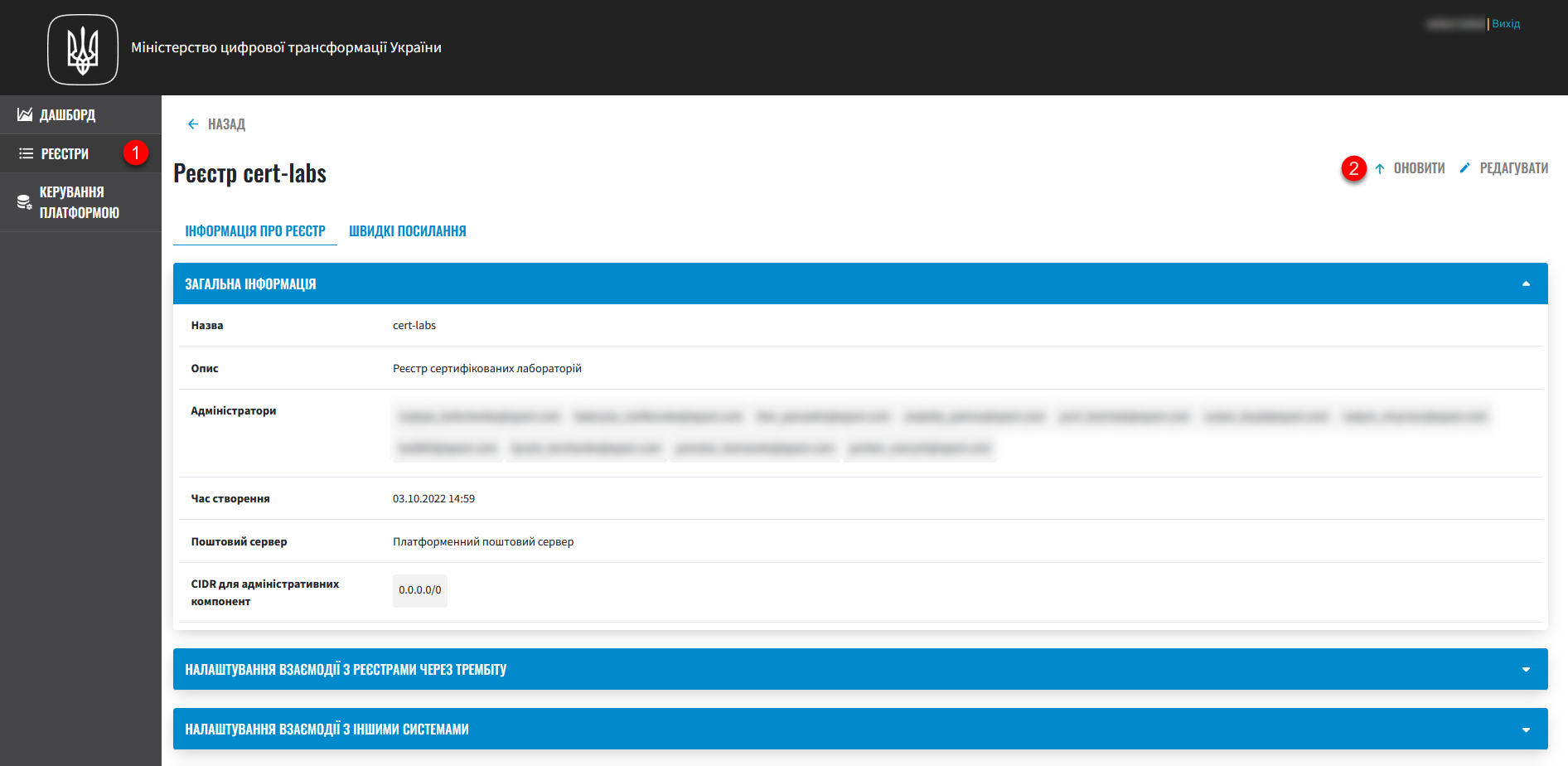
-
Select the version you need in the new window to update the registry and click the
Confirmbutton to save your changes.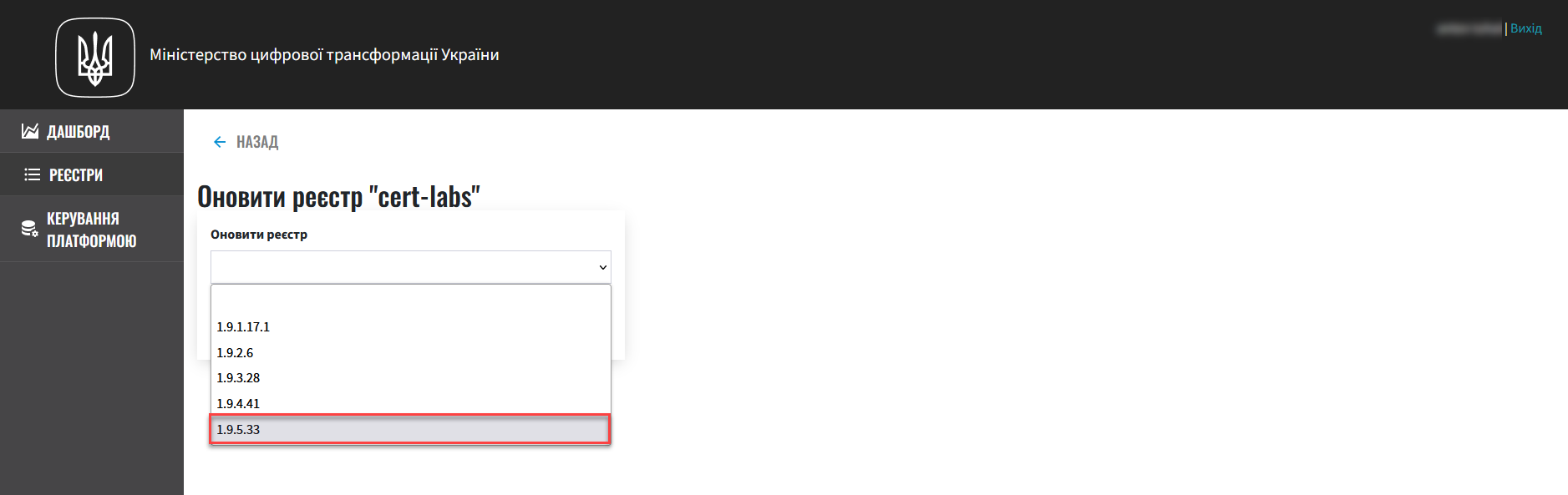
You can also perform the update via the registry edit option:
Registries > Edit > Update Registry.
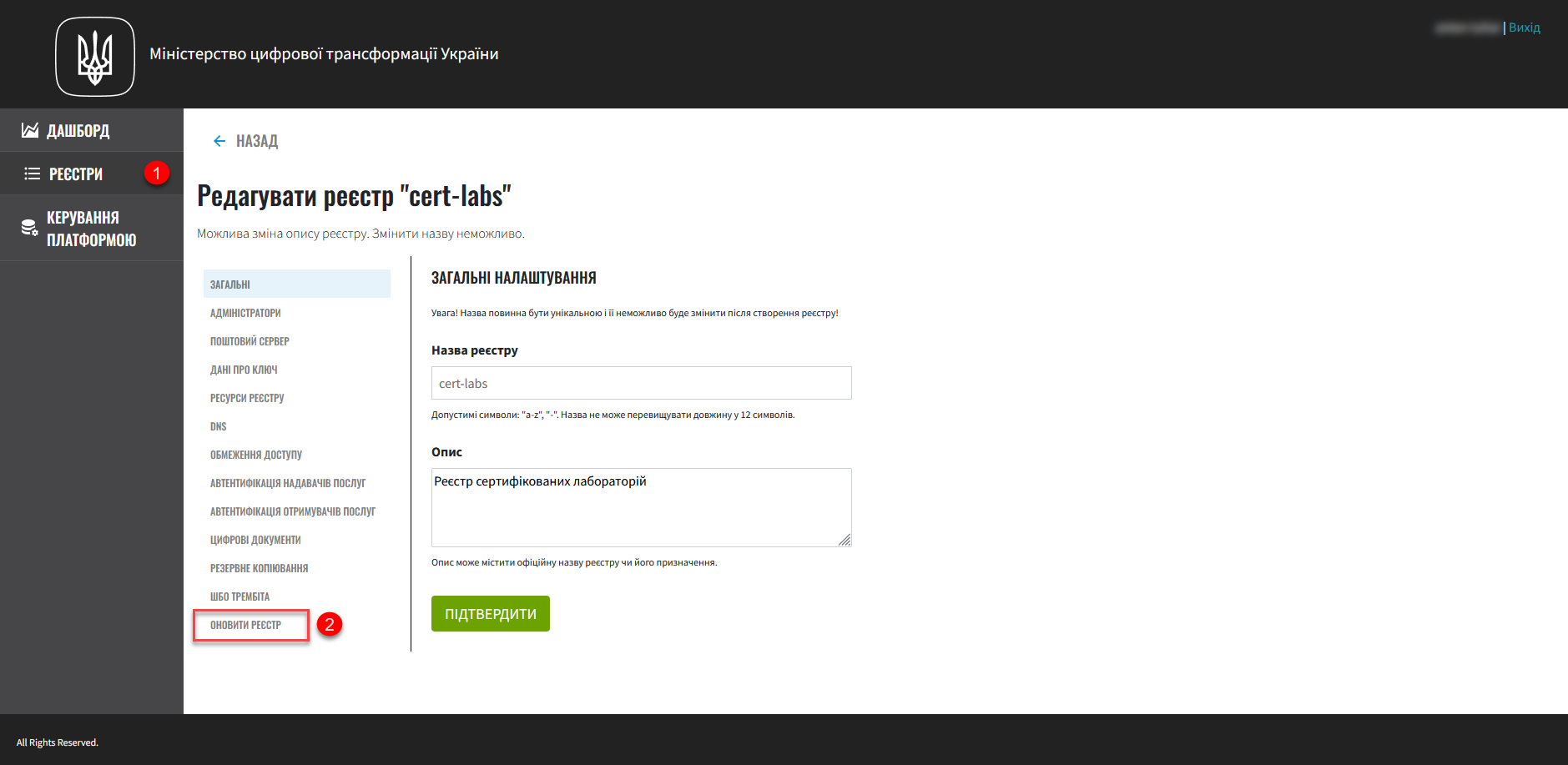
Available update versions are always higher than the current build. -
Click the
Confirmbutton to save your changes.As a result, the system generates a registry components version update request and pushes changes (via
git push) to the Gerrit repository for further code validation.
3. Reviewing changes in the Gerrit code review system
After successfully creating a version update request through the Control Plane admin console, you need to go through the code review procedure in Gerrit. To do this, perform these steps:
-
Sign in to Control Plane.
-
Open the Registries section.
-
Scroll down to the Update requests section.
-
Find your request and click the View in Gerrit icon next to it.
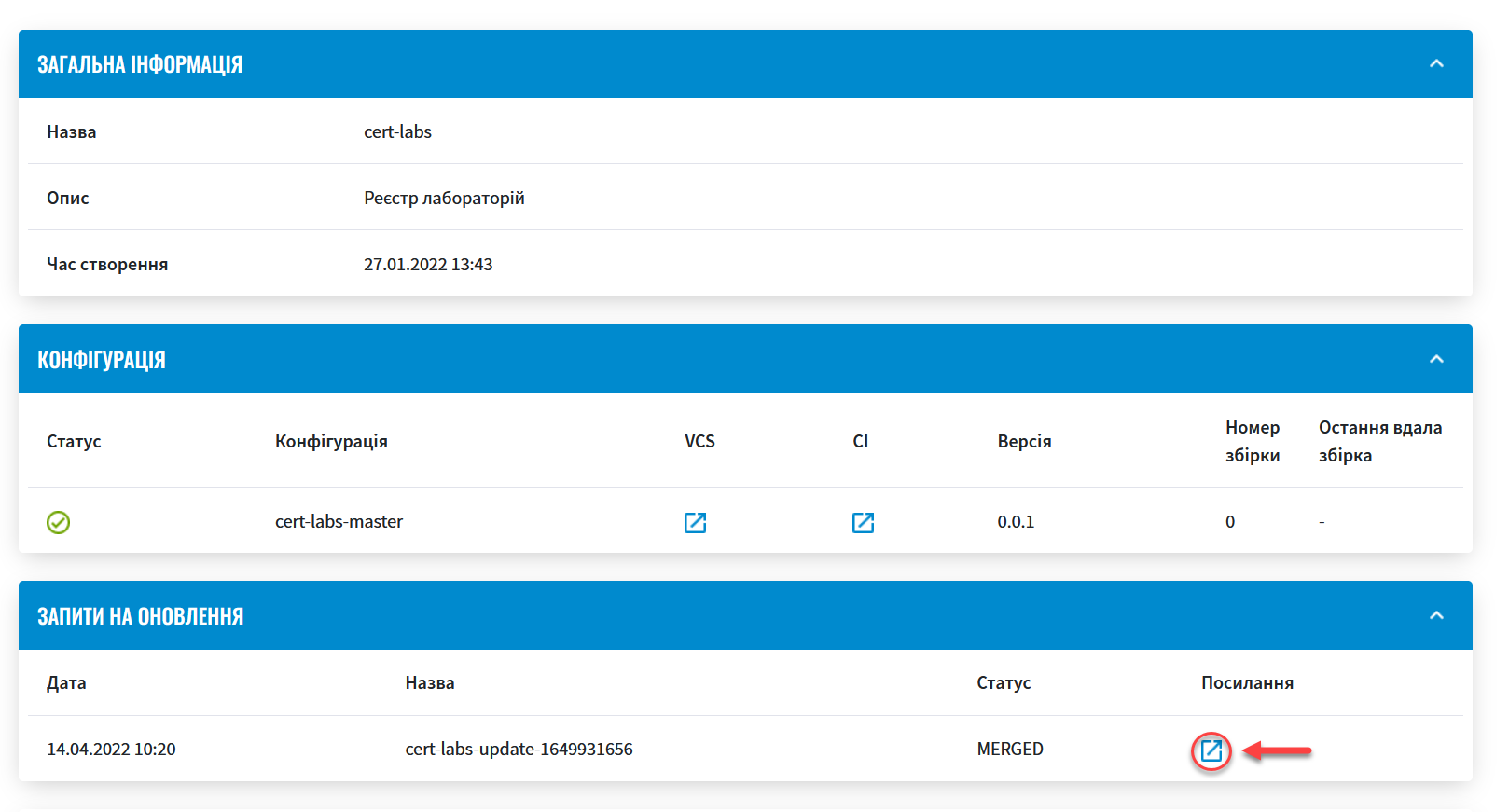
-
In Gerrit, review the code changes and approve merging the changes to the
masterbranch of the repository (viagit merge).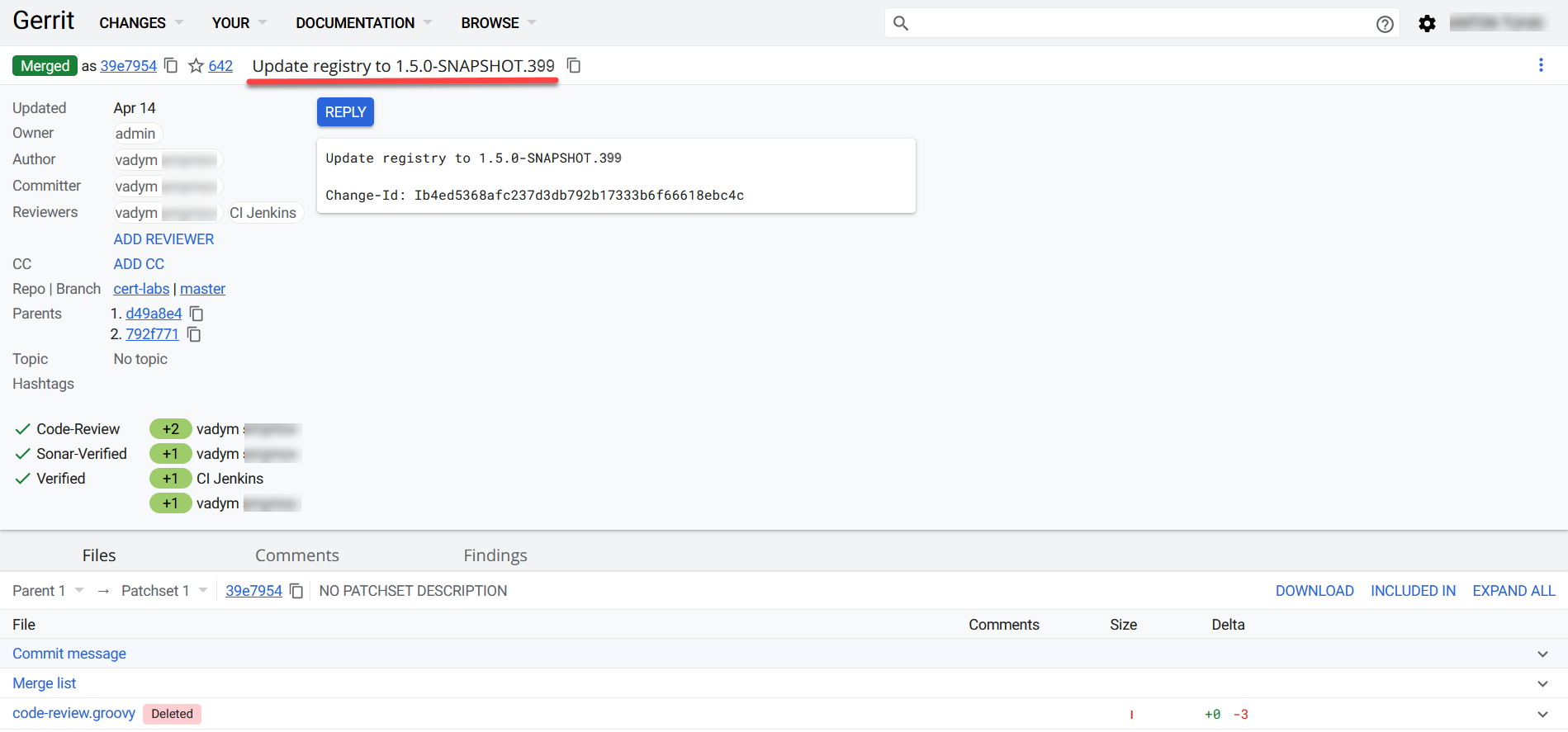
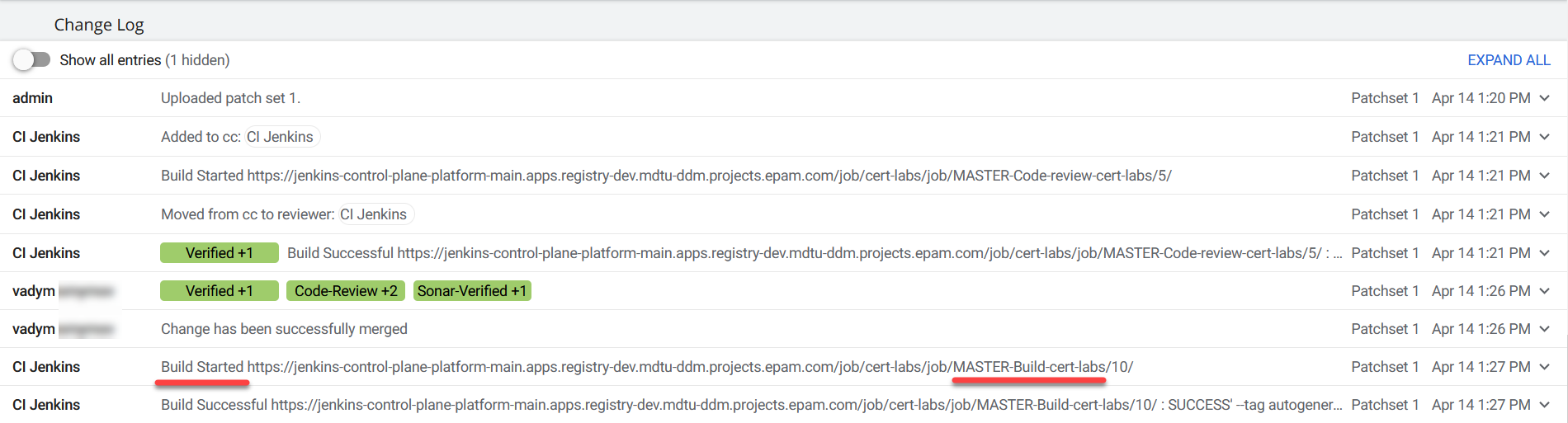
After the changes are merged to the master branch of the Gerrit repository, Jenkins automatically starts the build process using the latest changes.
4. Monitoring the build process in Jenkins
After the changes are merged to the master branch of the Gerrit repository successfully, you need to make sure that the MASTER-Build-<registry-name> pipeline (where <registry-name> is the name of your registry) has started and completed successfully in Jenkins. In our example, the name of the registry is cert-labs.
To monitor the build process in Jenkins, perform these steps:
-
Sign in to Control Plane.
-
Open the Registries section.
-
Scroll down to the Configuration section and click the Jenkins link icon in the CI column.
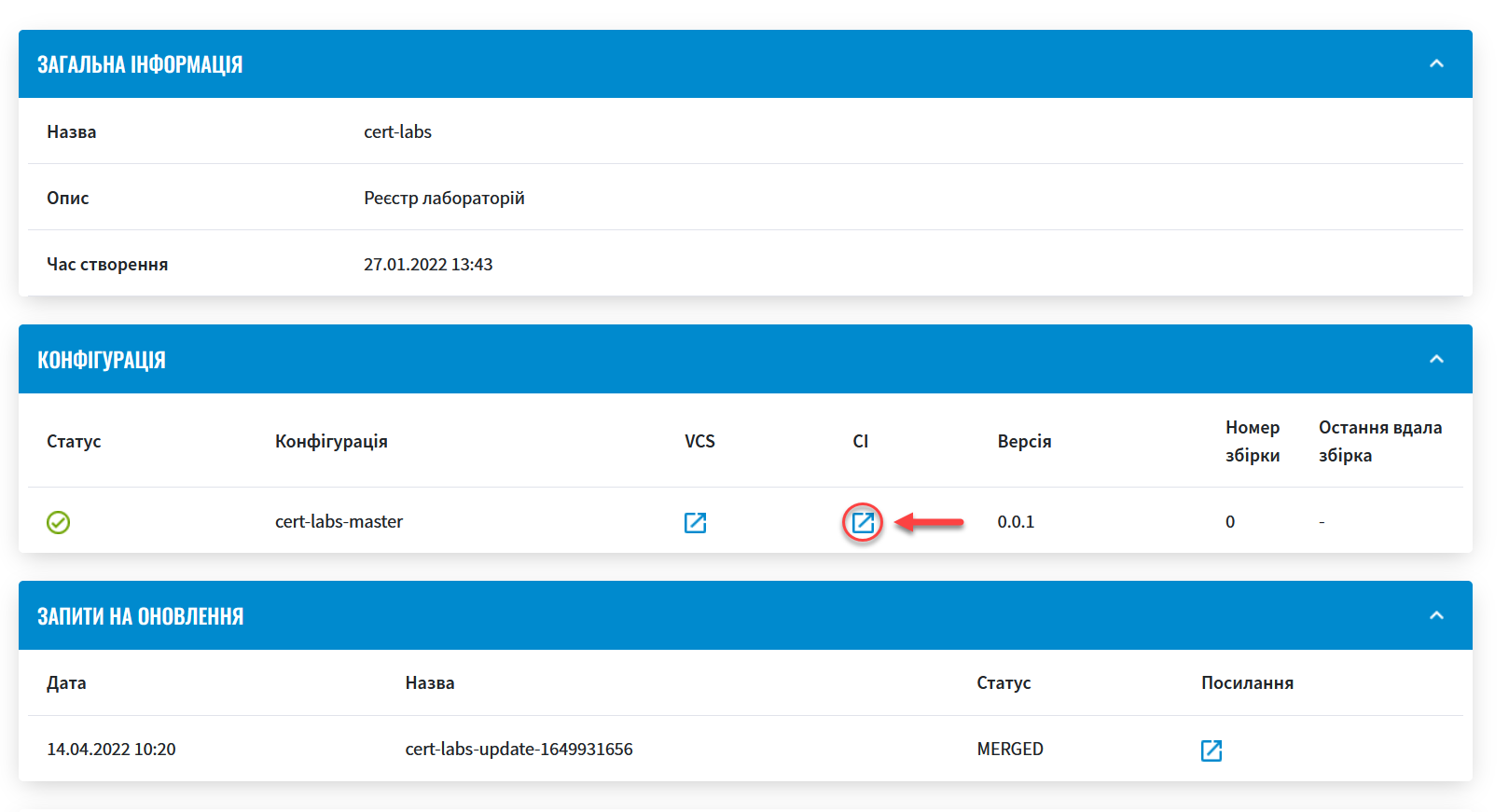
-
In Jenkins, wait until all the steps of the
MASTER-Build-cert-labsbuild are completed.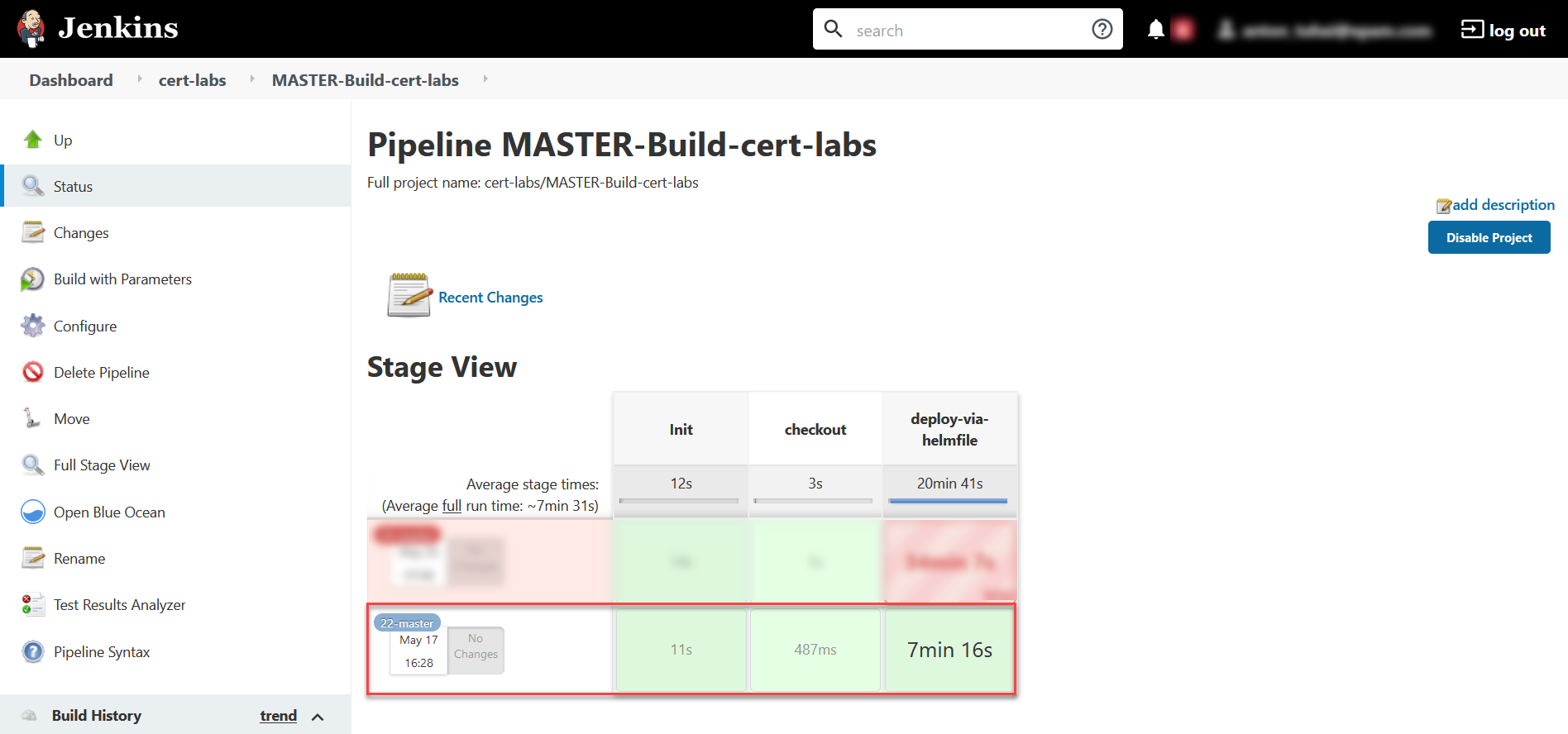
After a successful build, registry components are updated to the version you selected.