Update entity in data factory partially
| 🌐 This document is available in both English and Ukrainian. Use the language toggle in the top right corner to switch between versions. |
| Name | Explanation |
|---|---|
Business name |
Update entity in data factory partially |
Service name |
|
Filename in the extensions library |
dataFactoryConnectorPartialUpdateDelegate.json |
1. General description
Extension Update entity in data factory partially is a delegate for partial entity updates in the data factory, configured using the corresponding template Update entity in data factory partially template (dataFactoryConnectorPartialUpdateDelegate.json).
2. Configuring template in business process
Before configuring the template in the Camunda Modeler, ensure that the application folder resources → element-templates contains the file dataFactoryConnectorPartialUpdateDelegate.json.
|
-
Create a service task.
-
On the settings panel to the right, click the Open Catalog button, select the appropriate template Update entity in data factory partially template from the list, and click Apply to confirm.
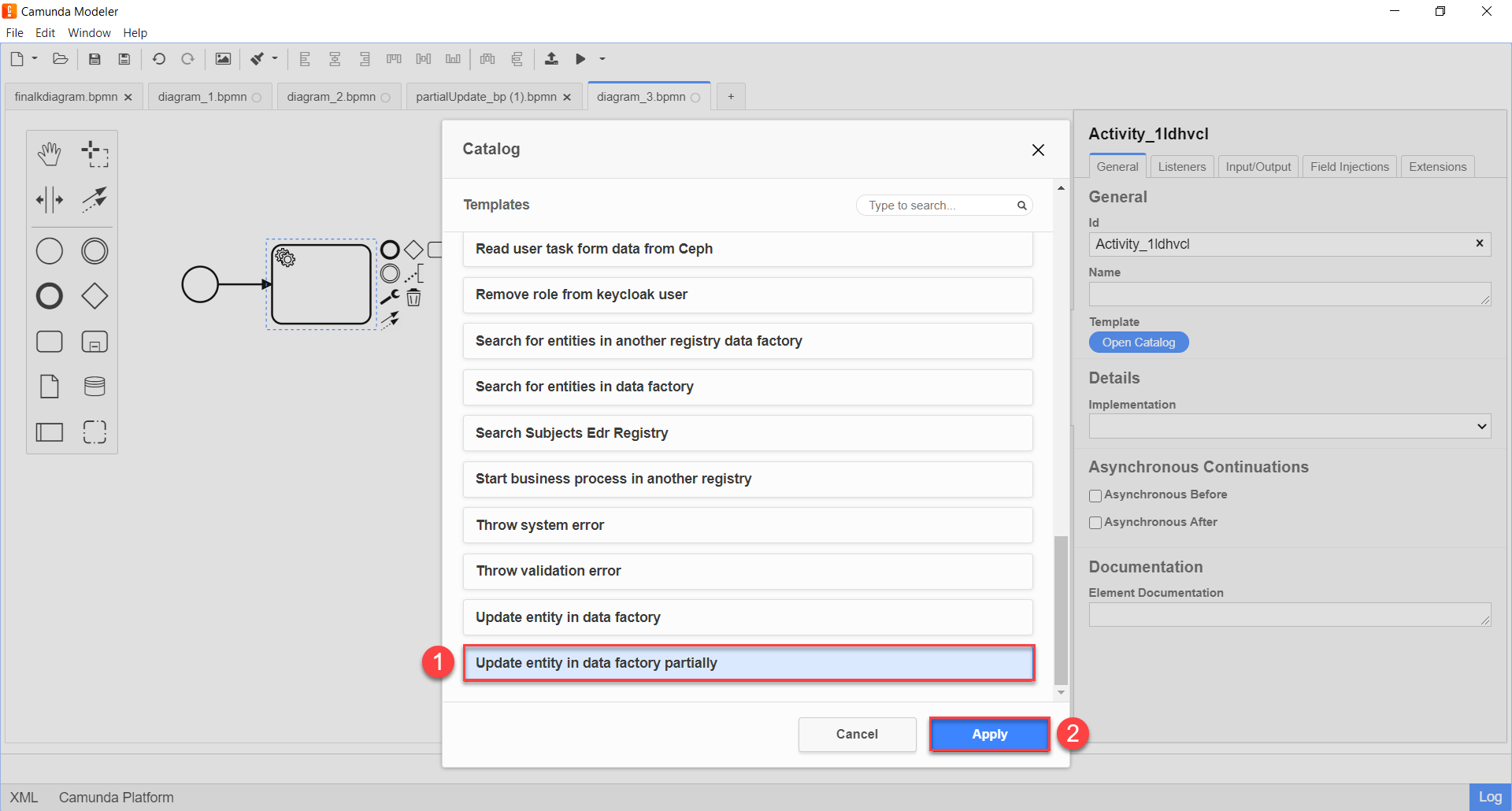
-
Configure the selected template:
-
In the Name field, specify the task’s name. For example,
Partial update executed. -
In the Resource field, specify the resource, i.e., the endpoint to which the request needs to be made —
person-profile.At the API endpoint level, it appears as /partial/<resource-name>/<resource-id>, where<resource-name>is the resource name, and<resource-id>is the identifier of the resource in the data factory. In the Resource field, provide the value between/partialand/<resource-id>, without a forward slash (/). -
In the Resource id field, specify the identifier of the resource, i.e., the entity in the data factory that needs to be updated. For example,
{id}.The resource identifier is in
UUIDformat. It can be passed as a variable retrieved from previous business process tasks or directly, such asf7dc68fe-98e1-4d95-b80f-df5ce42cebb9. -
In the Payload field, enter the request body — a JSON structure with the parameters that need to be updated in the Data Factory. For example,
${updatePersonPayload}. -
In the
X-Access-Tokenfield, enter the access token for the resource. For example,${completer('signEditedPersonalProfile').accessToken}.The access token can be obtained from either the initiator (e.g.,
$initiator().accessToken}) or the executor of the last user task (e.g.,${completer('taskDefinitionId').accessToken}). -
In the X-Digital-Signature source field, specify the source for the Ceph document where the user’s signature, applied to UI form data during input, is stored —
${sign_submission('signEditedPersonalProfile').signatureDocumentId}. -
In the X-Digital-Signature-Derived source field, specify the source for the Ceph document where the system signature, automatically applied to the request body, is stored —
${updatePersonPayloadDerivedKey}. -
In the Result variable field, specify the name of the process variable to which the result should be written (default is
response).
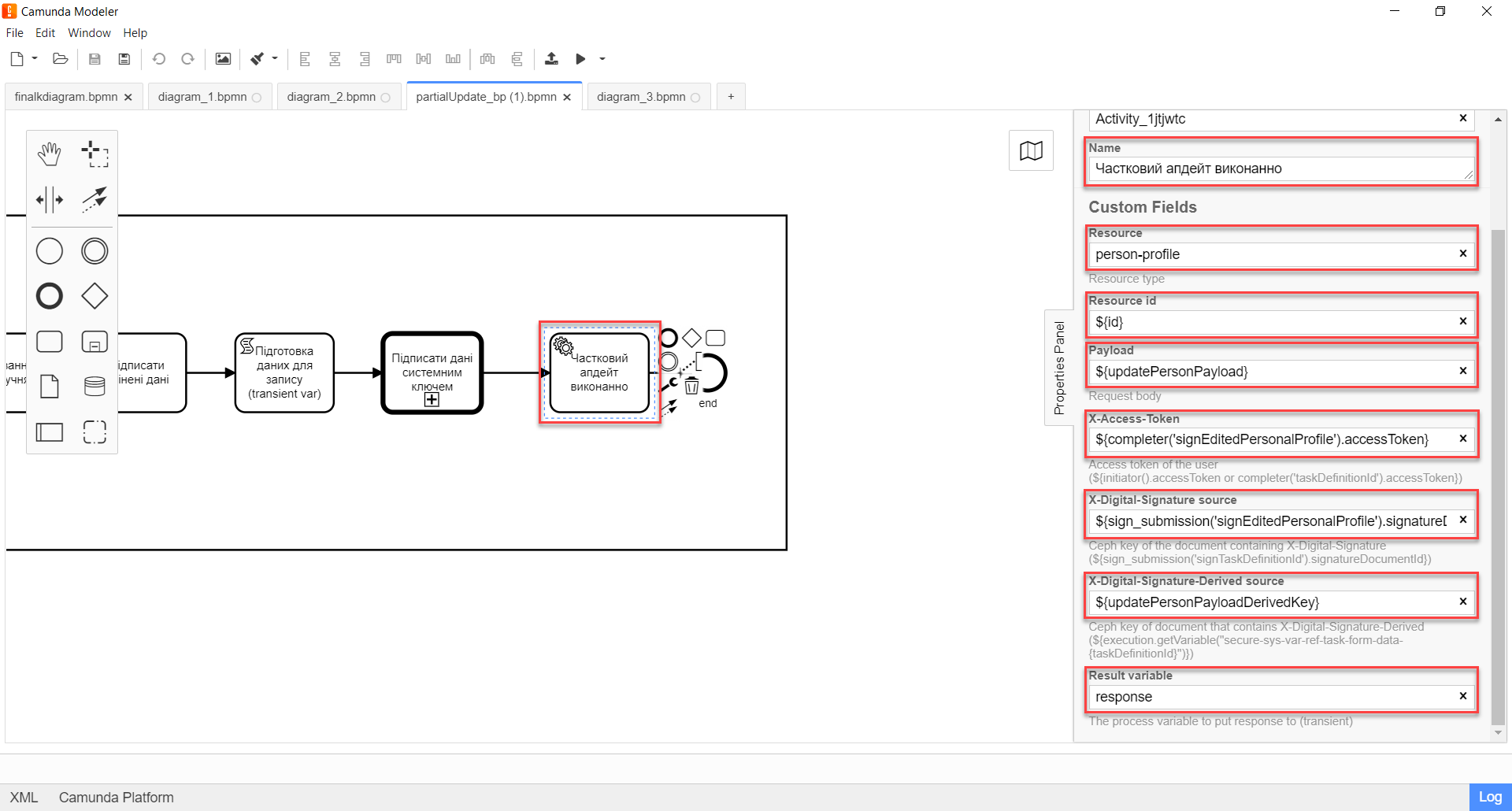
-
| For details on using and configuring the Update entity in data factory partially delegate in the business process, refer to the provided link. |