Manually backing up and restoring the registry
| 🌐 This document is available in both English and Ukrainian. Use the language toggle in the top right corner to switch between versions. |
1. Backing up registry
| It’s vital to schedule backups when your system is least busy. We recommend doing this at night. This way, everything will proceed smoothly and without any inconveniences. |
After a successful deployment of the registry and regulations, the Platform administrator can create a backup of the registry, which will be stored in a secure backup repository—MinIO.
- To back up a registry this, follow these steps:
-
-
Log in to the Control Plane using the previously created login and password.
-
Go to the Registries section and select the registry for backup.
-
Open the Configuration section at the Registry information tab, click on the link under CI to open Jenkins, navigate to the All tab, and find the job named Create-registry-backup-
<registry-name>where<registry-name>means the name for your registry (see the image below).For more details on Jenkins jobs, see Checking registry deployment details 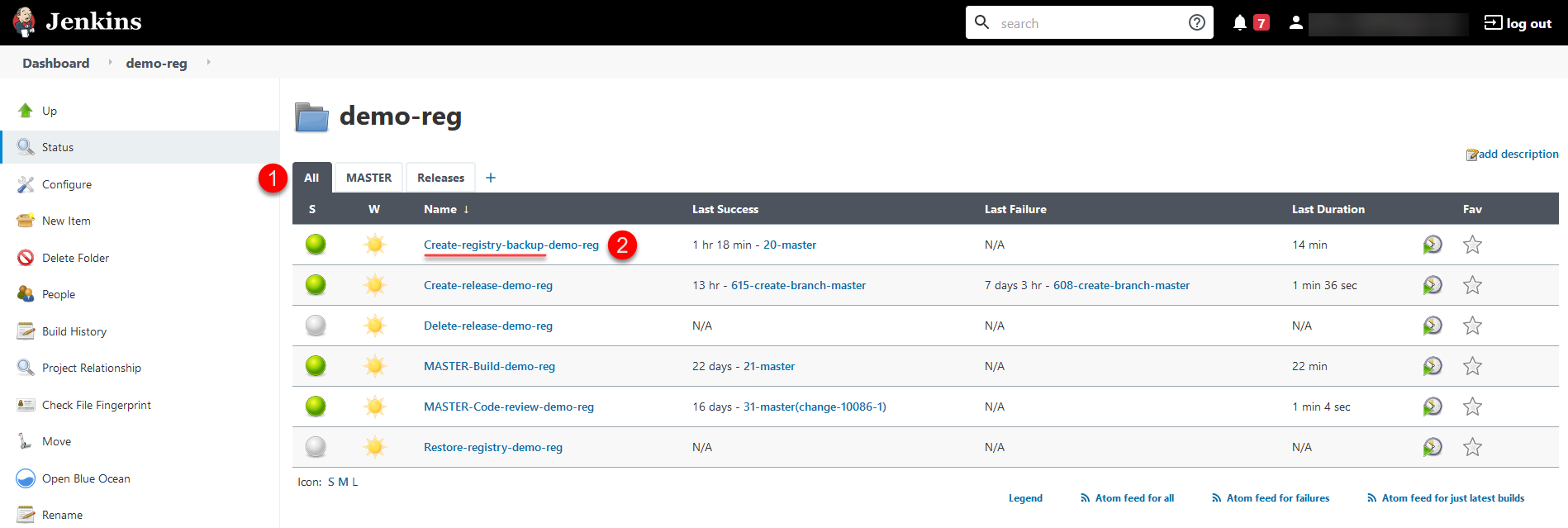
-
Open the job and click
Build with Parametersto launch the Create-registry-backup pipeline.
-
Click
Build.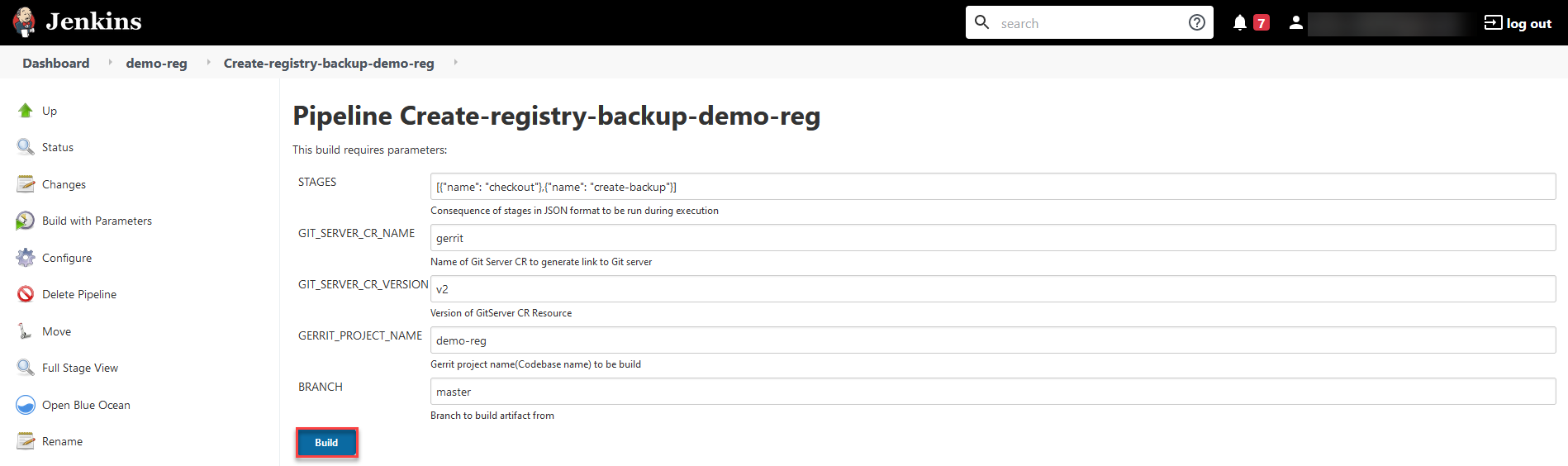
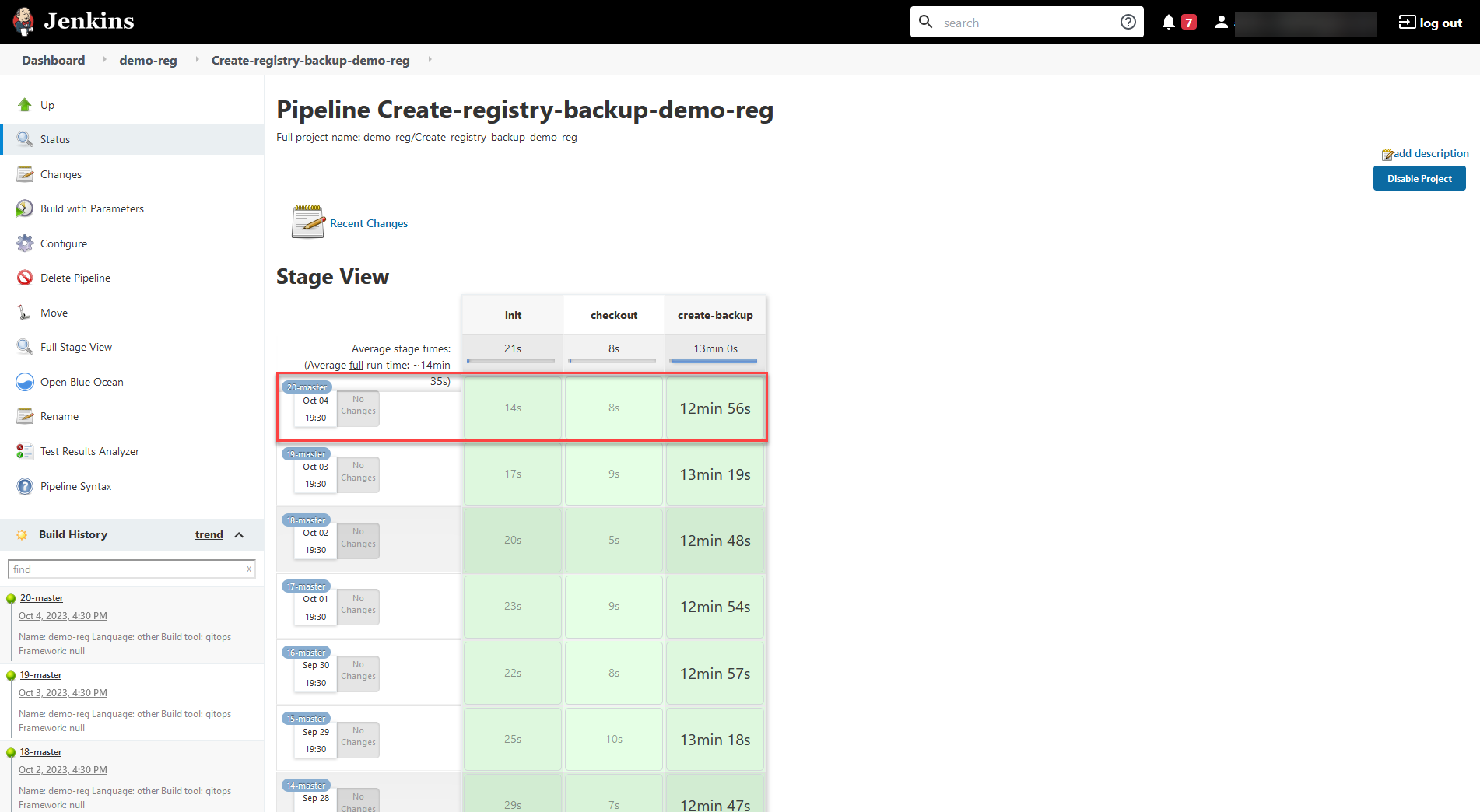
If the job is successfully executed, a backup of the registry with its regulations is created and uploaded to the corresponding backup repository directory.
-
|
2. Restoring registry
- To restore a registry from the created backup, follow these steps:
-
-
Log in to the Control Plane using the previously created login and password.
-
Go to the Registries section and select the Registry that needs to be restored.
-
Go to the Configuration section, click on the link under CI to open Jenkins, navigate to the All tab, and find the Restore-registry-
<registry-name>job, where<registry-name>means the name for your registry (see the image below).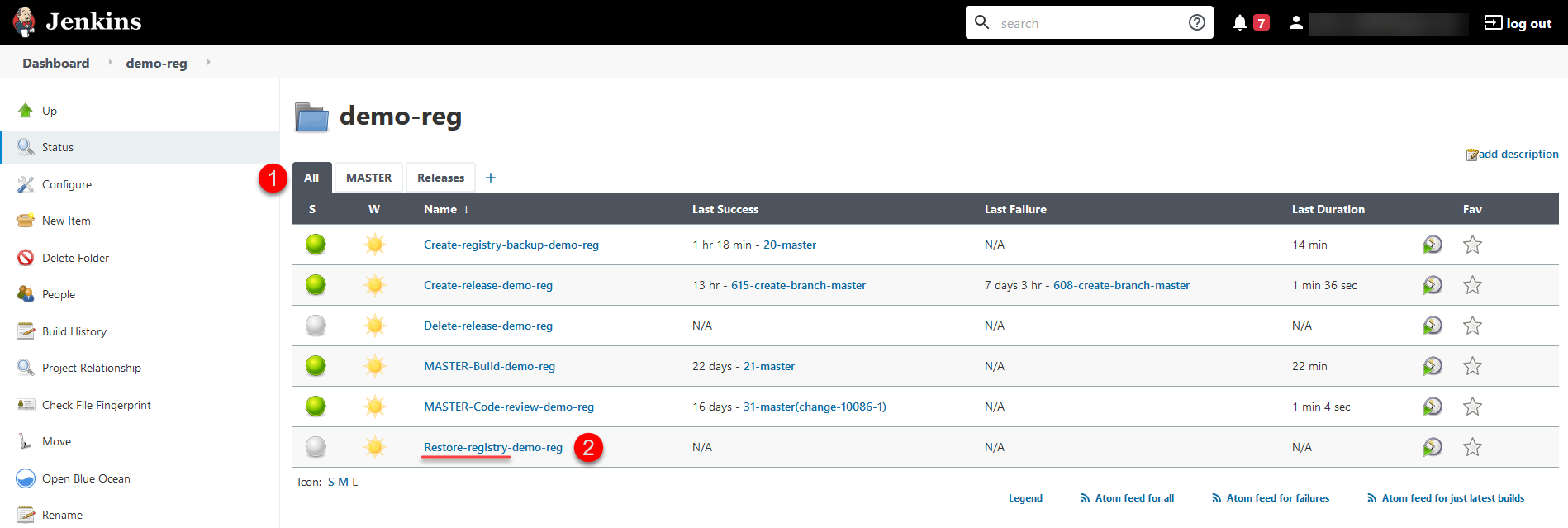
-
Open the job and click
Build with Parametersto launch the Restore-registry pipeline.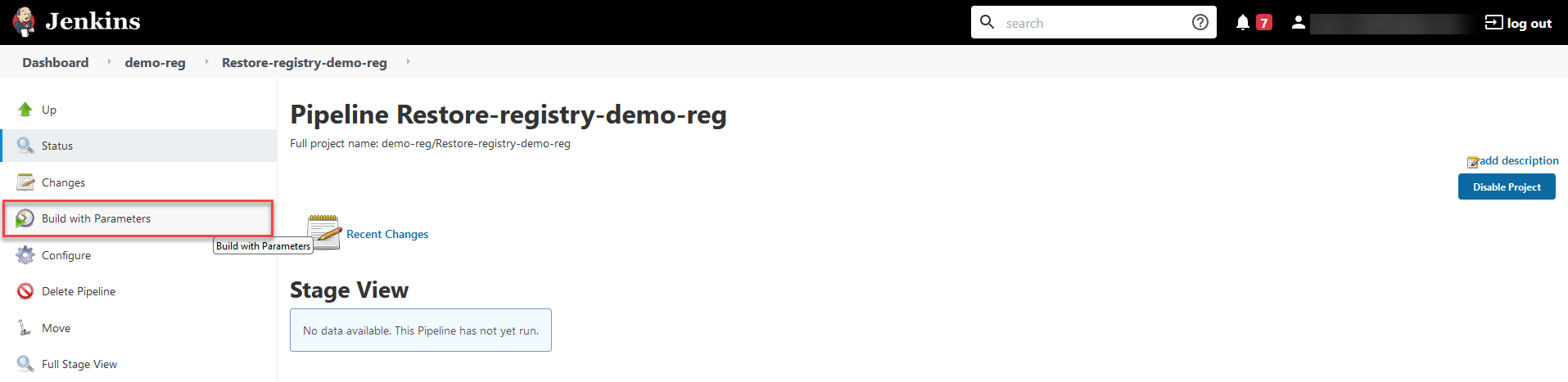
-
Click
Build.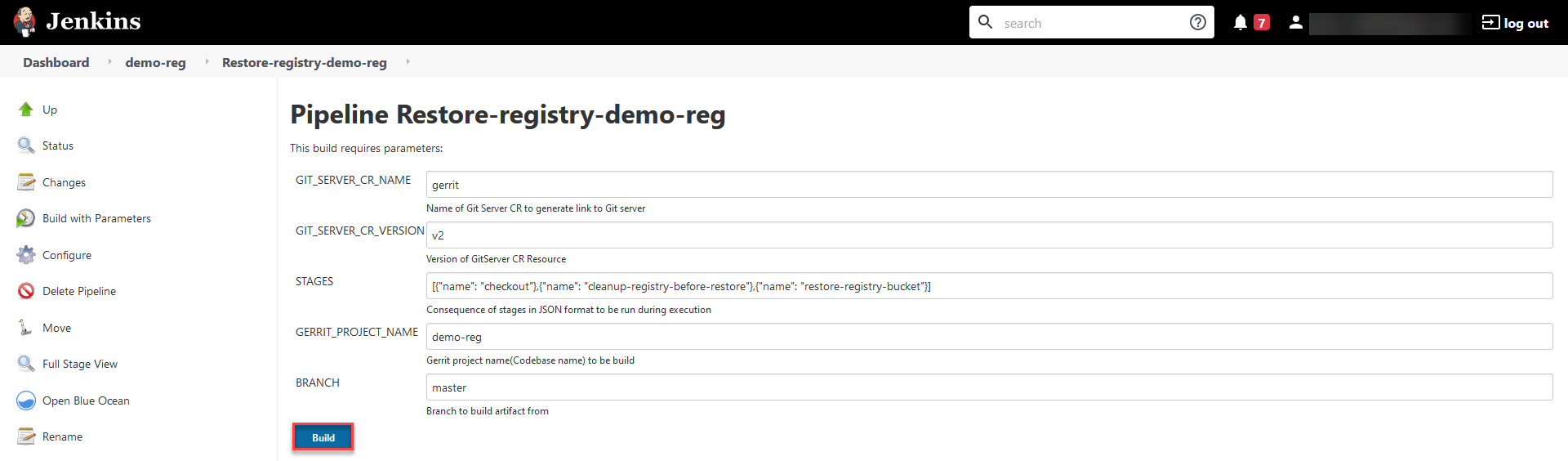
-
Next, in the parameter input step, select the backup version to restore. To do this, go to the Console Output section on the left panel and click
Input Requested.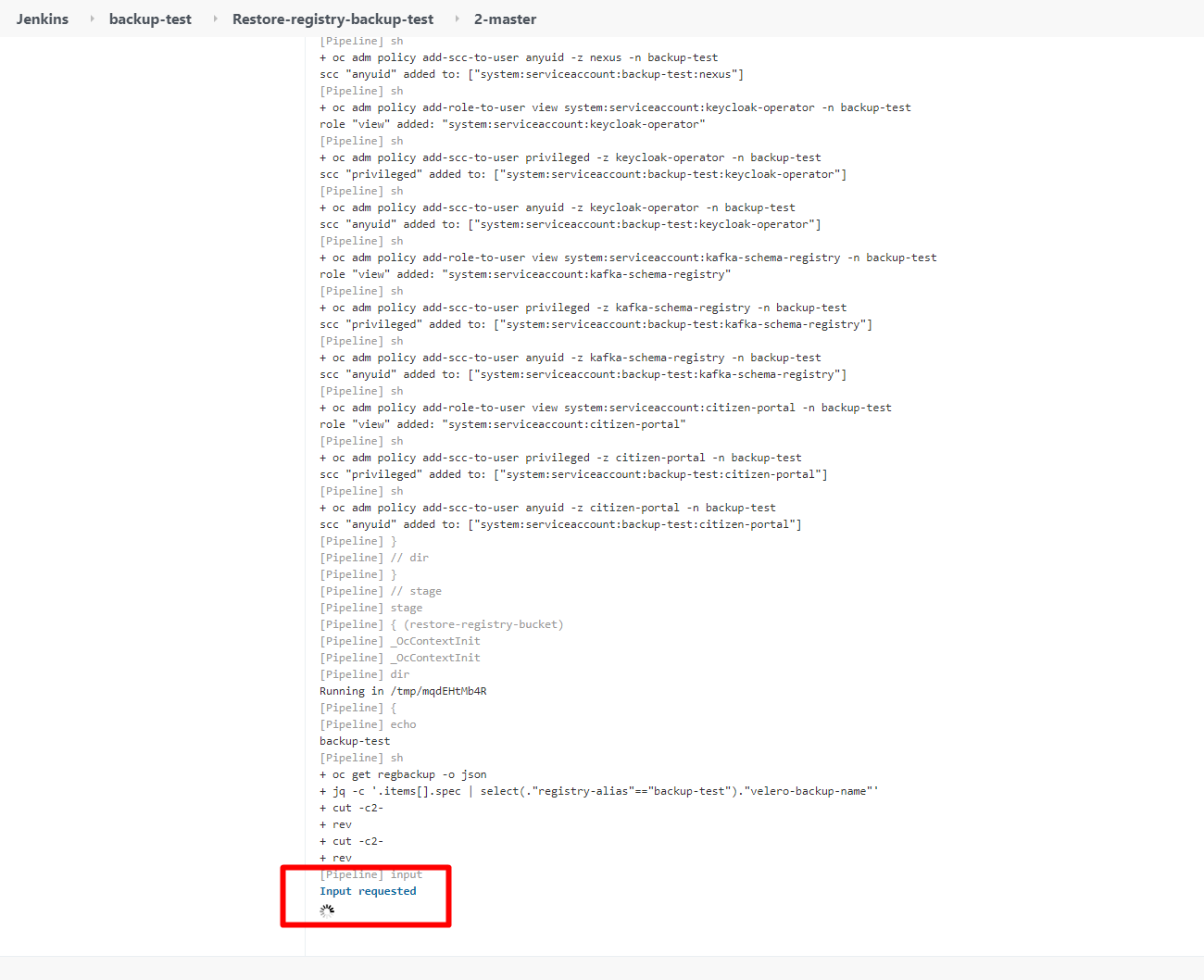
-
Select the backup version from the list and click
Proceed.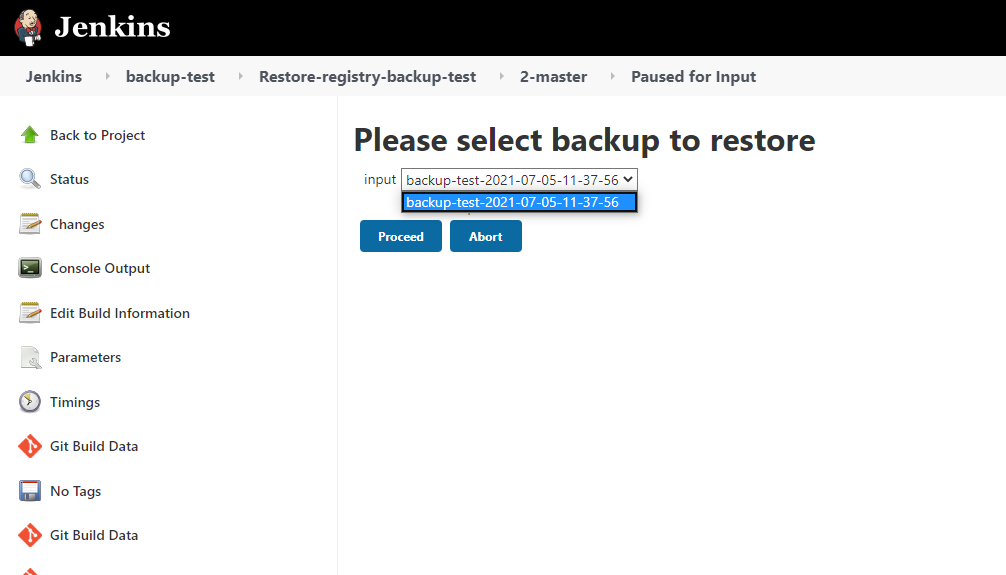
If the Restore-registry pipeline is successfully executed, the registry will be restored to the selected backup version.
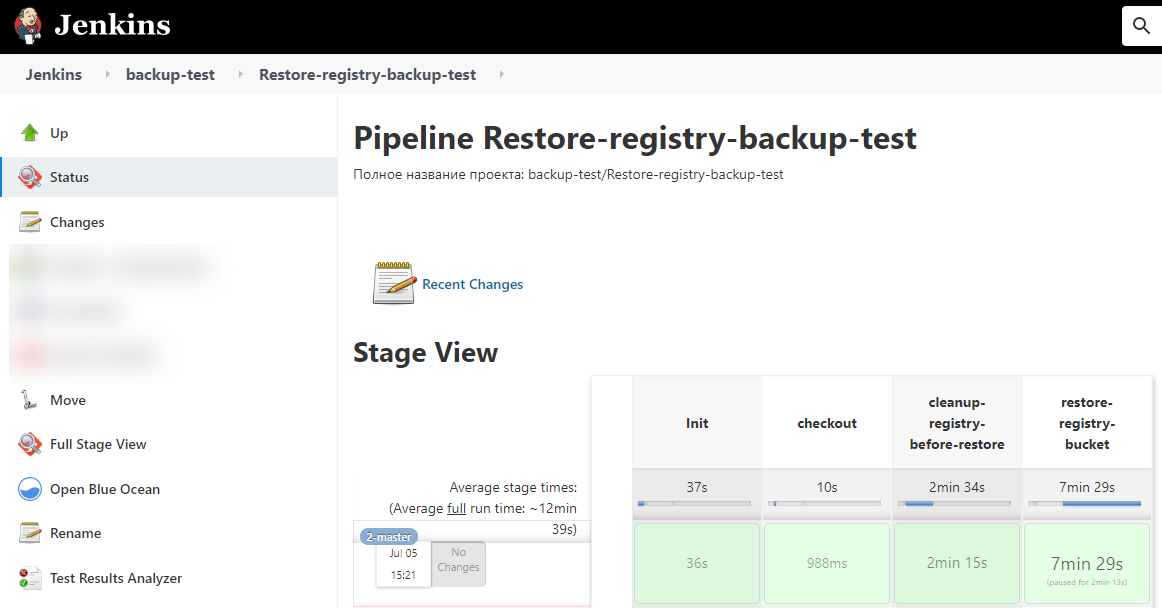
-