Managing restrictions on digital document uploads
| 🌐 This document is available in both English and Ukrainian. Use the language toggle in the top right corner to switch between versions. |
1. Functionality description
The Control Plane admin panel offers a user-friendly interface, allowing administrators to manage restrictions on uploading digital documents to the registry by users and business processes.
Maximum file upload size (MB): This field allows setting the maximum size of an individual file that can be uploaded.
The value is entered in megabytes (MB) and can consist of numbers (0-9) and a dot. The maximum length of the value is four characters. For example, values can be set as 10, 100, 50.2, etc. It should be less than or equal to the global restriction at the Platform level, which is 100 MB for the maximum request size.
|
Maximum total size for a group of files upload (MB): This field allows setting the maximum cumulative size for a group of files that can be uploaded simultaneously.
This value is also entered in megabytes (MB) and can consist of numbers (0-9) and a dot, with a maximum value length of 4 characters. For example, values can be set as 10, 100, 50.2, etc. It should be less than or equal to the global restriction at the Platform level, which is 100 MB for the maximum request size.
|
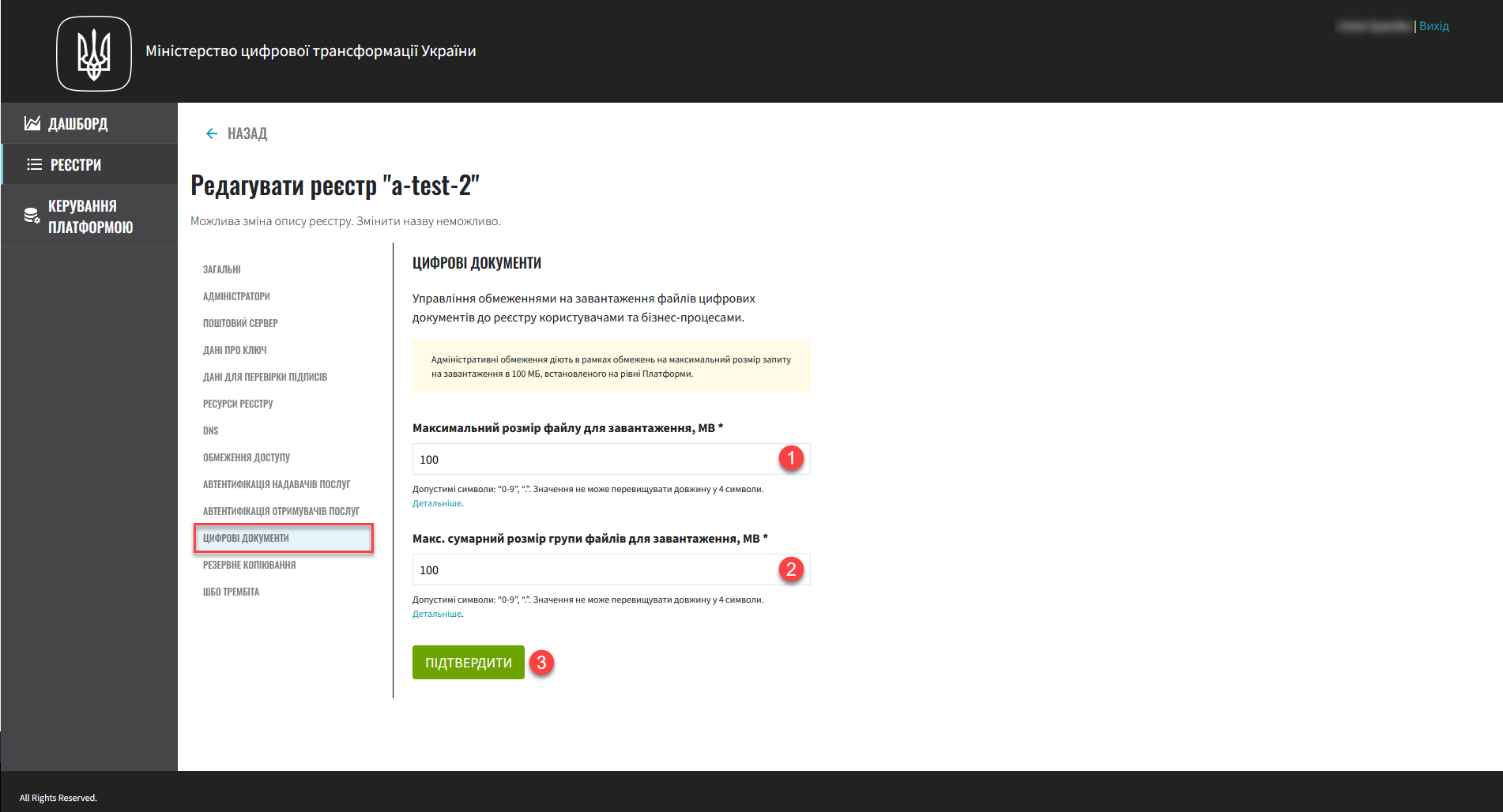
- Applying changes and configuration deployment
-
-
Set your restrictions or leave the default values.
-
Click
Confirmto save the changes to the configuration. -
As a result, the system generates an update request with a status of
Newand a type ofRegistry Edit. -
Find the necessary request in the section Registries > Update requests.
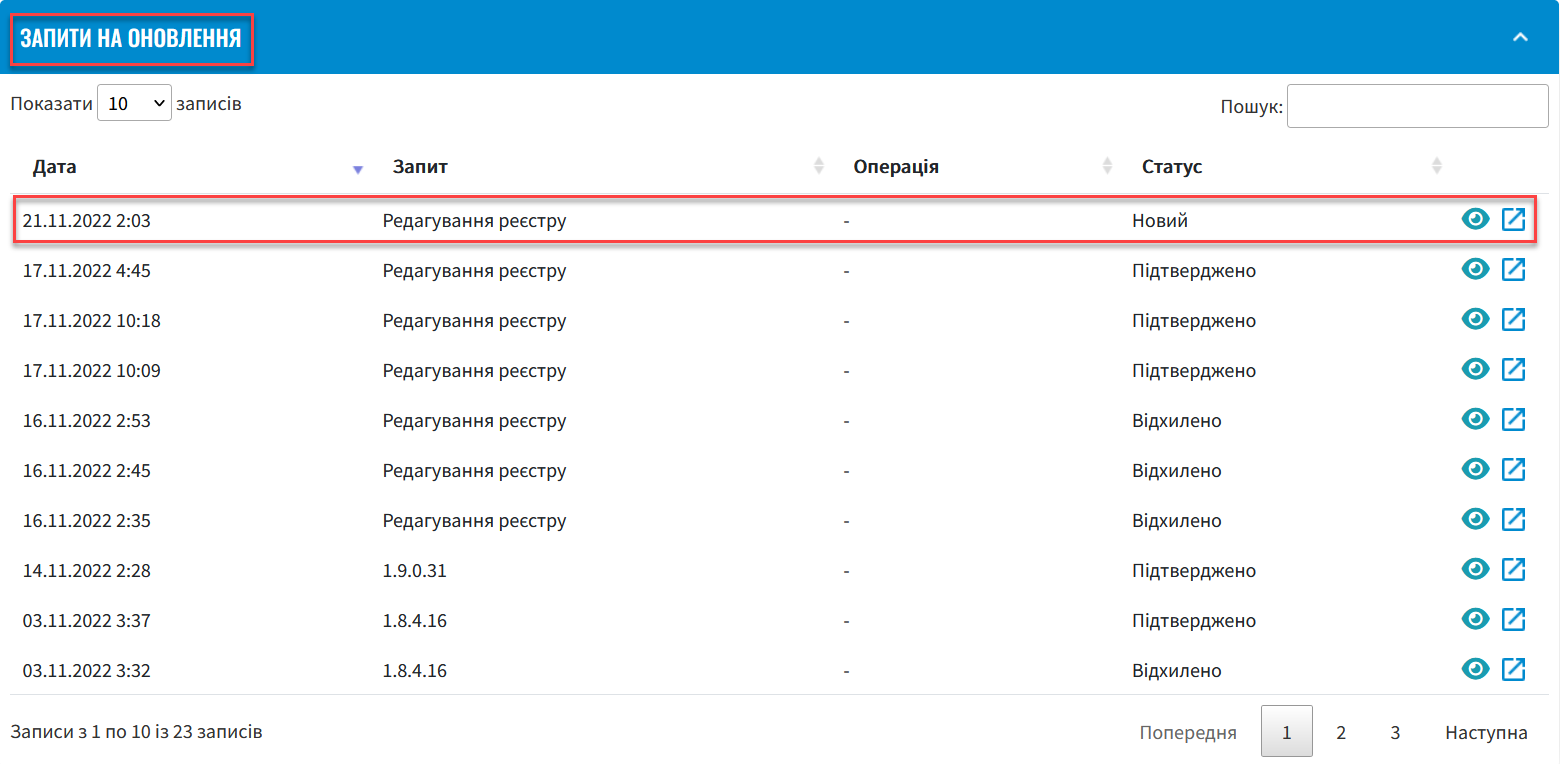
-
Open the generated request by clicking on the view icon — 👁.
-
In the new window, compare the two versions of changes, ensure the data you entered is correct, and click
Confirm. You can also directly reject the changes to the configuration by clickingReject.After confirmation, proposed changes are made to the configuration file deploy-templates/values.yaml in the registry repository. The changes are saved to the configuration in the following format:
Example 1. Setting the maximum digital document upload size in deploy-templates/values.yamldigitalDocuments: maxFileSize: 100MB maxTotalFileSize: 100MBAs a result, the request obtains the status
Confirmed. -
Deploying changes takes some time and is automatically performed by the Jenkins service. The service starts a process (pipeline) named Master-Build-
<registry-name>, where<registry-name>is the registry name. You can check the deployment status by navigating to the section Registries > your registry > Configuration > CI.
-