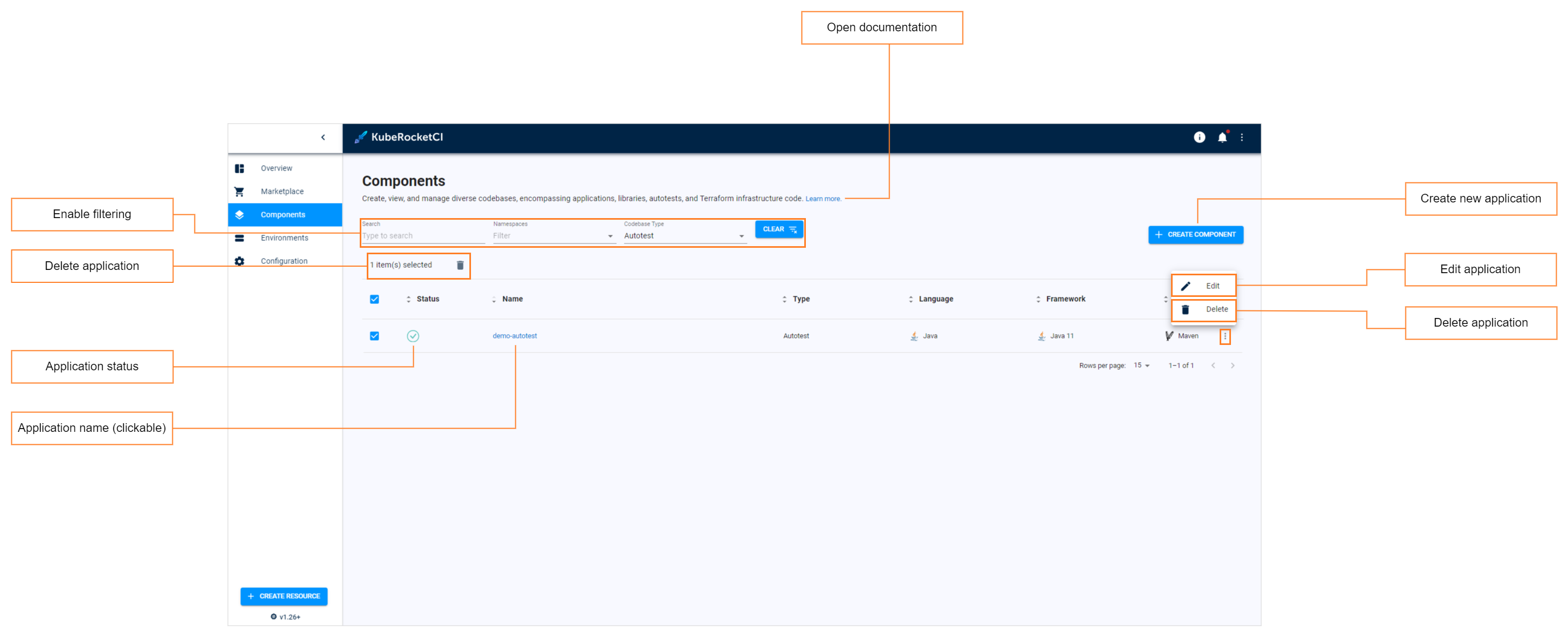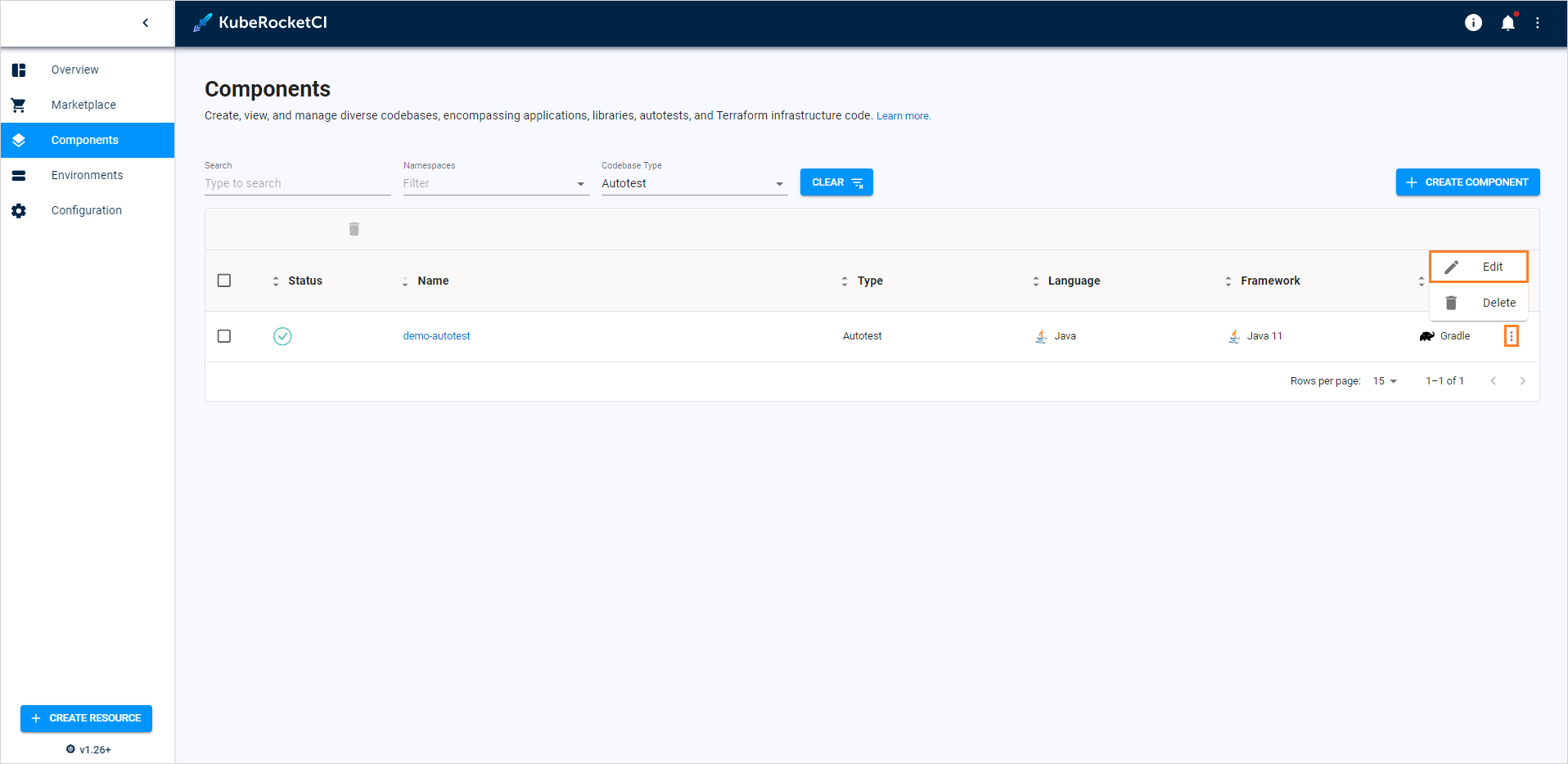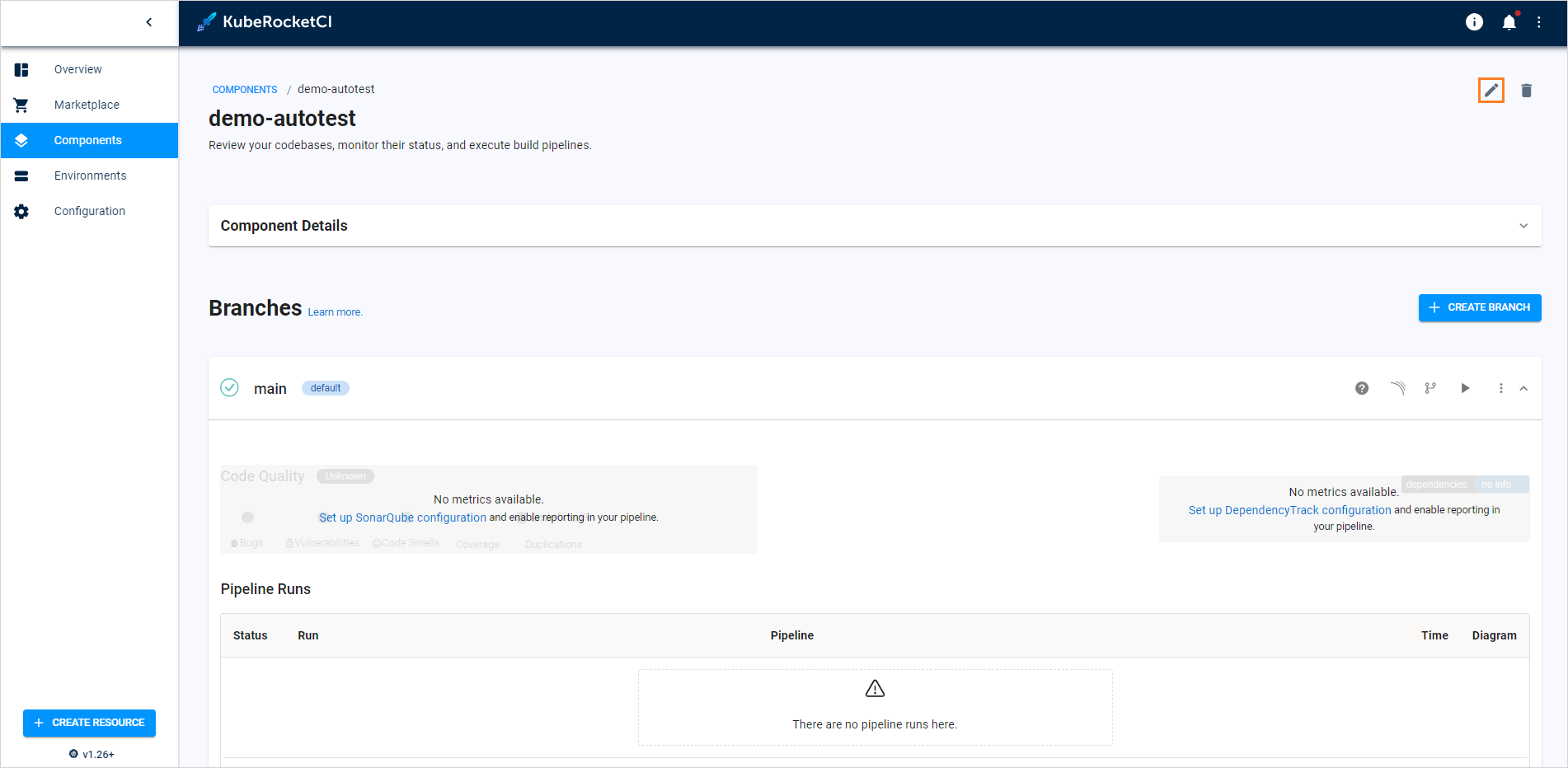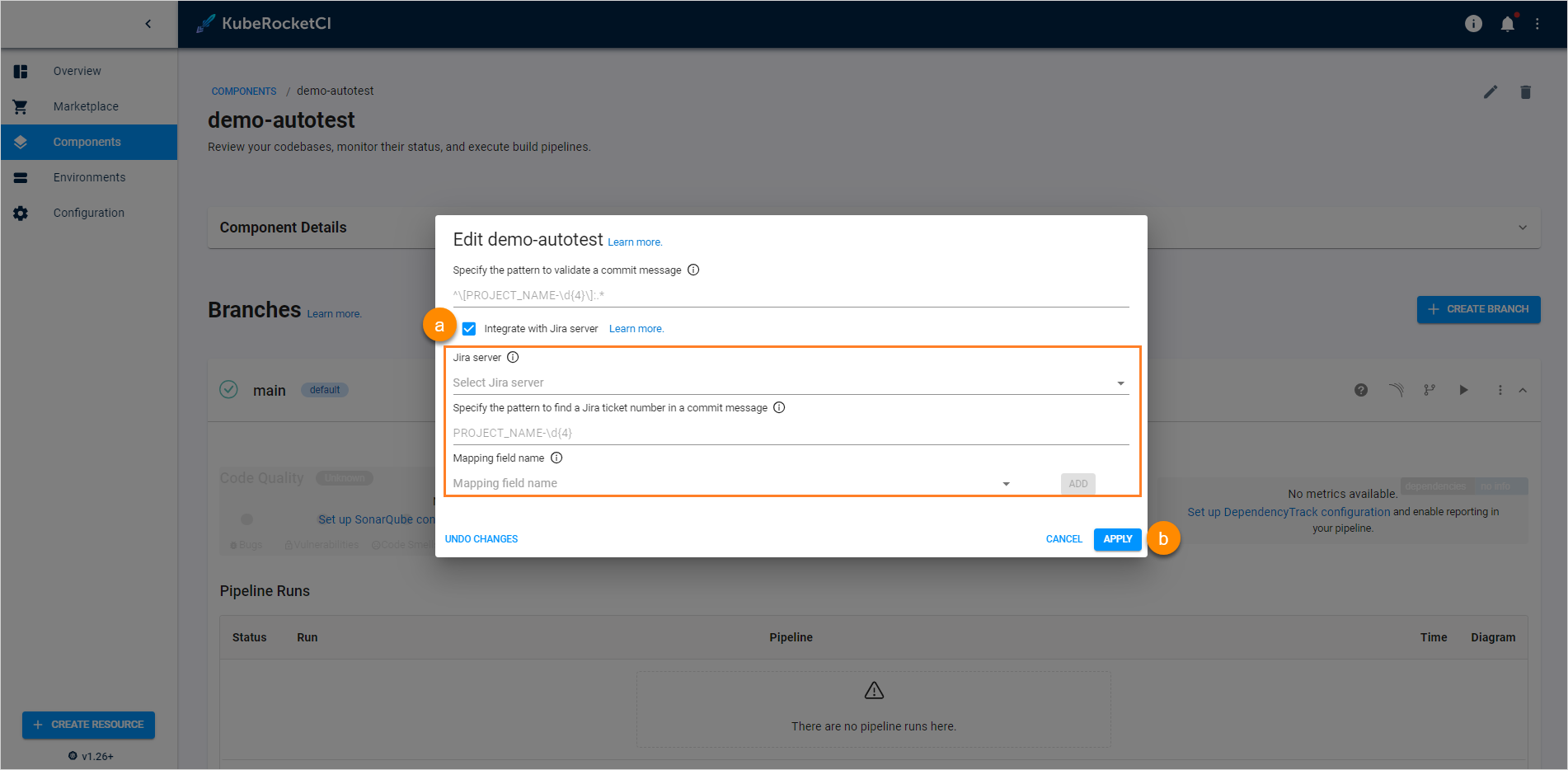Manage Autotests⚓︎
This section describes the subsequent possible actions that can be performed with the newly added or existing autotests.
Check and Remove Autotest⚓︎
As soon as the autotest is successfully provisioned, the following will be created:
- An Autotest Codebase type will appear in the Codebase list of the Components section.
- With the Create strategy, a new project will be generated on GitHub or another integrated VCS. When Clone is chosen, the repository will be forked from the original and copied to the KubeRocketCI-integrated repository. If Import is selected, the platform connects to the chosen repository.
Info
To navigate quickly to Tekton, Version Control System, SonarQube, Nexus, and other resources, click the Overview section on the navigation bar and hit the necessary link.
The added autotest will be listed in the Autotests list allowing you to do the following:
- Autotest status - displays the autotest status. Can be red or green depending on KubeRocketCI portal managed to connect to the Git Server with the specified credentials or not.
- Autotest name (clickable) - displays the autotest name set during the autotest creation.
- Open documentation - opens the autotest related documentation page.
- Enable filtering - enables filtering by autotest name and namespace where this custom resource is located in.
- Create new autotest - displays the Create new component menu.
- Edit autotest - edit the autotest by selecting the options icon next to its name in the autotests list, and then selecting Edit. For details see the Edit Existing Autotest section.
-
Delete autotest - remove autotest by clicking the vertical ellipsis button and then selecting Delete.
Note
The autotest that is used in a CD pipeline cannot be removed.
There are also options to sort the autotests:
- Sort the existing autotests in a table by clicking the sorting icons in the table header. Sort the autotests alphabetically by their name, language, build tool, framework, and CI tool. You can also sort the autotests by their status: Created, Failed, or In progress.
- Select a number of autotests displayed per page (15, 25 or 50 rows) and navigate between pages if the number of autotests exceeds the capacity of a single page.
Edit Existing Autotest⚓︎
KubeRocketCI portal provides the ability to enable, disable or edit the Jira Integration functionality for autotests.
-
To edit an autotest directly from the Autotests overview page or when viewing the autotest data:
-
To enable Jira integration, on the Edit Autotest page do the following:
a. Mark the Integrate with Jira server check box and fill in the necessary fields. Please see steps d-h on the Add Autotests page.
b. Click the Apply button to apply the changes.
Note
To adjust the Jira integration functionality, first apply the necessary changes described on the Adjust Jira Integration and Adjust VCS Integration With Jira pages.
-
To disable Jira integration, in the Edit Autotest dialog do the following:
- Clear the Integrate with Jira server check box.
- Click the Apply button to apply the changes.
-
To create, edit and delete application branches, please refer to the Manage Branches page.
Add Autotest as a Quality Gate⚓︎
In order to add an autotest as a quality gate to a newly added CD pipeline, do the following:
-
Create a CD pipeline with the necessary parameters. Please refer to the Add CD Pipeline section for the details.
-
In the Stages menu, select the Autotest quality gate type. It means the promoting process should be confirmed by the successful passing of the autotests.
-
In the additional fields, select the previously created autotest name and specify its branch.
-
After filling in all the necessary fields, click the Create button to start the provisioning of the pipeline. After the CD pipeline is added, the new namespace containing the stage name will be created in Kubernetes (in OpenShift, a new project will be created) with the following name pattern: [cluster name]-[cd pipeline name]-[stage name].
Configure Autotest Launch at Specific Stage⚓︎
In order to configure the added autotest launch at the specific stage with necessary parameters, do the following:
-
Add the necessary stage to the CD pipeline. Please refer to the Add CD Pipeline documentation for the details.
-
Navigate to the run.json file and add the stage name and the specific parameters.
Launch Autotest Locally⚓︎
There is an ability to run the autotests locally using the IDEA (Integrated Development Environment Application, such as IntelliJ, NetBeans etc.). To launch the autotest project for the local verification, perform the following steps:
-
Clone the project to the local machine.
-
Open the project in IDEA and find the run.json file to copy out the necessary command value.
-
Paste the copied command value into the Command line field and run it with the necessary values and namespace.
-
As a result, all the launched tests will be executed.