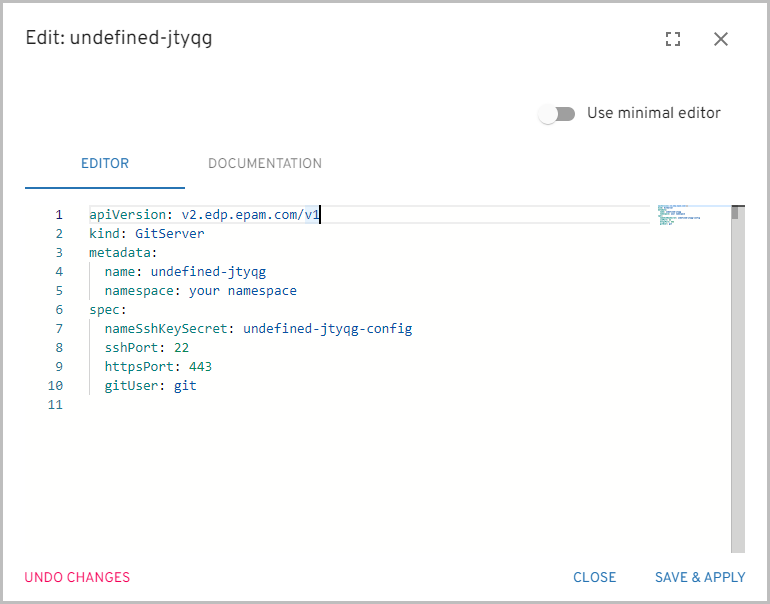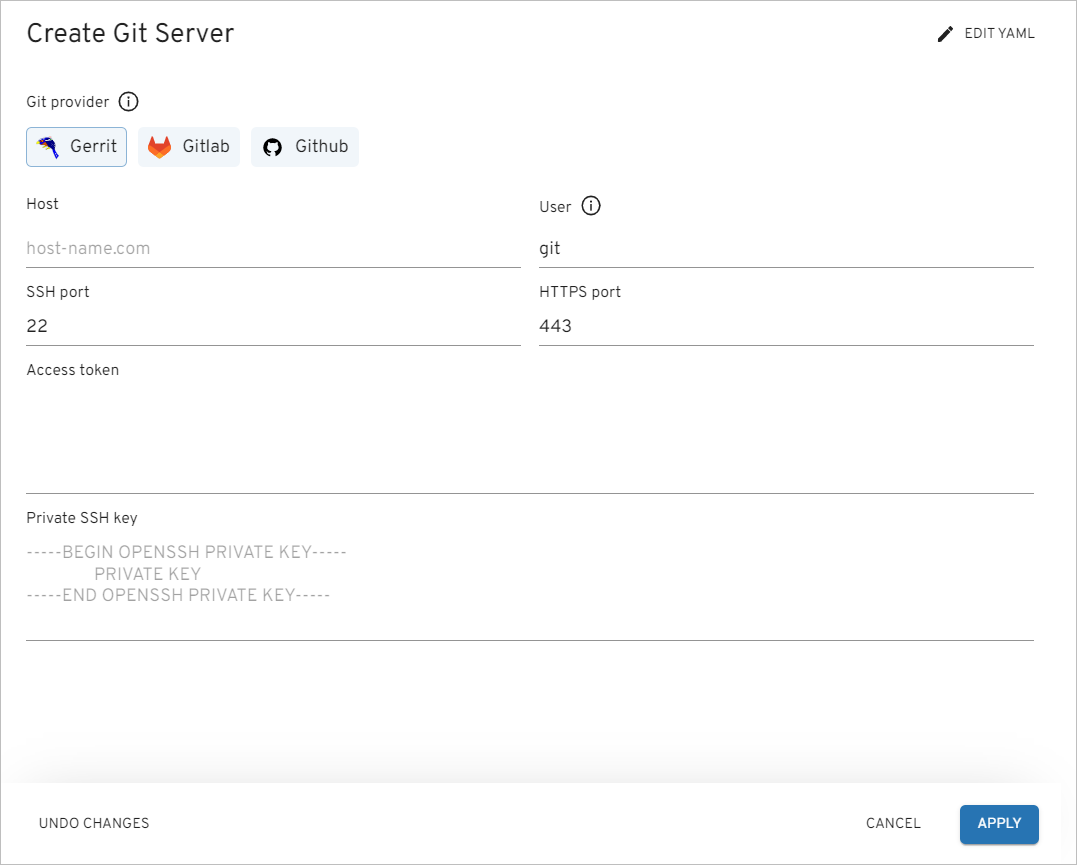Add Git Server⚓︎
To add a Git server, navigate to the Git servers section on the navigation bar and click Create (the plus sign icon in the lower-right corner of the screen). Once clicked, the Create Git server dialog will appear. You can create a Git server in YAML or via the three-step menu in the dialog.
Create Git Server in YAML ⚓︎
Click Edit YAML in the upper-right corner of the Create Git server dialog to open the YAML editor and create a Git server.
To edit YAML in the minimal editor, turn on the Use minimal editor toggle in the upper-right corner of the Create Git server dialog.
To save the changes, select the Save & Apply button.
Create Git Server in the Dialog ⚓︎
Fill in the following fields:
- Git provider - select Gerrit, GitLab or GitHub.
- Host - enter a Git server endpoint.
- User - enter a user for Git integration.
- SSH port - enter a Git SSH port.
- HTTPS port - enter a Git HTTPS port.
- Private SSH key - enter a private SSH key for Git integration.
- Access token - enter an access token for Git integration. To generate this token, go to GitLab/GitHub account -> Settings -> SSH and GPG keys -> select New SSH key and add SSH key.
Click the Apply button to add the Git server to the Git servers list. As a result, the Git Server object and the corresponding secret for further integration will be created.