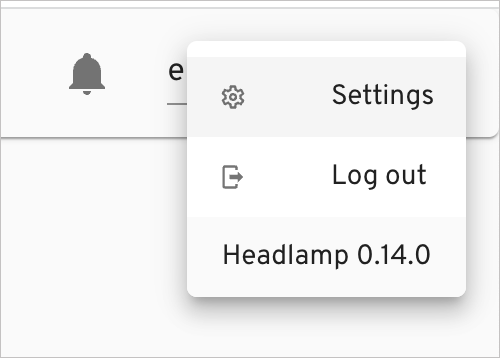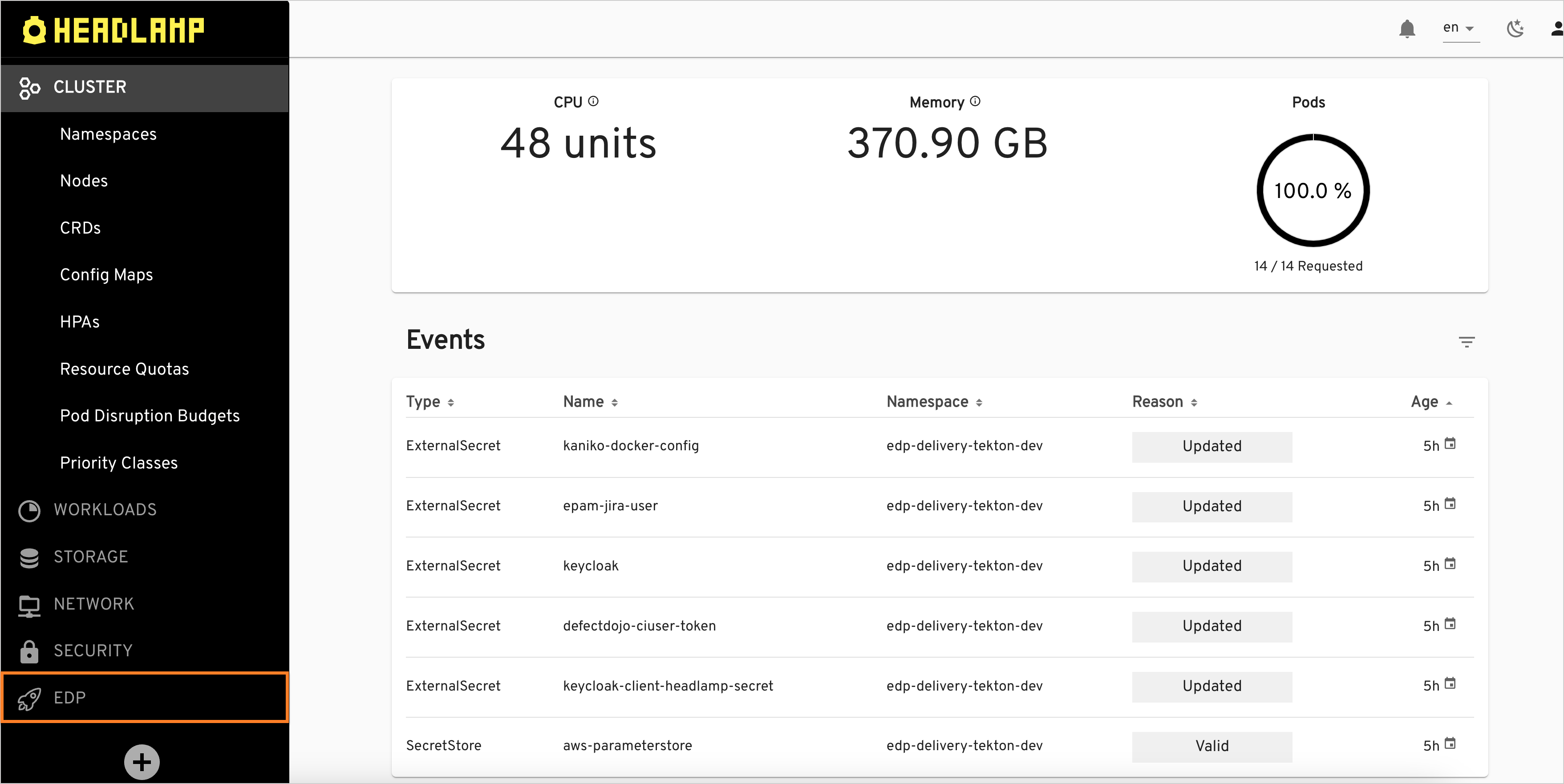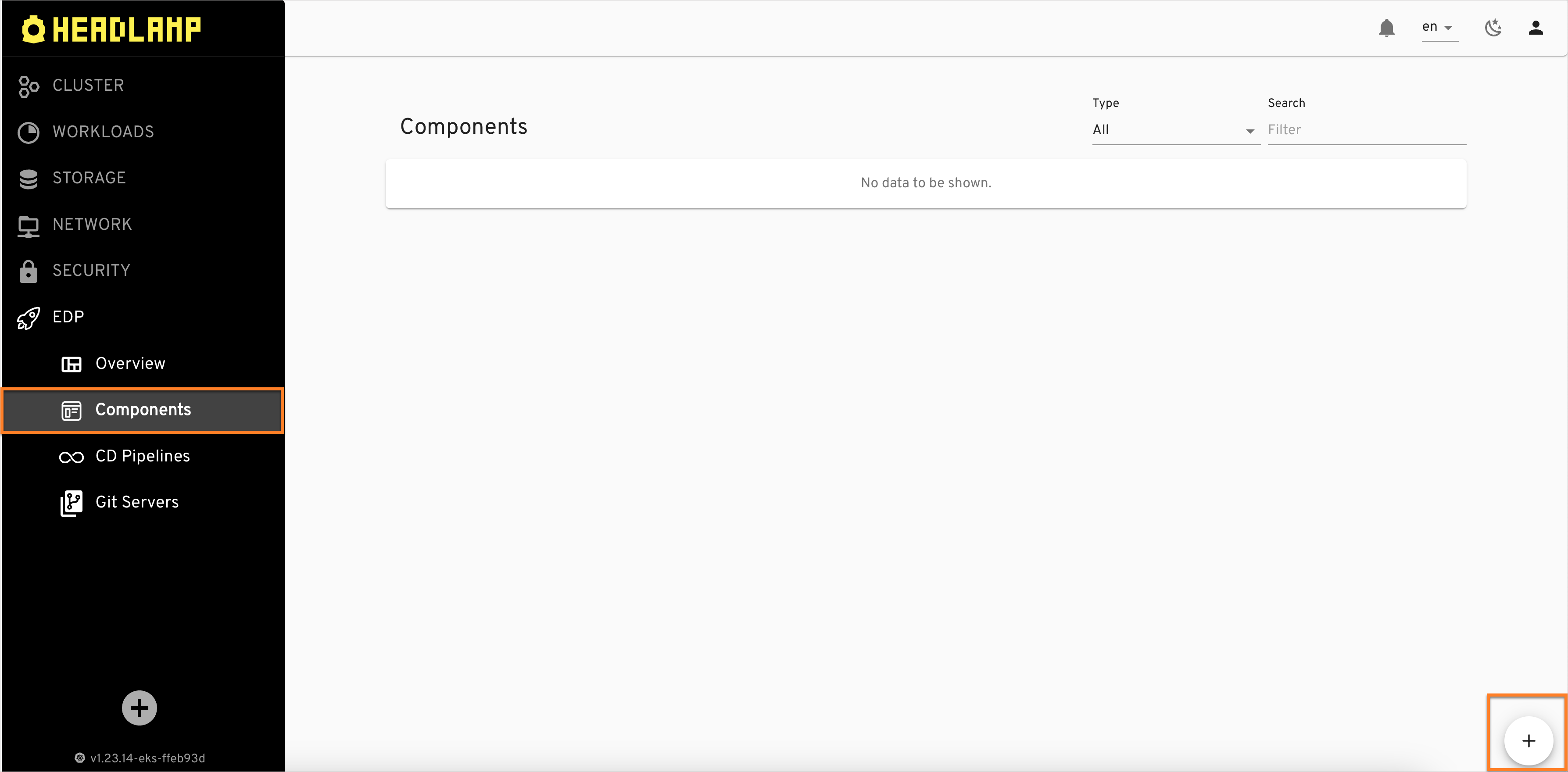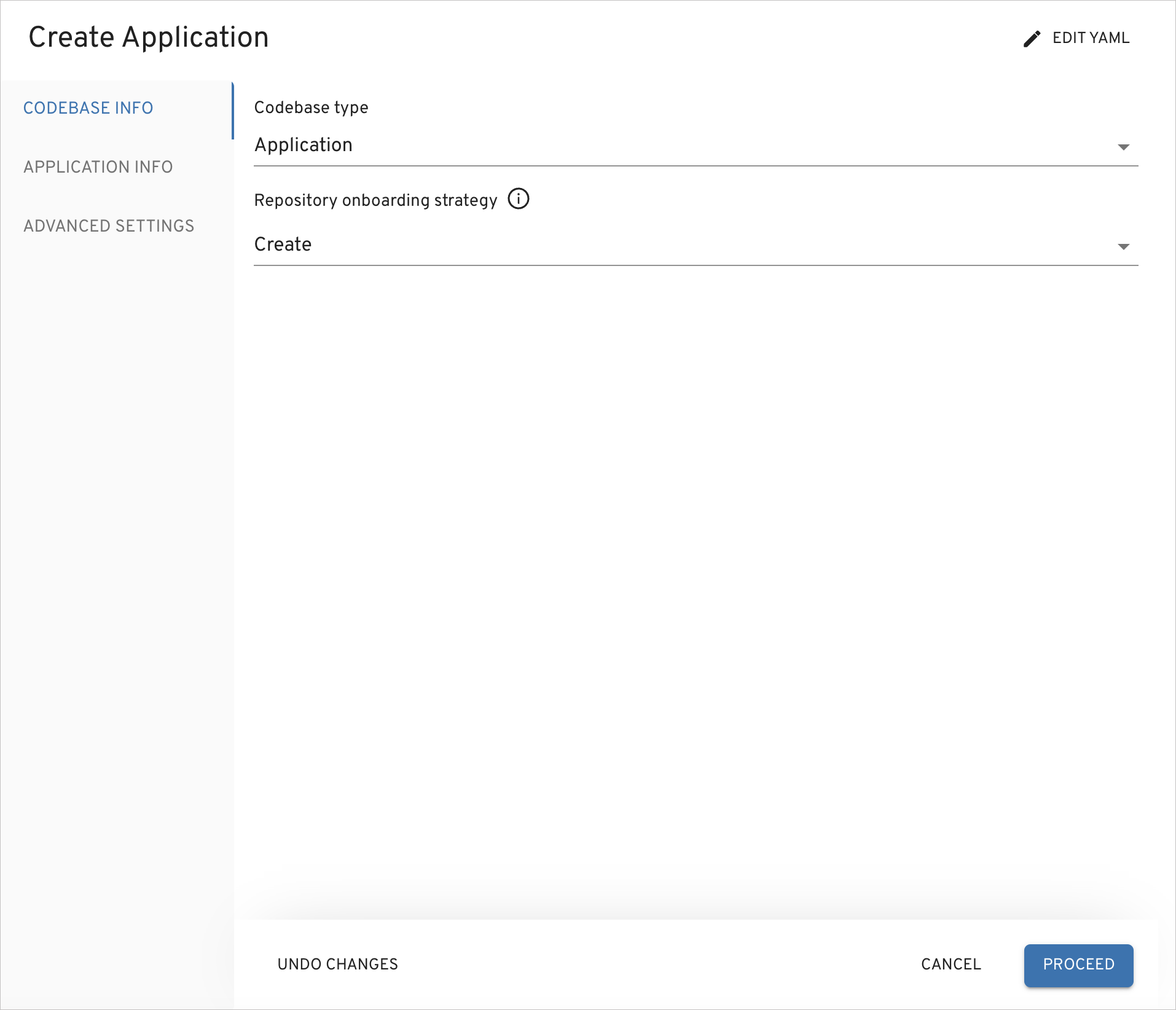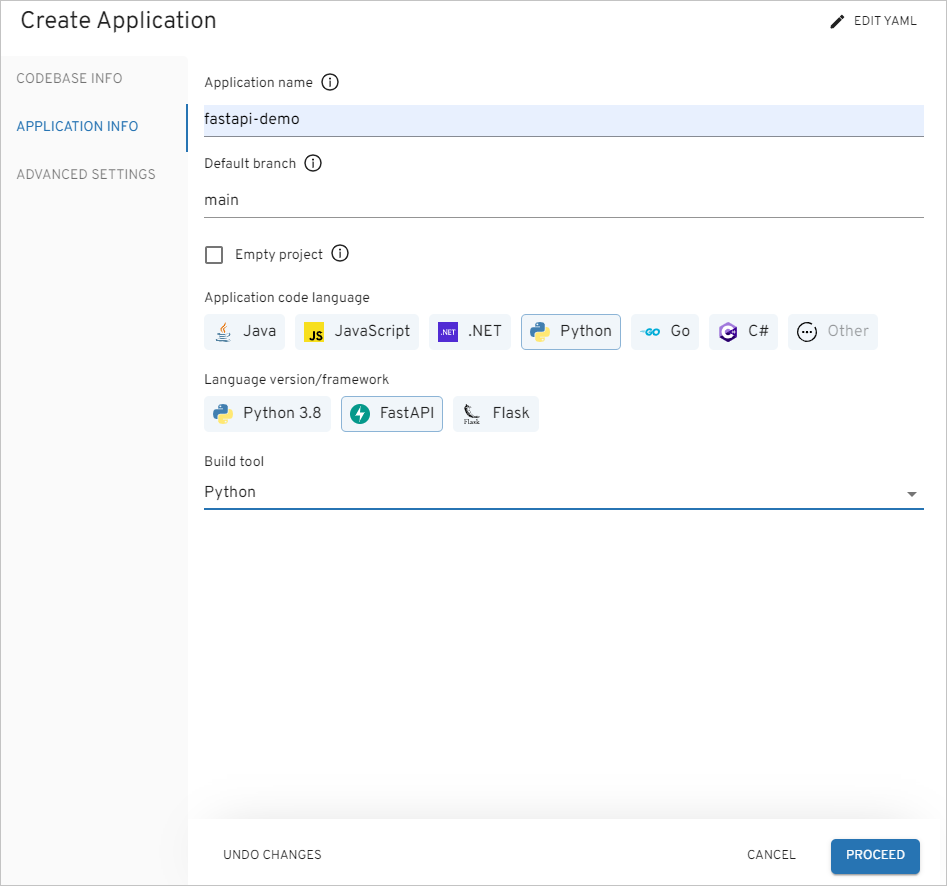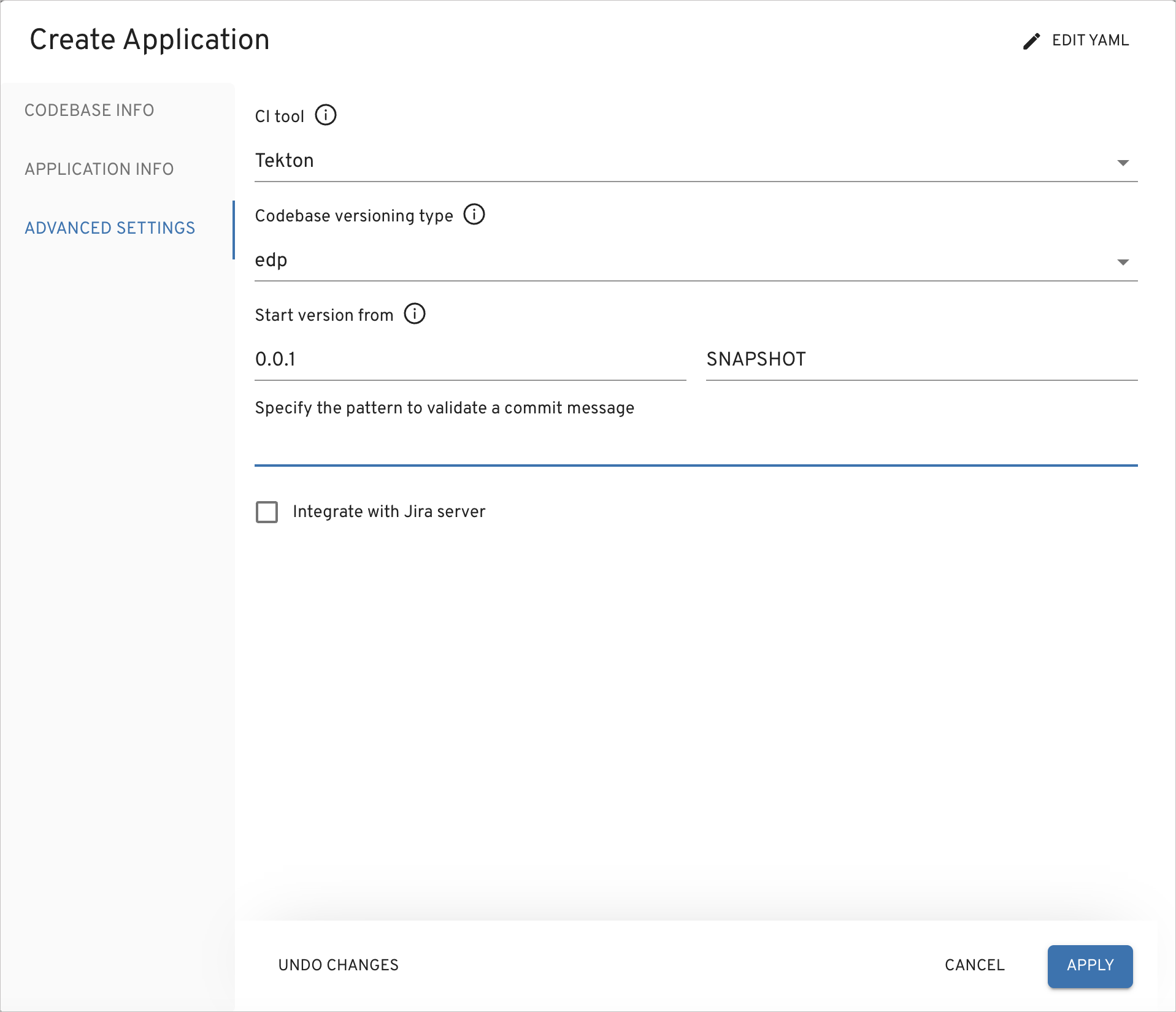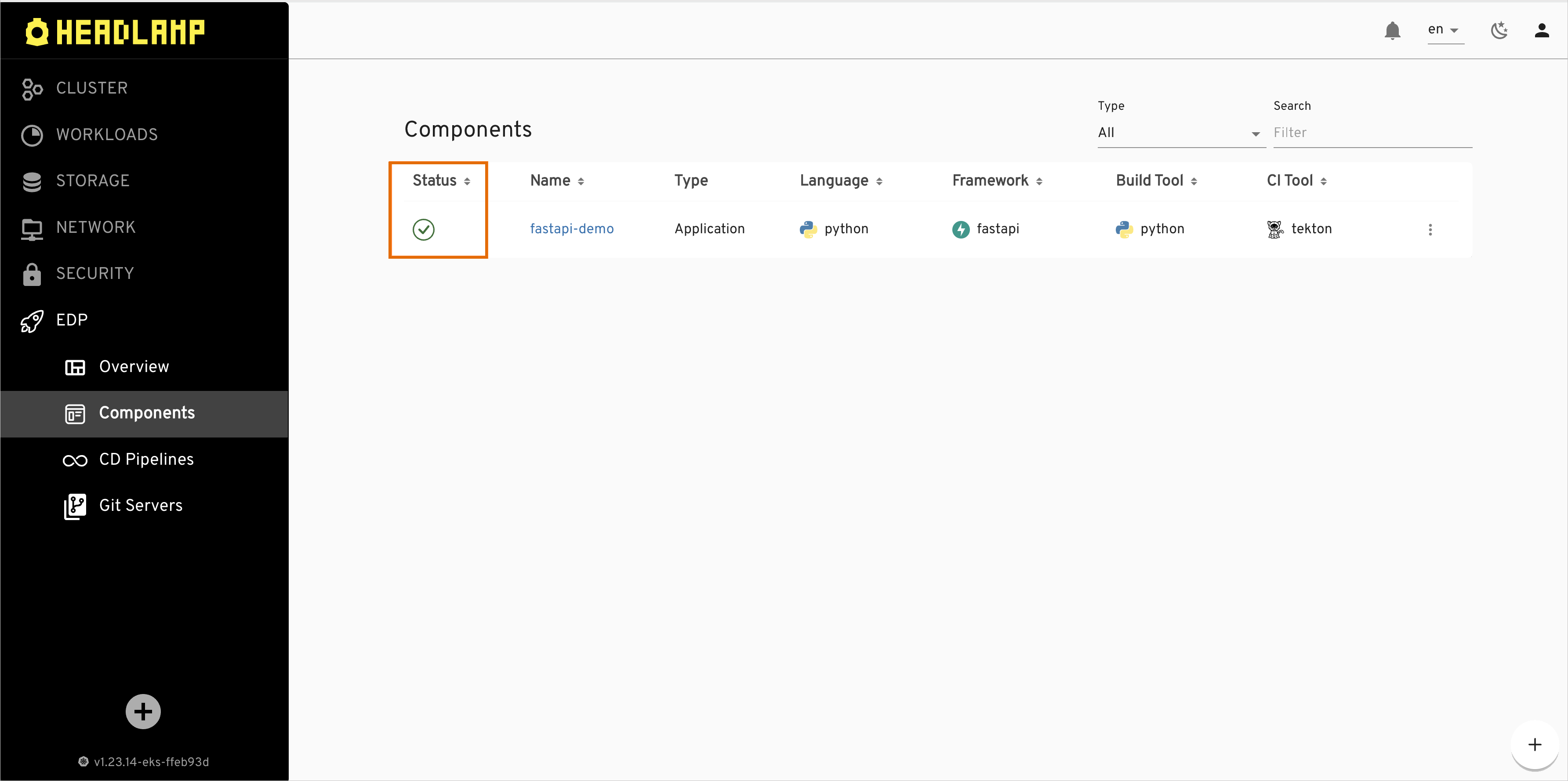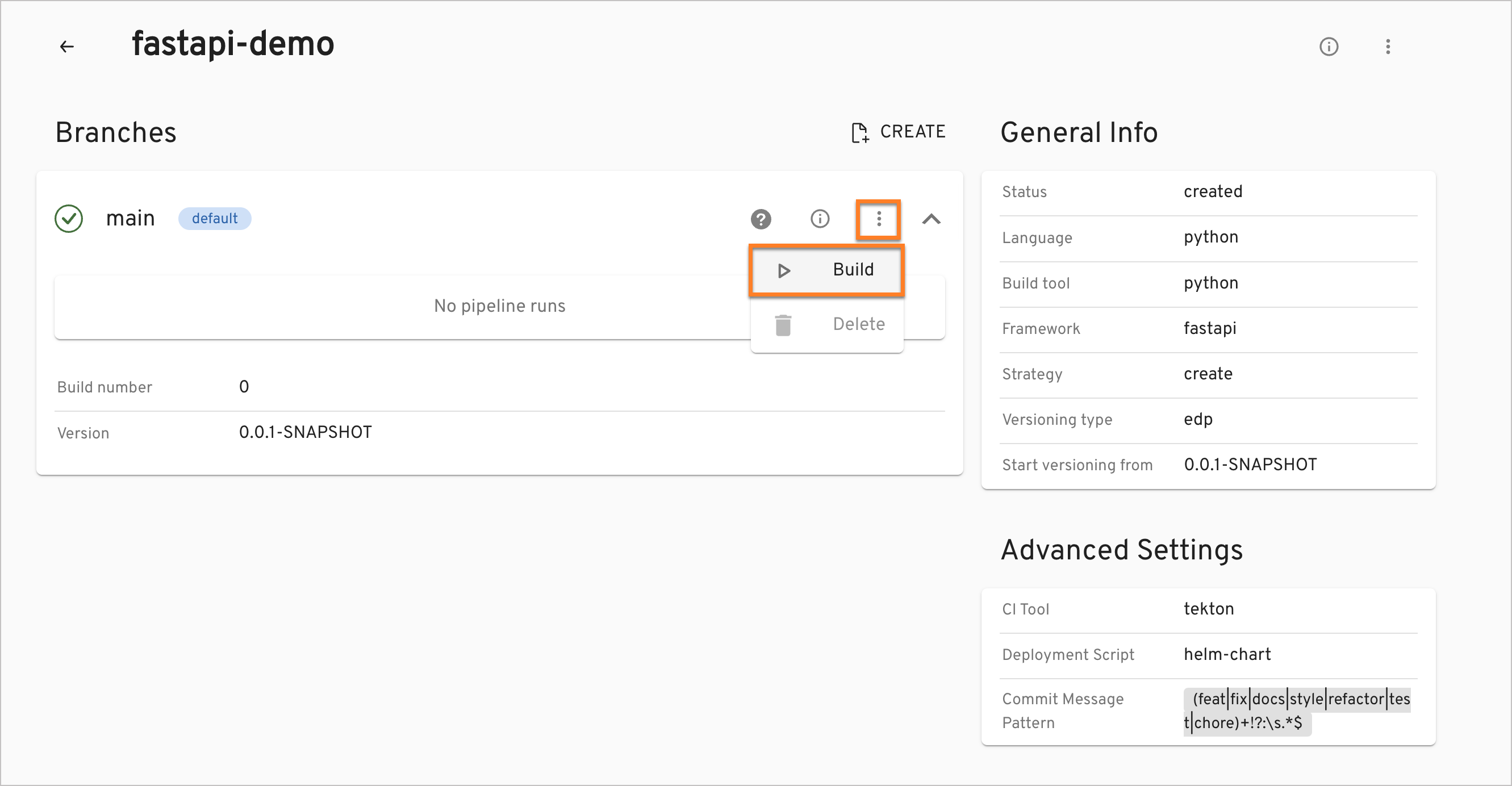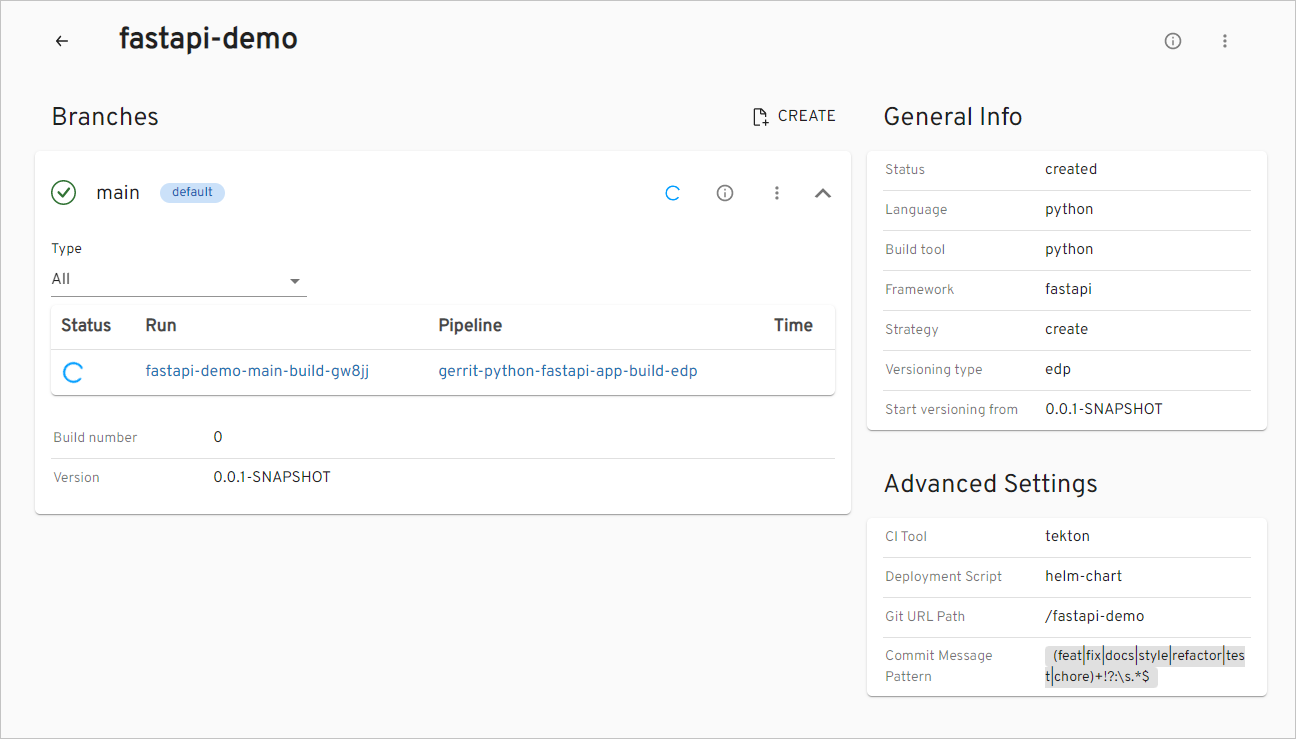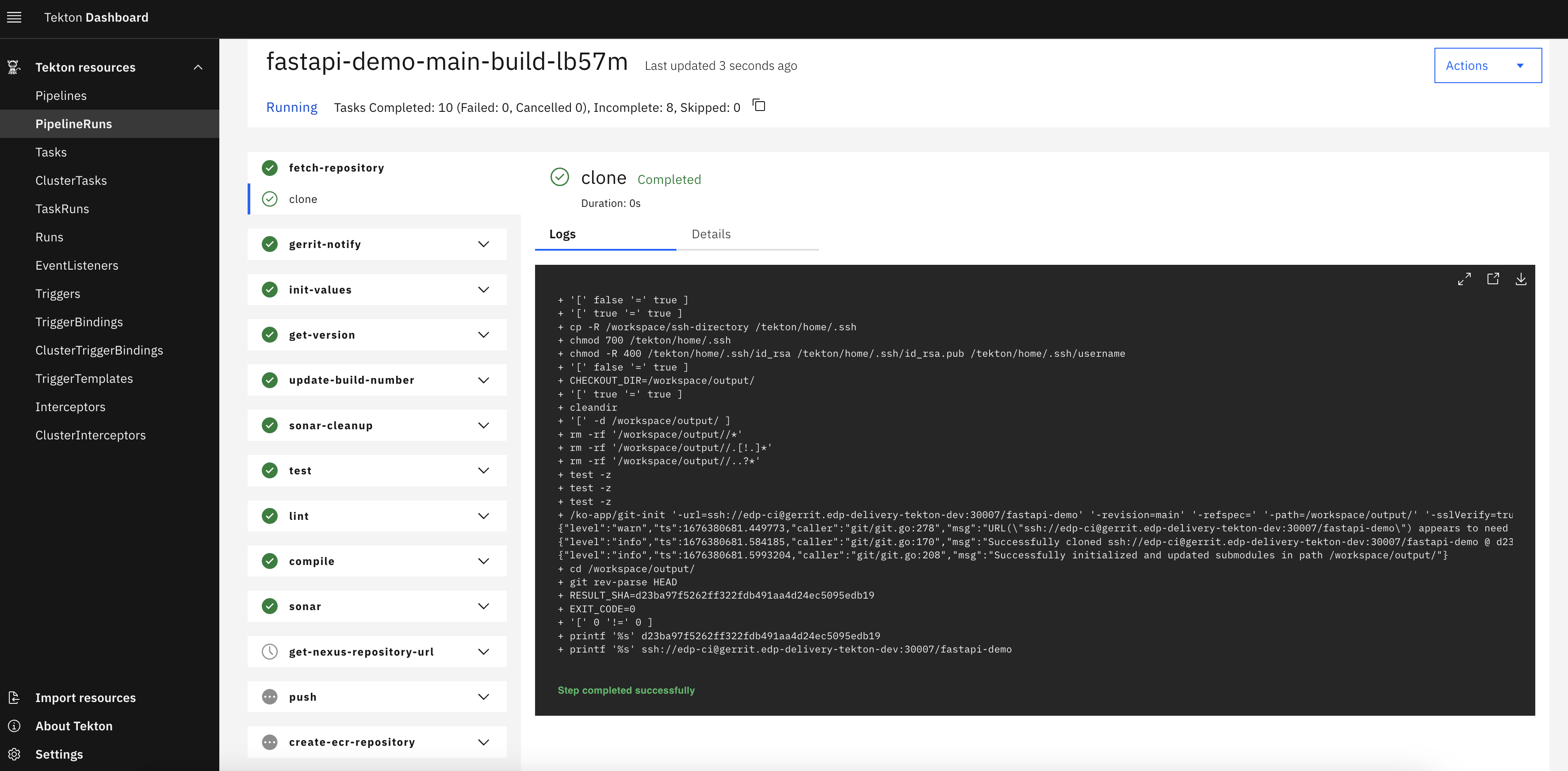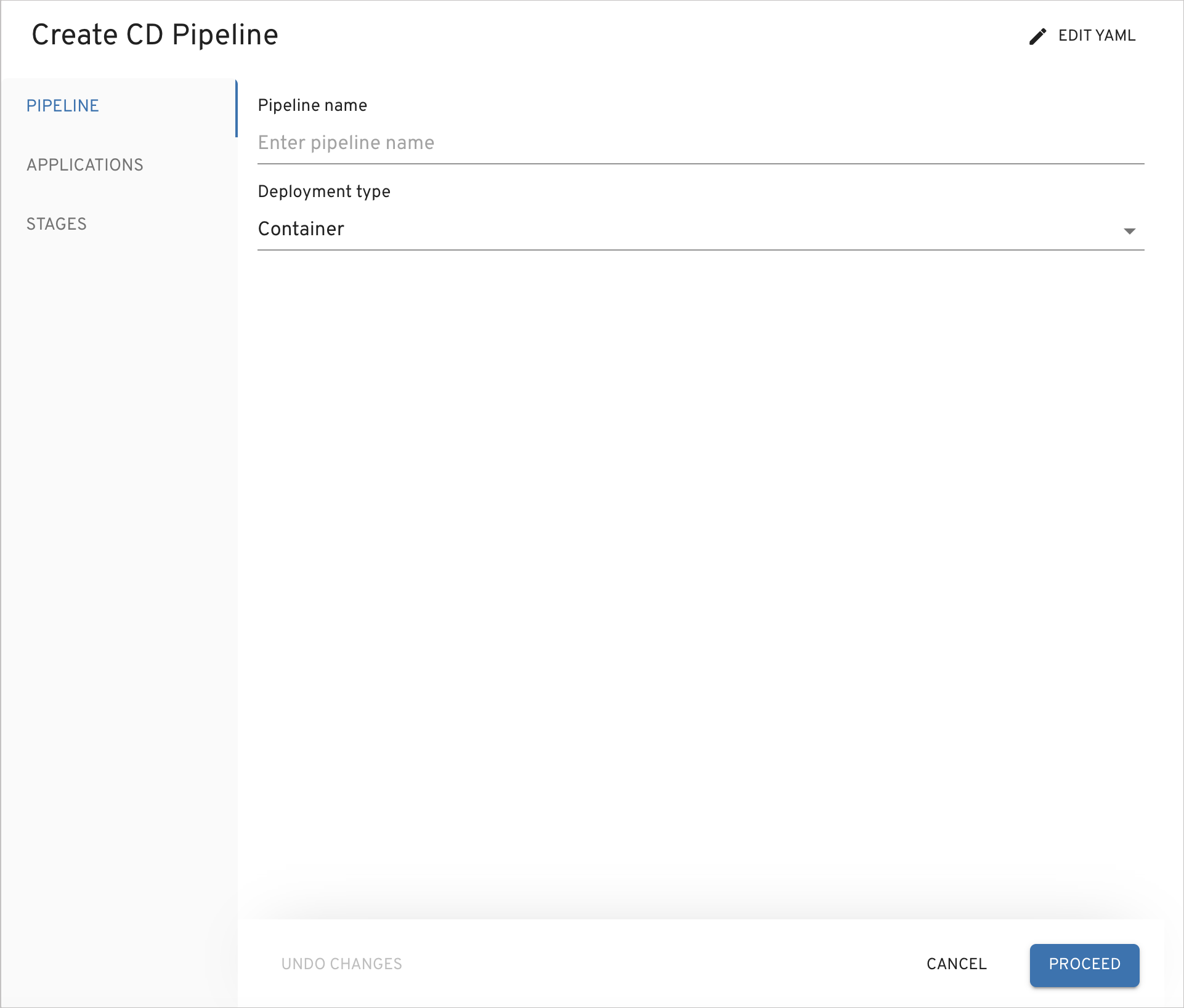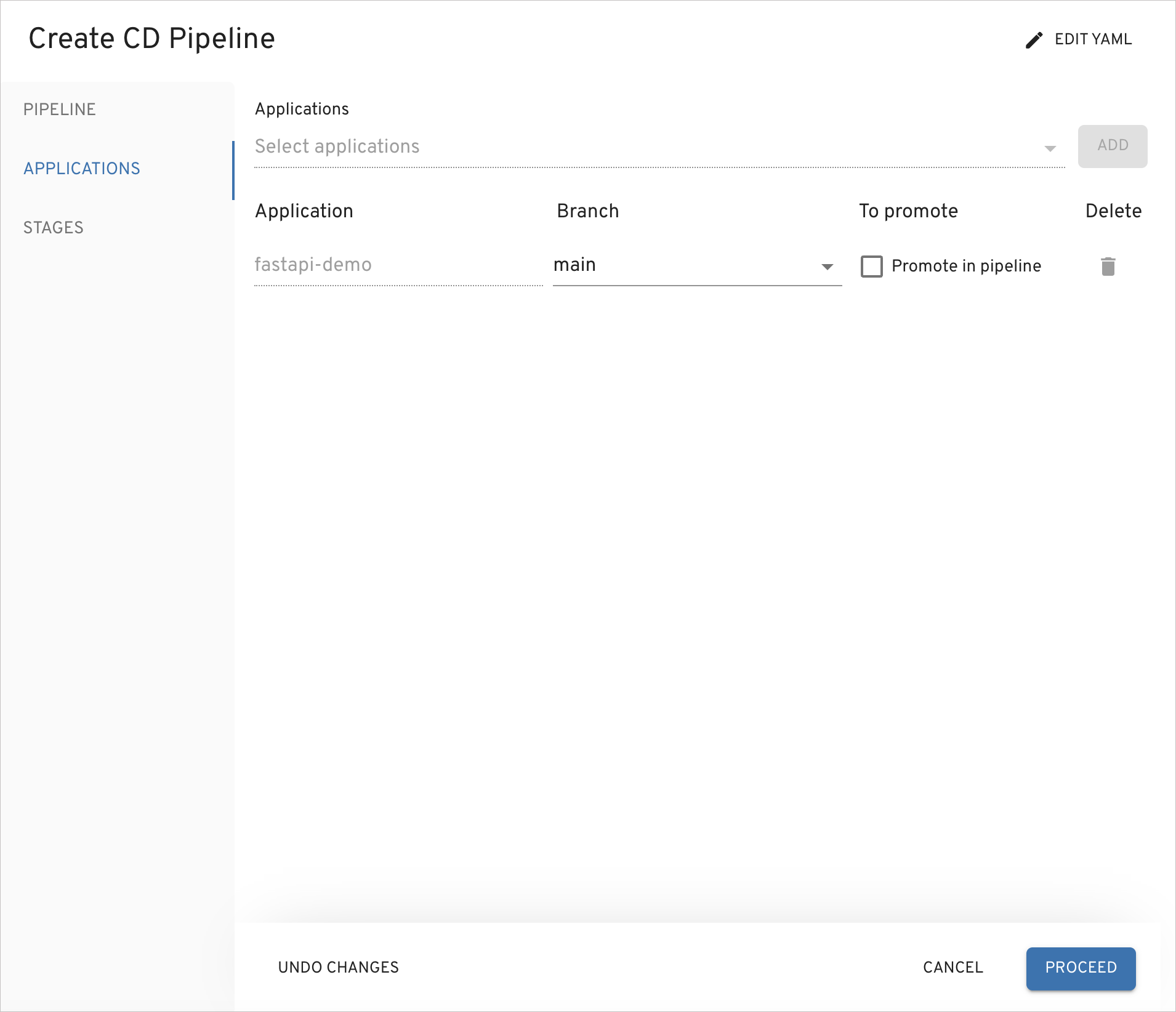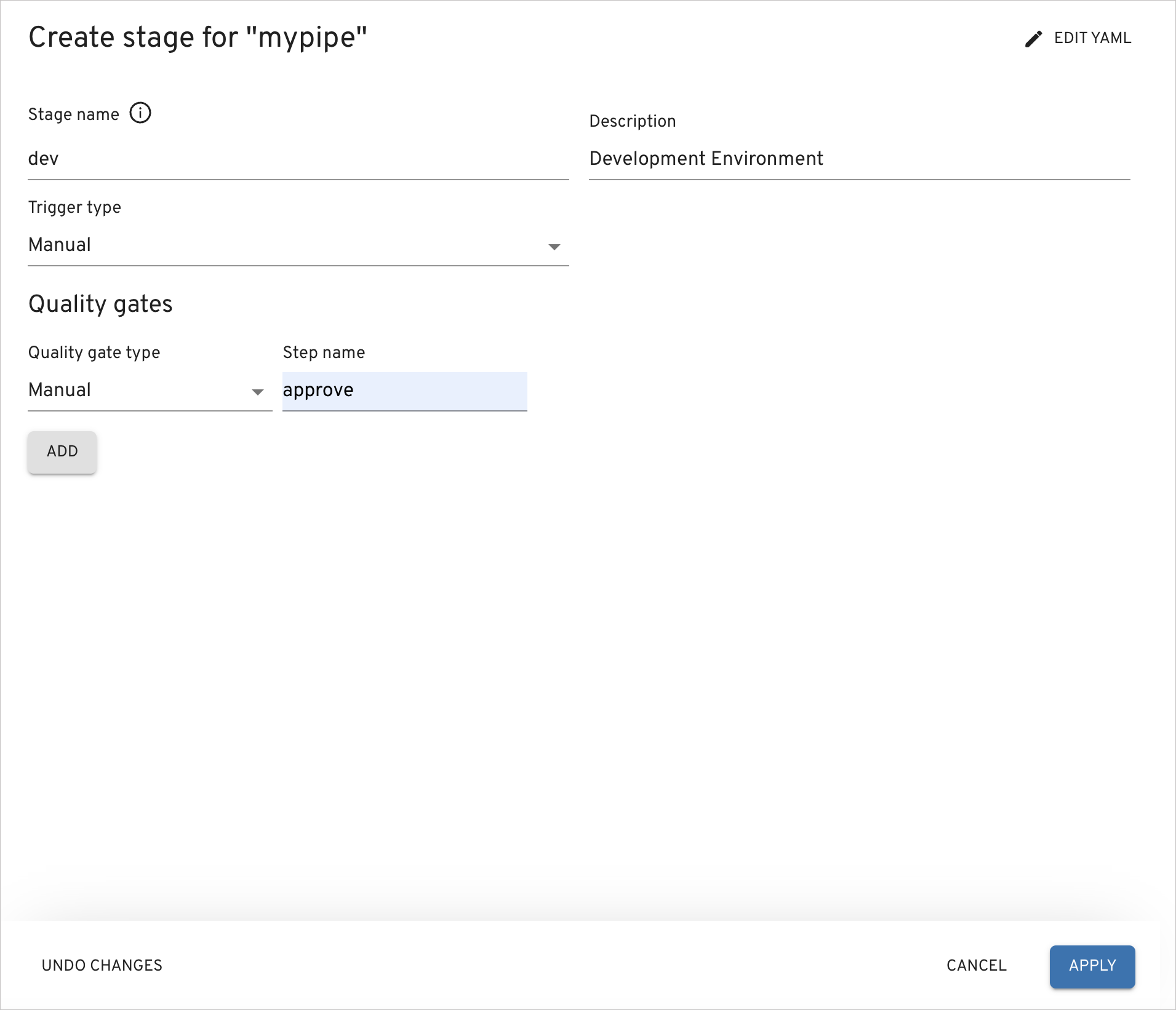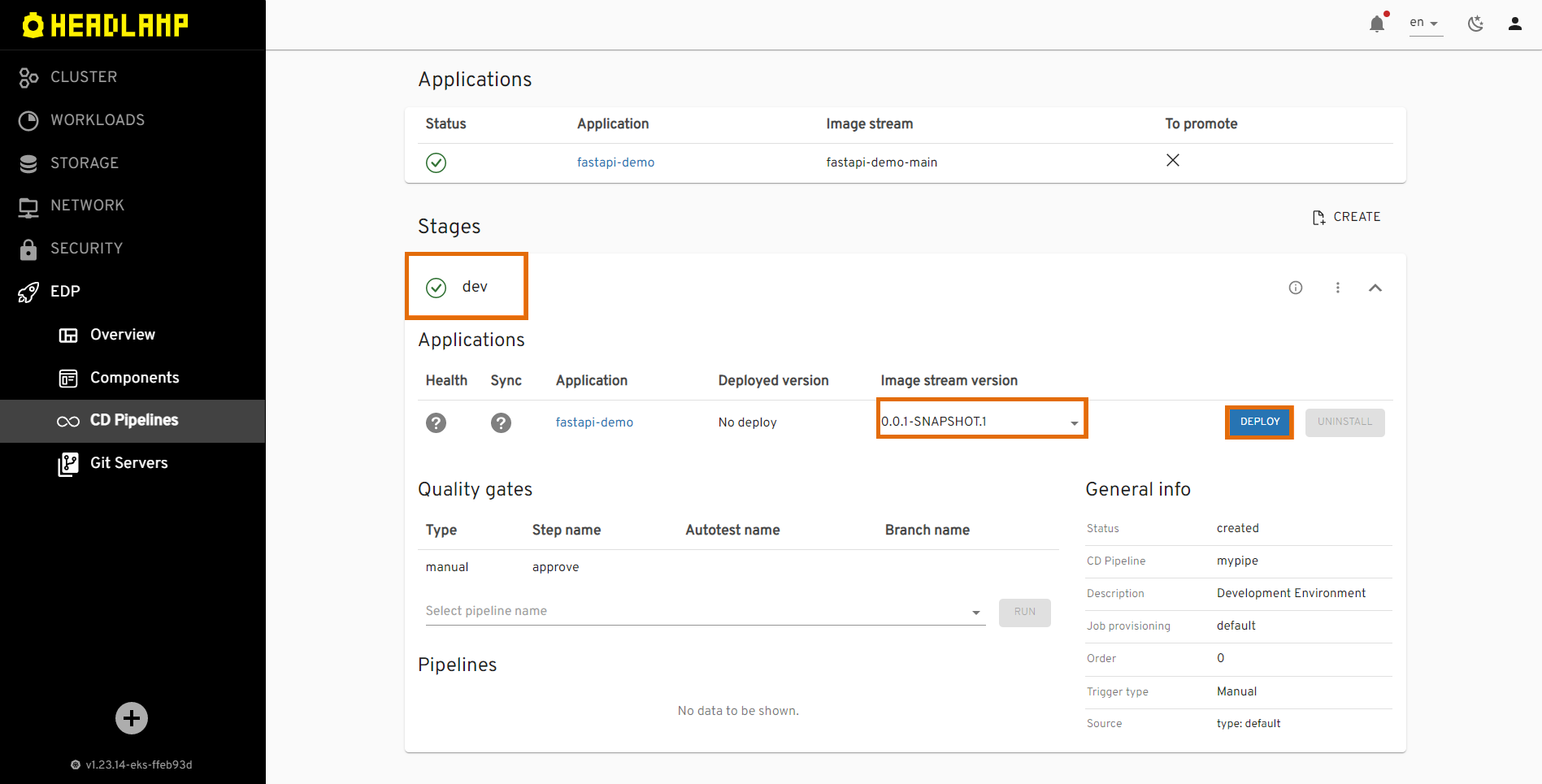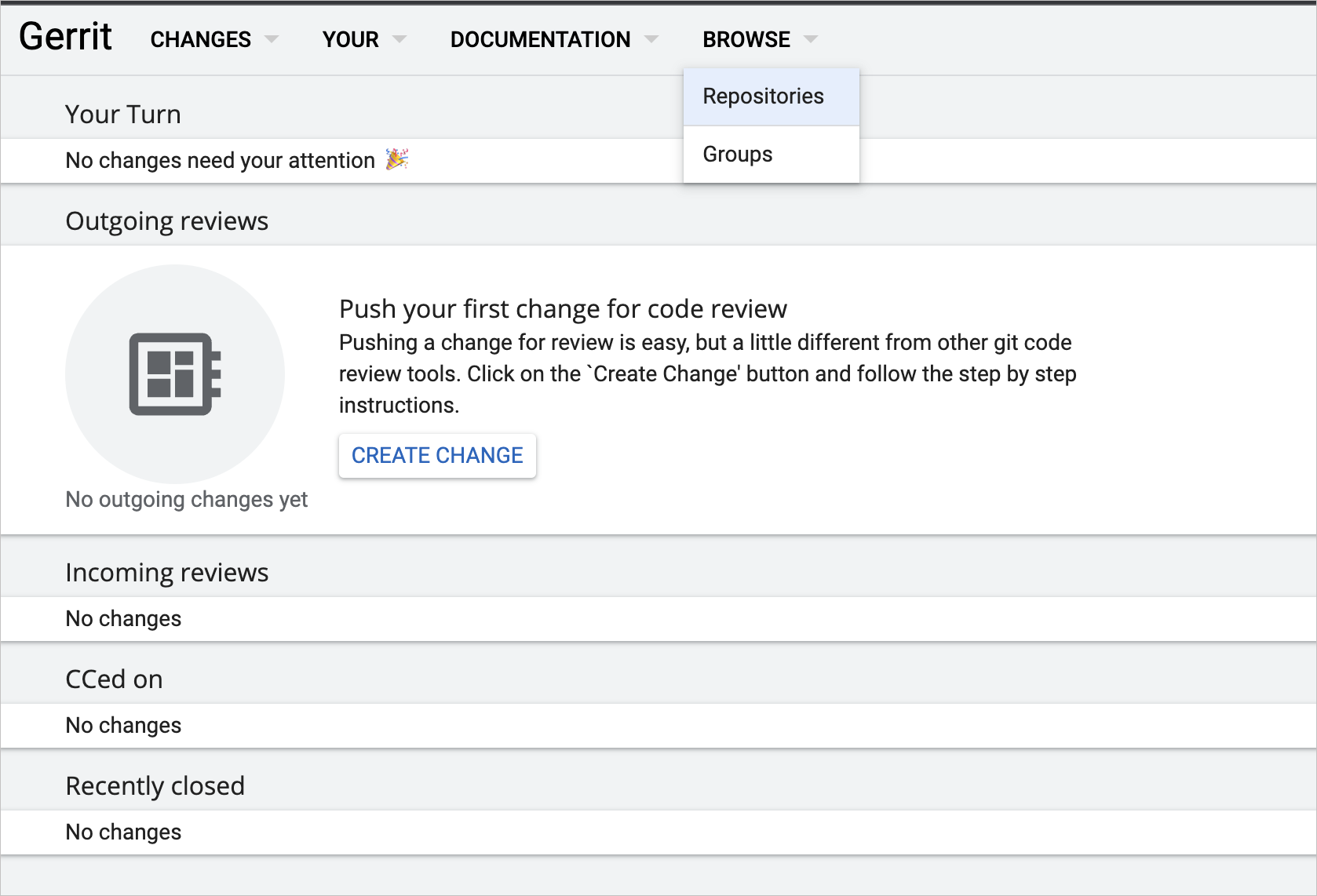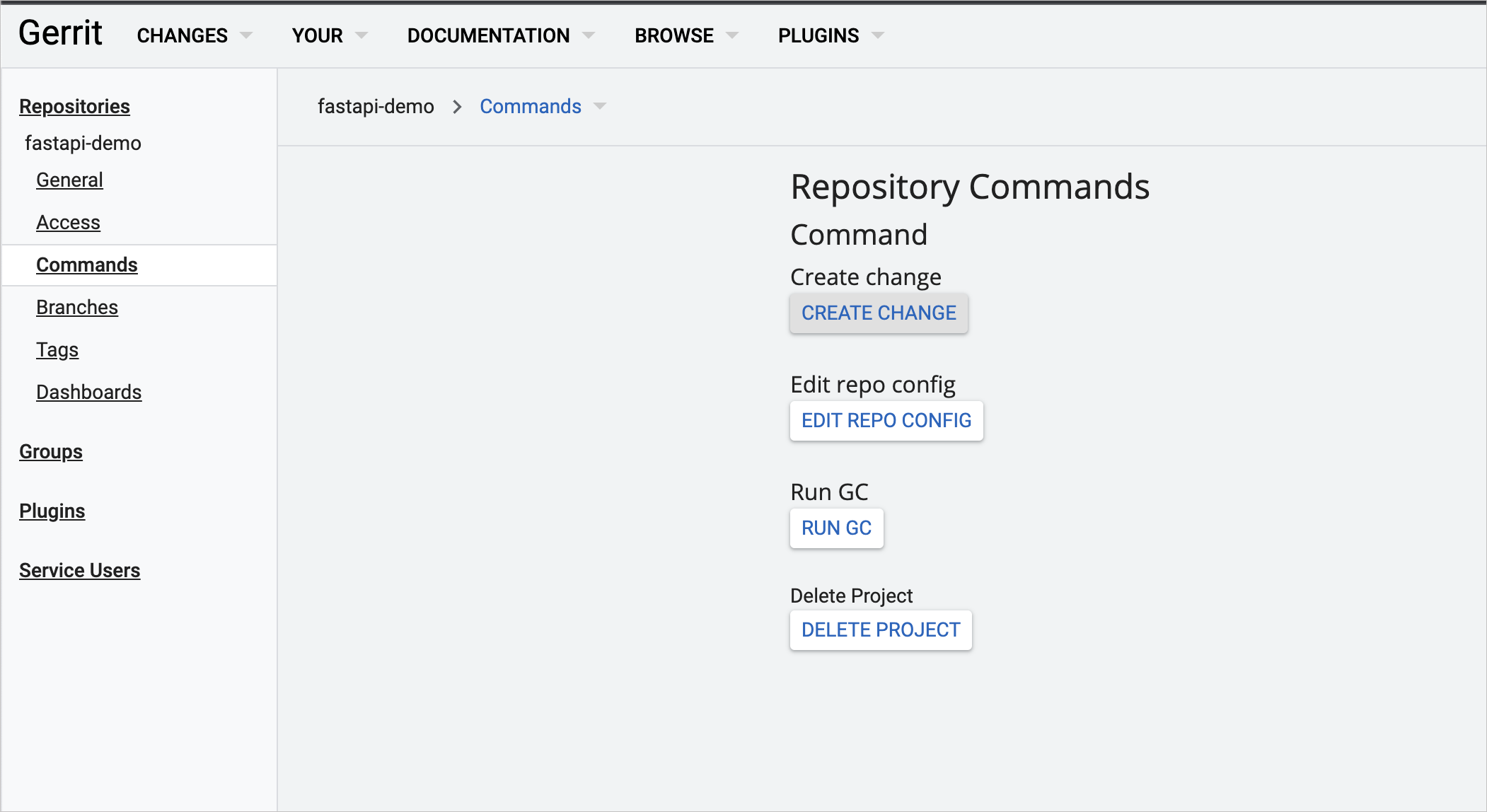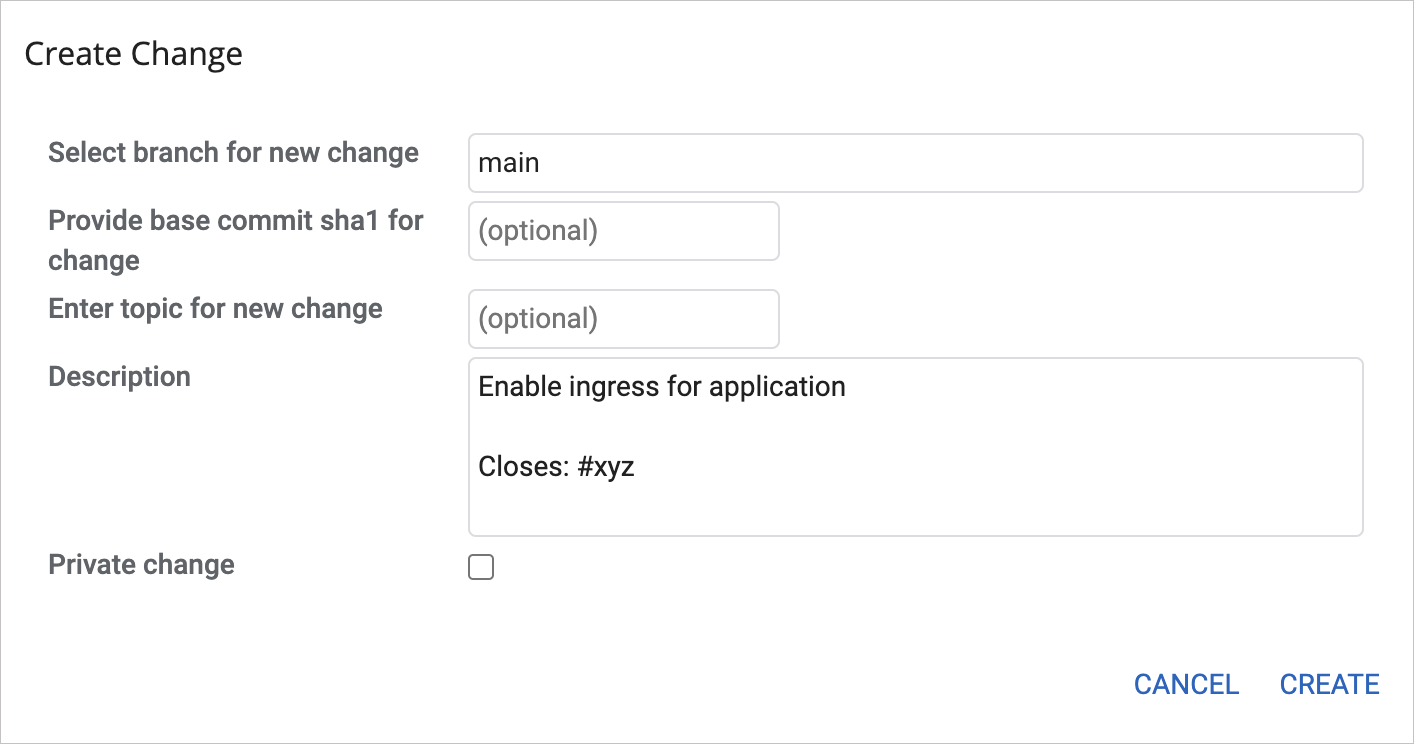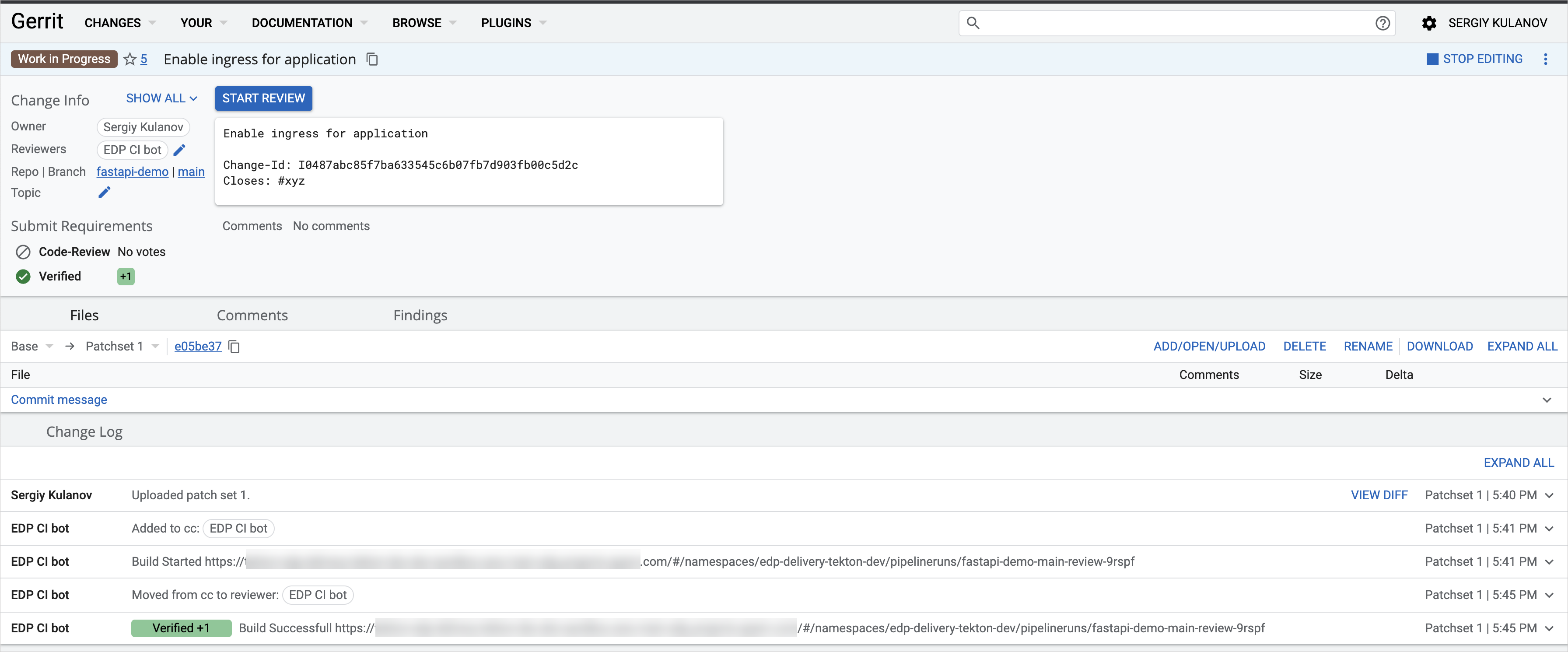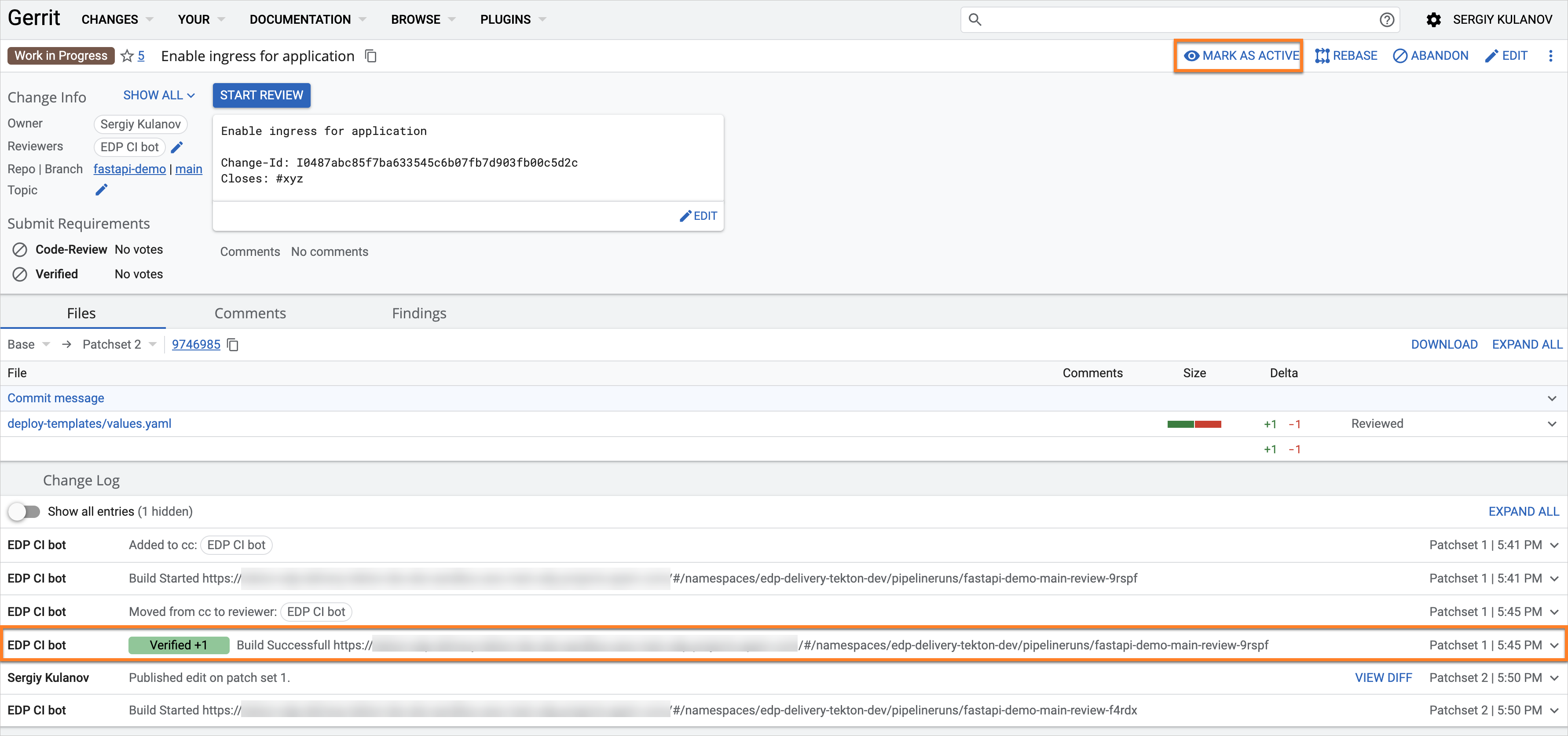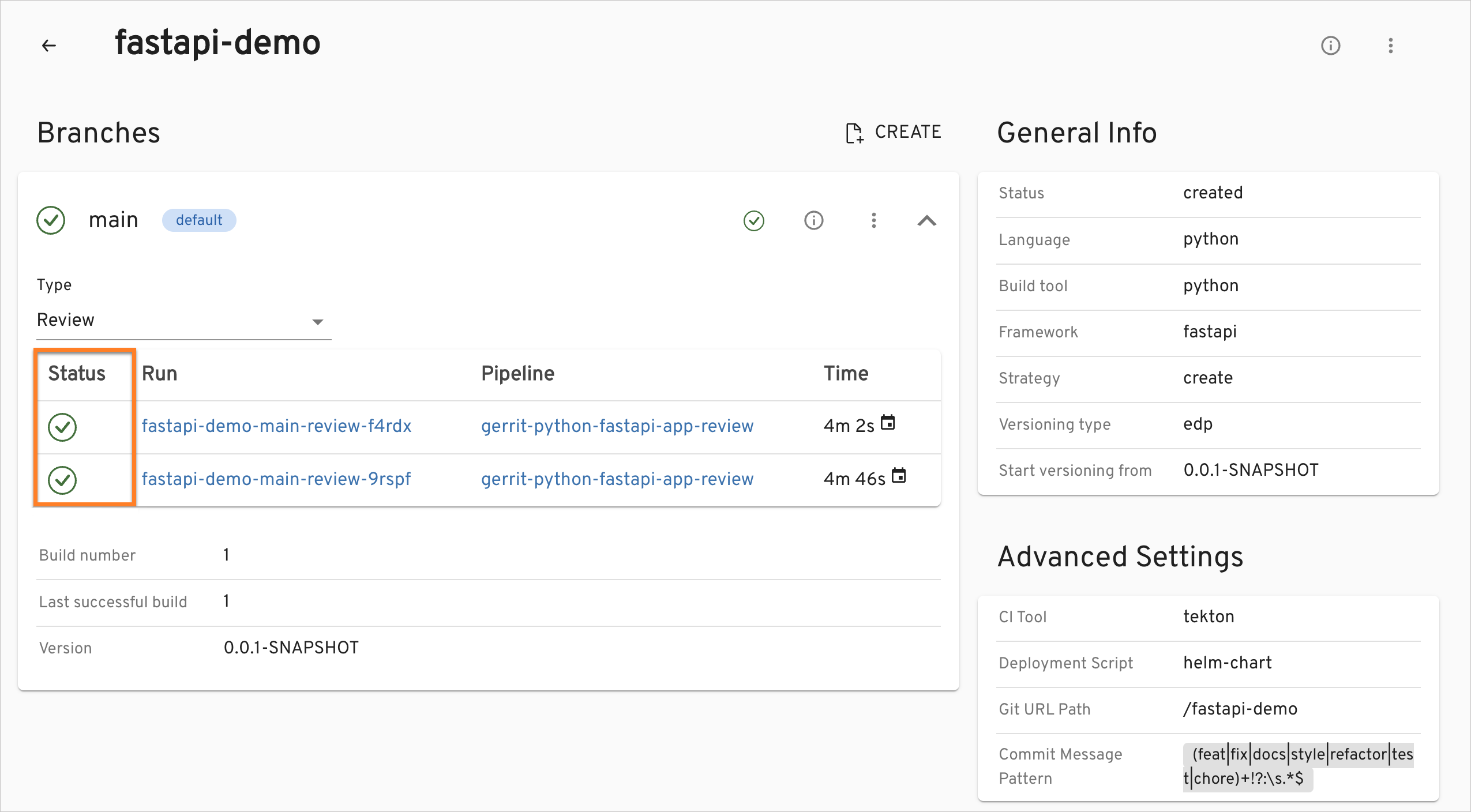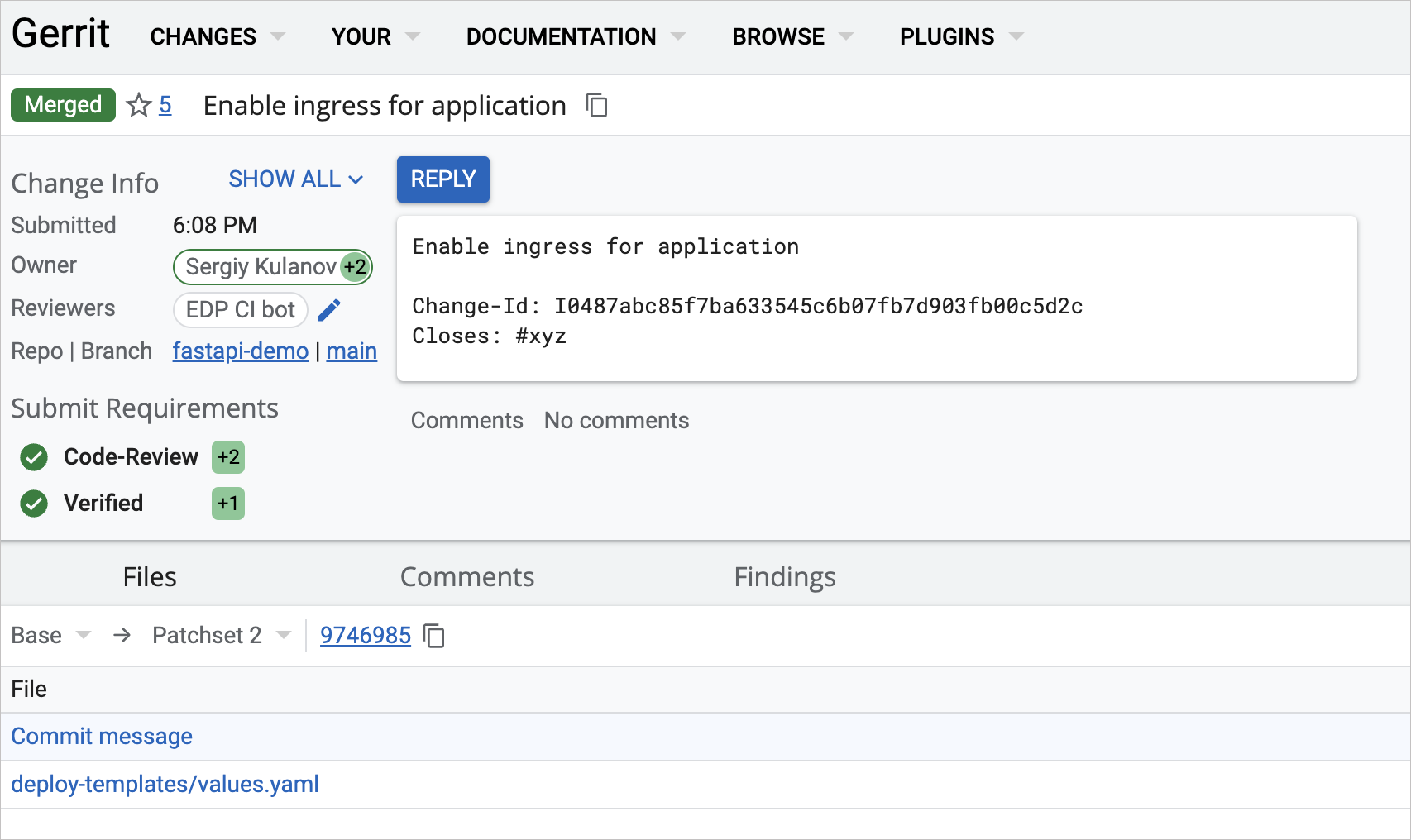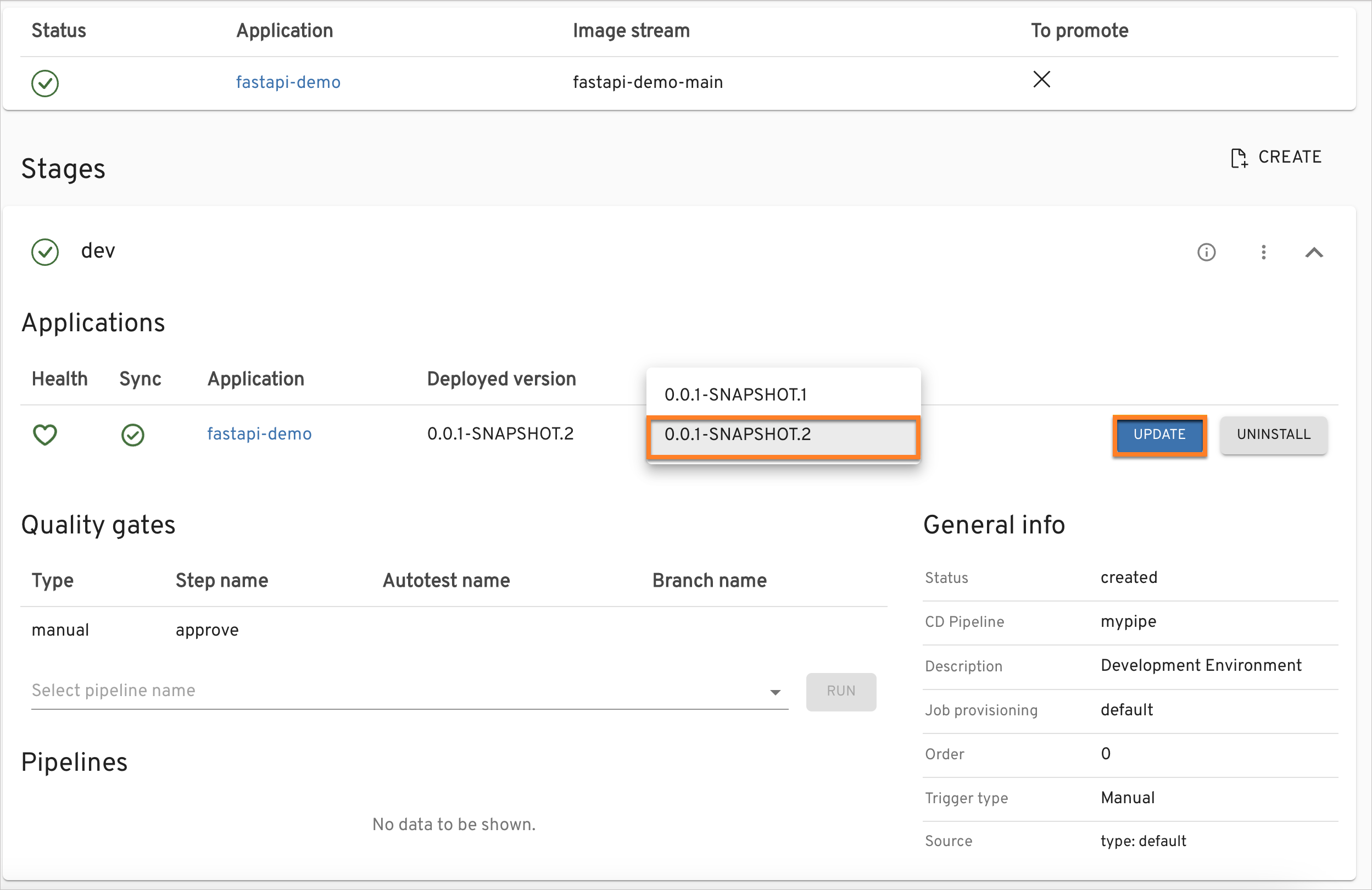Scaffold and Deploy FastAPI Application⚓︎
Overview⚓︎
This use case describes the creation and deployment of a FastAPI application to enable a developer to quickly generate a functional code structure for a FastAPI web application (with basic read functionality), customize it to meet specific requirements, and deploy it to a development environment. By using a scaffolding tool and a standardized process for code review, testing and deployment, developers can reduce the time and effort required to build and deploy a new application while improving the quality and reliability of the resulting code. Ultimately, the goal is to enable the development team to release new features and applications more quickly and efficiently while maintaining high code quality and reliability.
Roles⚓︎
This documentation is tailored for the Developers and Team Leads.
Goals⚓︎
- Create a new FastAPI application quickly.
- Deploy the initial code to the DEV environment.
- Check CI pipelines.
- Perform code review.
- Delivery update by deploying the new version.
Preconditions⚓︎
- EDP instance is configured with Gerrit, Tekton and Argo CD.
- Developer has access to the EDP instances using the Single-Sign-On approach.
- Developer has the
Administratorrole (to perform merge in Gerrit).
Scenario⚓︎
To scaffold and deploy FastAPI Application, follow the steps below.
Scaffold the New FastAPI Application⚓︎
-
Open EDP Portal URL. Use the Sign-In option.
-
Ensure
Namespacevalue in the UserSettingstab points to the namespace with the EDP installation. -
Create the new
Codebasewith theApplicationtype using theCreatestrategy. To do this, open EDP tab. -
Select the
ComponentsSection under the EDP tab and push the create+button. -
Select the
ApplicationCodebase type because we are going to deliver our application as a container and deploy it inside the Kubernetes cluster. Choose theCreatestrategy to scaffold our application from the template provided by the EDP and press theProceedbutton. -
On the Application Info tab, define the following values and press the
Proceedbutton:- Application name:
fastapi-demo - Default branch:
main - Application code language:
Python - Language version/framework:
FastAPI - Build tool:
Python
- Application name:
-
On the
Advances Settingstab, define the below values and push theApplybutton:- CI tool:
Tekton - Codebase versioning type:
edp - Start version from:
0.0.1andSNAPSHOT
- CI tool:
-
Check the application status. It should be green:
Deploy the Application to the Development Environment⚓︎
This section describes the application deployment approach from the latest branch commit. The general steps are:
- Build the initial version (generated from the template) of the application from the last commit of the
mainbranch.
- Create a
CD Pipelineto establish continuous delivery to the development environment.
- Deploy the initial version to the development env.
To succeed with the steps above, follow the instructions below:
-
Build Container from the latest branch commit. To build the initial version of the application's main branch, go to the fastapi-demo application -> branches -> main and select the
Buildmenu. -
Build pipeline for the
fastapi-demoapplication starts. -
Track Pipeline's status by accessing Tekton Dashboard by clicking the
fastapi-demo-main-build-lb57mapplication link. -
Ensure that Build Pipeline was successfully completed.
-
Create CD Pipeline. To enable application deployment create a CD Pipeline with a single environment - Development (with the name
dev). -
Go to EDP Portal -> EDP -> CD Pipelines tab and push the
+button to create pipeline. In theCreate CD Pipelinedialog, define the below values:-
Pipeline tab:
- Pipeline name:
mypipe - Deployment type:
Container, since we are going to deploy containers
- Pipeline name:
-
Applications tab. Add
fastapi-demoapplication, selectmainbranch, and leavePromote in pipelineunchecked:
-
-
Deploy the initial version of the application to the development environment:
- Open CD Pipeline with the name
mypipe. - Select the
devstage from the Stages tab. - In the
Image stream versionselect version0.0.1-SNAPSHOT.1and push theDeploybutton.
- Open CD Pipeline with the name
Check the Application Status⚓︎
To ensure the application is deployed successfully, follow the steps below:
-
Ensure application status is
HealthyandSynced, and theDeployed versionpoints to0.0.1-SNAPSHOT.1: -
Check that the selected version of the container is deployed on the
devenvironment.${EDP_ENV}- is the EDP namespace name:# Check the deployment status of fastapi-demo application $ kubectl get deployments -n ${EDP_ENV}-mypipe-dev NAME READY UP-TO-DATE AVAILABLE AGE fastapi-demo-dl1ft 1/1 1 1 30m # Check the image version of fastapi-demo application $ kubectl get pods -o jsonpath="{.items[*].spec.containers[*].image}" -n ${EDP_ENV}-mypipe-dev 012345678901.dkr.ecr.eu-central-1.amazonaws.com/${EDP_ENV}/fastapi-demo:0.0.1-SNAPSHOT.1
Deliver New Code⚓︎
This section describes the Code Review process for a new code. We need to deploy a new version of our fastapi-demo application that deploys Ingress object to expose API outside the Kubernetes cluster.
Perform the below steps to merge new code (Pull Request) that passes the Code Review flow. For the steps below, we use Gerrit UI but the same actions can be performed using the command line and git tool:
-
Login to Gerrit UI, select
fastapi-demoproject, and create a change request. -
Browse Gerrit Repositories and select
fastapi-demoproject. -
In the
Commandssection of the project, push theCreate Changebutton. -
In the
Create Changedialog, provide the branchmainand theDescription(commit message): -
Push the
Createbutton. -
Push the
Editbutton of the merge request and adddeployment-templates/values.yamlfor modification. -
Review the
deployment-templates/values.yamlfile and change theingress.enabledflag fromfalsetotrue. Then push theSAVE & PUBLISHbutton. As soon as you getVerified +1from CI, you are ready for review: Push theMark as Activebutton. -
You can always check your pipelines status from:
- Gerrit UI.
- EDP Portal.
-
With no Code Review Pipeline issues, set
Code-Review +2for the patchset and push theSubmitbutton. Then, your code is merged to themainbranch, triggering the Build Pipeline. The build Pipeline produces the new version of artifact:0.0.1-SNAPSHOT.2, which is available for the deployment. -
Deliver the New Version to the Environment. Before the new version deployment, check the ingress object in
devnamespace:$ kubectl get ingress -n ${EDP_ENV}-mypipe-dev No resources found in ${EDP_ENV}-mypipe-dev namespace.No ingress object exists as expected.
-
Deploy the new version
0.0.1-SNAPSHOT.2which has the ingress object in place. Since we useManualdeployment approach, we perform version upgrade by hand.- Go to the
CD Pipelinessection of theEDP Portal, selectmypipepipeline and choosedevstage. - In the
Image stream versionselect the new version0.0.1-SNAPSHOT.2and push theUpdatebutton. - Check that the new version is deployed: application status is
HealthyandSynced, and theDeployed versionpoints to0.0.1-SNAPSHOT.2.
- Go to the
-
Check that the new version with Ingress is deployed:
# Check the version of the deployed image kubectl get pods -o jsonpath="{.items[*].spec.containers[*].image}" -n ${EDP_ENV}-mypipe-dev 012345678901.dkr.ecr.eu-central-1.amazonaws.com/edp-delivery-tekton-dev/fastapi-demo:0.0.1-SNAPSHOT.2 # Check Ingress object kubectl get ingress -n ${EDP_ENV}-mypipe-dev NAME CLASS HOSTS ADDRESS PORTS AGE fastapi-demo-ko1zs <none> fastapi-demo-ko1zs-example.com 12.123.123.123 80 115s # Check application external URL curl https://your-hostname-appeared-in-hosts-column-above.example.com/ {"Hello":"World"}