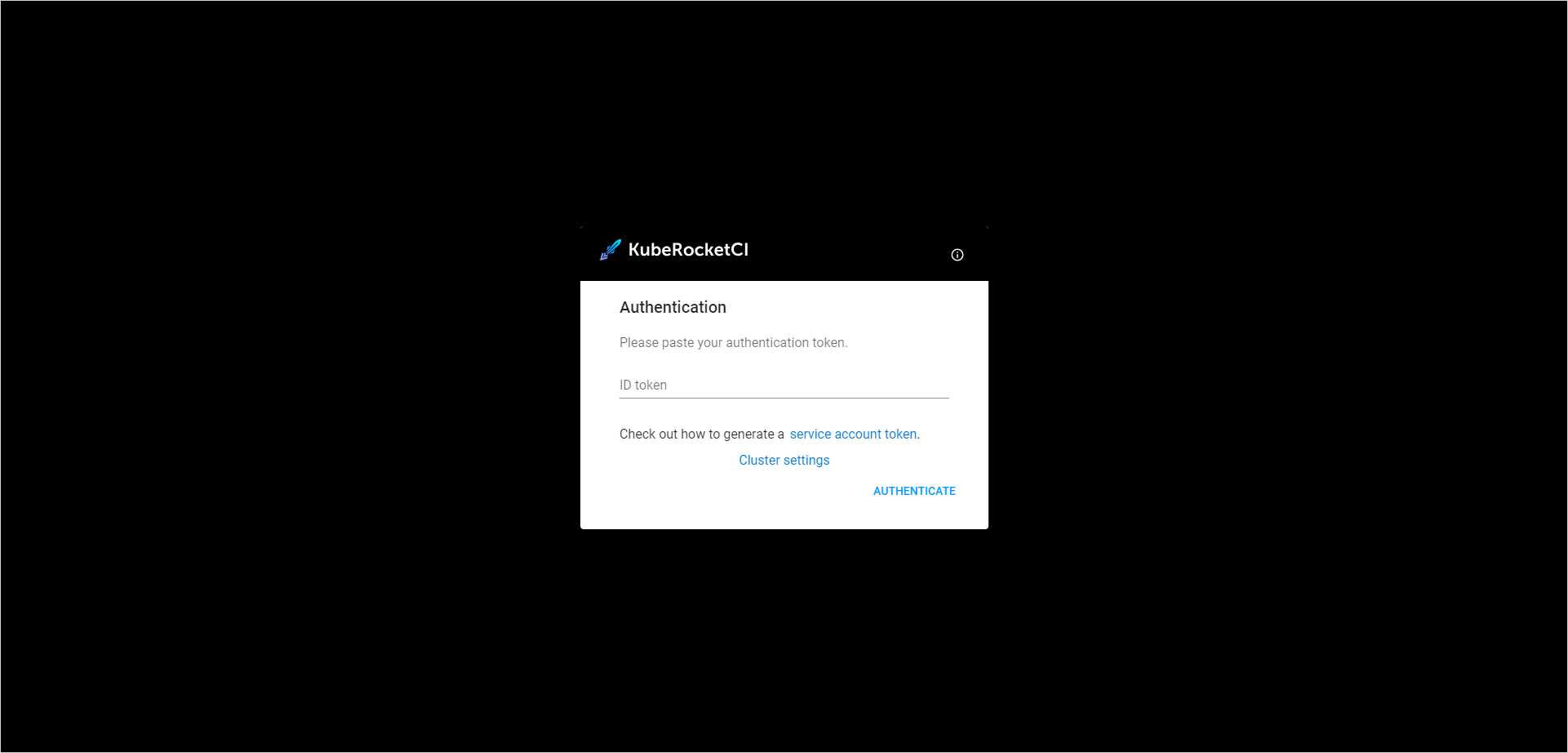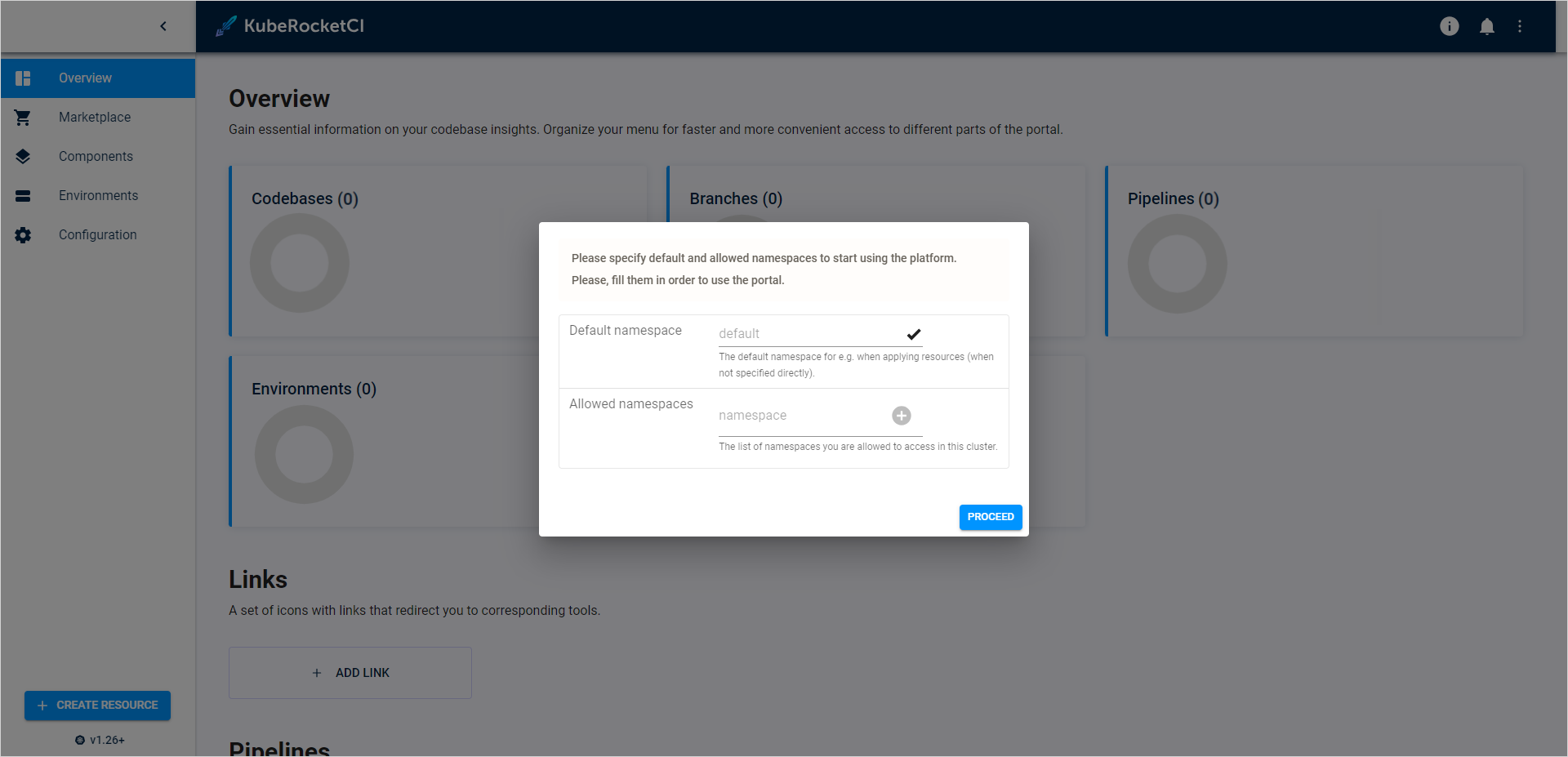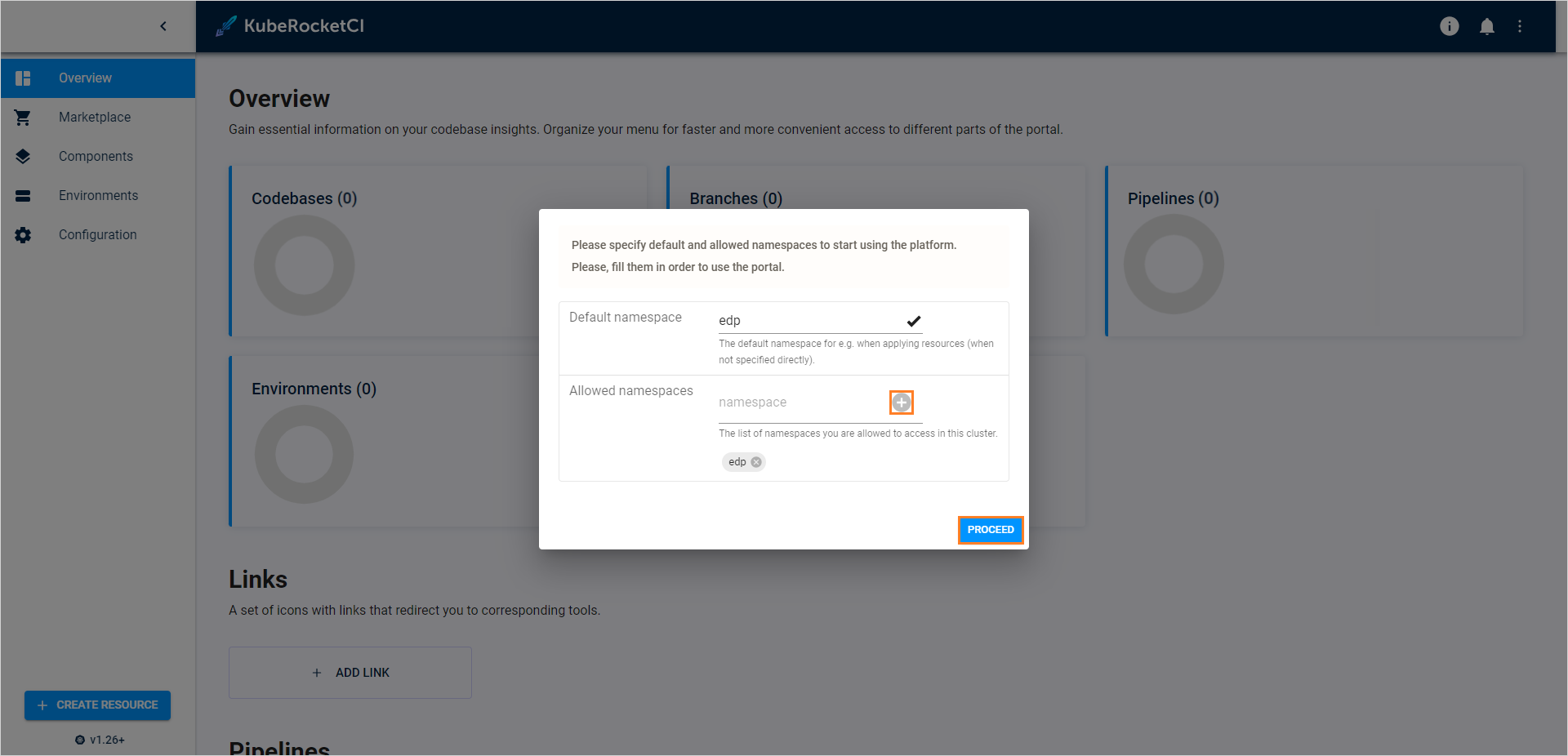Install EDP⚓︎
This page serves as the starting point for the quick start guide, where we will install Tekton as a prerequisite and then proceed to install the EPAM Delivery Platform itself.
Install Tekton⚓︎
EPAM Delivery Platform relies on Tekton resources, including Tasks, Pipelines, Triggers, and Interceptors to execute CI/CD pipelines.
To install Tekton, run the commands below:
kubectl apply -f https://storage.googleapis.com/tekton-releases/pipeline/previous/v0.53.4/release.yaml
kubectl apply -f https://storage.googleapis.com/tekton-releases/triggers/previous/v0.25.3/release.yaml
kubectl apply -f https://storage.googleapis.com/tekton-releases/triggers/previous/v0.25.3/interceptors.yaml
Install EDP⚓︎
To deploy the platform, follow the steps below:
-
Add a Helm Chart repository:
-
Deploy the platform using the
helm installcommand: -
Upon successful deployment of the EDP Helm Chart, run the
kubectl port-forwardcommand: -
Enter the localhost in your browser to access the login menu:
-
Create the edp-admin service account and generate an access token to open the EDP Portal:
-
In the login menu, paste the generated token in the ID token field and click the Authenticate button.
-
Upon logging in, specify the namespace for EDP Portal where EDP is deployed by clicking the cluster settings link in the bottom left corner of the UI:
-
In the Cluster Settings page, define the following for fields:
- Default namespace:
edp - Allowed namespaces:
edp
- Default namespace:
Note
Remember to click the + icon when adding the allowed namespace.
After completing these steps, you will get access to EPAM Delivery Platform components through the EDP Portal UI. You can now proceed with the integration steps, starting with the SonarQube integration.