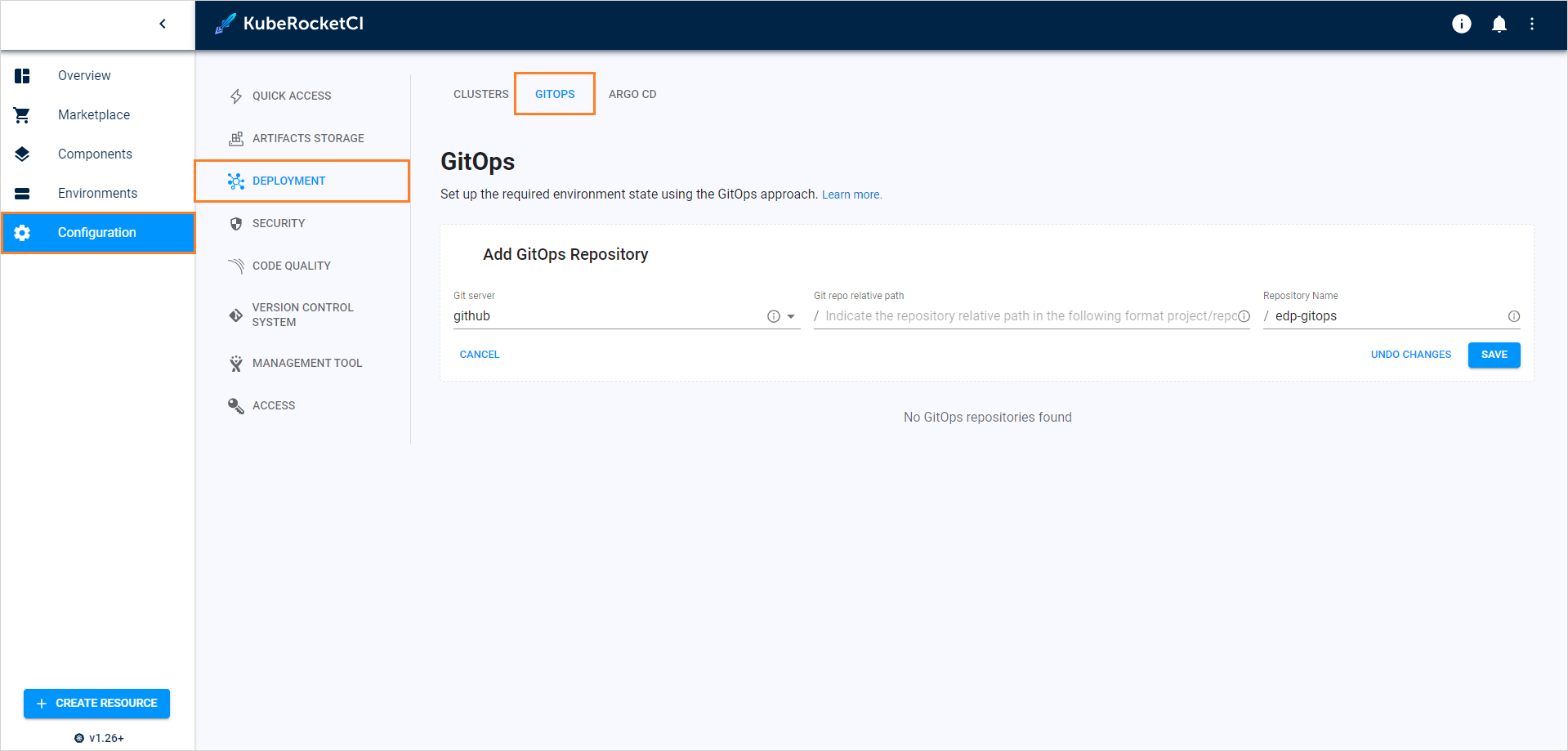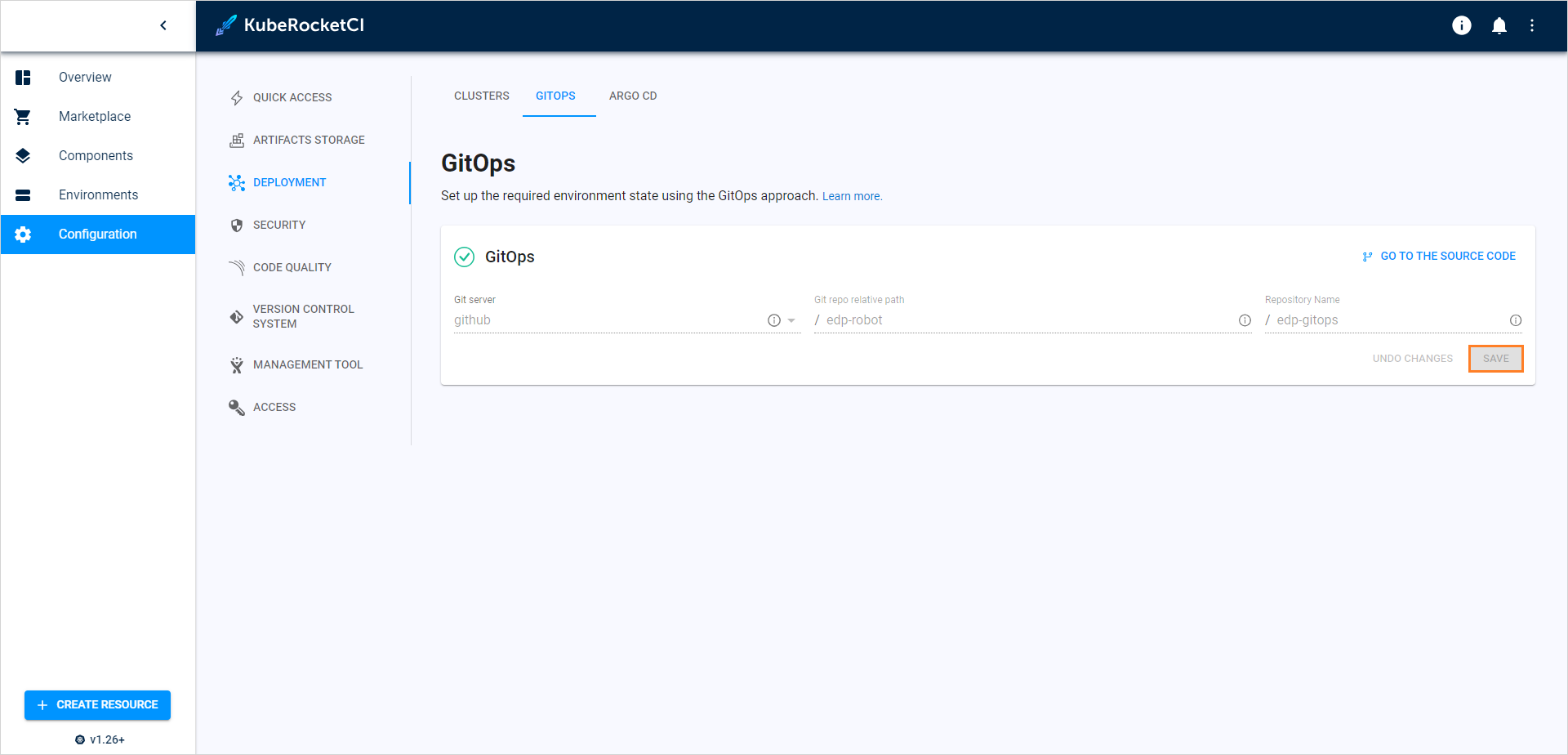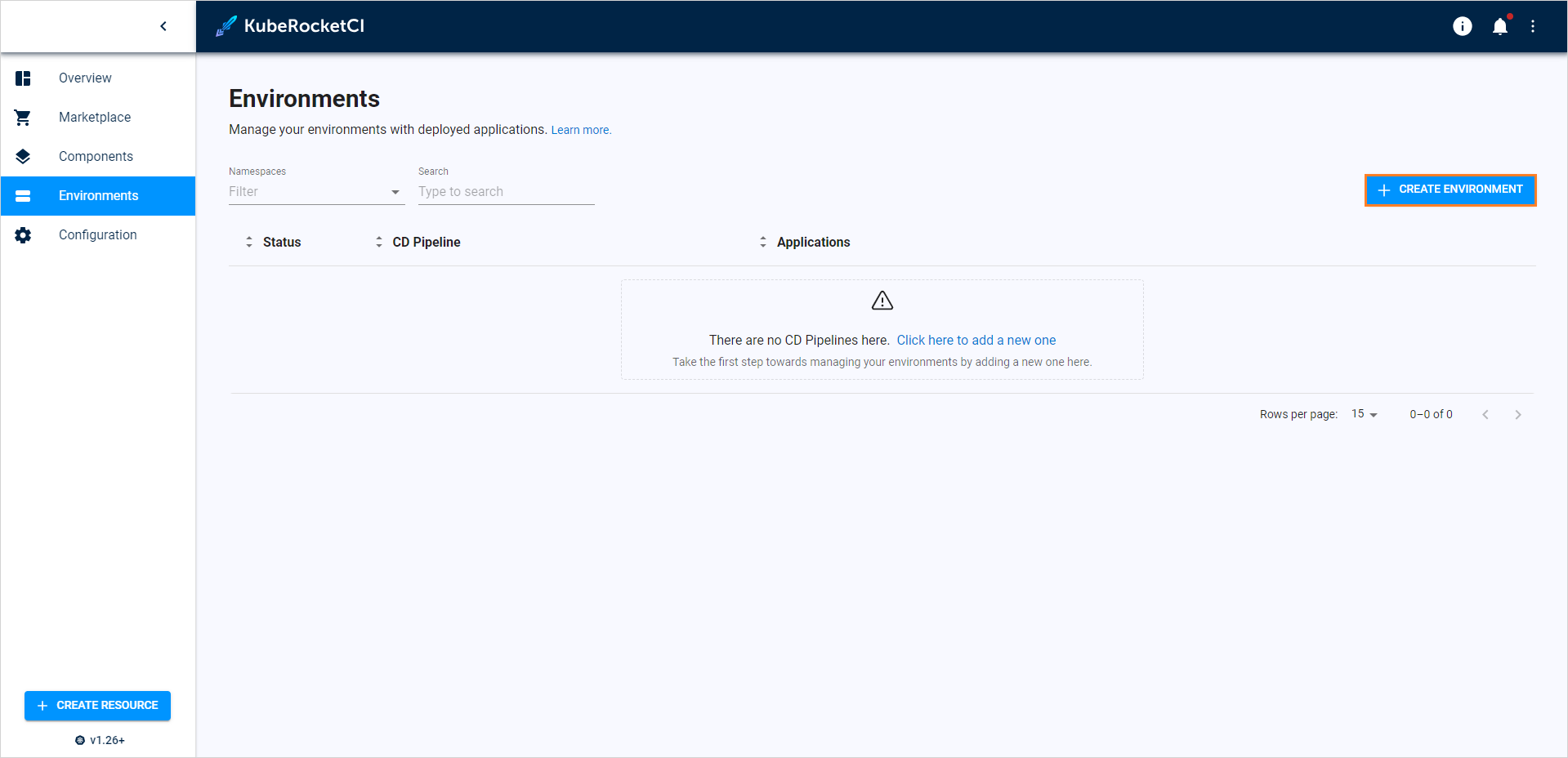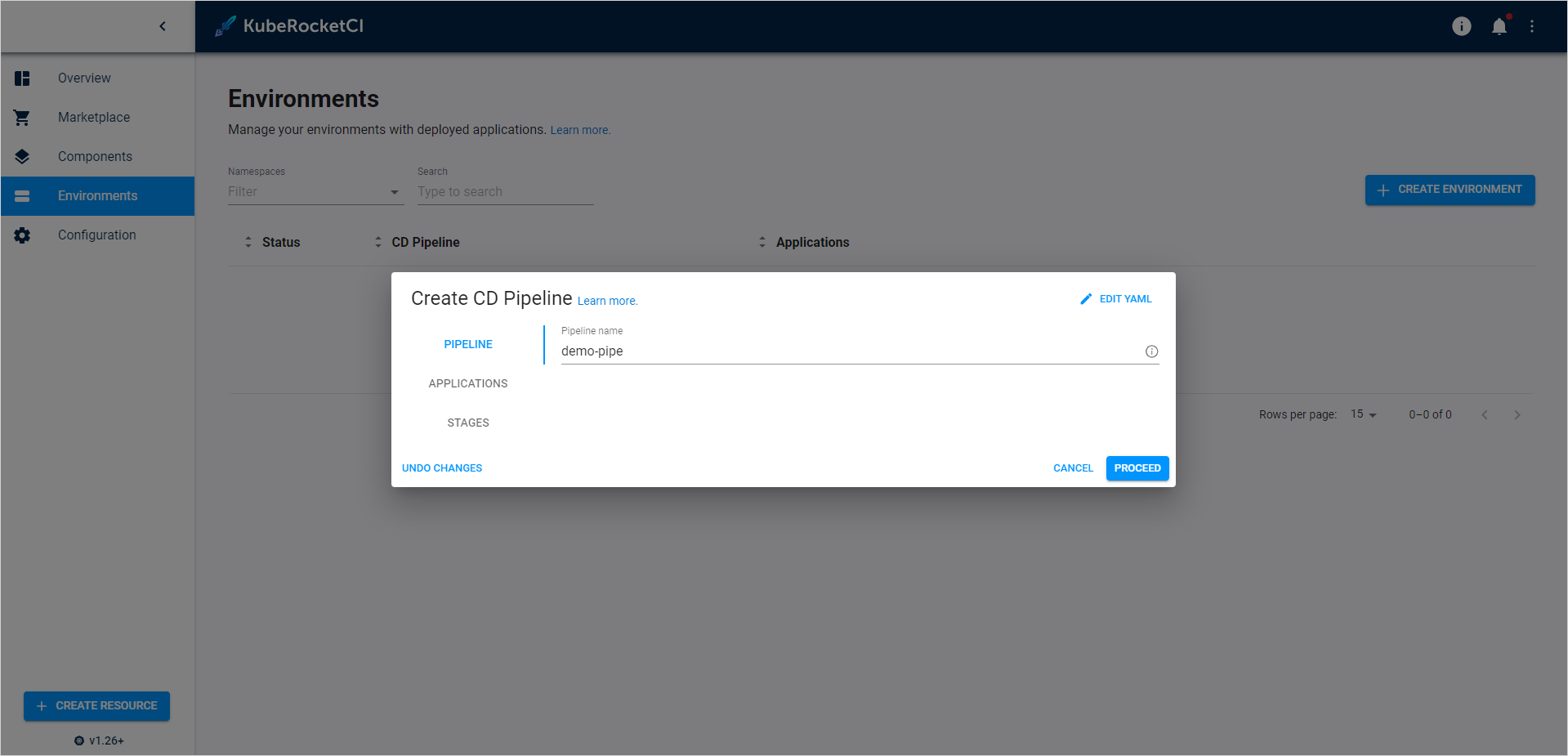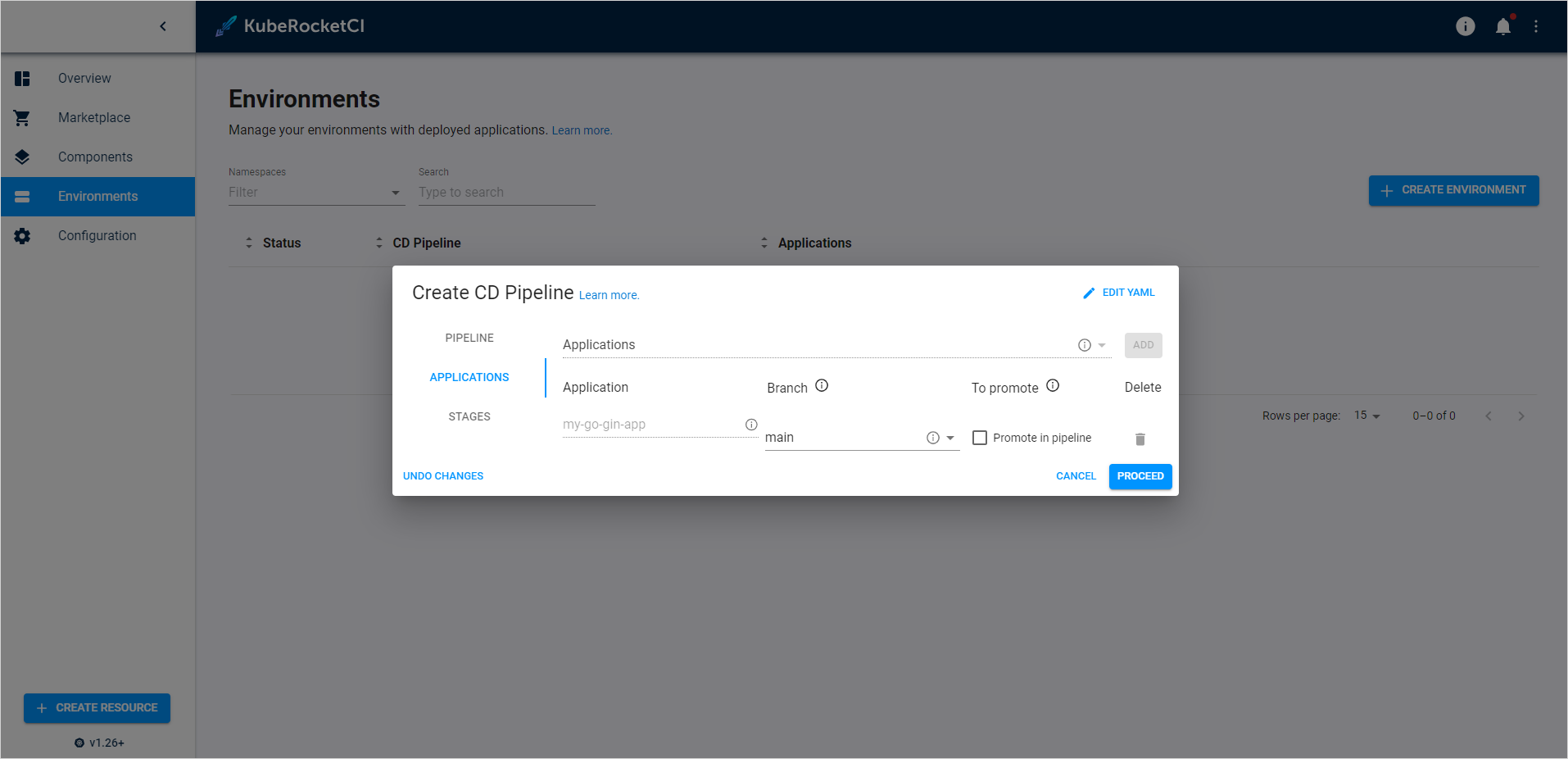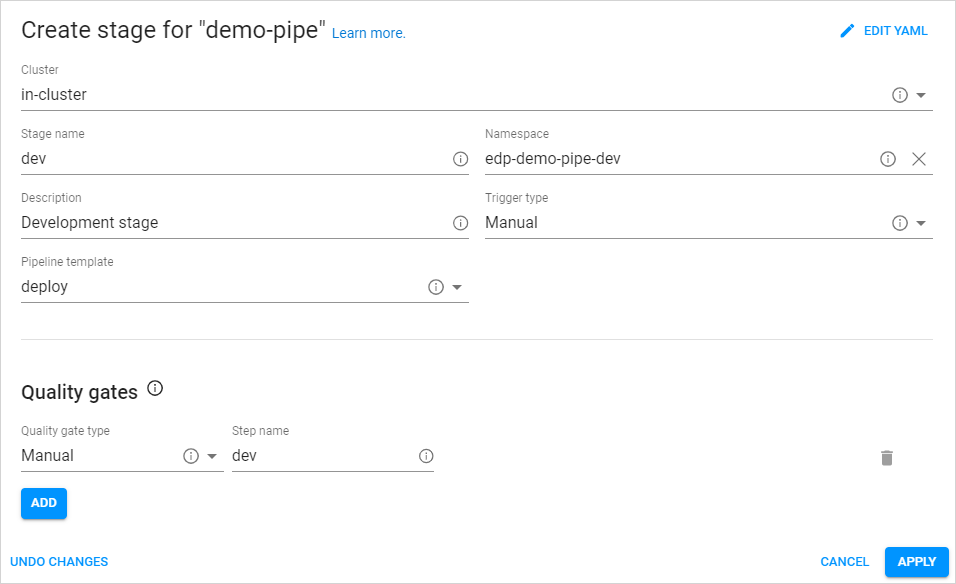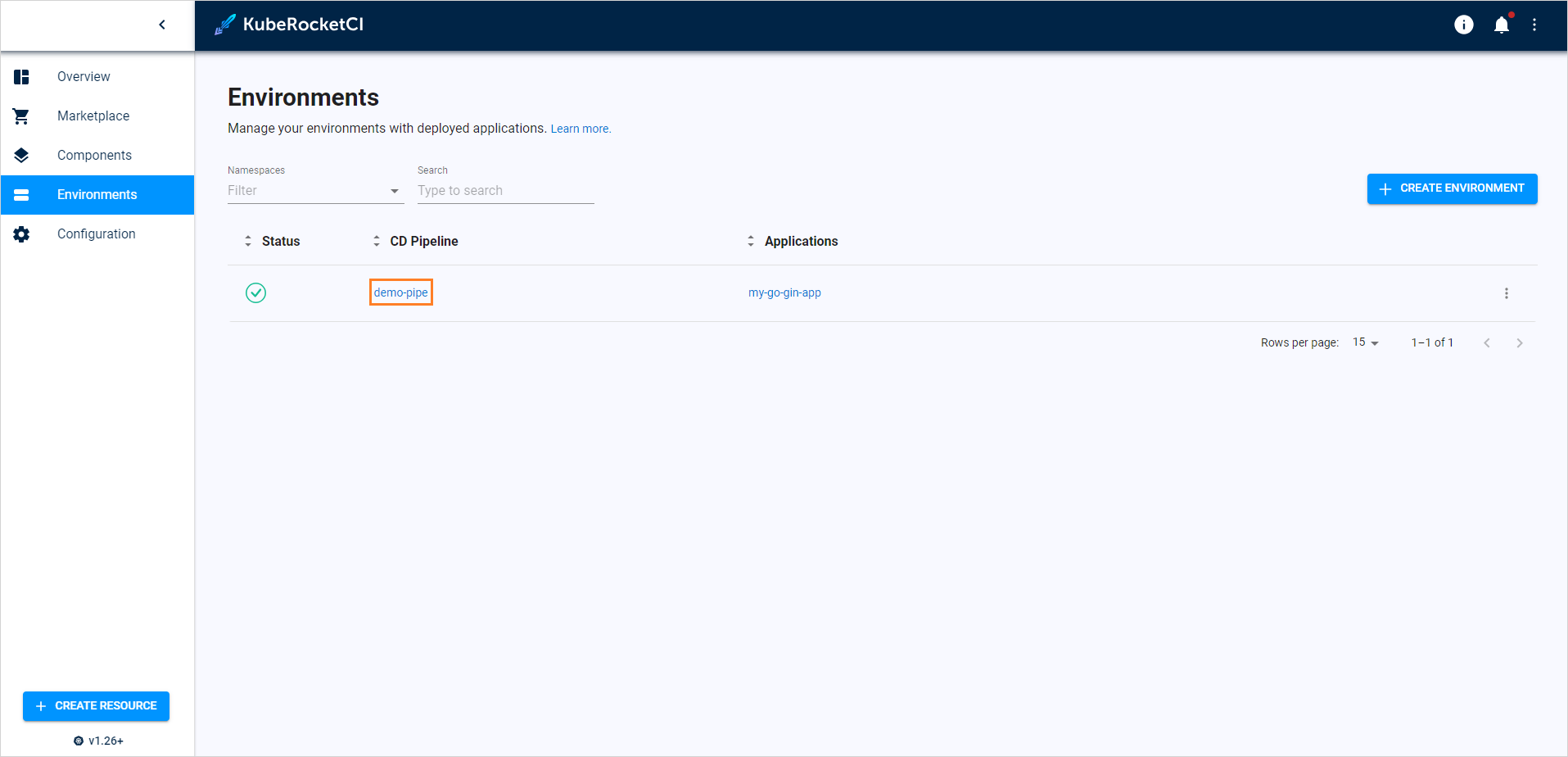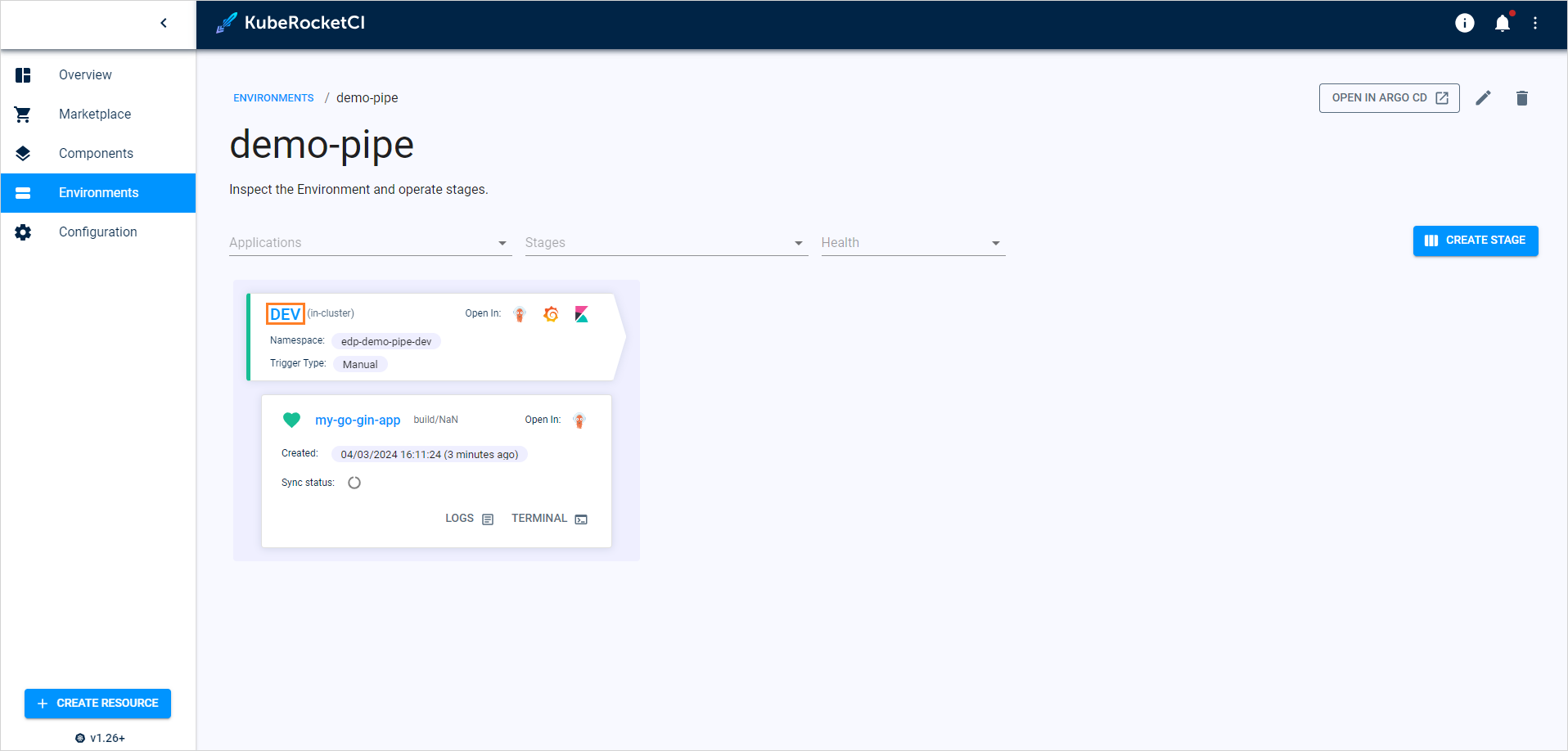Deploy Application⚓︎
Now, proceed to deploy our first application. This page provides comprehensive instructions on creating an environment and deploying the application within it.
Create GitOps Repository⚓︎
As a prerequisite, create a GitOps repository in your GitHub account. EDP Portal adheres to the GitOps approach when working with environments. In a GitOps repository, values are saved to redefine the default behavior (parameters) of deployment for each environment. The creation of a GitOps repository involves the following two steps:
-
In EDP Portal, navigate to
EDP->Configuration->Deployment->GitOps: -
Define the following values and click Save:
- Git server:
github - Git repo relative path:
github_account_name - Repository Name:
edp-gitops
- Git server:
Create Environment⚓︎
To create an environment, follow the steps below:
-
In EDP Portal, navigate to
EDP->Environmentsand click the + Create button: -
In the Create CD Pipeline window, enter the pipeline name and click the Proceed button:
-
In the Applications tab, select the go-application and main branch:
-
In the Stages tab, click the Add Stage button.
-
Define the following values and click Apply:
- Cluster:
in-cluster - Stage name:
dev - Namespace:
edp-my-go-gin-app-dev - Description:
Development stage - Trigger type:
Manual - Pipeline template:
deploy - Quality gate type:
Manual - Step name:
dev
- Cluster:
-
In the Stages tab, click the Apply button.
Application Deployment⚓︎
To Deploy application, follow the steps below:
-
In the Environments list, click the Environment name:
-
In the Environment details page, click the stage name to enter the stage details:
-
Once you enter the stage details, proceed to deploy the application:
- Select an application;
- Select the Image stream version;
- Click the Deploy button.
Congratulations! You have passed the Quick Start guide! We hope you enjoyed this journey.
Now that you have a good understanding of how EDP works, you can further enhance its capabilities by integrating it with Nexus. Additionally, explore other functionalities detailed in our Use Cases section. If you're eager to unlock the full potential of EDP, navigate to the Operator Guide to fine-tune your EDP for optimal performance!