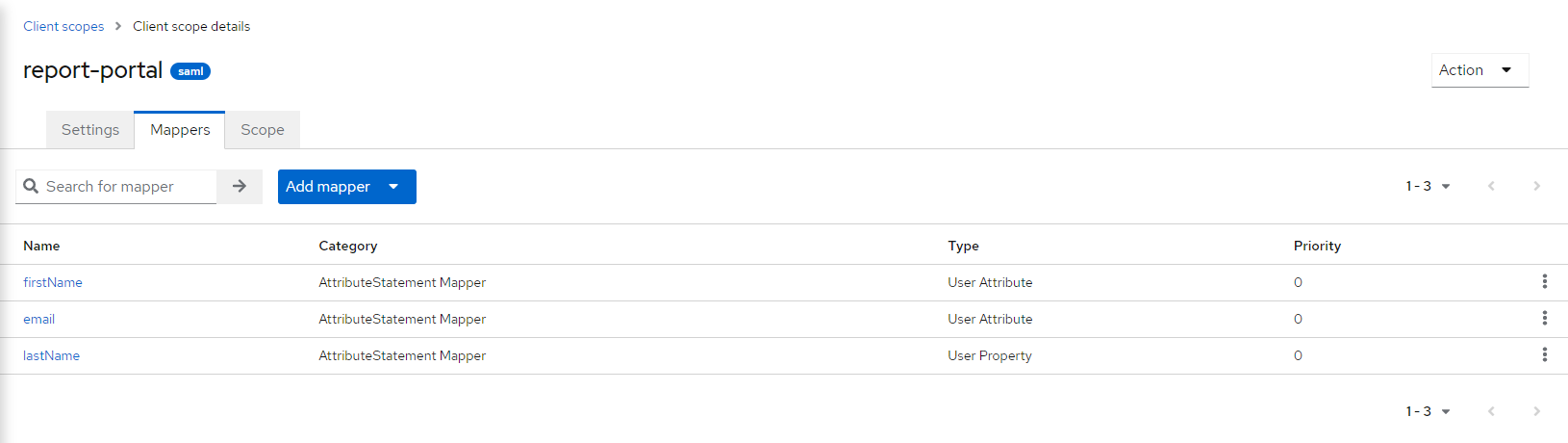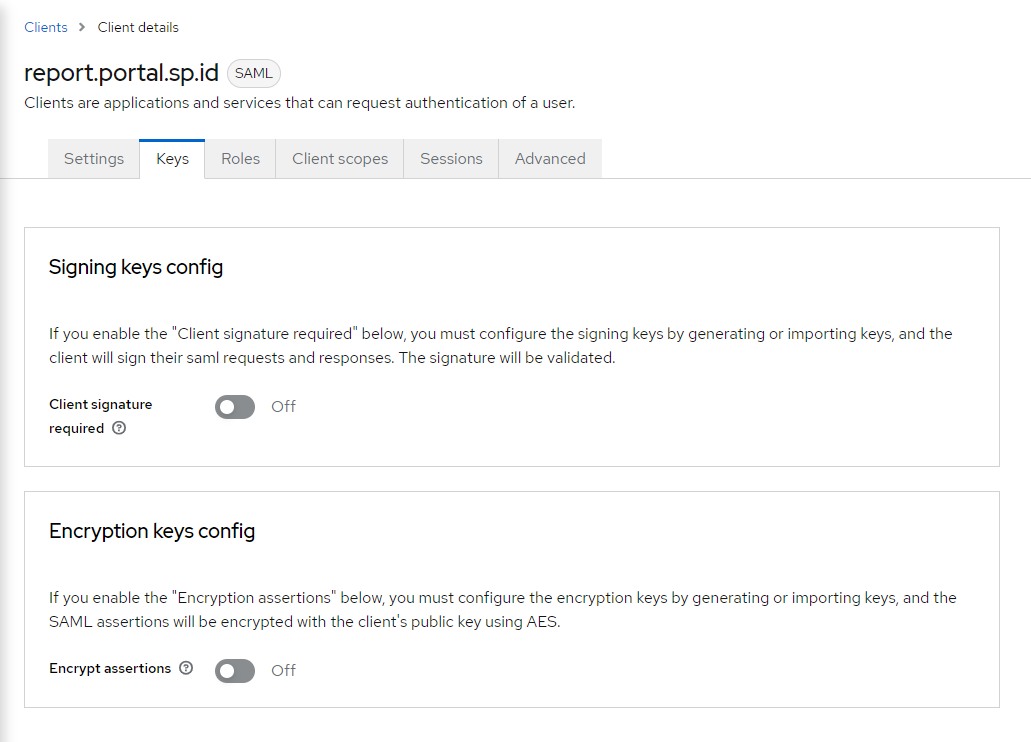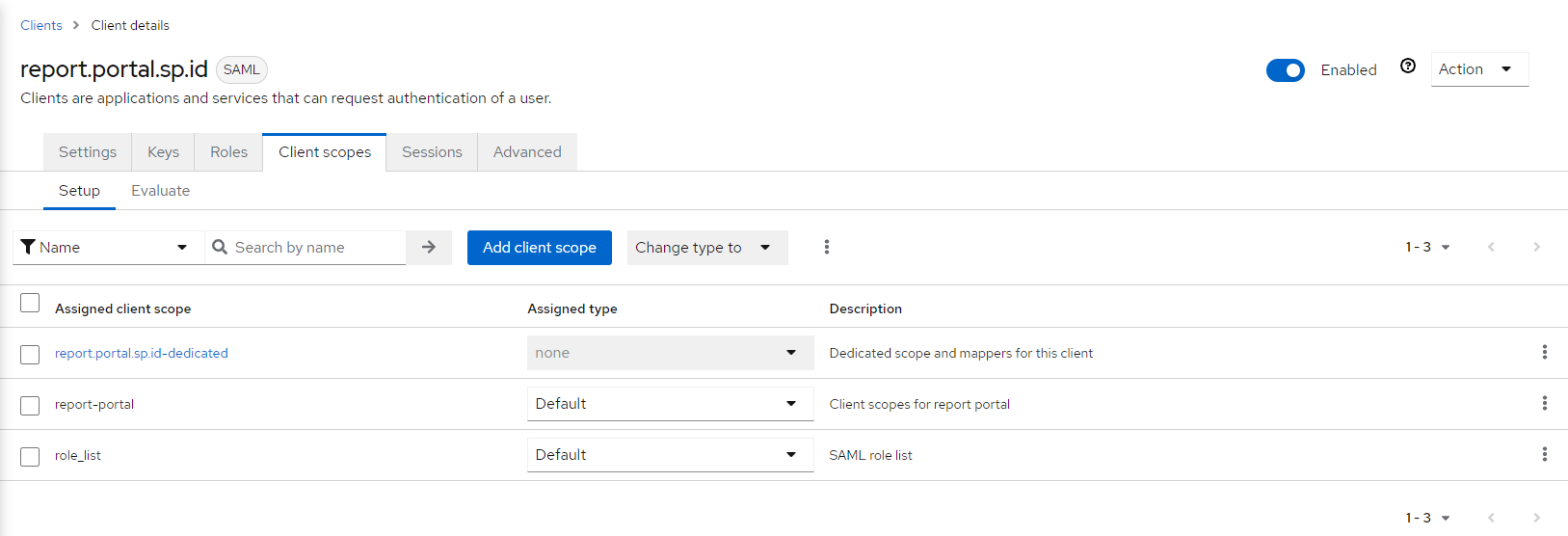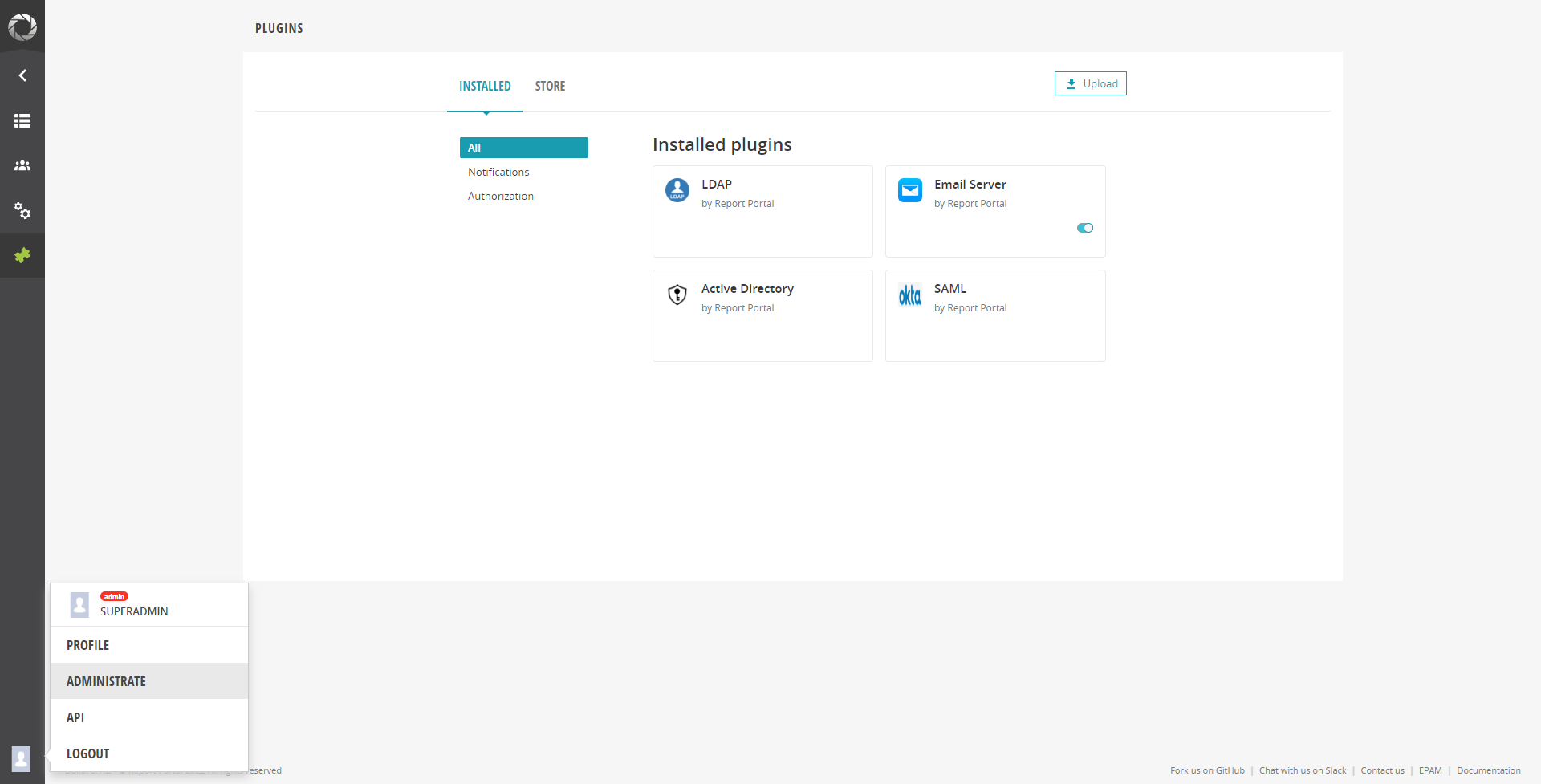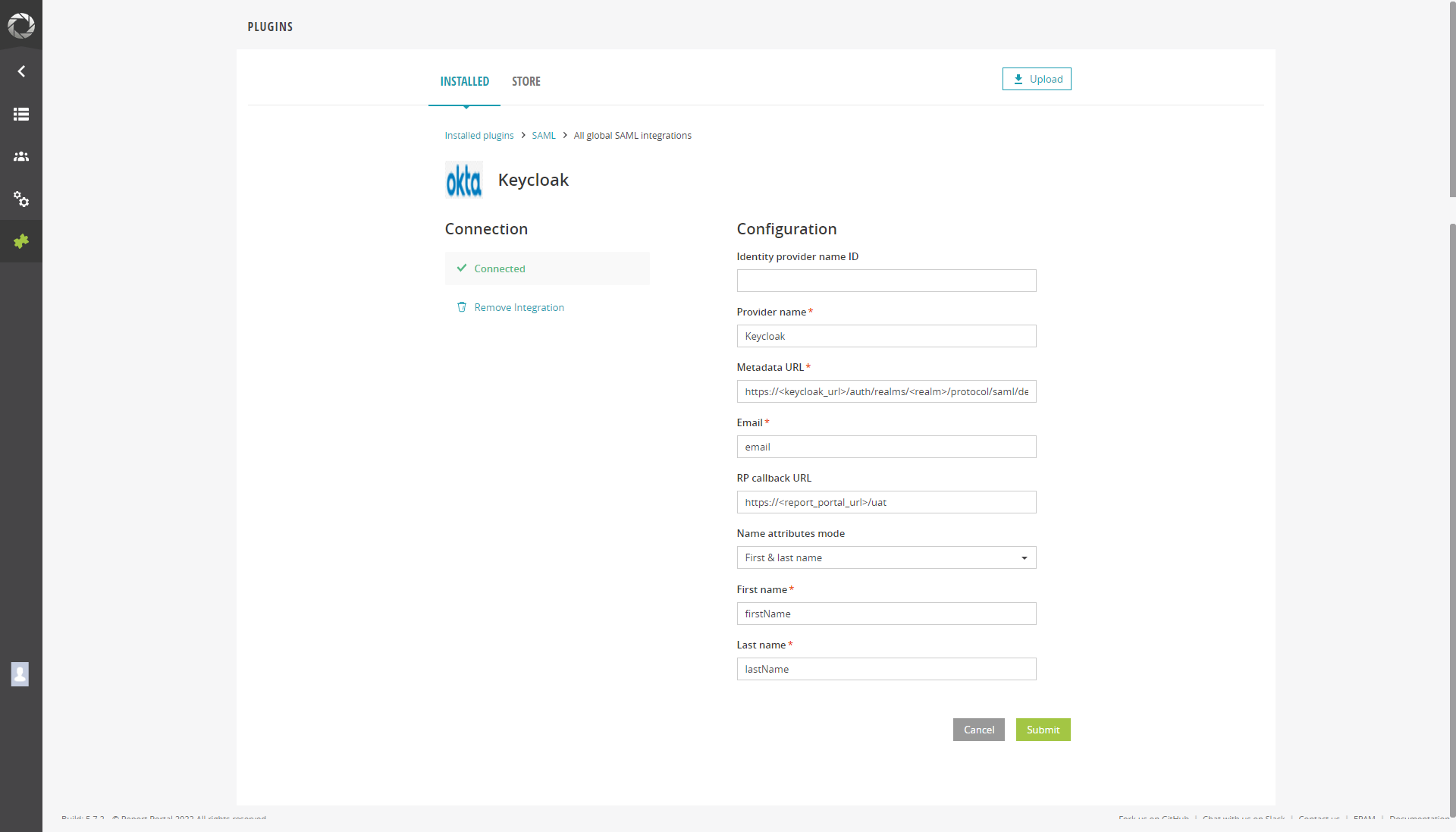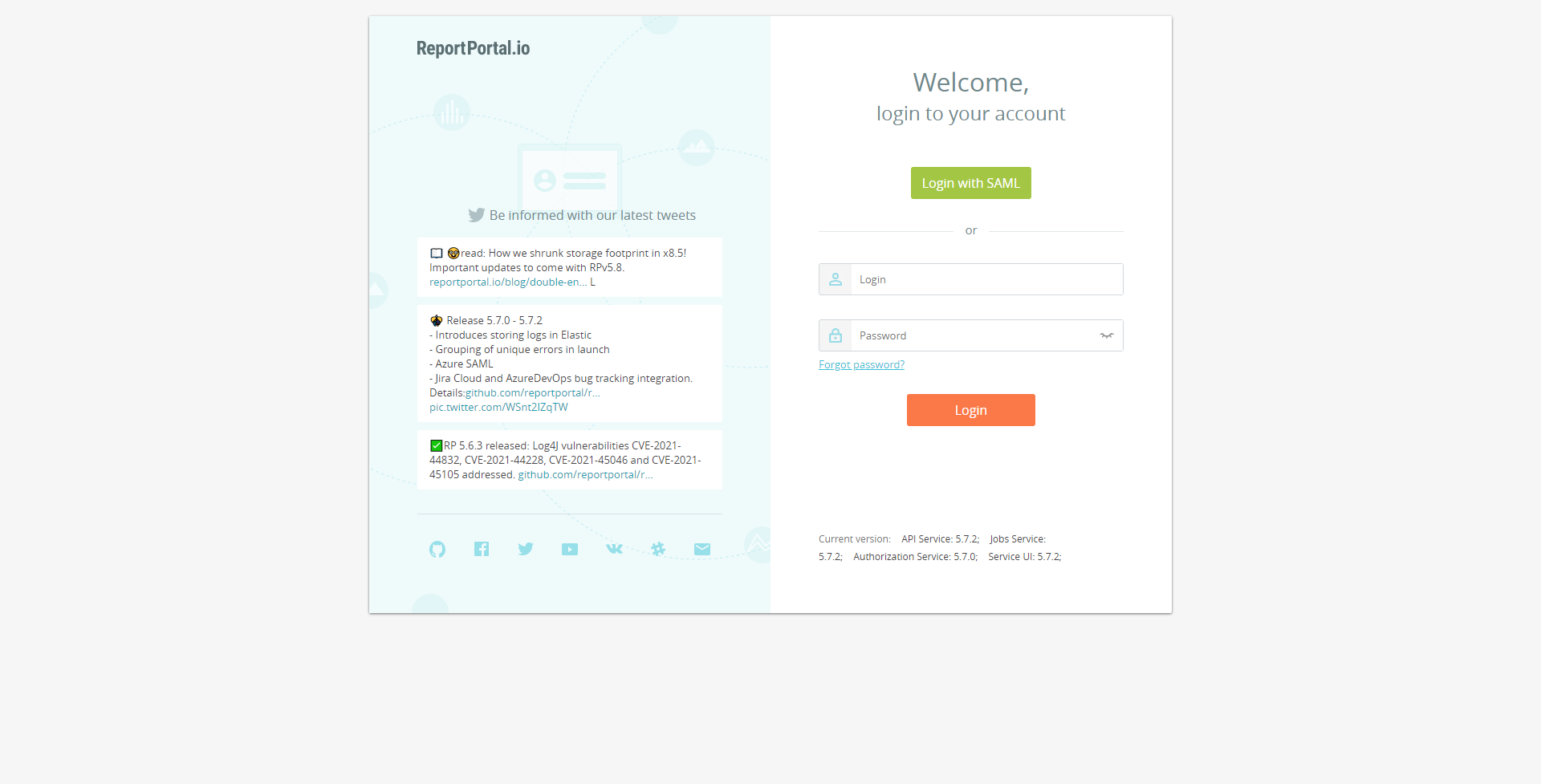Keycloak Integration⚓︎
Follow the steps below to integrate the ReportPortal with Keycloak.
Info
It is also possible to install ReportPortal using the cluster add-ons. For details, please refer to the Install via Add-Ons page.
Prerequisites⚓︎
- Keycloak is installed. For detailed instructions, please refer to the provided documentation.
- ReportPortal is installed. To install it using the Helm Chart, please follow the instructions outlined in the corresponding documentation.
Keycloak Configuration⚓︎
-
Navigate to Client Scopes > Create client scope and create a new scope with the SAML protocol type.
-
Navigate to Client Scopes > your_scope_name > Mappers > Configure a new mapper > select the User Attribute mapper type. Add three mappers for the email, first name, and last name by typing
lastName,firstName, andemailin the User Attribute field:- Name is a display name in Keycloak.
- User Attribute is a user property for mapping.
- SAML Attribute Name is an attribute used for requesting information in the ReportPortal configuration.
- SAML Attribute NameFormat:
Basic. - Aggregate attribute values:
Off.
-
Navigate to Clients > Create client and fill in the following fields:
- Client type:
SAML. - Client ID:
report.portal.sp.id.
Warning
The
report.portal.sp.idClient ID is a constant value. - Client type:
-
Navigate to Client > your_client > Settings and add
https://<report-portal-url\>/*to the Valid redirect URIs. -
Navigate to Client > your_client > Keys and disable Client signature required.
-
Navigate to Client > your_client > Client scopes and add the scope created on step 3 with the default Assigned type.
ReportPortal Configuration⚓︎
-
Log in to the ReportPortal with the admin permissions.
-
Navigate to Client > Administrate > Plugins and select the SAML plugin.
-
To add a new integration, fill in the following fields:
- Provider name is the display name in the ReportPortal login page.
- Metadata URL:
https://<keycloak_url\>/auth/realms/<realm\>/protocol/saml/descriptor. - Email is the value from the SAML Attribute Name field in the Keycloak mapper.
- RP callback URL:
https://<report_portal_url\>/uat. - Name attributes mode is the first & last name (type based on your mapper).
- First name is the value from the SAML Attribute Name field in the Keycloak mapper.
- Last name is the value from the SAML Attribute Name field in the Keycloak mapper.
-
Log in to the ReportPortal.
Note
By default, after the first login, ReportPortal creates the <your_email>_personal project and adds an account with the
Project managerrole.