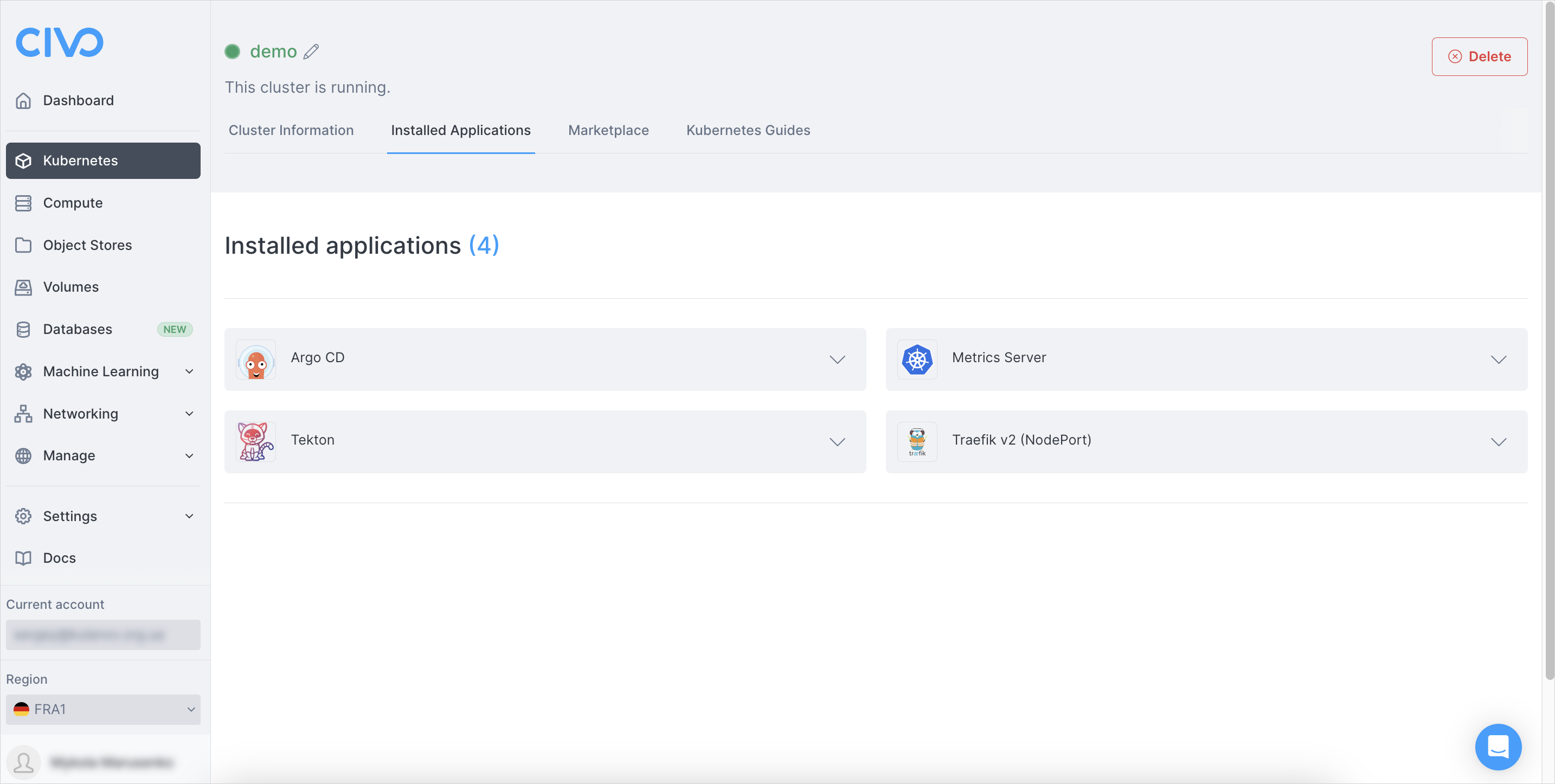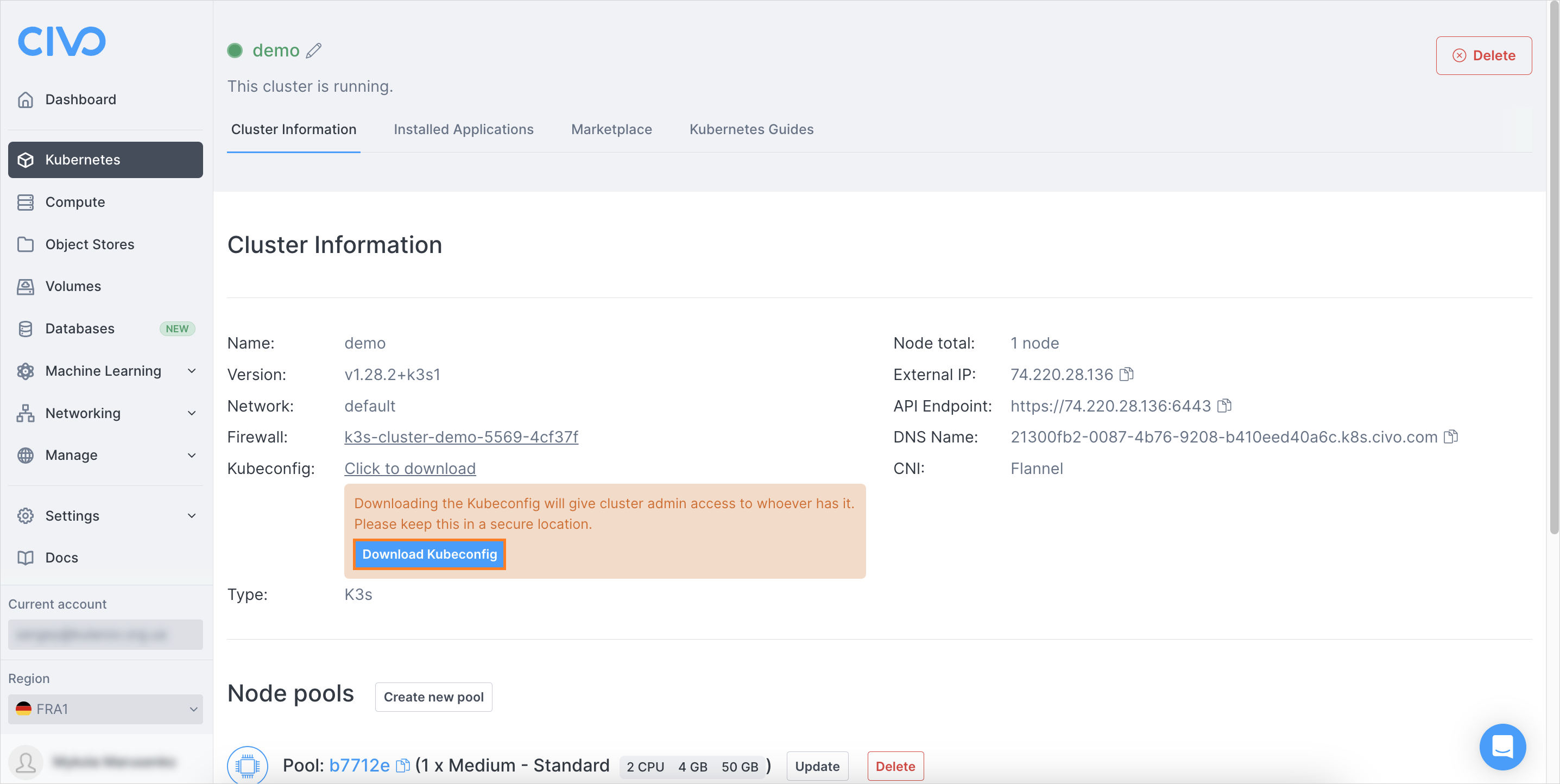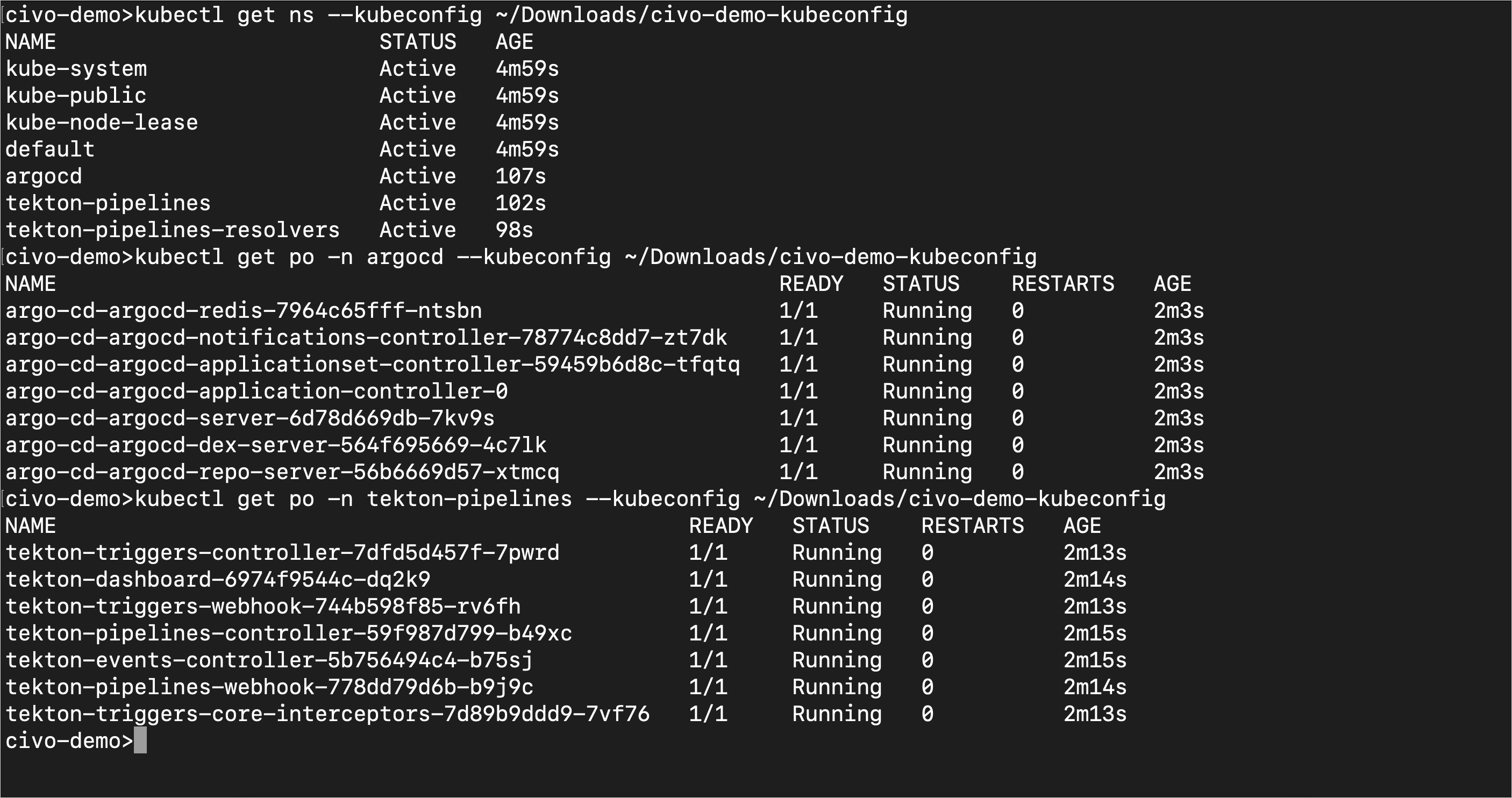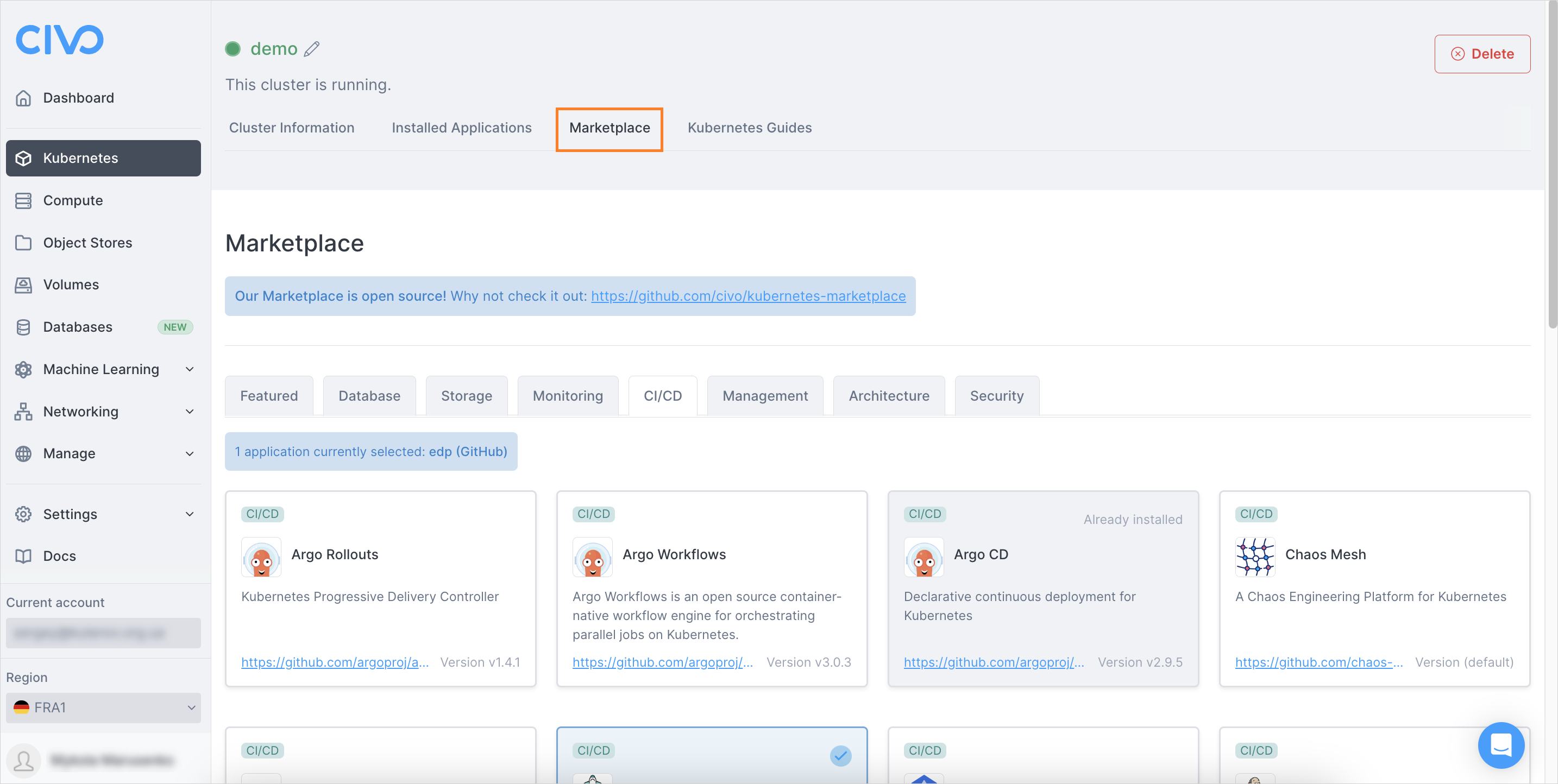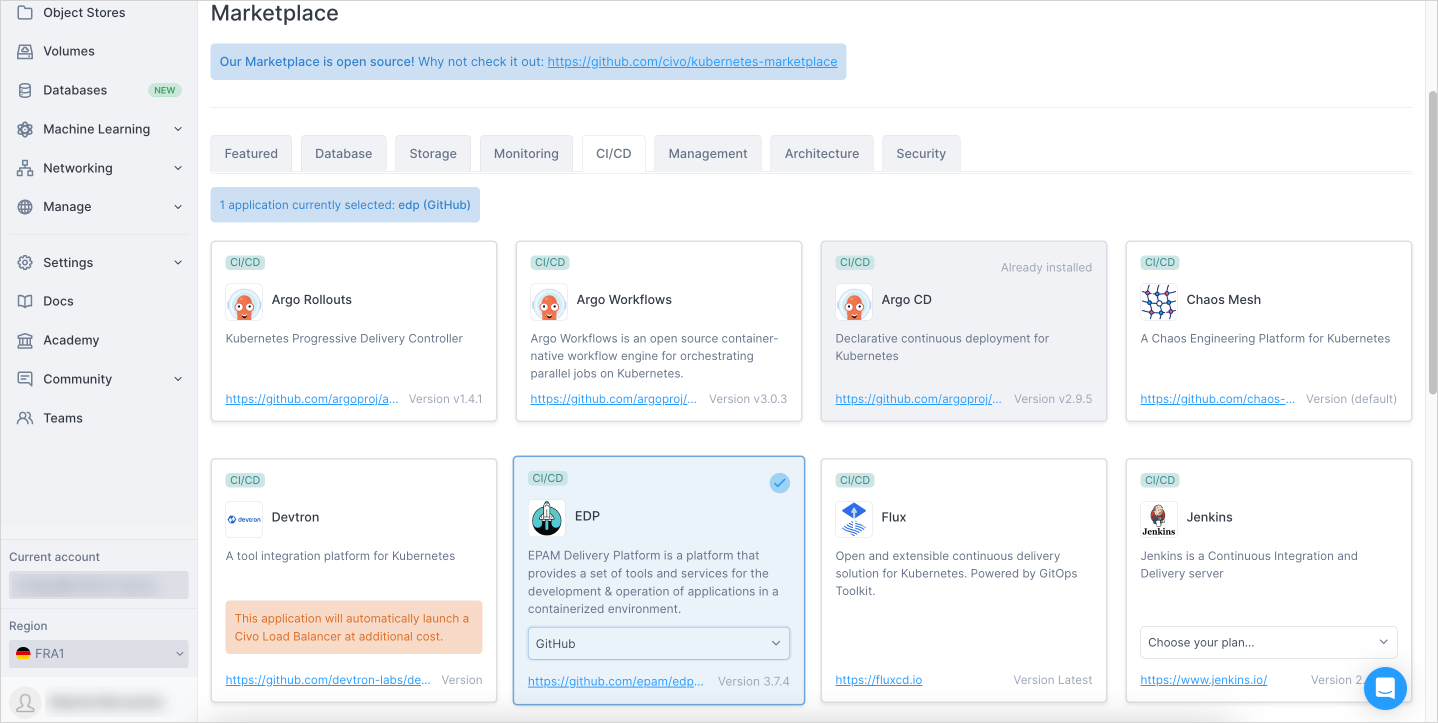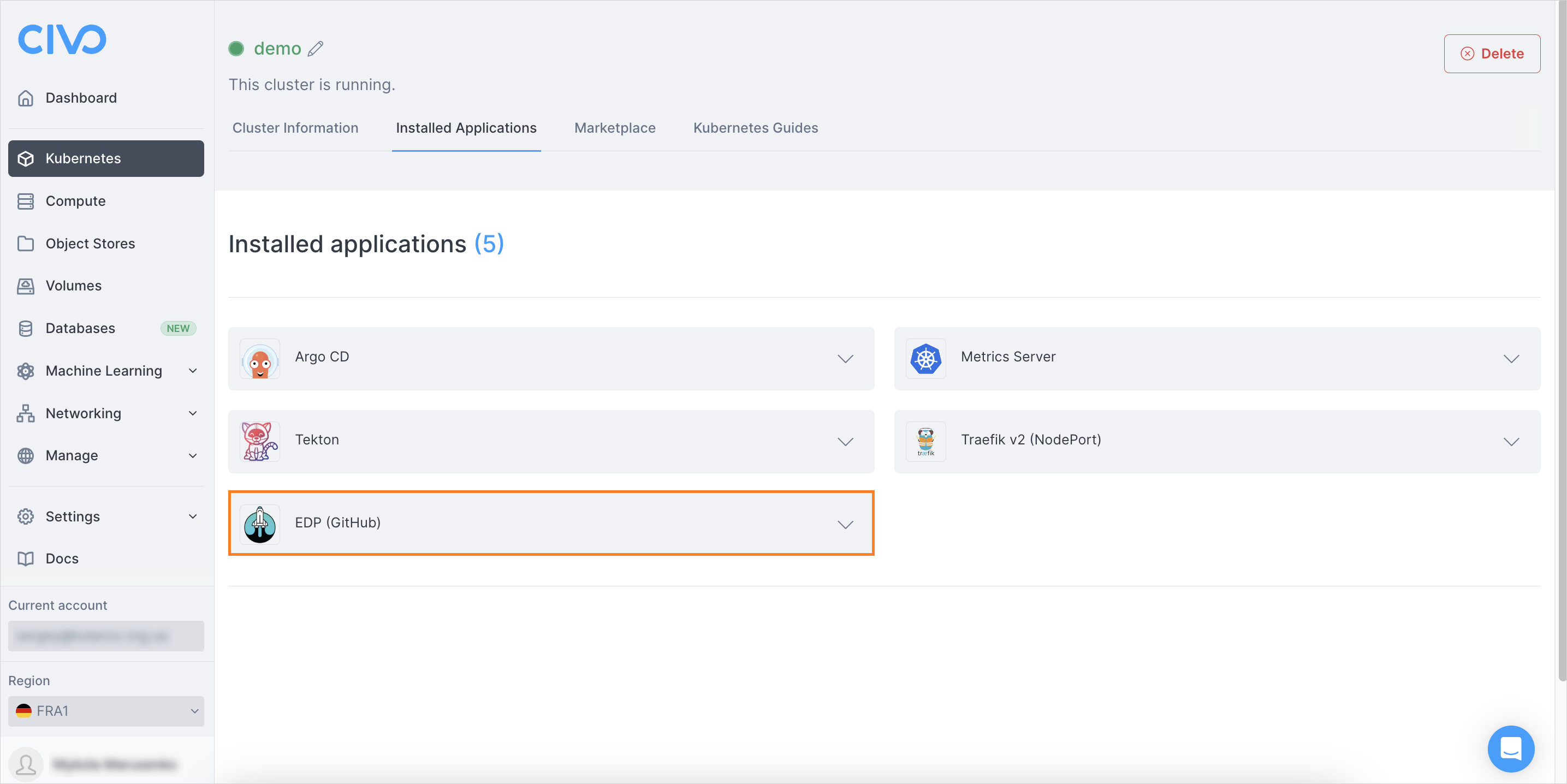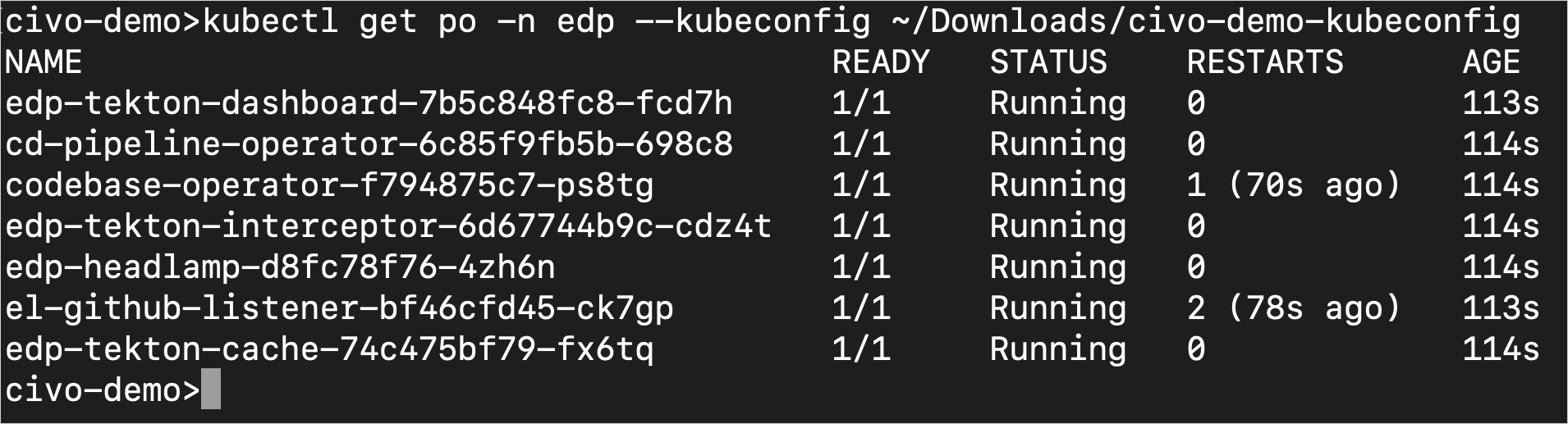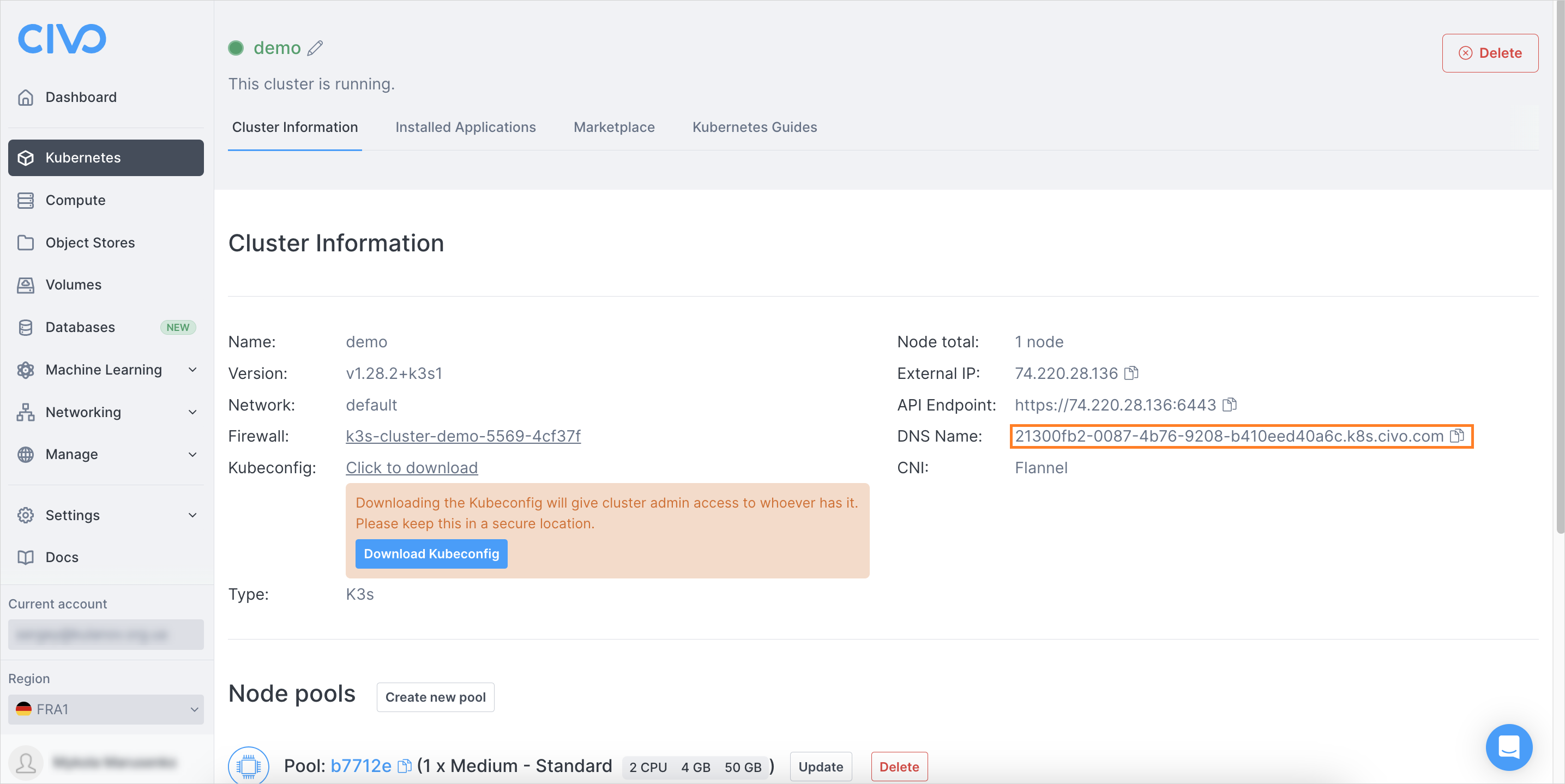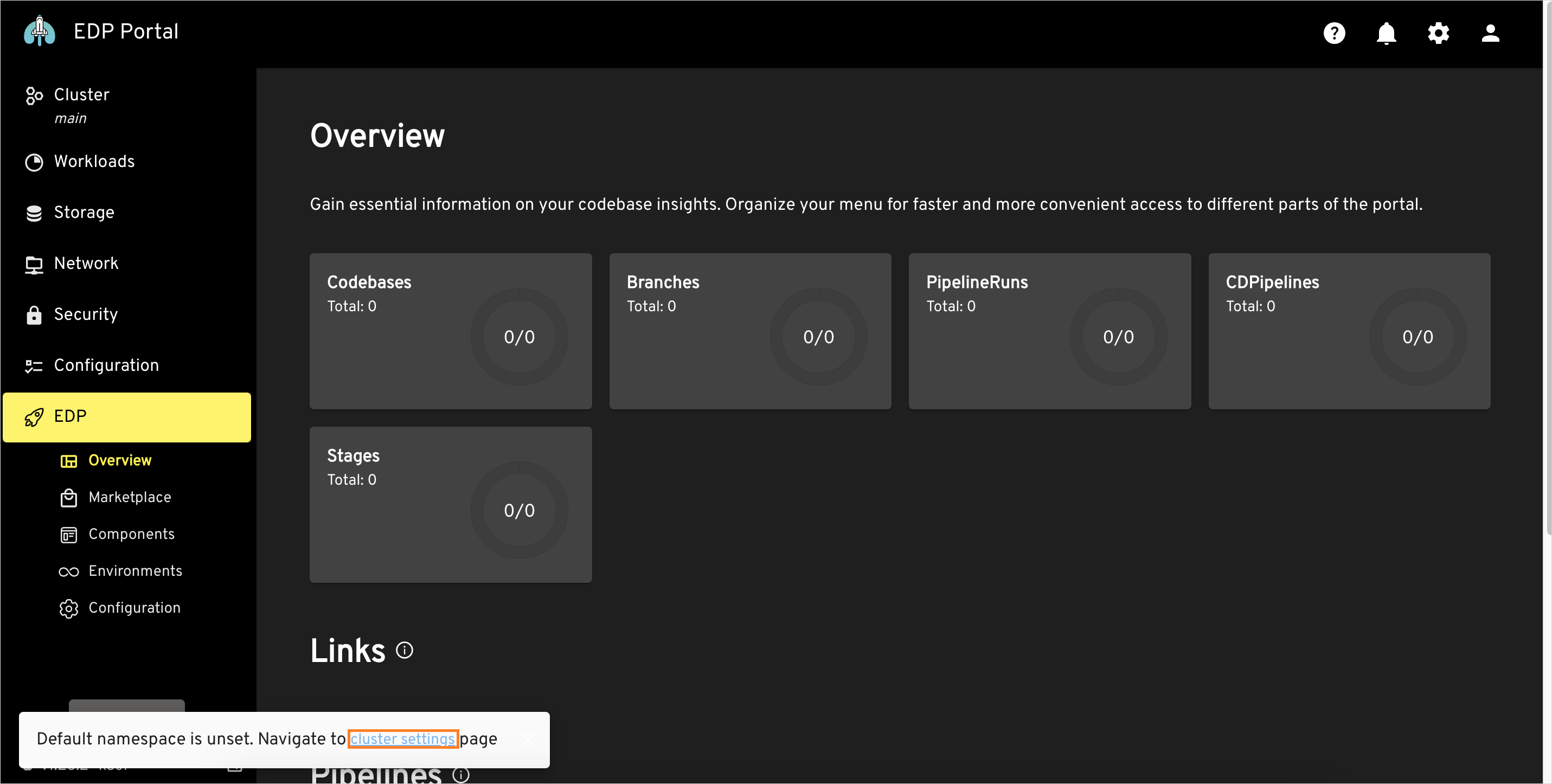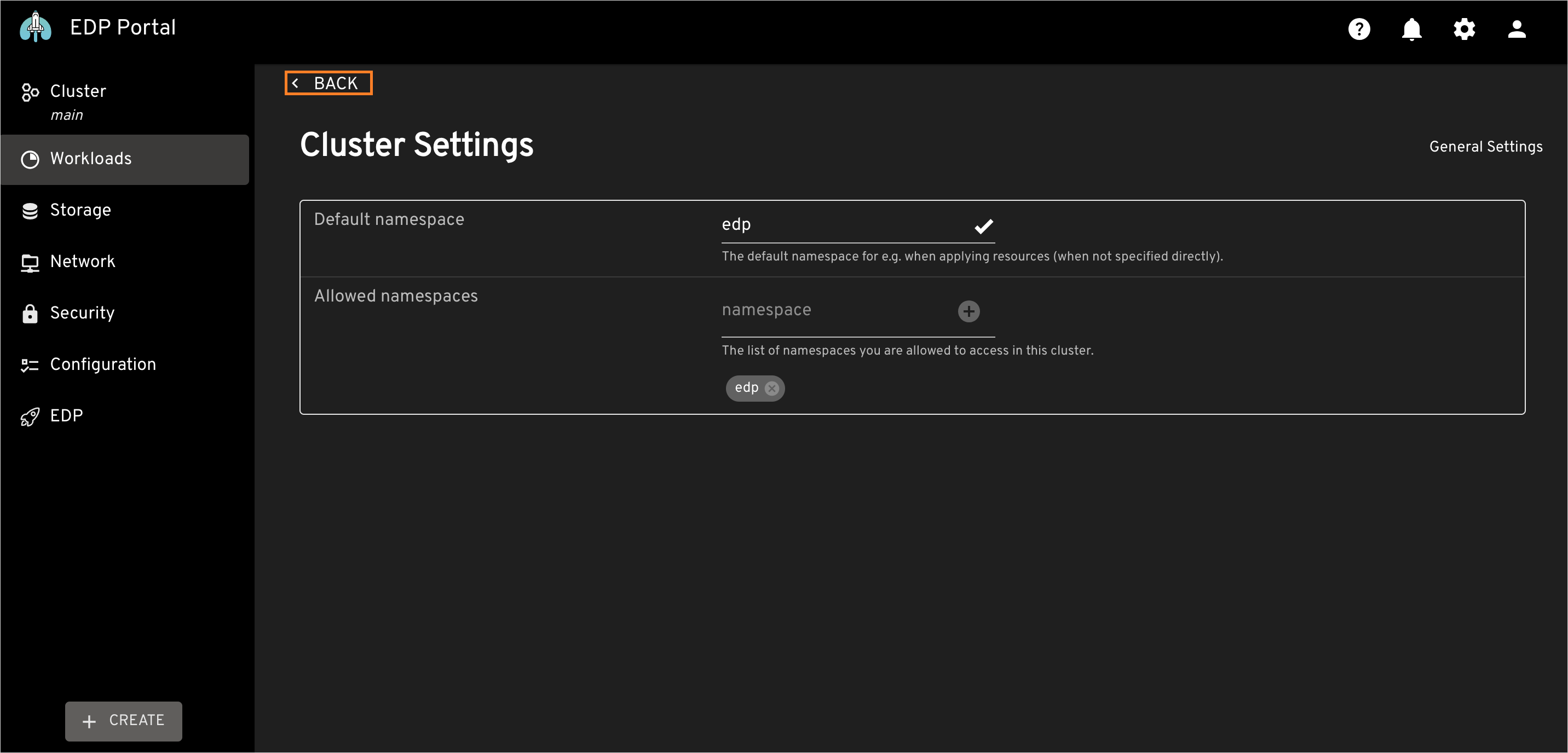Install EDP via Civo⚓︎
This documentation provides the detailed instructions on how to install the EPAM Delivery Platform via Civo Marketplace. As a prerequisite, ensure to sign up in Civo.
Launch Cluster⚓︎
The first step of the installation procedure is to launch the cluster. Please refer to the official instructions that describe this process in detail. To succeed, follow the steps below:
-
Log in to the personal account.
-
Create a new Kubernetes cluster with the parameters below. Please refer to the official guidelines for more details:
- Name:
demo - How many nodes: 1
- Select size: Type: Standard, Size: Medium
- Network: Default
- Firewall: Create a new firewall with the 443 and 6443 ports opened
- Advanced options: Kubernetes version: latest (currently 1.28.2)
- Marketplace: Choose the Argo CD and Tekton stacks
- Name:
-
Wait till the cluster is created.
Note
The cluster deployment takes around two minutes. After cluster deployment, additional 5 minutes are required for both Argo CD and Tekton stacks to get deployed.
-
As soon as cluster is deployed, ensure all the marketplace applications are installed, too:
-
Download and apply the kubeconfig file:
-
Ensure all the pods are up and running in both the Tekton and Argo CD namespaces after 5 minutes of waiting. Restart deployments if the pods are failed to deploy:
kubectl get ns kubectl get pods -n tekton-pipelines kubectl get pods -n argocd
Install EDP⚓︎
As soon as the cluster is deployed, it is time to install the EDP application.
-
In the Civo portal, navigate to Marketplace -> CI/CD:
-
Select EDP and choose which Version Control Systems you would prefer to integrate it with and click the Install Apps button:
-
Wait till the EDP app appears in the Installed applications list:
-
Wait till all the pods are up and running. Use the
kubectl get podscommand to check the status of the pods:kubectl get pods -n edp -
As soon as all the pods are deployed. Navigate to the Cluster Information tab and copy the DNS name:
-
In the new browser tab, access the EDP Portal UI by typing the URL according to the
https://edp-headlamp-edp.<DNS_name>format. -
Accept the security warning and click the service access token link to open the instructions on how to get a token to log in to the EDP Portal UI.
-
As soon as the token is created, paste it in the ID token field and click the Authenticate button.
-
Click the notification in the bottom left corner to open the Cluster Settings menu:
-
In the Cluster Settings menu, enter edp in both default and allowed namespaces and click the Back button:
Note
Don't forget to click the + button to add the allowed namespace.
Congratulations! You have just installed the EPAM Delivery Platform on the Civo cluster. Now you are ready to proceed with integrating EDP with all the necessary third-party tools. Navigate to the Integrate SonarQube page to proceed with onboarding EDP.