NGB
Introduction
Why NGB needs Command Line Interface?
New Genome Browser (NGB) is a client-server application, which provides a high performance NGS data access using a web-browser as a client.
“Client-server” means that client PC may not have (and usually doesn’t have) an access to the NGS data files’ those files are processed by a server.
To do this work, a server has to maintain an “index” of all the NGS files. This index is called NGB data index.
NGB data index is just a collection of metadata (files names, locations, some other properties). Files themselves (as well as their corresponding indicies) are located on external storages, that could be accessed by NFS/HTTP/FTP.
Adding an object to the NGB data index is called “registration”.
NGB data index can be stored in two ways:
- for small installations - file storage is used
- for large-scale installations (requiring Network Load Balancing) - PostgreSQL database is used
There are two mechanisms to manage NGB data index
REST API
NGB provides JSON REST API, that could be used by external systems (like a pipeline) to register files
- Pros:
- Lowest level access - all APIs are available
- Any kind of automation
- Cons:
- Hard to use by a human or in a script
- Needs deep knowledge of NGB architecture and dataflows
NGB CLI
NGB provides Command Line Interface (CLI) that exposes all NGB data index manipulation operations
- Pros:
- Easy to use by a human and script for registration of any amount of files
- Cons:
- No cons - looks ideal for index maintaining
Dataflow of files registration using CLI
Typical dataflow of registration using CLI and data access using GUI is shown on the diagram below.
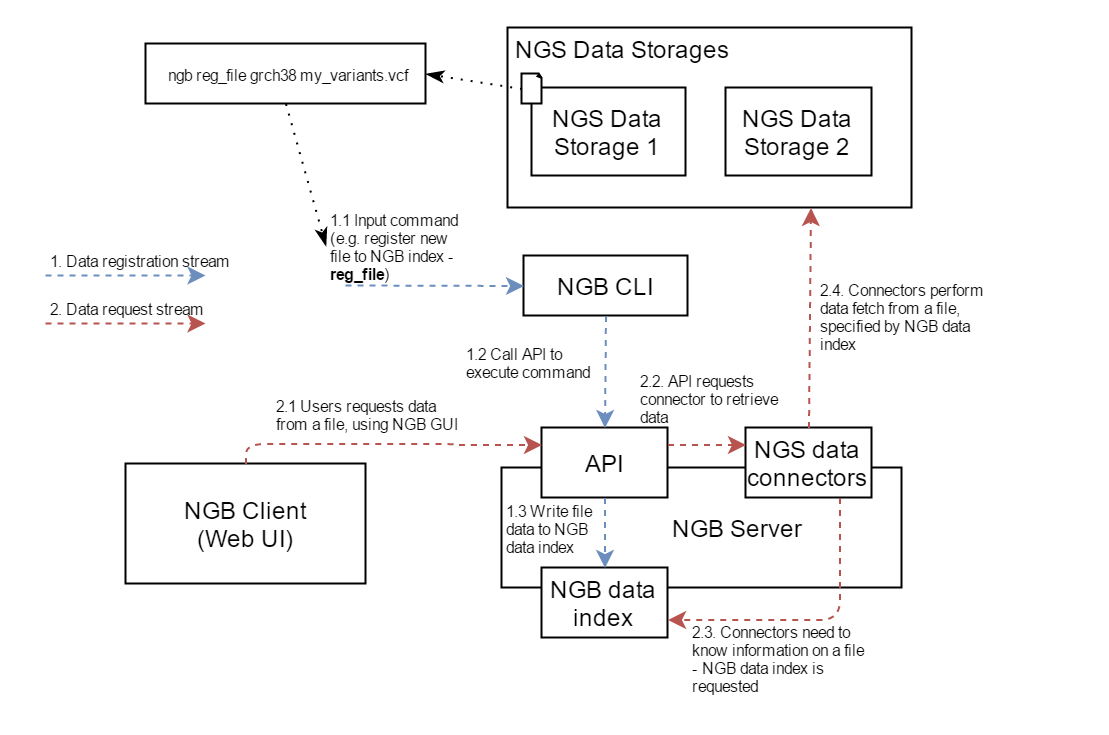
- Registration via CLI
- (1.1) A command to register an object is issued (a file in this case - see reg_file command)
- (1.2) NGB CLI performs specific calls to NGB REST API (one or several calls could be made according to a command)
- (1.3) NGB REST API writes necessary data to NGB data index. Typically this data contains - file friendly name, used to display on GUI and file physical location. Depending on the file type - additional operation could be performed, e.g. for feature files (like GFF/GTF) - features are indexed to provide gene search function on the GUI.
- Now the registered file is available to NGB Web Client
- Accessing data registered via CLI
- (2.1) NGB Web Client issues request to retrieve data from a previously registered file
- (2.2) This request is handled by NGB REST API, which asks NGS Data Connectors to load the requested data
- (2.3) NGS Data Connectors search corresponding information in NGB data index (e.g. file path) which was added by NGB CLI
- (2.4) Using the information obtained, NGS Data Connectors read data from external storage and return it to NGB Web Client
NGB object model
NGB maintains an object model that is used and manipulated via CLI. As shown on a diagram below, there are three main objects - Reference, Dataset, and File.
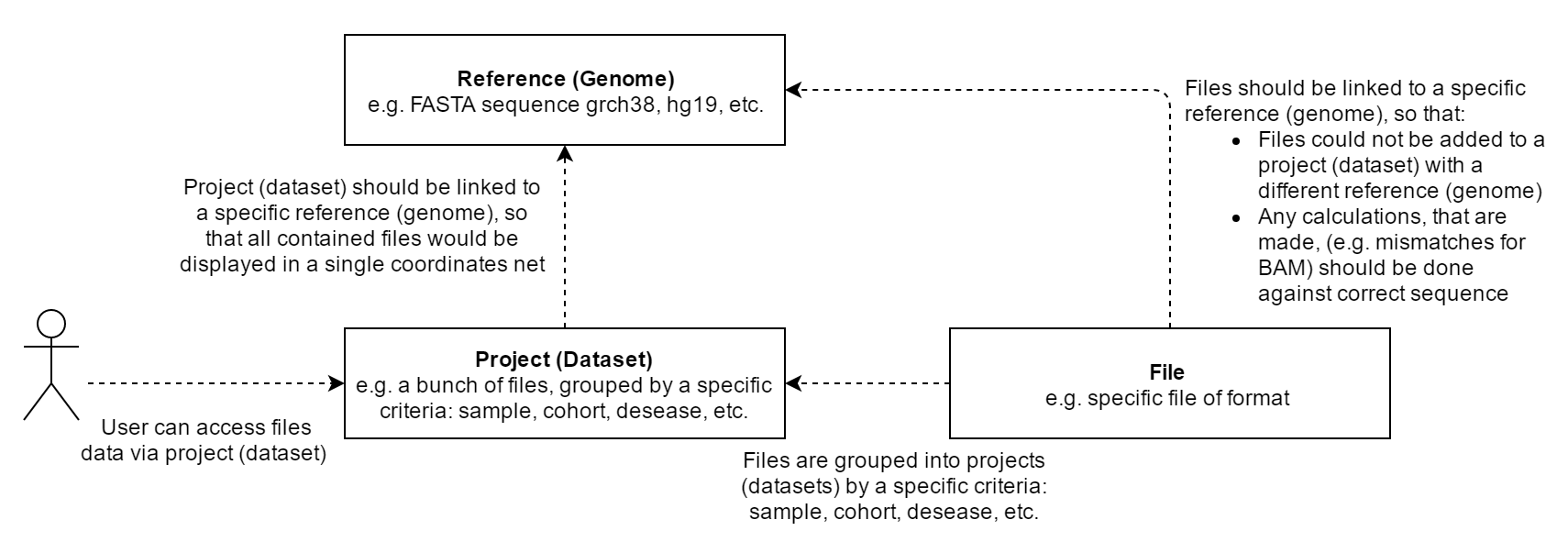
The relationships between Reference, Dataset, and File are also shown on the NGB Web Client GUI
Datasets list
- User opens a homepage
- User select specific dataset, which contains data of interest
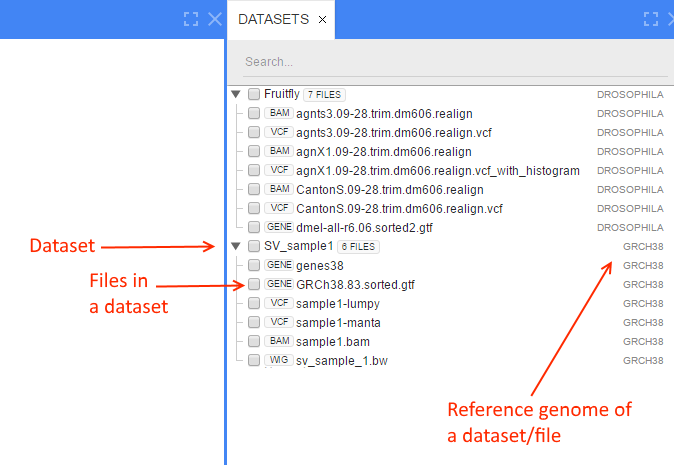
Tracks view
- User views NGS files, that are added to a dataset
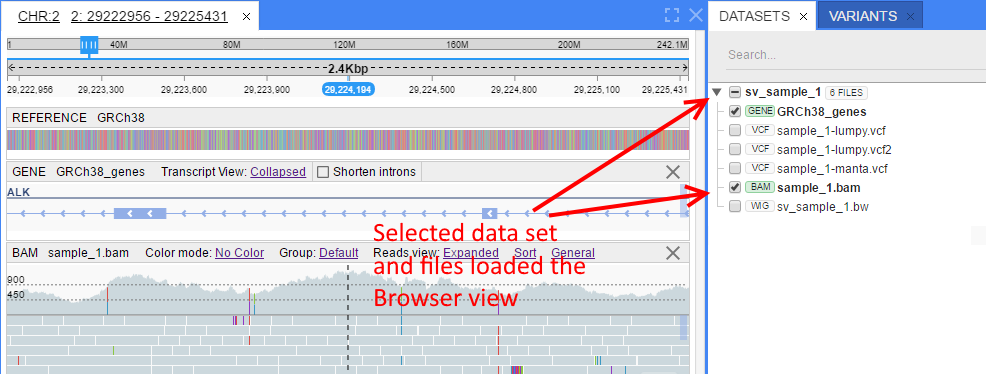
To make NGS files visible to a user, the following steps should be performed:
- NGS file should be registered to NGB Data Index (as explained in the previous section) and linked to a Reference (Genome)
- Dataset should be created (an empty container for files)
- NGS file should be linked to a dataset. One file could be linked to different datasets
All these steps can be easily automated with NGB CLI as shown in the sections below.
Supported file types
NGB, and therefore CLI, supports registration of the following file types:
- FASTA
- GFF3
- GTF
- BED
- VCF
- BAM
- CRAM
- SEG
Note that all files being registered via NGB CLI should be sorted by chromosome and position.